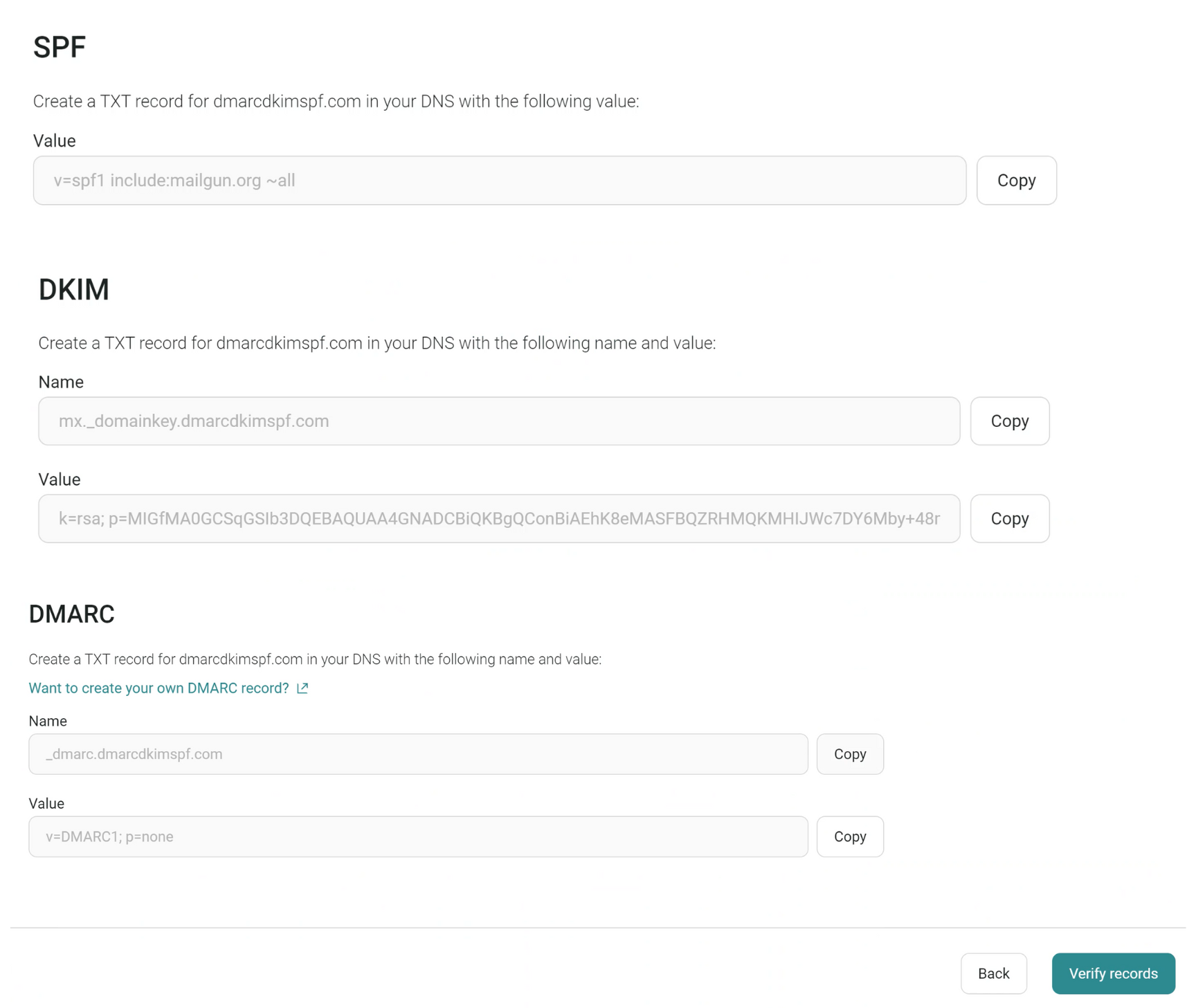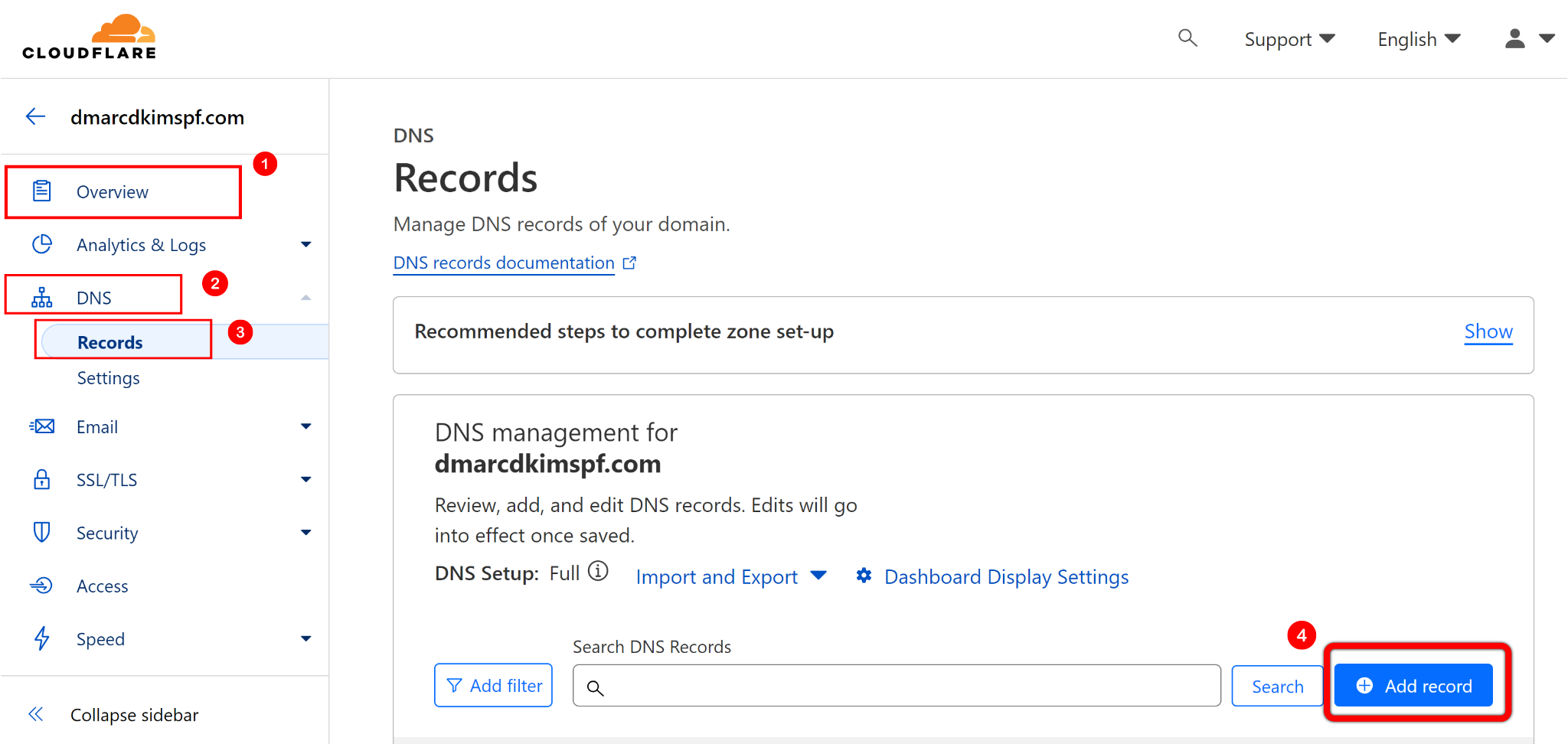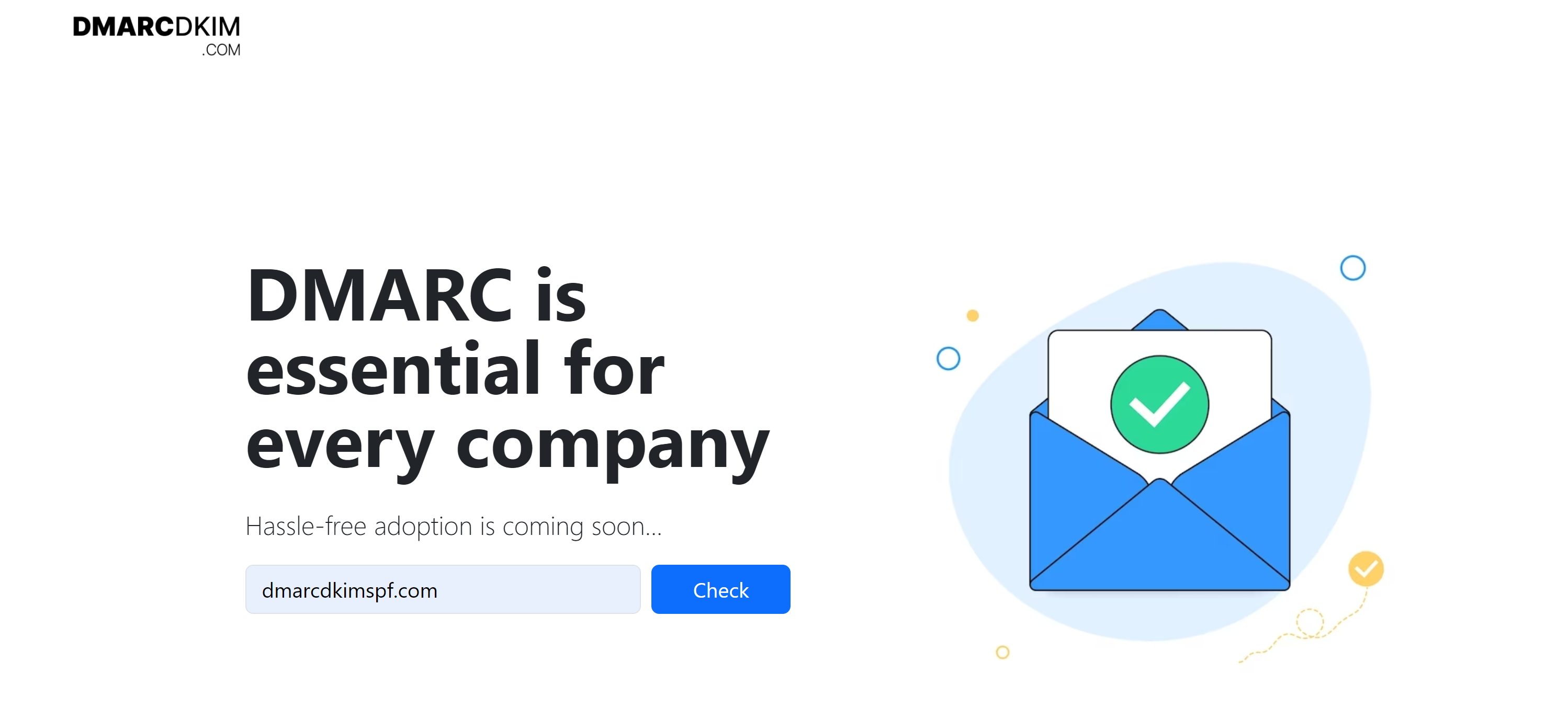How to configure Omnisend DKIM, SPF, DMARC for domain authentication?
Check your domain for DMARC, DKIM, SPF and MX records. Get a free report.
Omnisend DMARC, DKIM, SPF - Configuring DNS Records for Domain Authentication
SPF ensures that only authorized servers can send emails on behalf of your domain, acting like a security check at the door. DKIM adds a digital signature to verify email integrity. Together, Omnisend SPF and Omnisend DKIM form the backbone of DMARC which enforces email authentication policies. Setting up these protocols with Omnisend is essential for protecting your sender reputation and improving email deliverability. This guide will walk you through the steps to authenticate your domain with Omnisend. Let’s get started!
-
Login to your Omnisend account, click on your account name and go to Store Settings.

-
Scroll down to select Sender Domains in the left hand side panel and click on Add Sender Domain.

-
Write your domain name in the designated field and click Continue.

-
Now you'll see Omnisend SPF, DKIM, and DMARC records on your screen. Copy these records and add in your DNS provider.
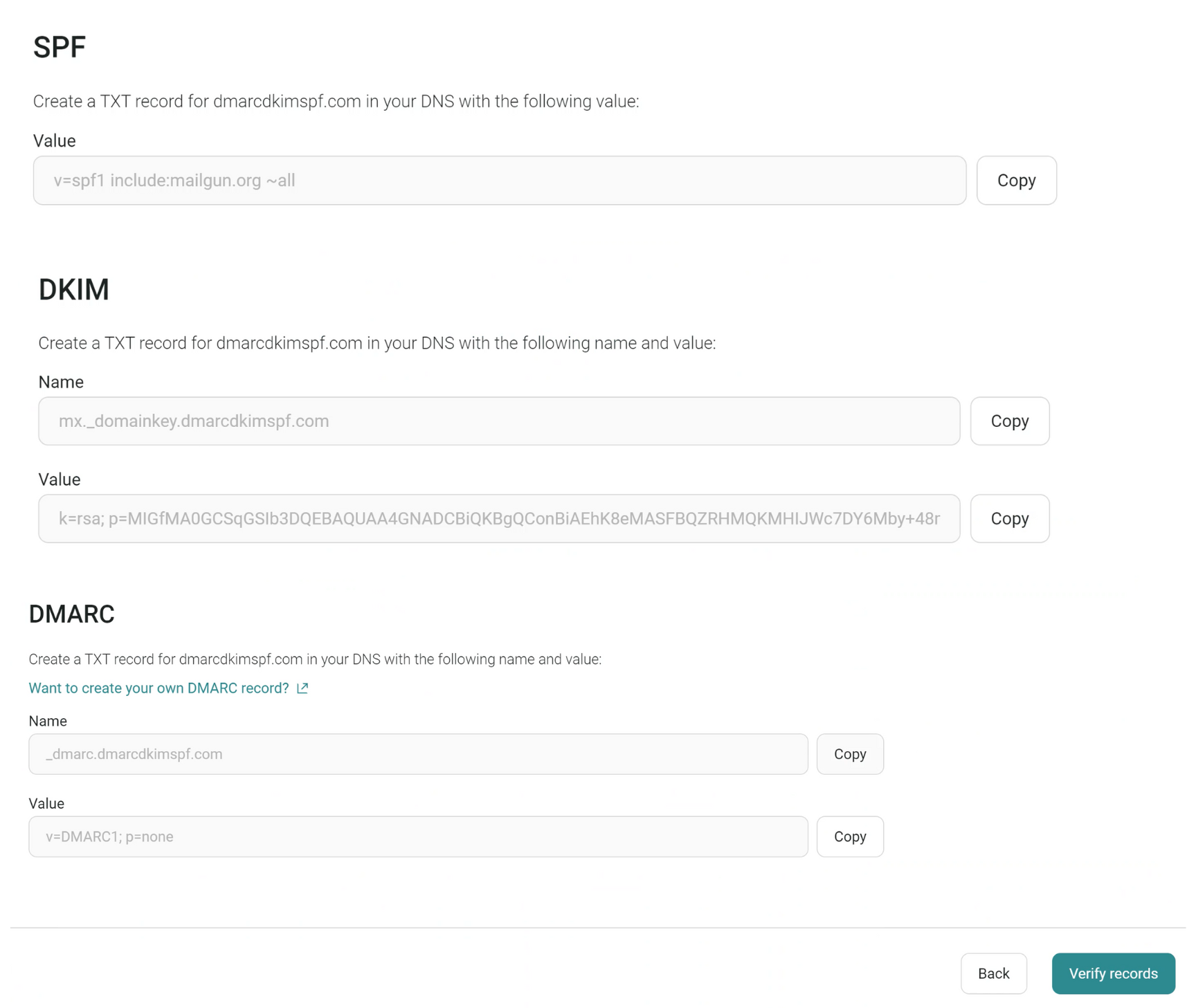
Open your DNS provider dashboard (we are using Cloudflare but you can add records to any DNS provider).
Go to the home tab and click on your website.
-
Click DNS > Records > Add record > paste record values > Save.
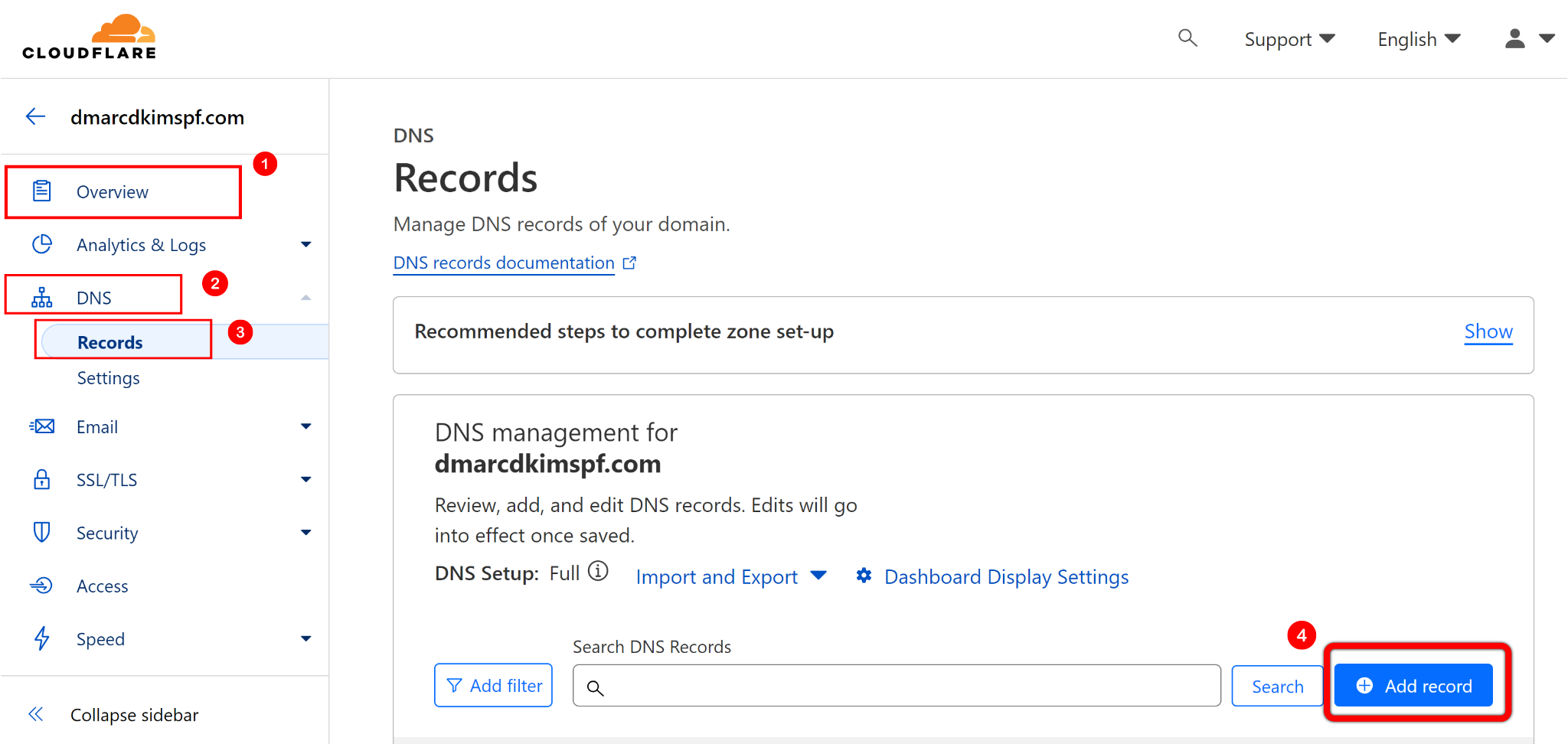
However, Omnisend DMARC record with
p=noneis just a placeholder. Use DMARC Check Tool which analyzes data behind DMARC reports and allow you to act on it to deploy strict policy. Only a strict DMARC policy provides better deliverability and protection from email spoofing.-
Open the DMARC tool, write your domain name here, and click Check.
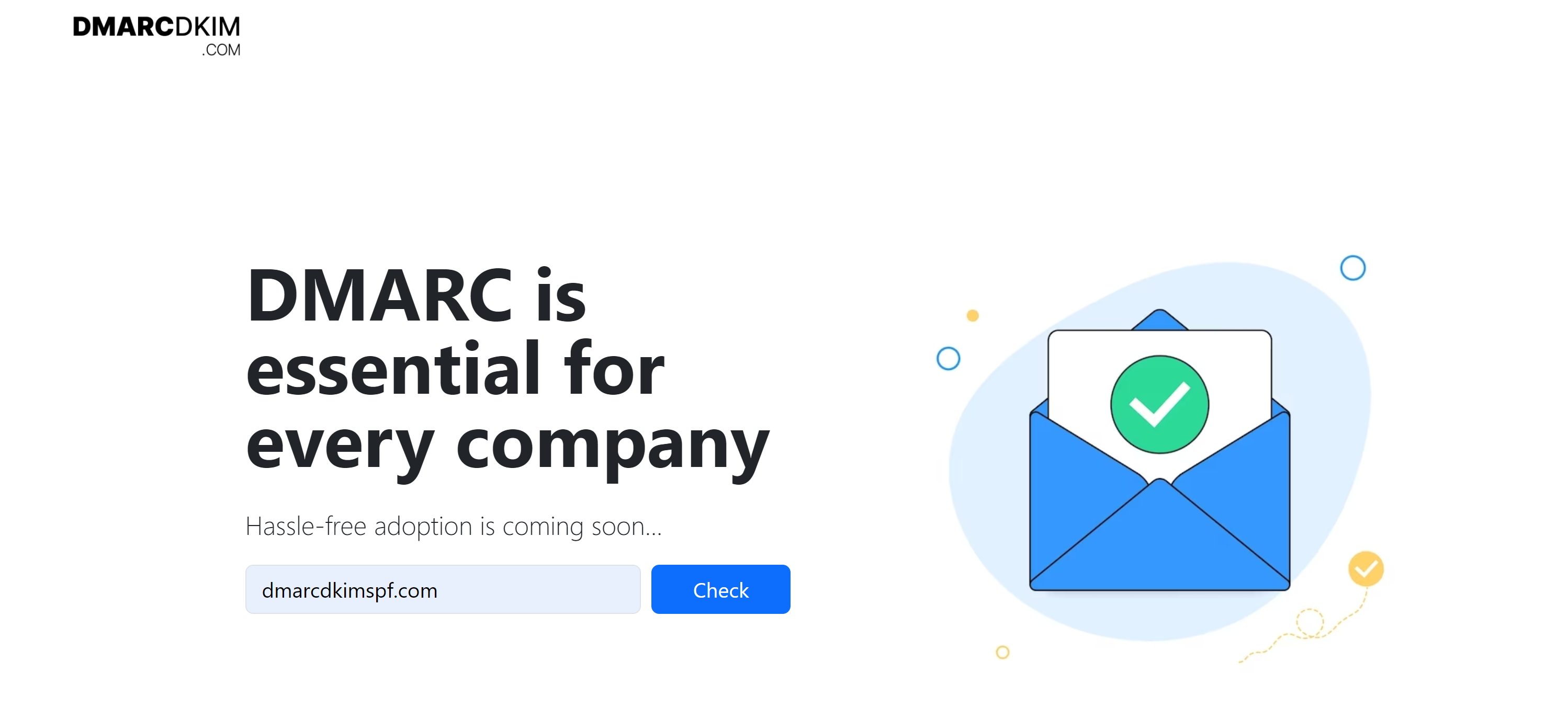
Replace
_dmarcrecord value with suggested DMARC value in your DNS settings.When all records are added, go back to Omnisend and click Verify under DMARC record.
-
Under each record, you'll see a green bar with the text "Record was added successfully" which means your domain has been authenticated.

If you don't see your domain immediately authenticated, there is no need to worry. It may take a few hours for changes to apply. Wait for 24 hours and if there is still no authentication message, contact your DNS provider for further assistance.
Check domain and follow the instructions to nail down your DMARC configuration.
No expert knowledge needed!