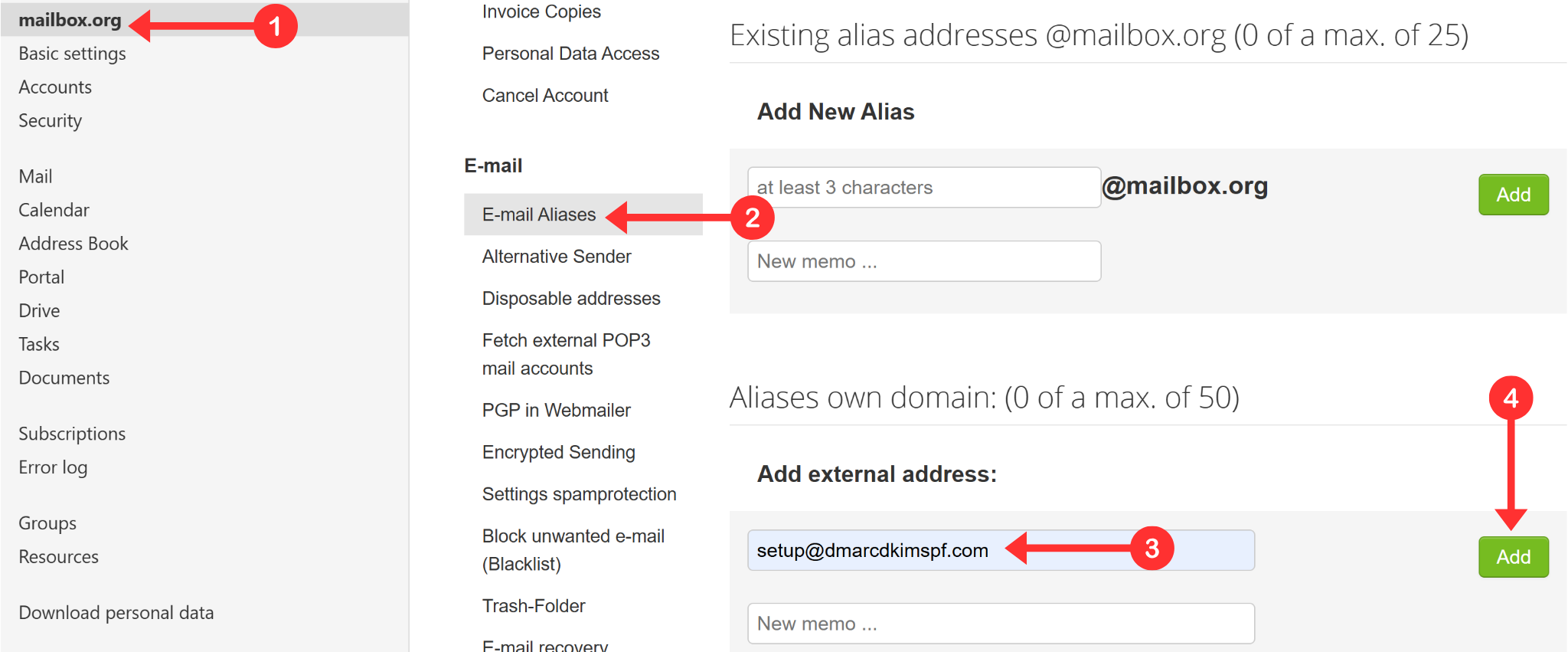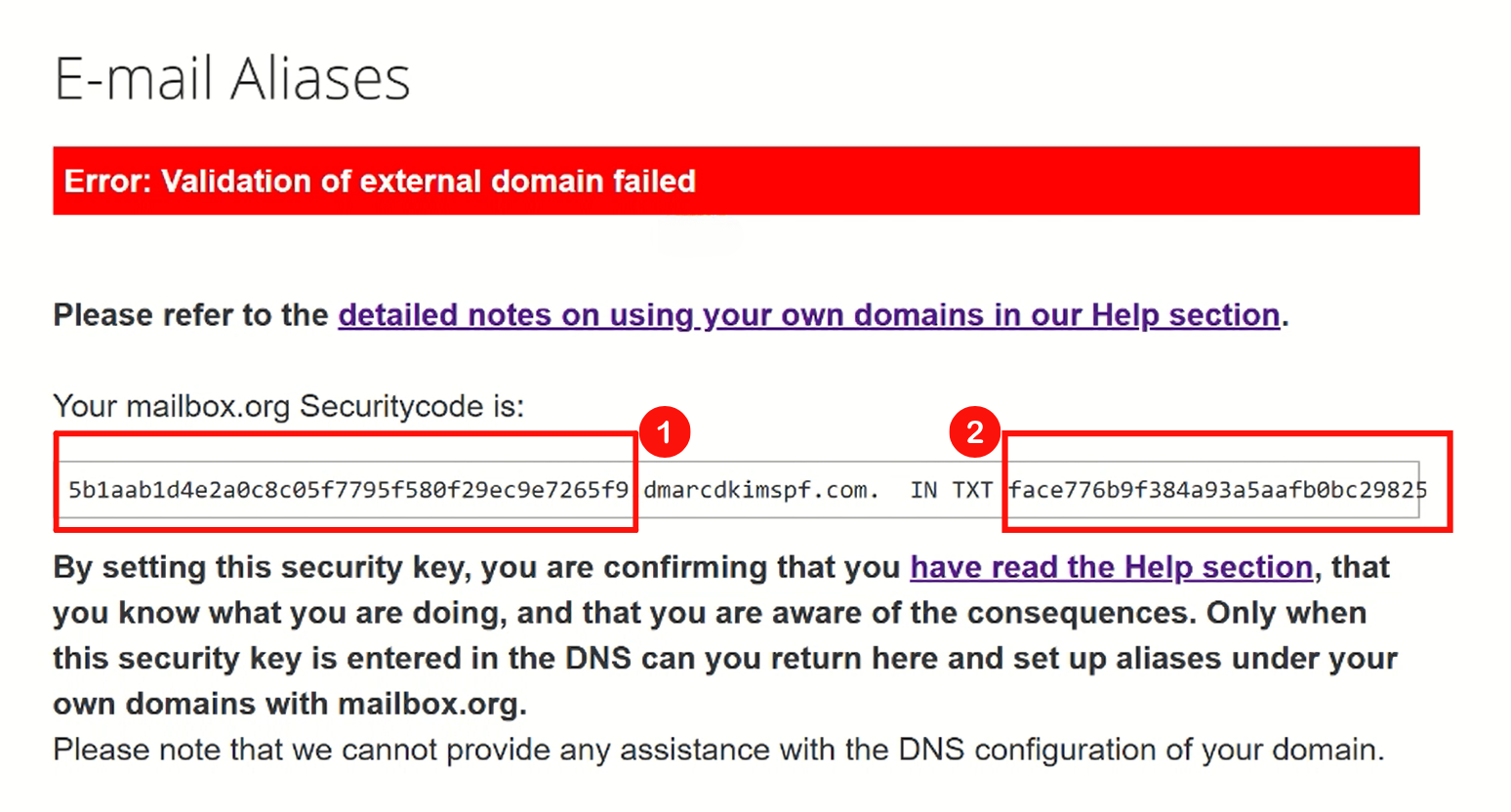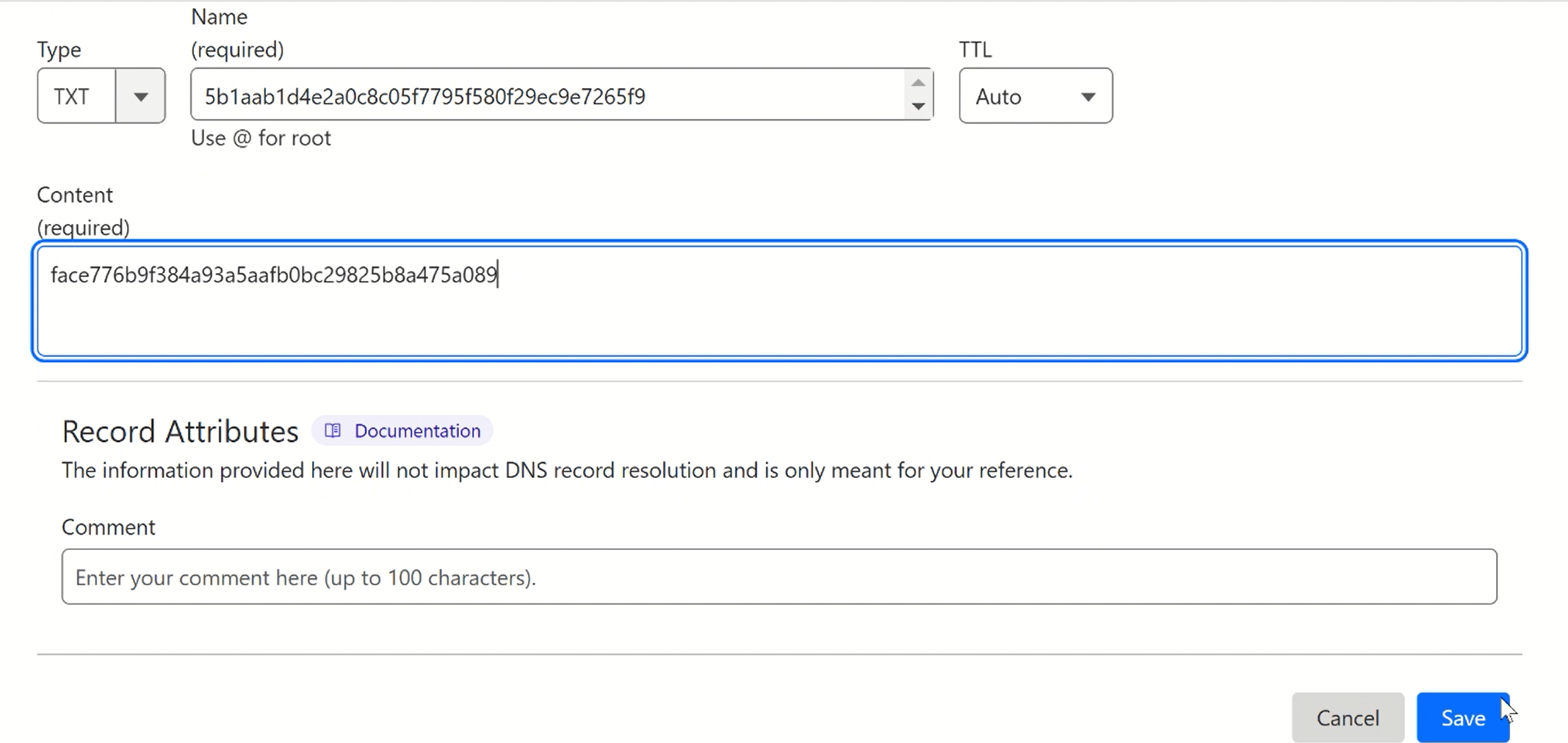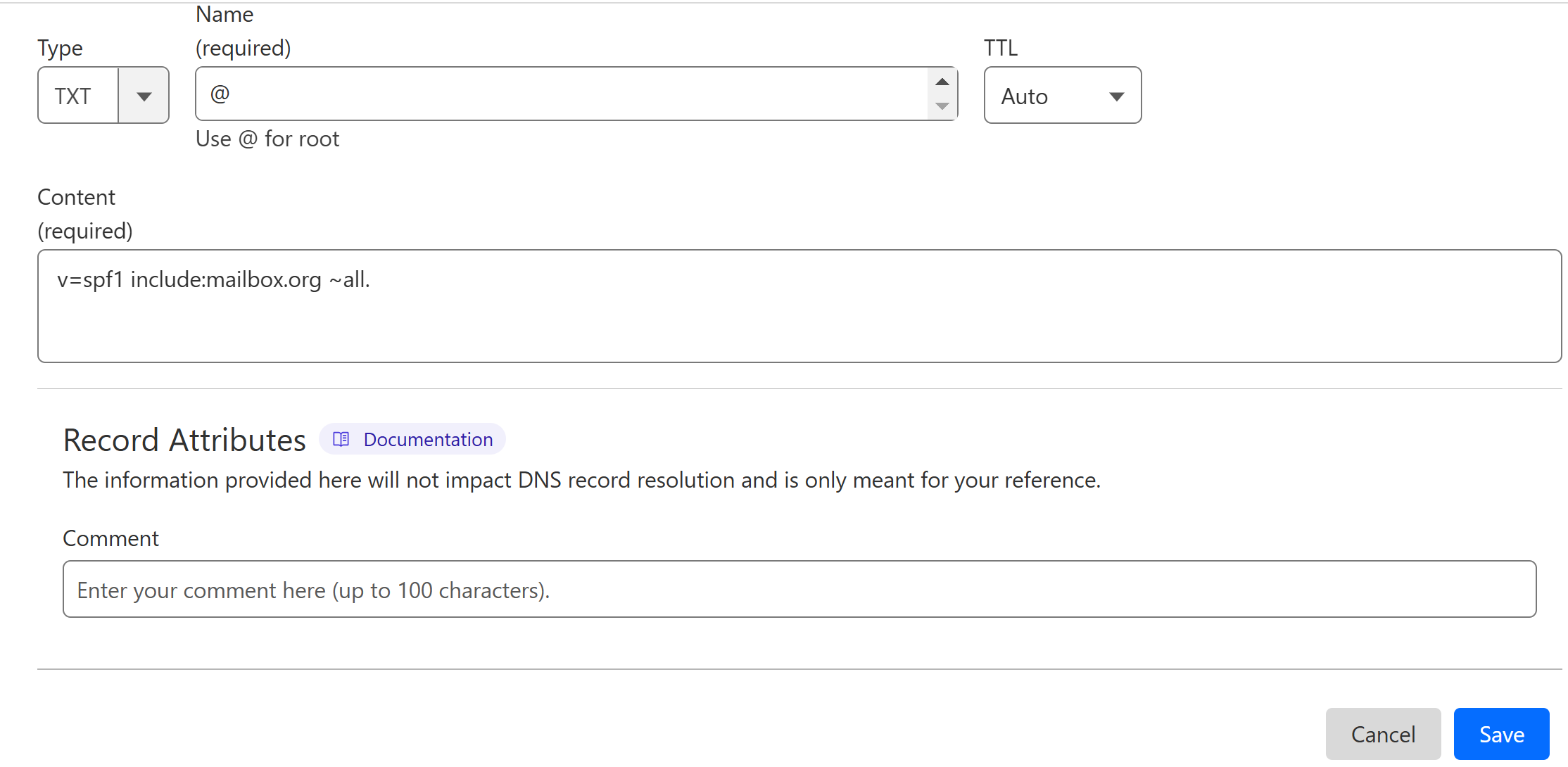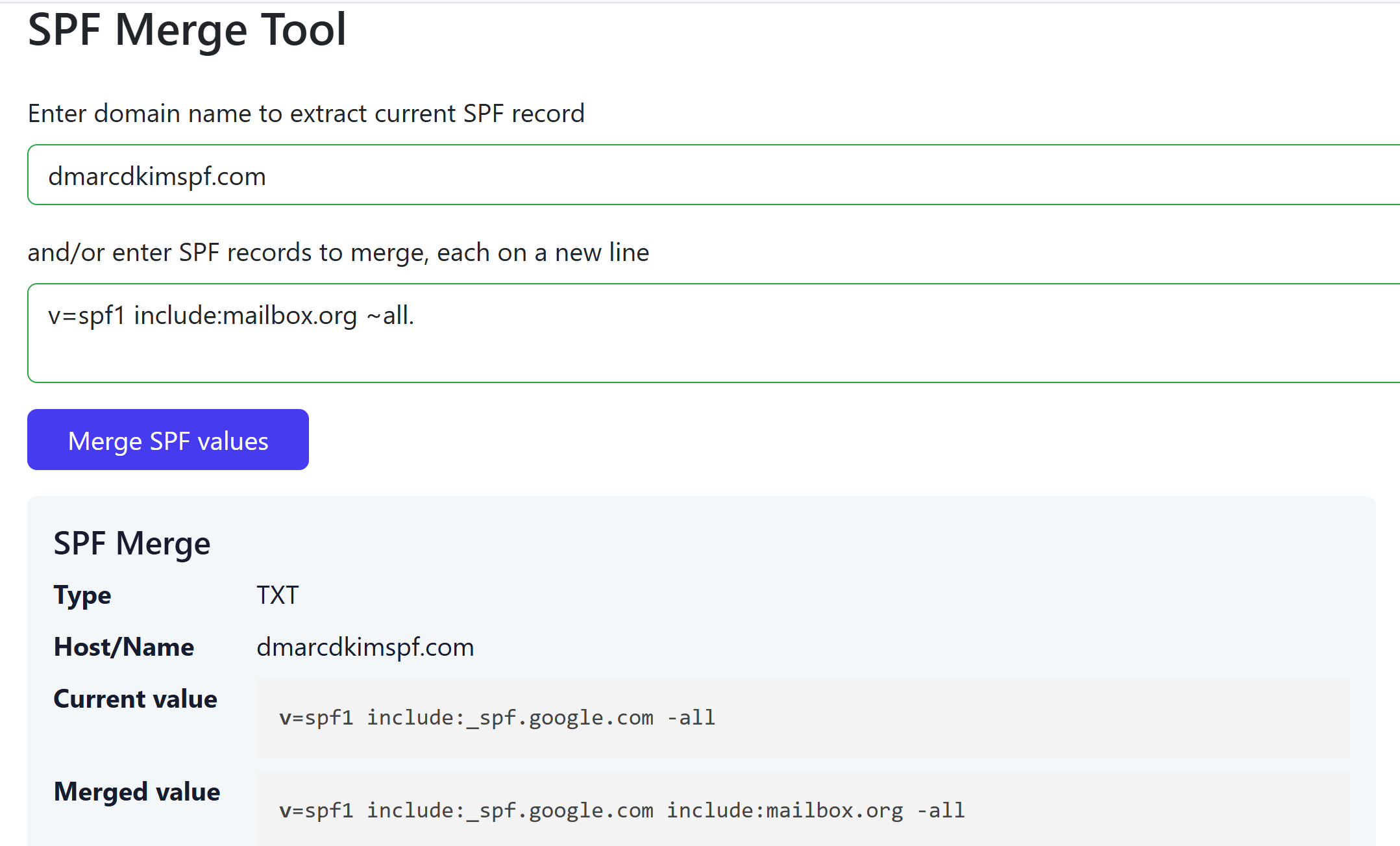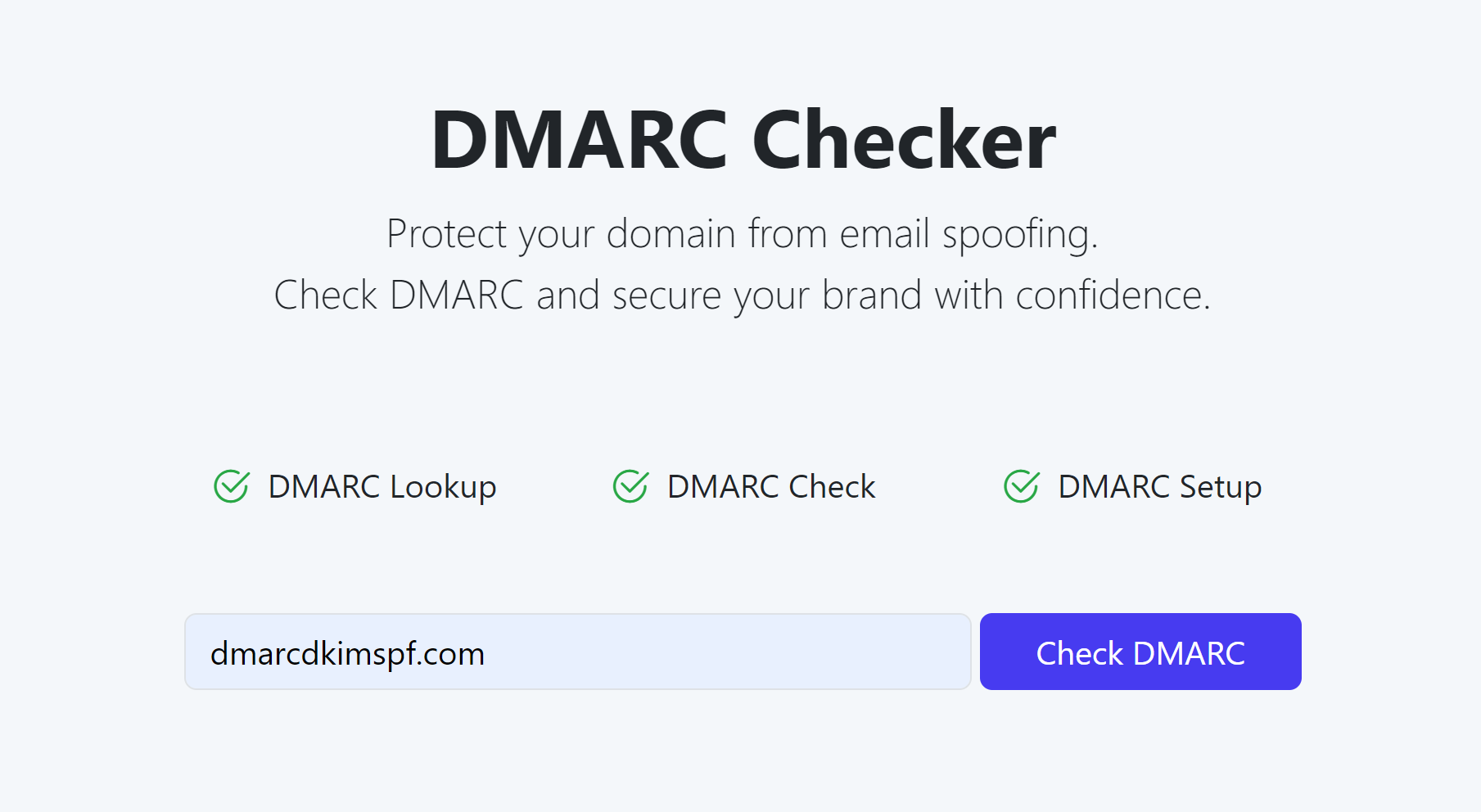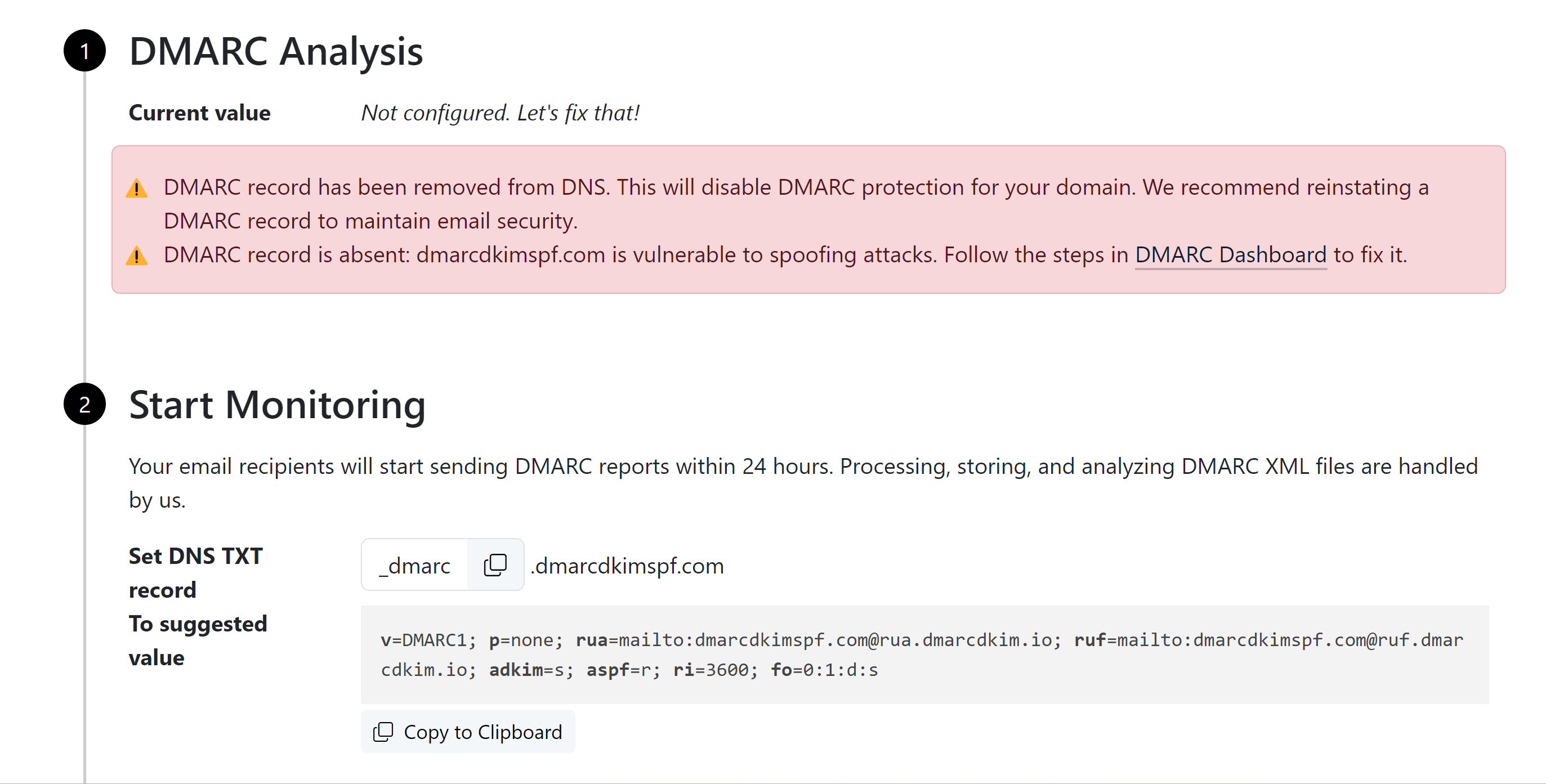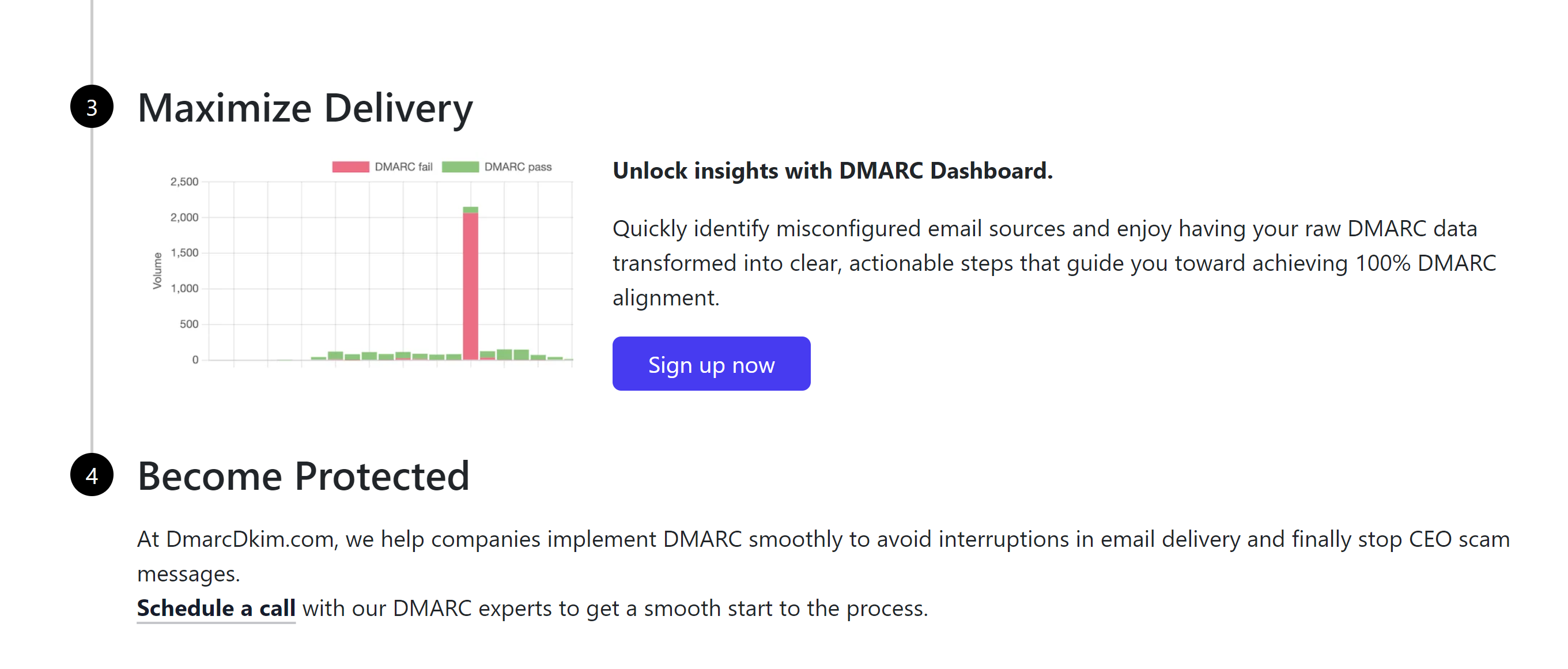How to Setup Mailbox.org DMARC, DKIM, SPF Records for Domain Authentication?
Check your domain for DMARC, DKIM, SPF and MX records. Get a free report.
Configure and Setup Mailbox.org DMARC, DKIM, SPF Records - Step by Step Guide
This article guides you on how to setup SPF, DKIM, and DMARC records for Mailbox.org email domain authentication.
Domain authentication protects your domain against spamming and spoofing. Moreover, inbox service providers (ISPs) require proof that the emails are coming from an authentic source and are safe to open. Domain authentication helps ISPs to recognize you as a legitimate sender.
SPF, DKIM, and DMARC are commonly used standards to authenticate sender domains.
SPF (Sender Policy Framework) specifies which servers are allowed to send emails on your behalf. This email validation system blocks emails sent from unauthorized sources.
DKIM (Domain Identified Keys) adds a unique signature to your emails to make sure they have not been forged.
DMARC (Domain-based Message Authentication, Reporting, and Conformance) is applied after the SPF and DKIM records are added. DMARC helps with domain authentication and gives you reports about email performance.
Pre-requisites:
Before setting up Mailbox.org DNS records, make sure your custom domain is connected to Mailbox.org.
To send email with a custom domain, you need a Standard or Premium subscription. Lite Plan doesn't support this feature.
Must setup the mailbox.org MX records to correctly point the emails to their server for processing.
Connect Custom Domain to Mailbox.org:
Purchase a Mailbox.org Standard or Premium subscription.
-
Click the gear icon and go to Settings.

Click Mailbox.org in the left menu and go to E-mail Aliases.
-
In the External Address field, write your email address and click Add.
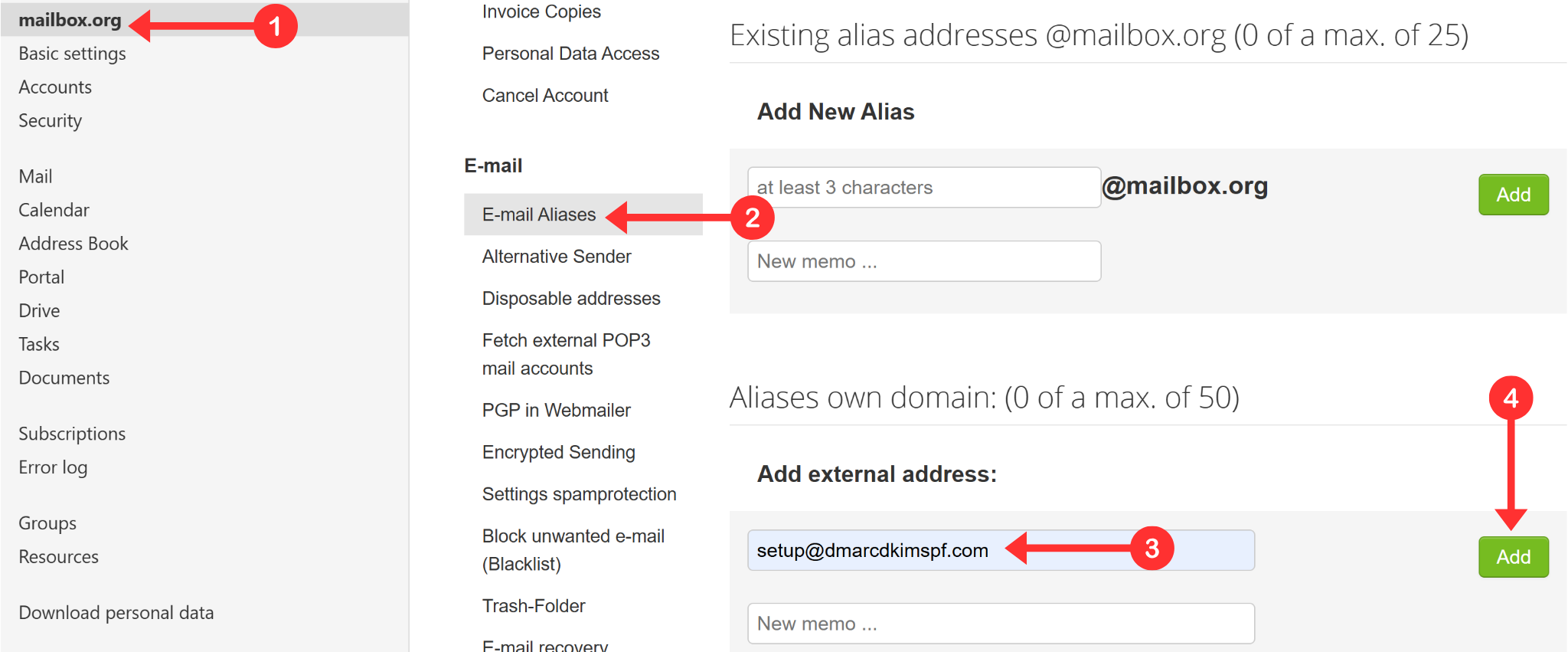
Now you will receive an error saying "Error: Validation of external domain failed".
-
This is a good thing because the error comes with a security key which is required to confirm your domain ownership.
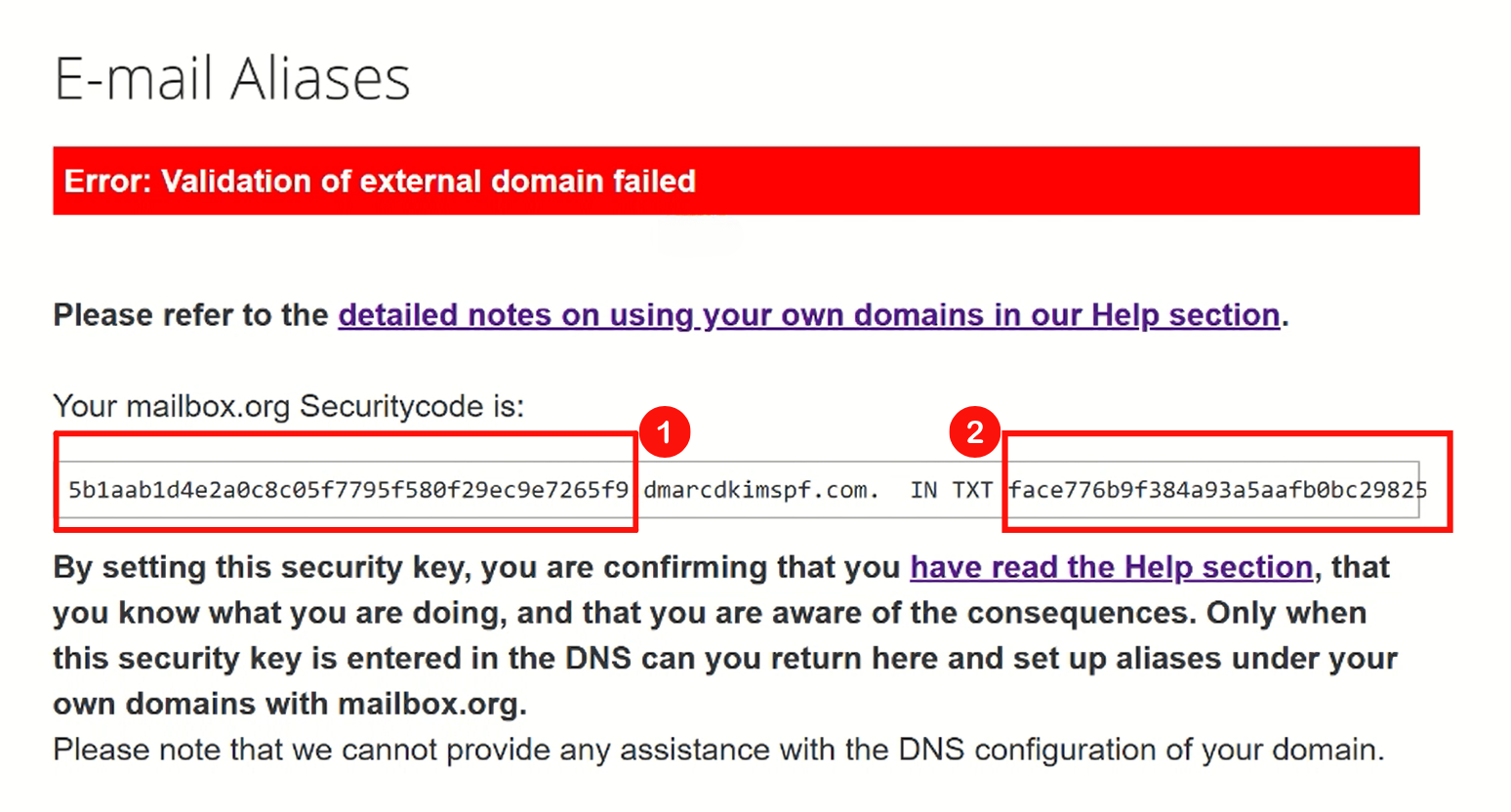
Add this security key to your DNS provider.
Setup Mailbox.org Security Key in DNS Provider:
-
Login to your DNS provider and select your domain.

-
Head to the DNS section and click Add Record.

Select record type TXT.
Copy the value before "TXT" and paste it into the Name/Host field of your DNS dashboard.
Copy the value after "TXT" and add it to the Content/Value field.
-
Click the Save button to apply changes.
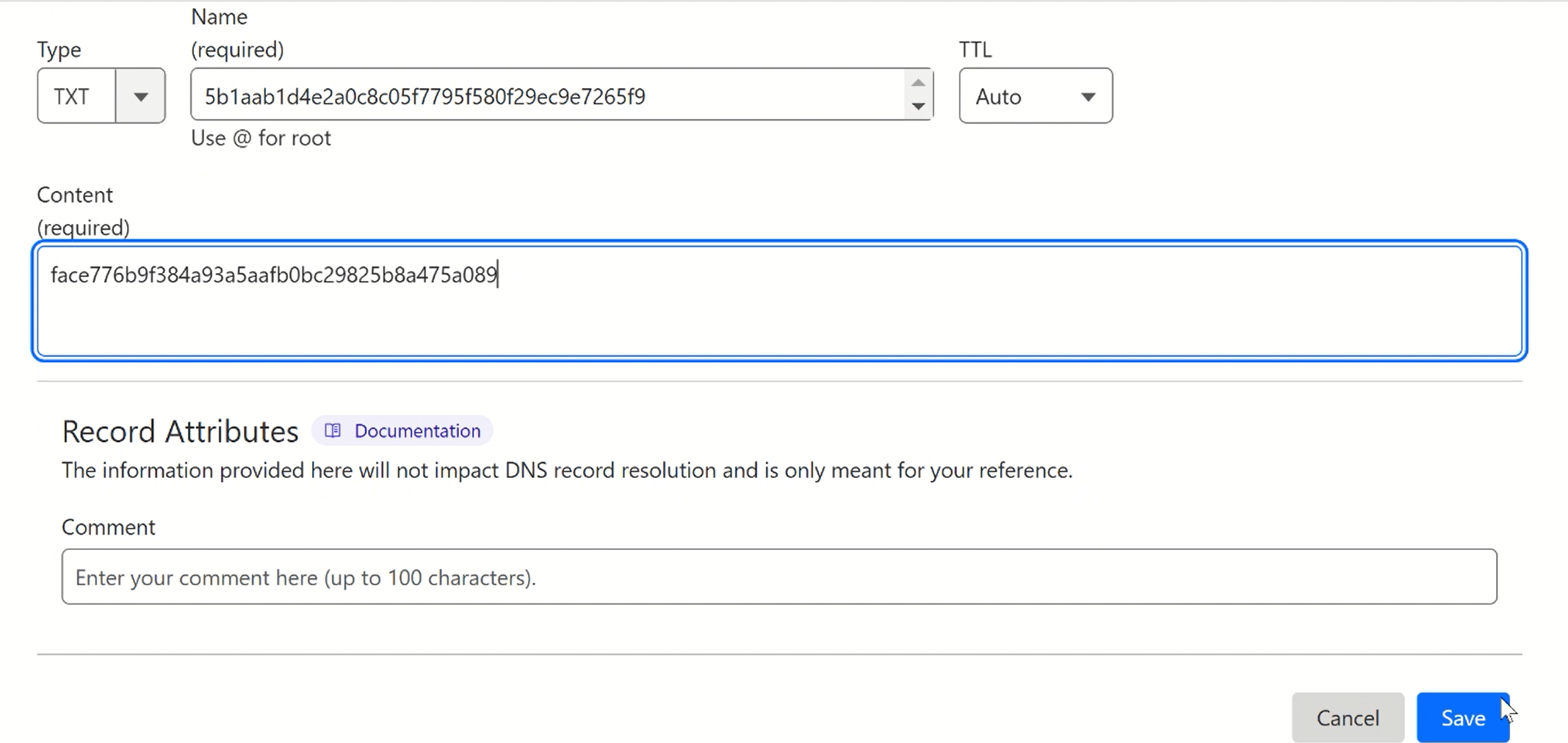
NOTE: Once the security key is added, wait for the Mailbox.org server to update the DNS setup. The process might take up to 24 hours.
Once you've set up the key, re-enter the same email address in the "External address" field. This time, it will appear under "Aliases own domain."
Setup Mailbox.org MX Records:
IMPORTANT: If your domain has MX records from another provider, remove them before adding the Mailbox.org MX records.
| Record Type | Hostname | Value | Priority |
|---|---|---|---|
MX |
@ |
|
10 |
MX |
@ |
|
10 |
MX |
@ |
|
20 |
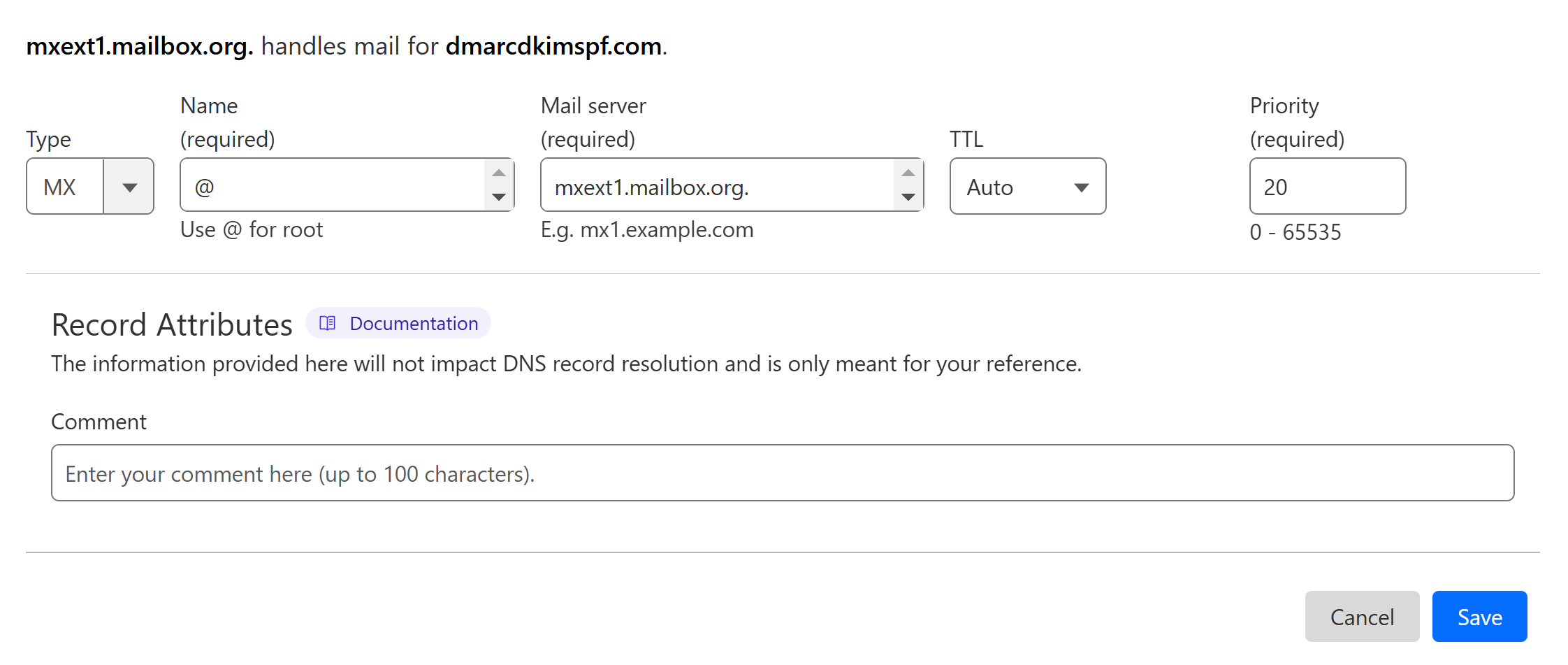
Setup Mailbox.org SPF Record:
On the DNS dashboard, select type TXT.
Write "@" in the Name field.
In the Content field, add the SPF value:
v=spf1 include:mailbox.org ~all.-
Click Save.
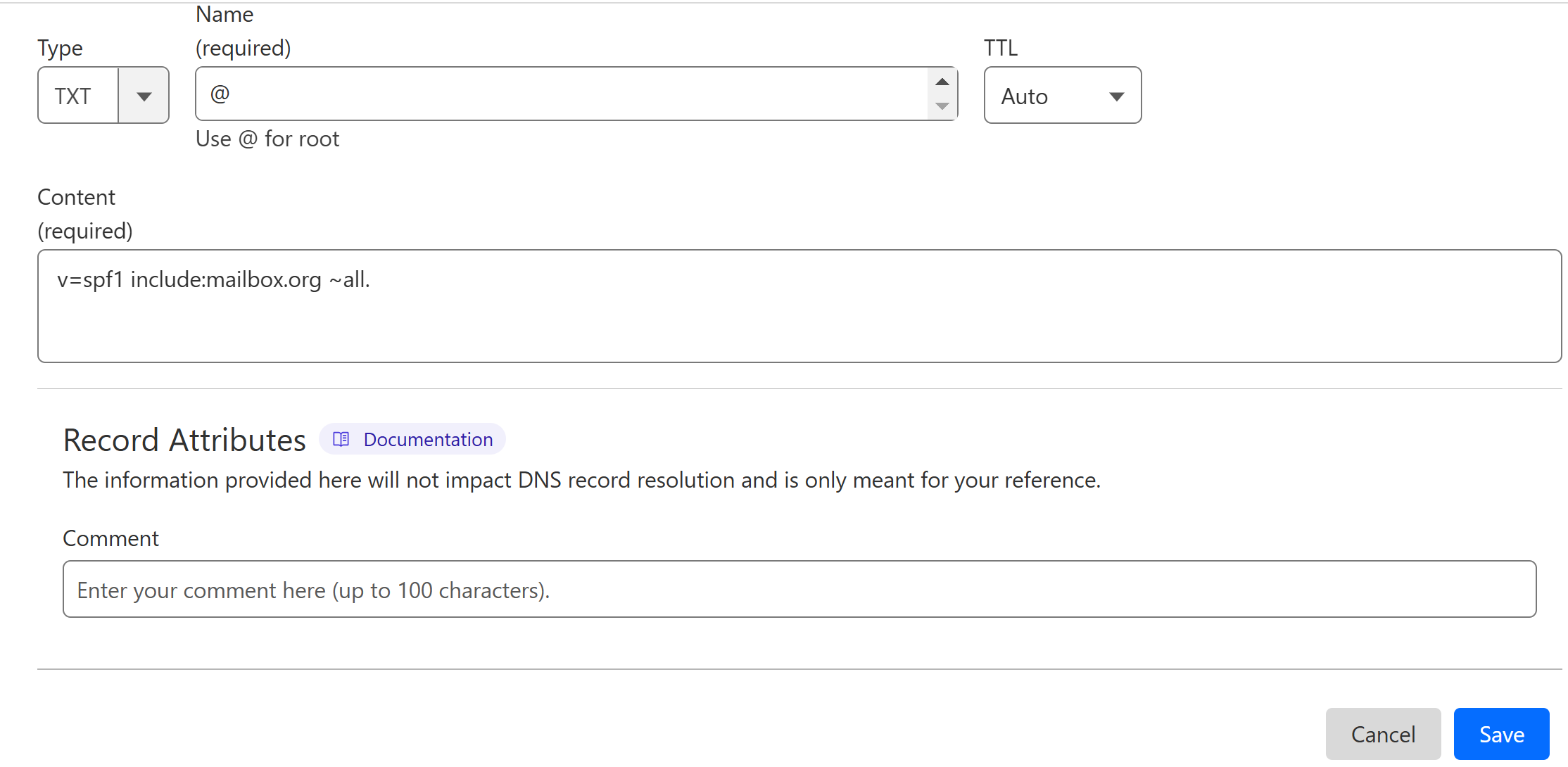
How to Merge Multiple SPF Records?
DNS providers allow only one SPF record per domain. If your domain already has an SPF record, merge it with Mailbox.org's using the DmarcDkim.com SPF Merge tool to create a single combined SPF value.
Go to the SPF Merge tool.
Add your domain name and Mailbox.org SPF value.
Click the Merge SPF Values button.
The tool merges both SPF records and gives a single value.
-
Add this merged value to your DNS provider.
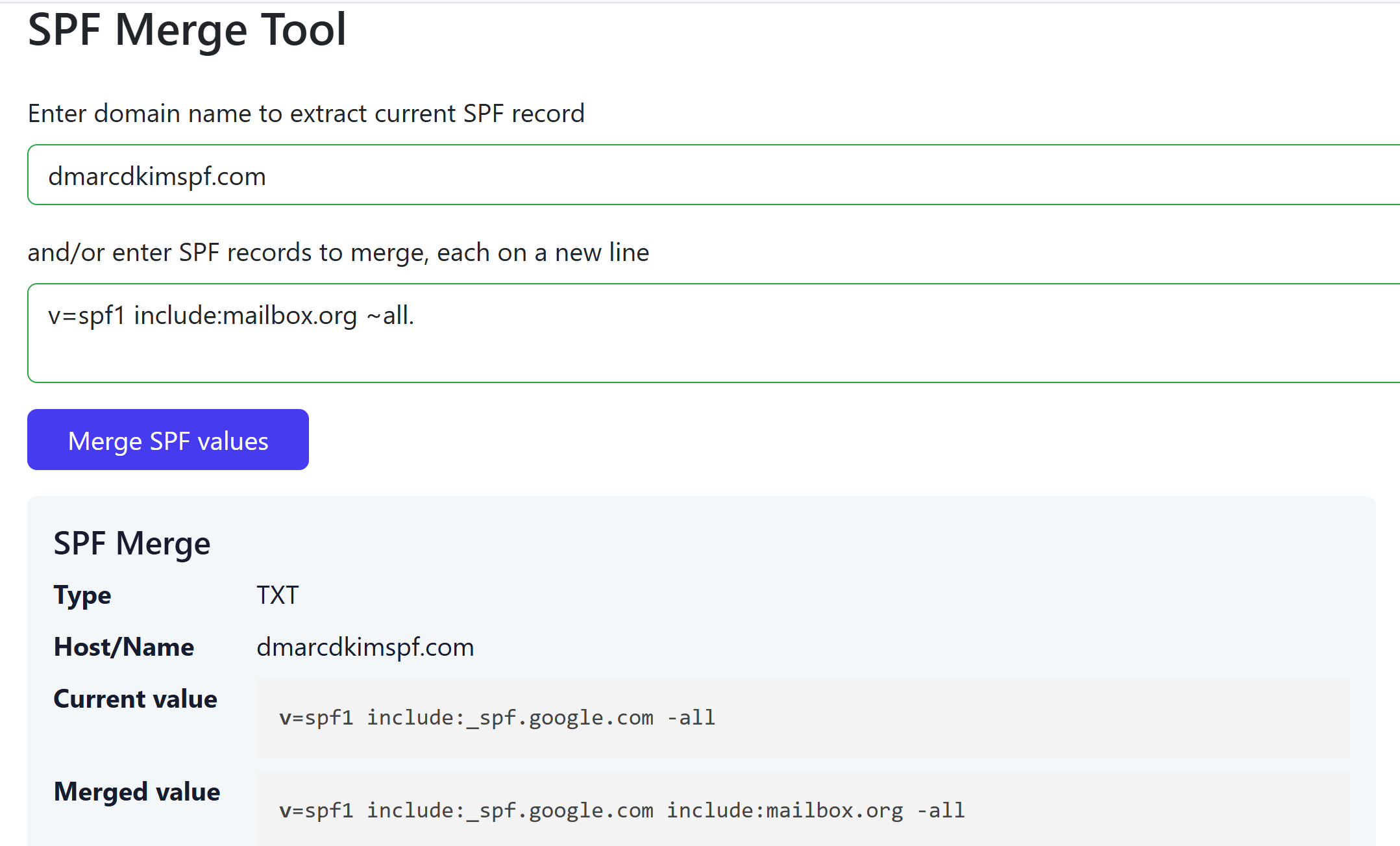
Setup Mailbox.org DKIM Record:
IMPORTANT: Turn off the proxy toggle for each CNAME record.
| Record Type | Hostname | Value |
|---|---|---|
CNAME |
|
|
CNAME |
|
|
CNAME |
|
|
CNAME |
|
|
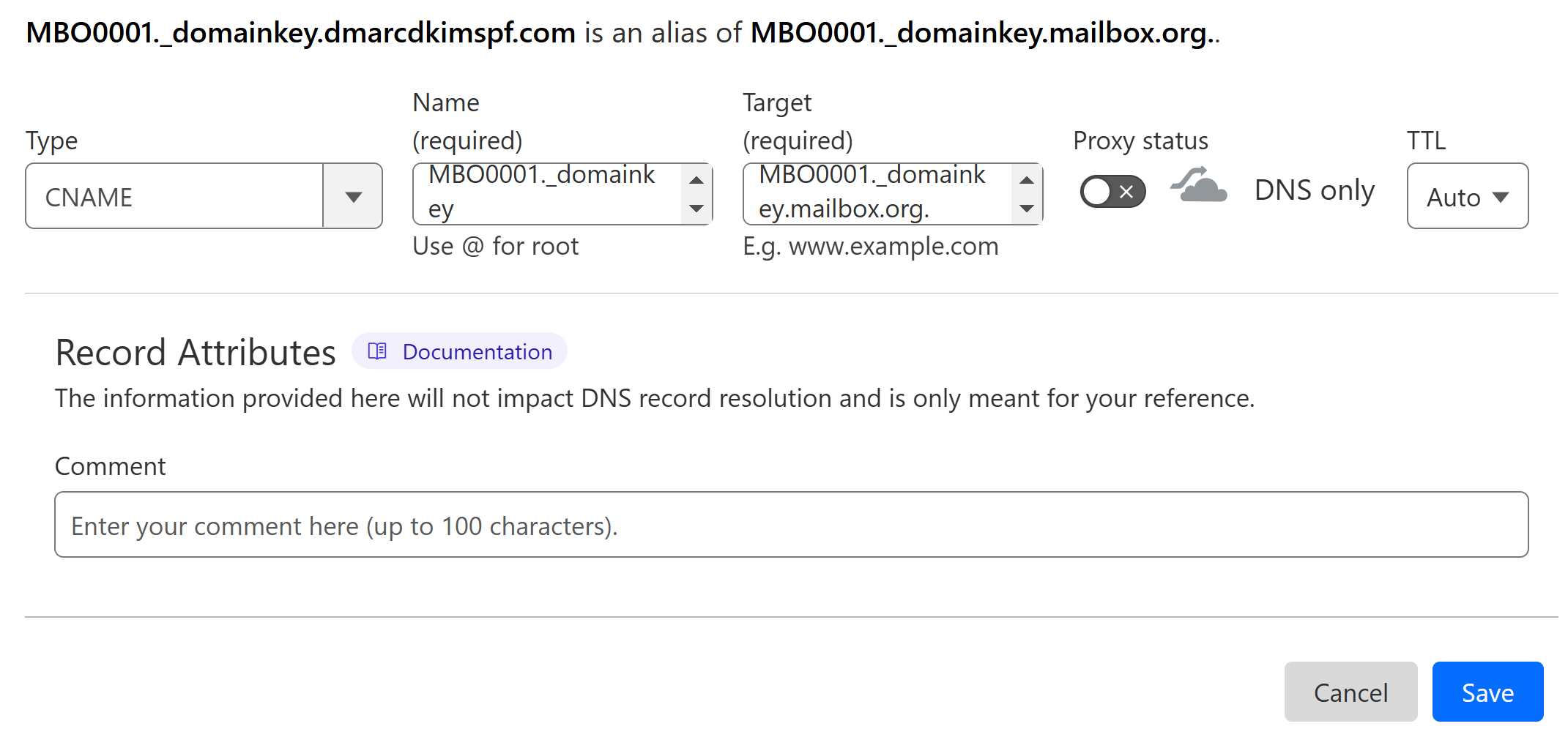
Setup DMARC Record for Mailbox.org:
To setup a strict DMARC policy, you can use the DmarcDkim.com DMARC Check tool. It gives you DMARC analytics and reports to protect your domain against spoofing.
Go to the DMARC Check Tool.
-
Enter your domain name and click Check.
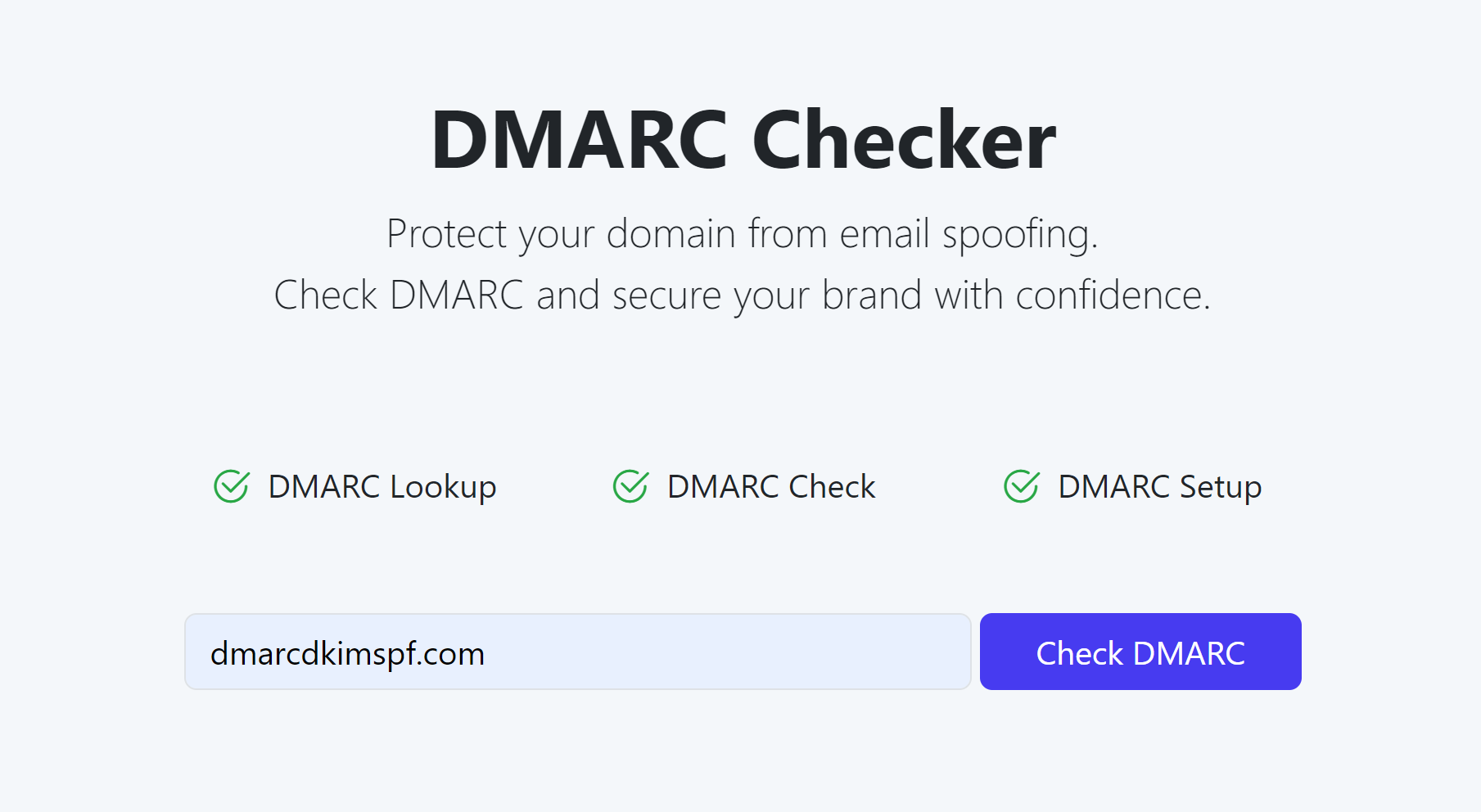
The tool analyzes your domain for existing DMARC records and errors.
-
After analysis, it provides you with an initial monitoring value.
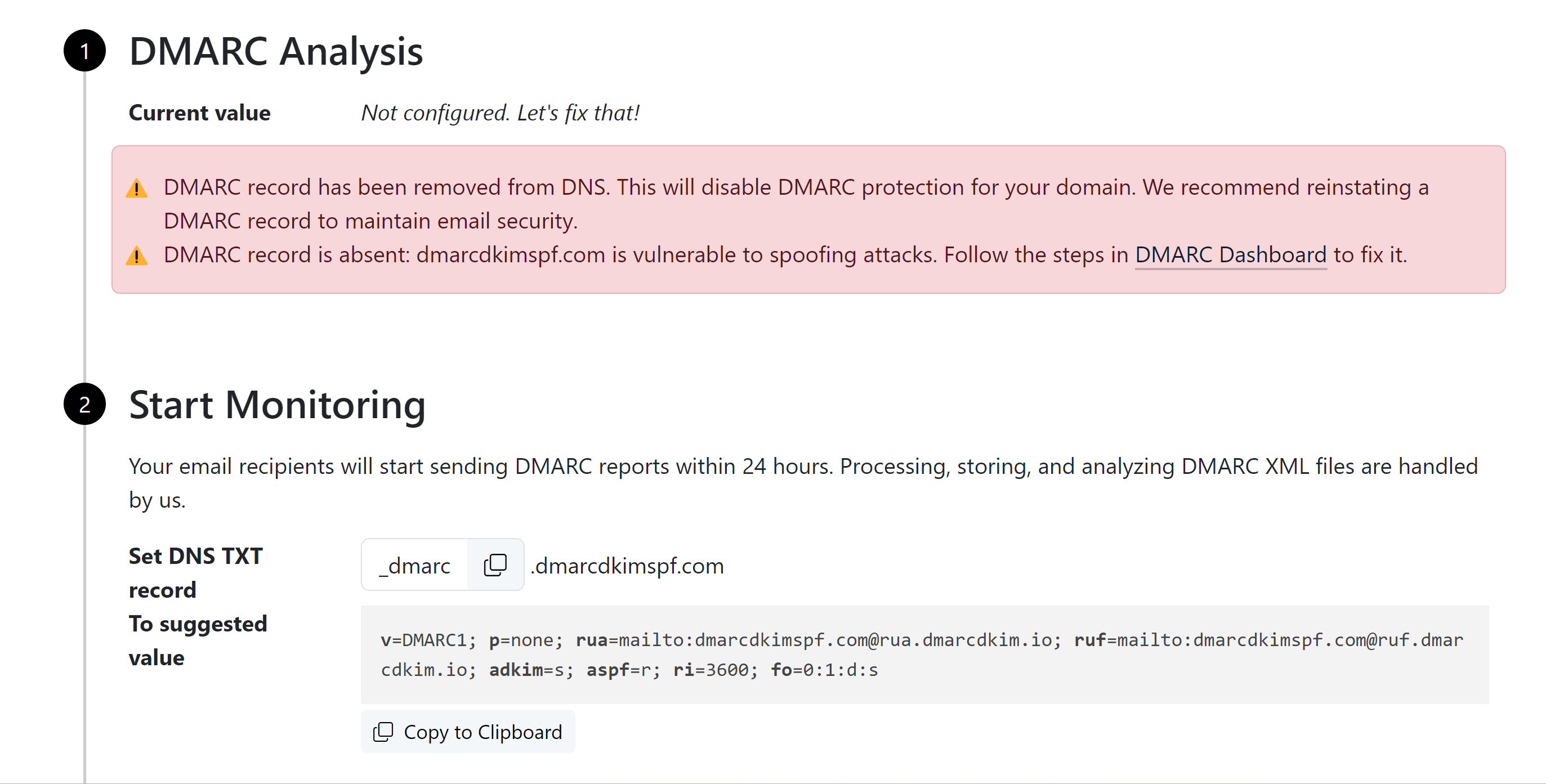
Add this DMARC value to your DNS provider.
-
Click the Sign-up button to get DMARC reports and analytics.
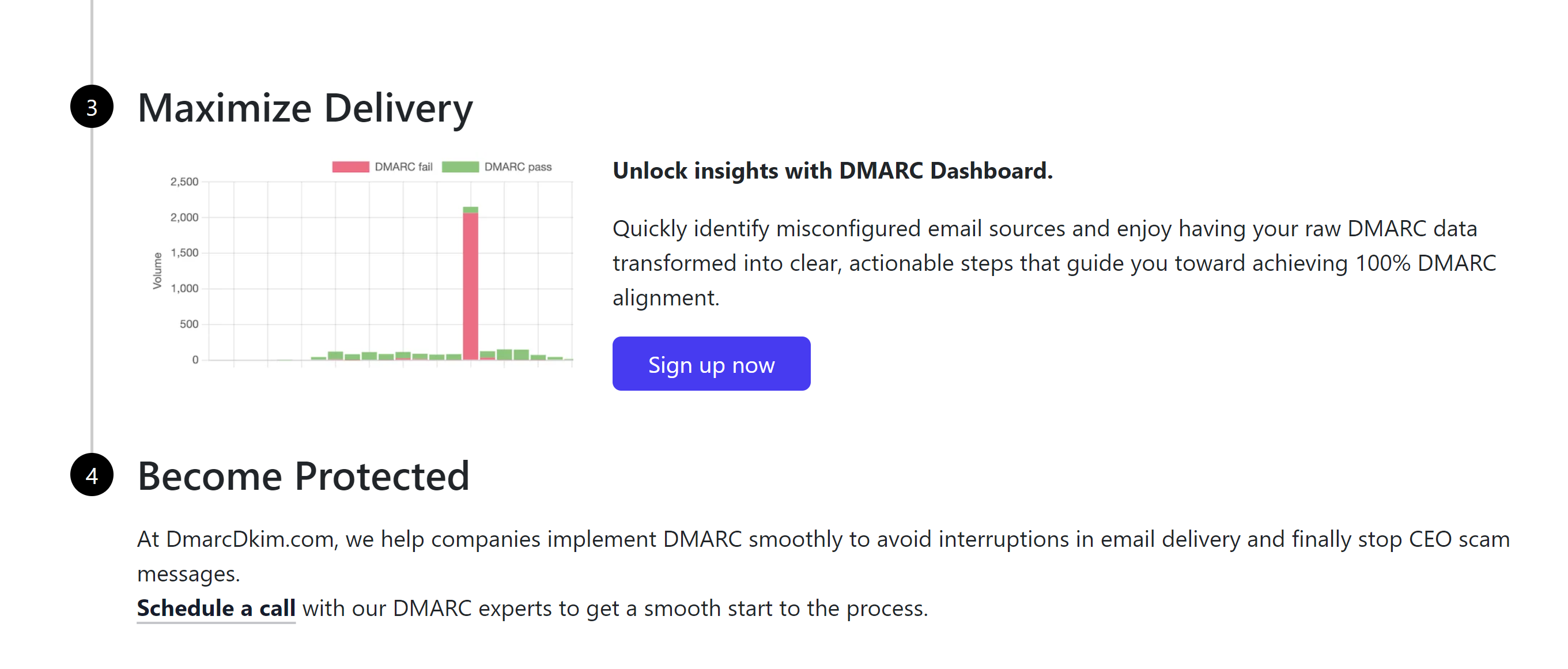
After monitoring all incoming emails, the tool guides you through setting up a strict DMARC policy to block unauthorized senders.
For support and assistance, contact a DmarcDkim.com expert.
Check domain and follow the instructions to nail down your DMARC configuration.
No expert knowledge needed!