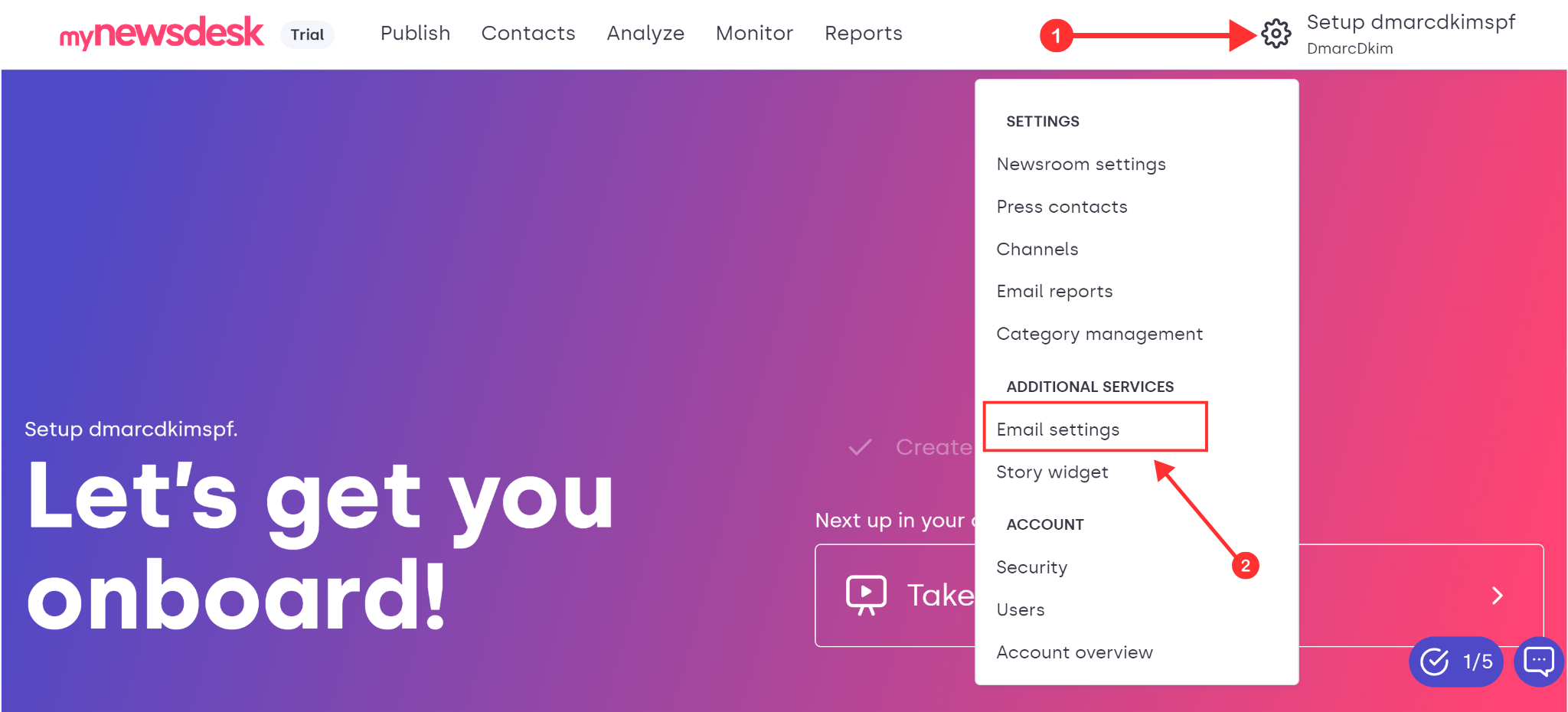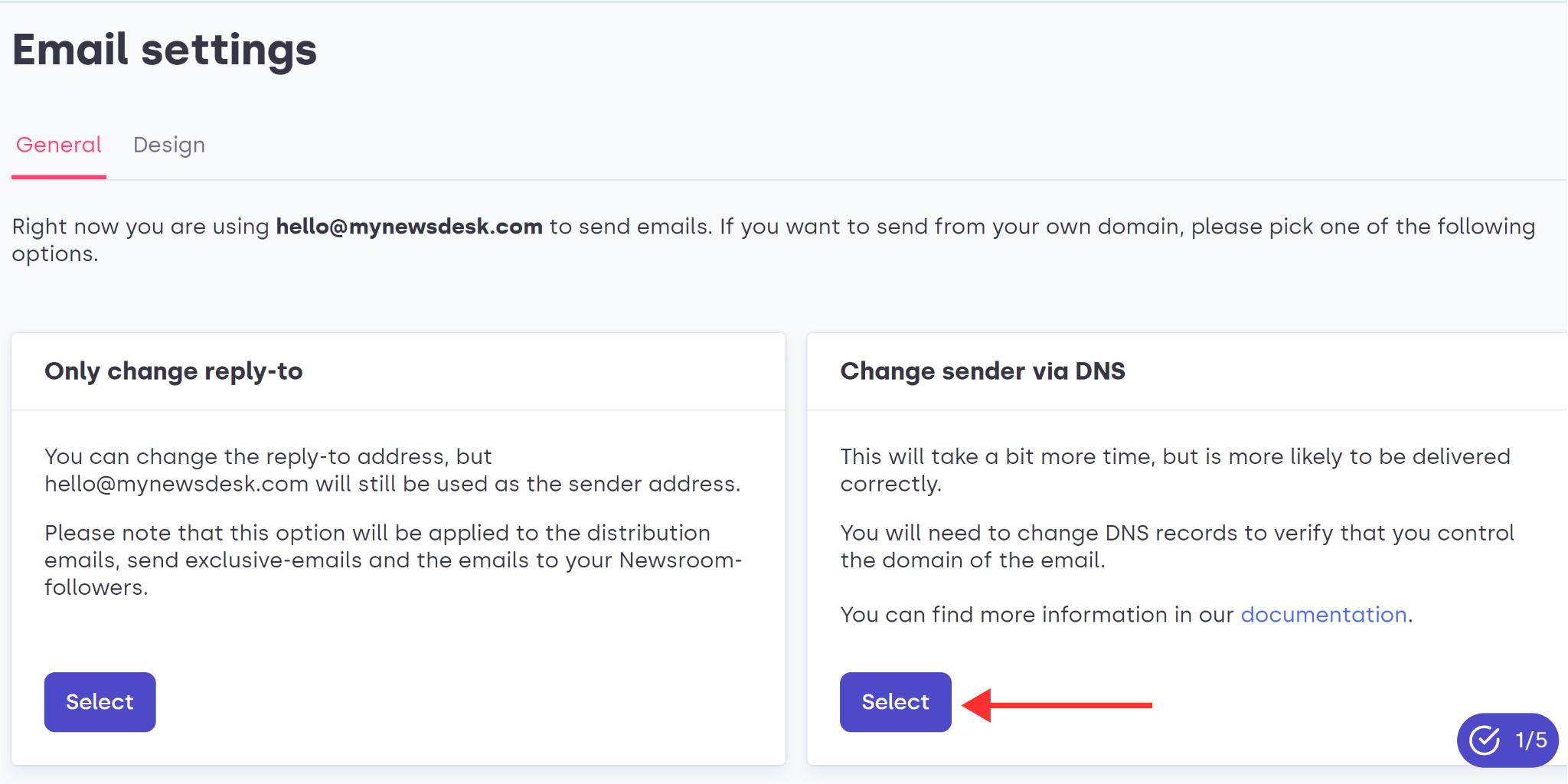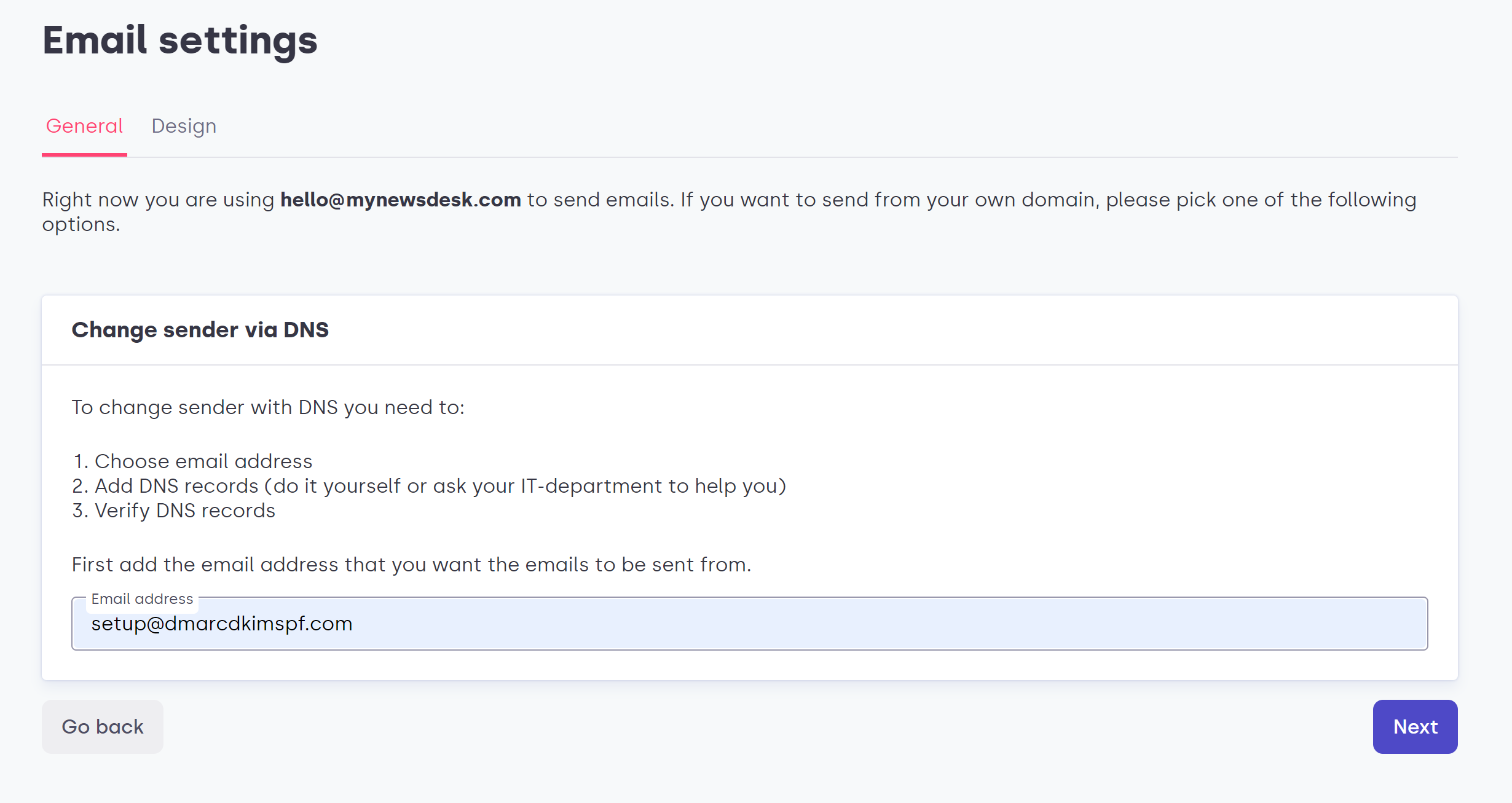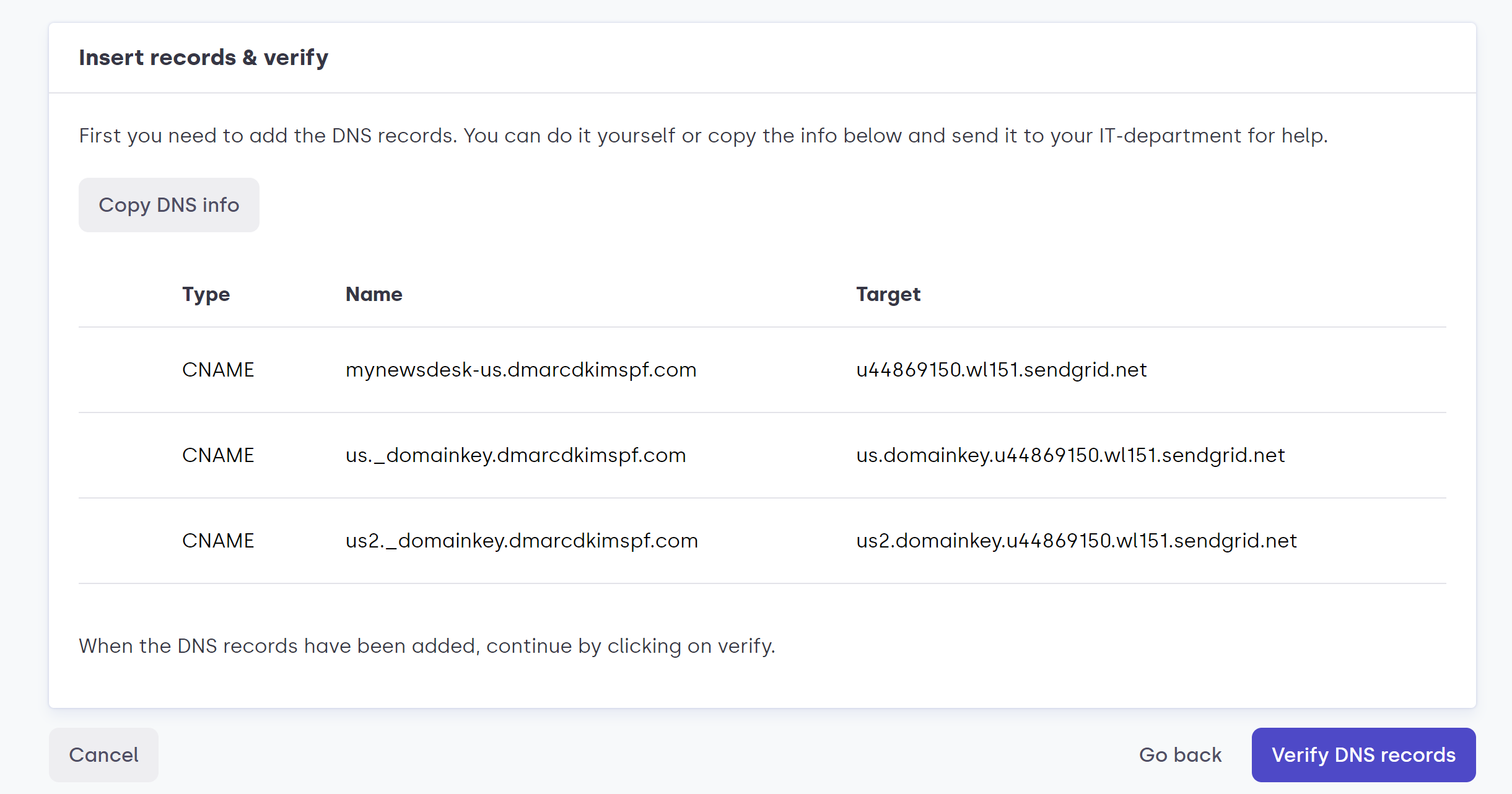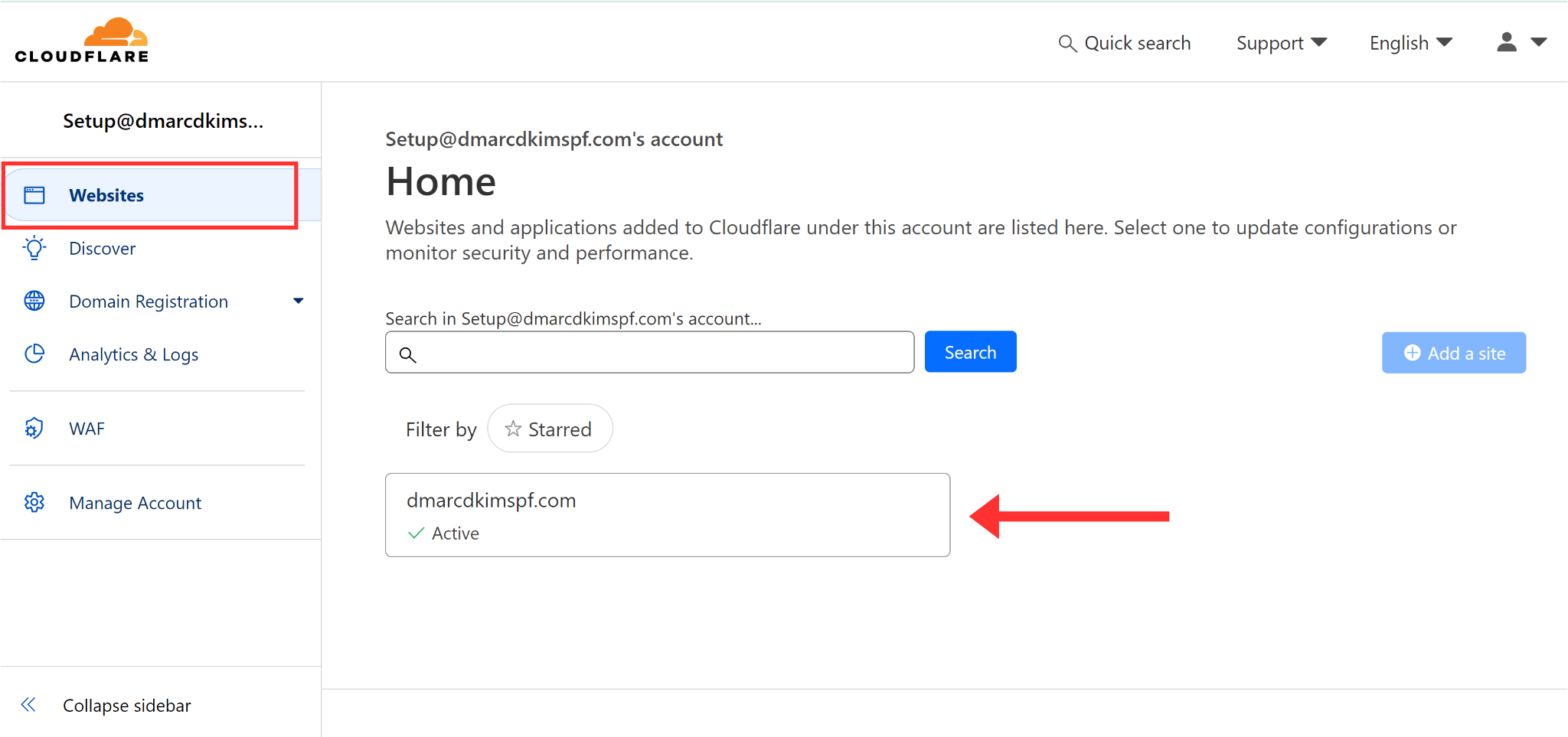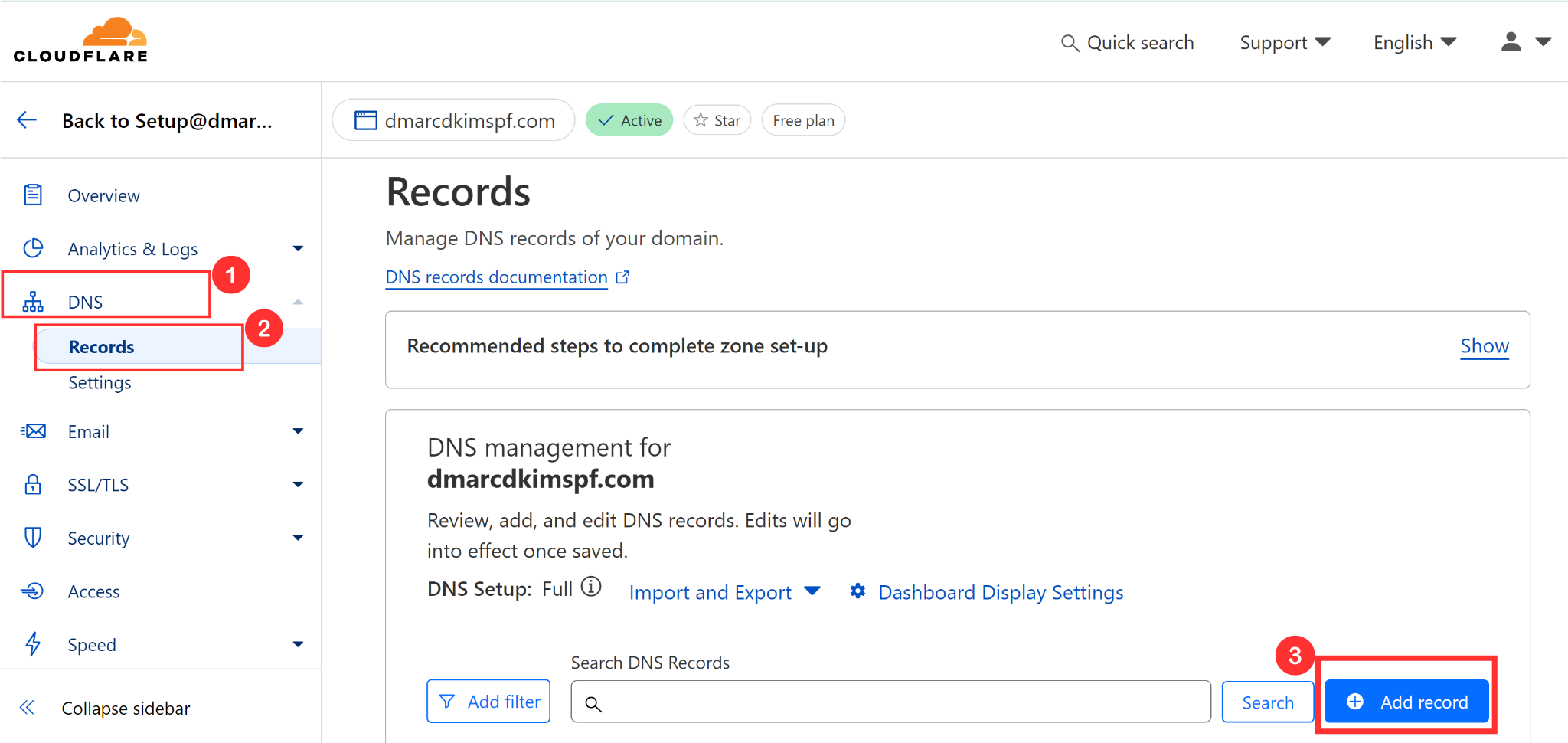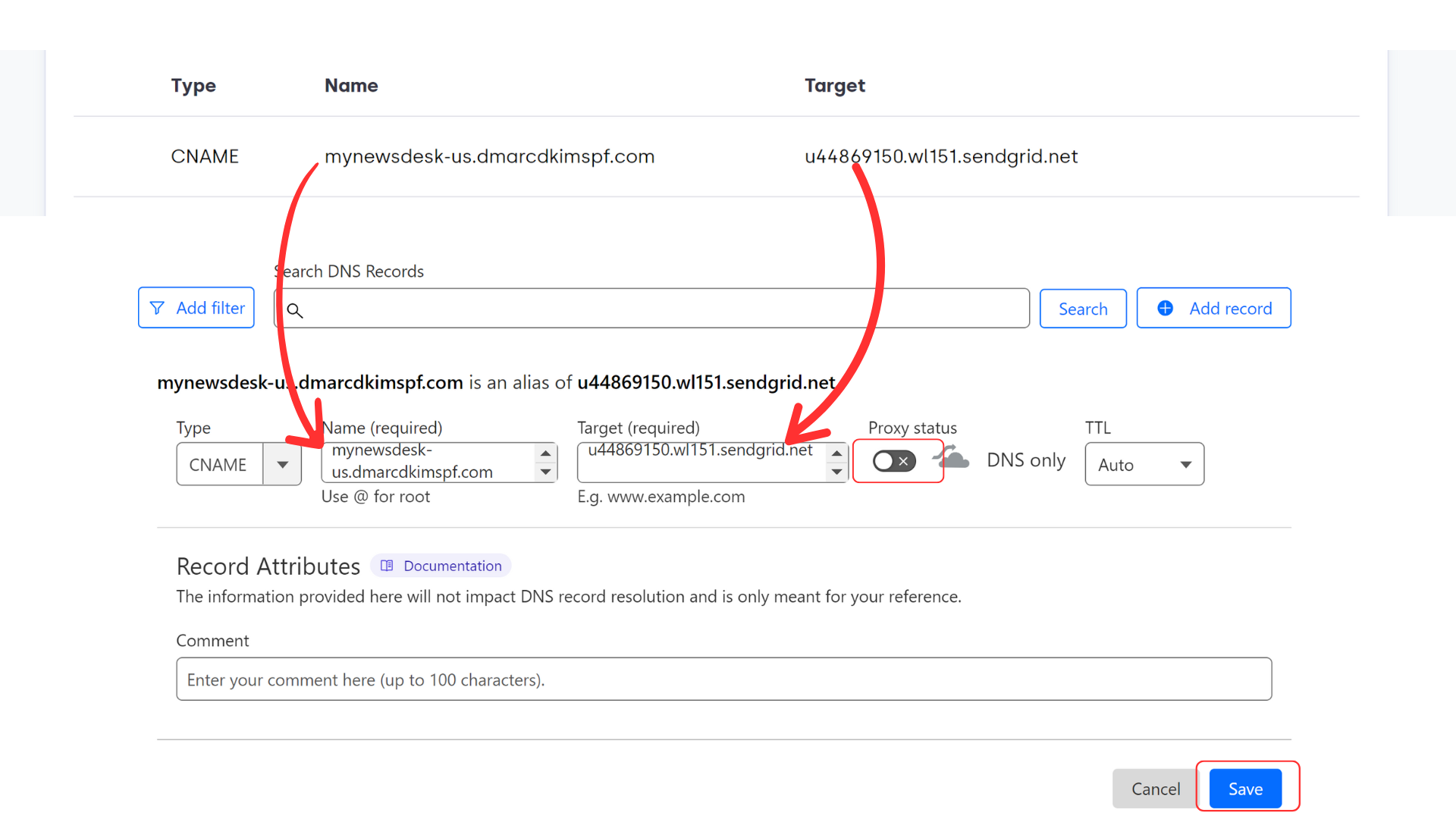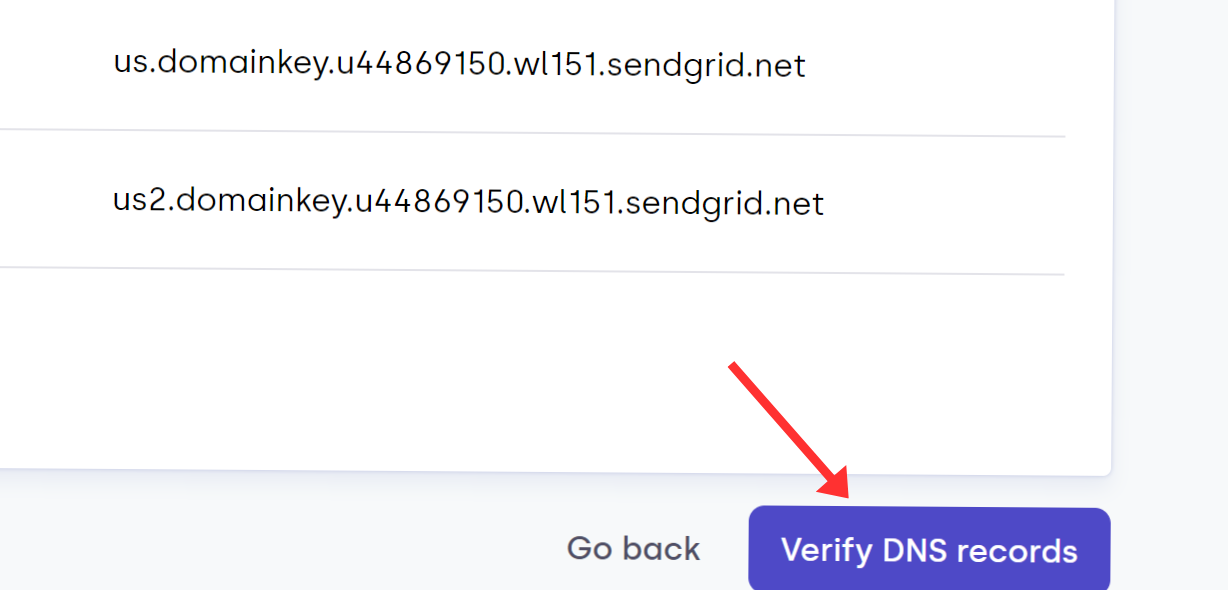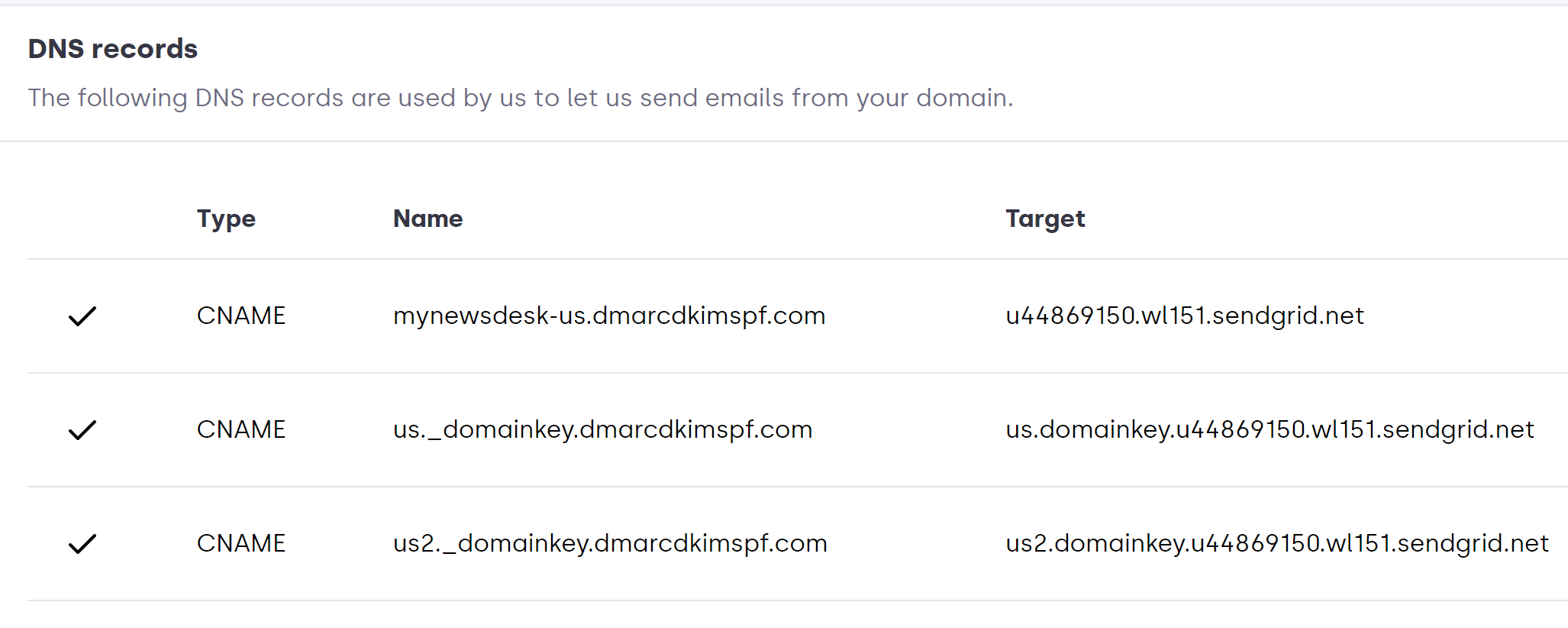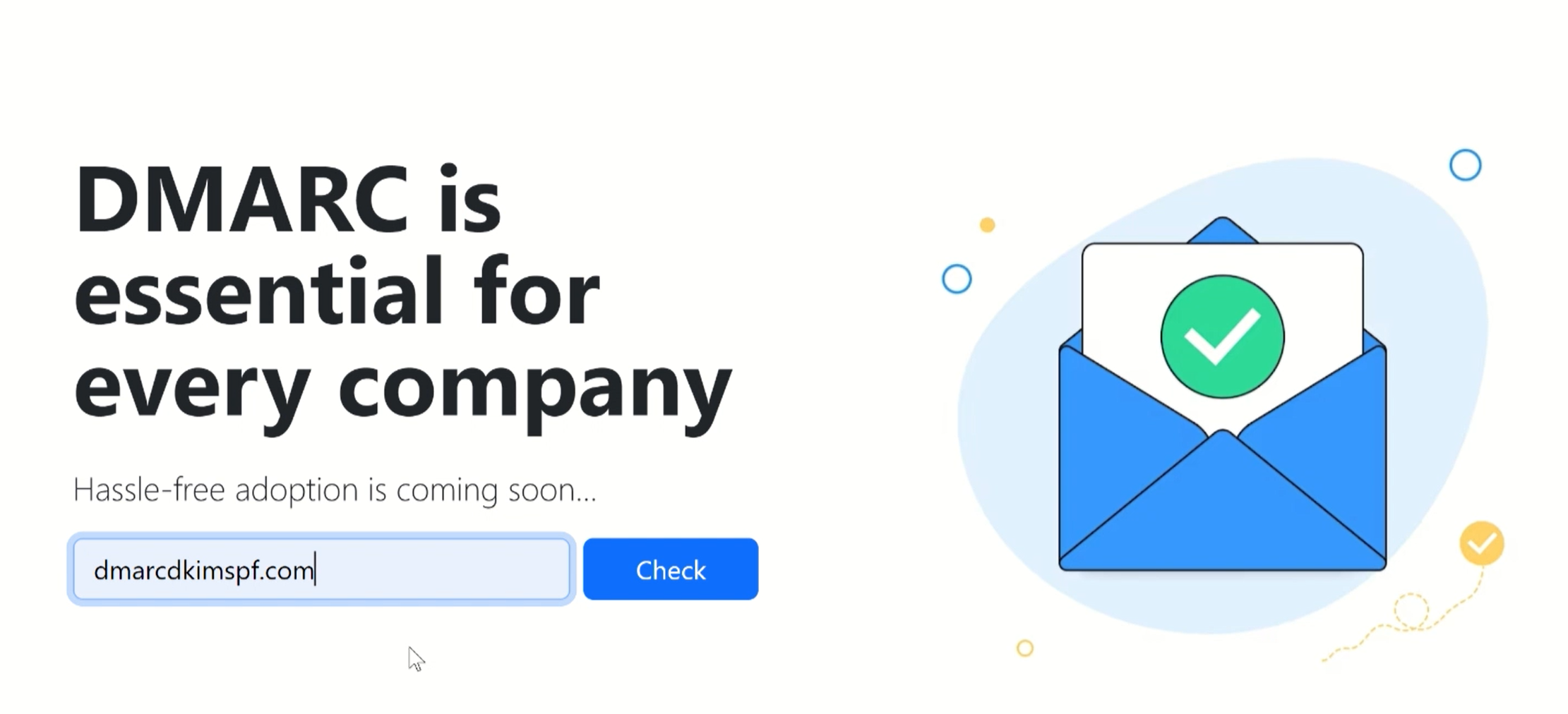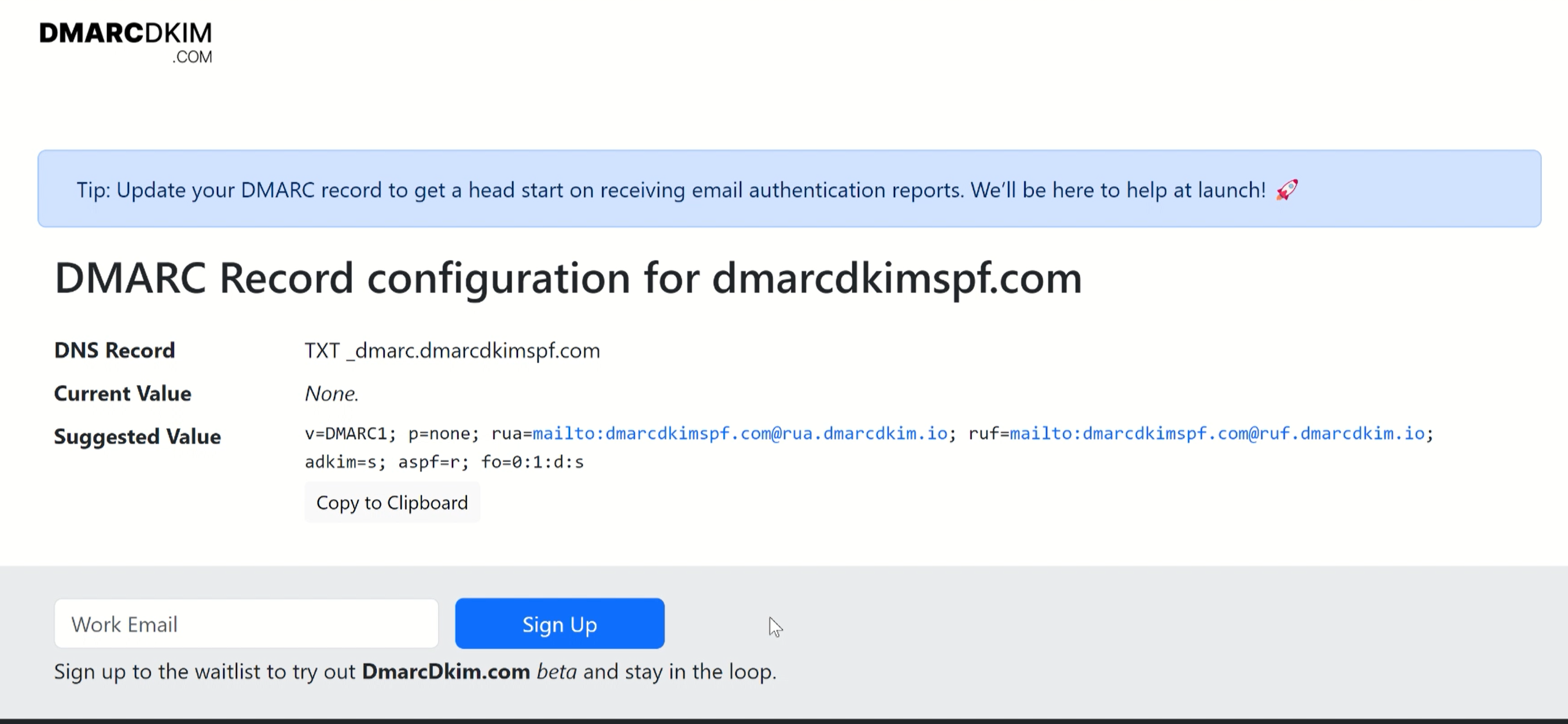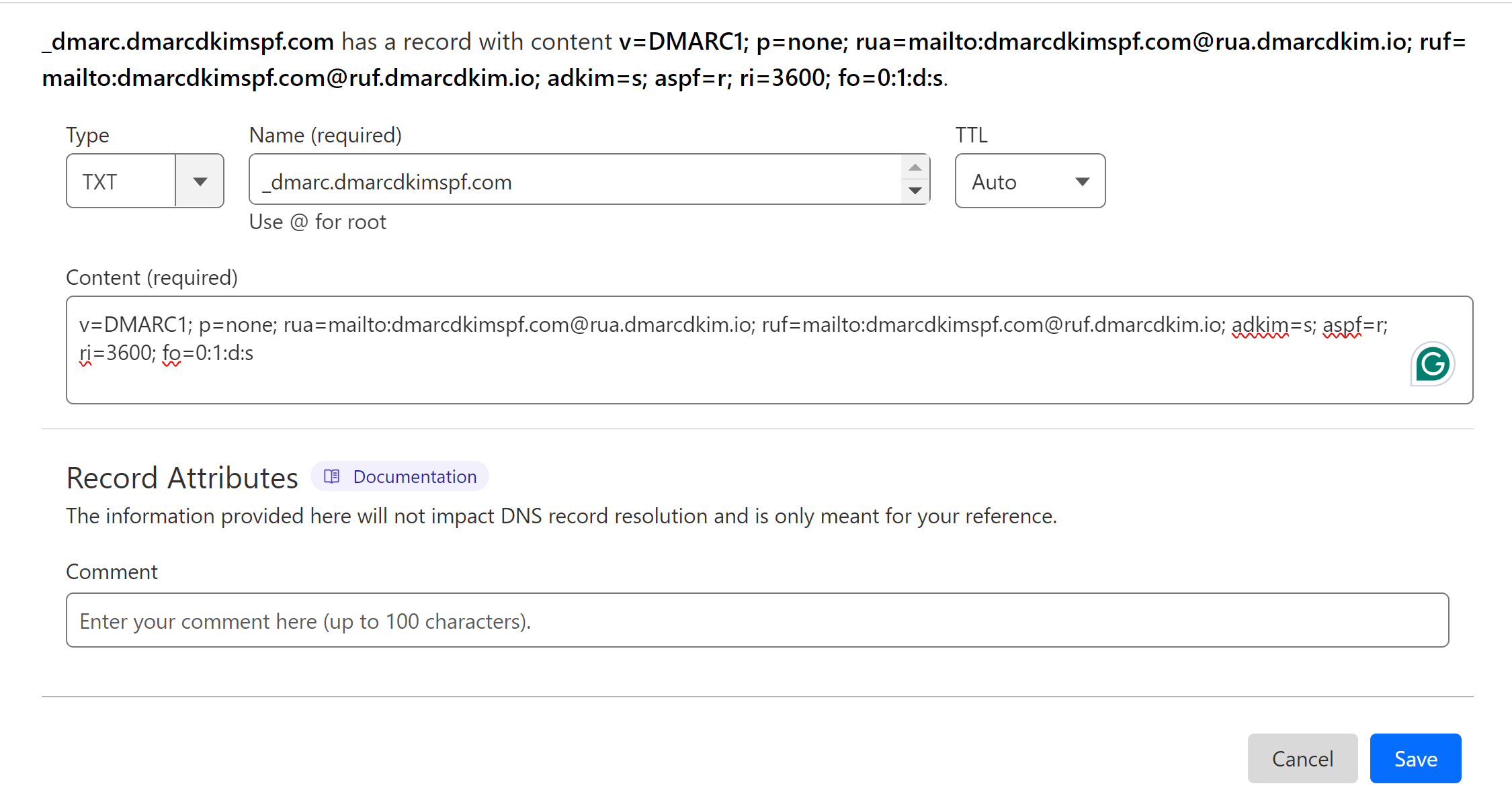How to Set Up DKIM and DMARC Records for MyNewsDesk?
Check your domain for DMARC, DKIM, SPF and MX records. Get a free report.
MyNewsDesk Domain Authentication - Step-by-Step Configuration Guide
This guide post walks you through the Domain Authentication process for MyNewsDesk. You can configure the DNS records in the Email Settings tab. Add these records to the DNS provider for DNS verification. Here is the step-by-step process.
Configuring MyNewsDesk DNS Records:
On the MyNewsDesk dashboard, click the gear icon at the top right corner.
-
Go to Email Settings.
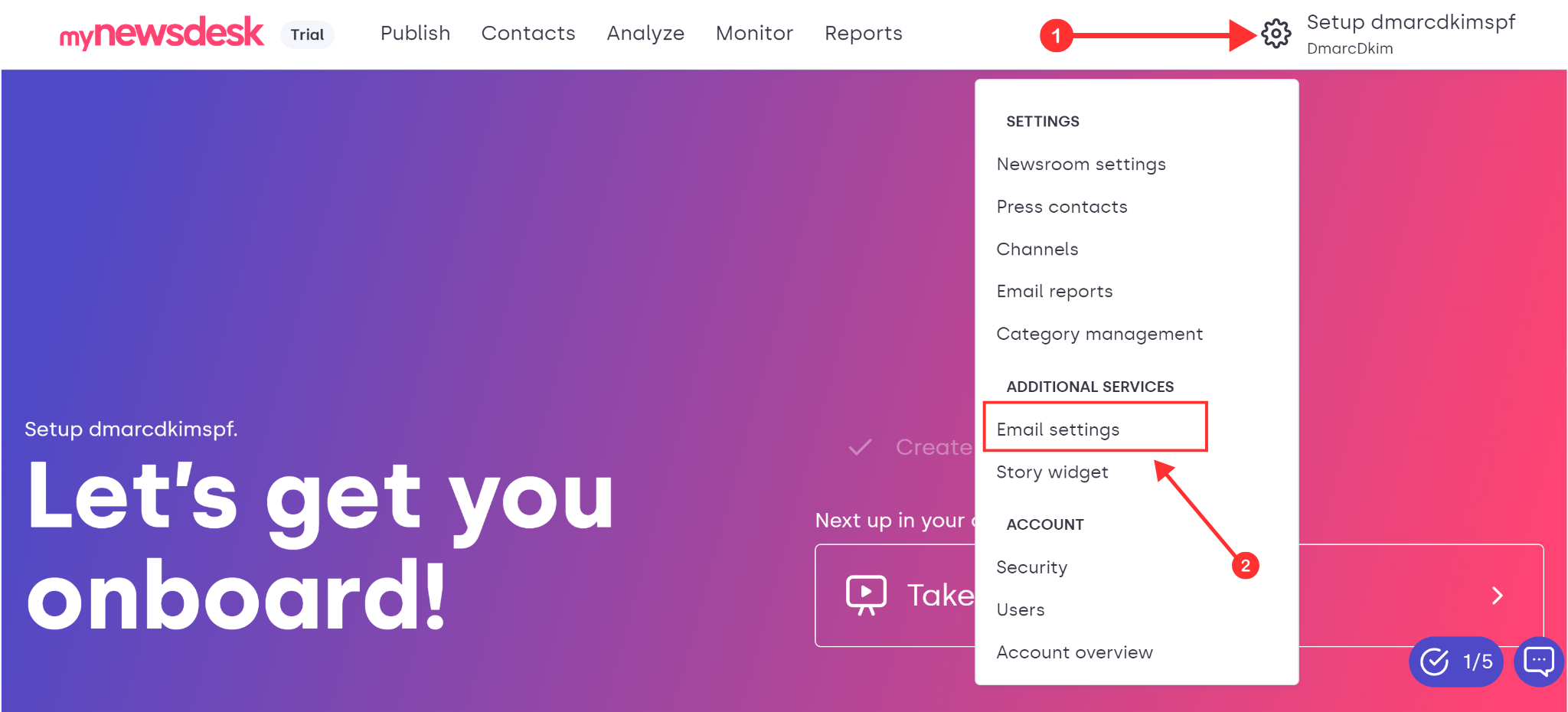
-
In the Change Sender via DNS tab, click Select.
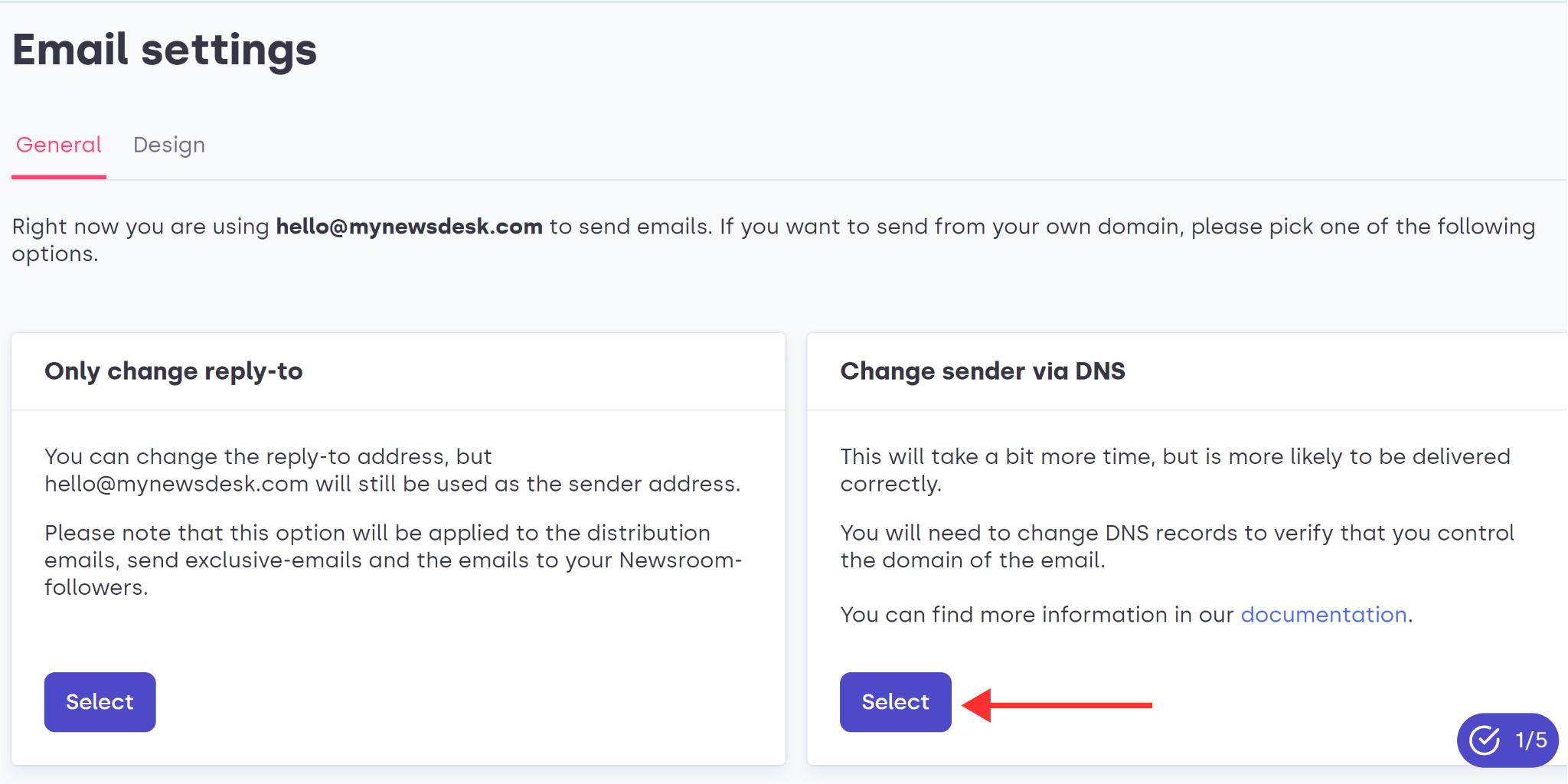
-
Write your sender email address and click Next.
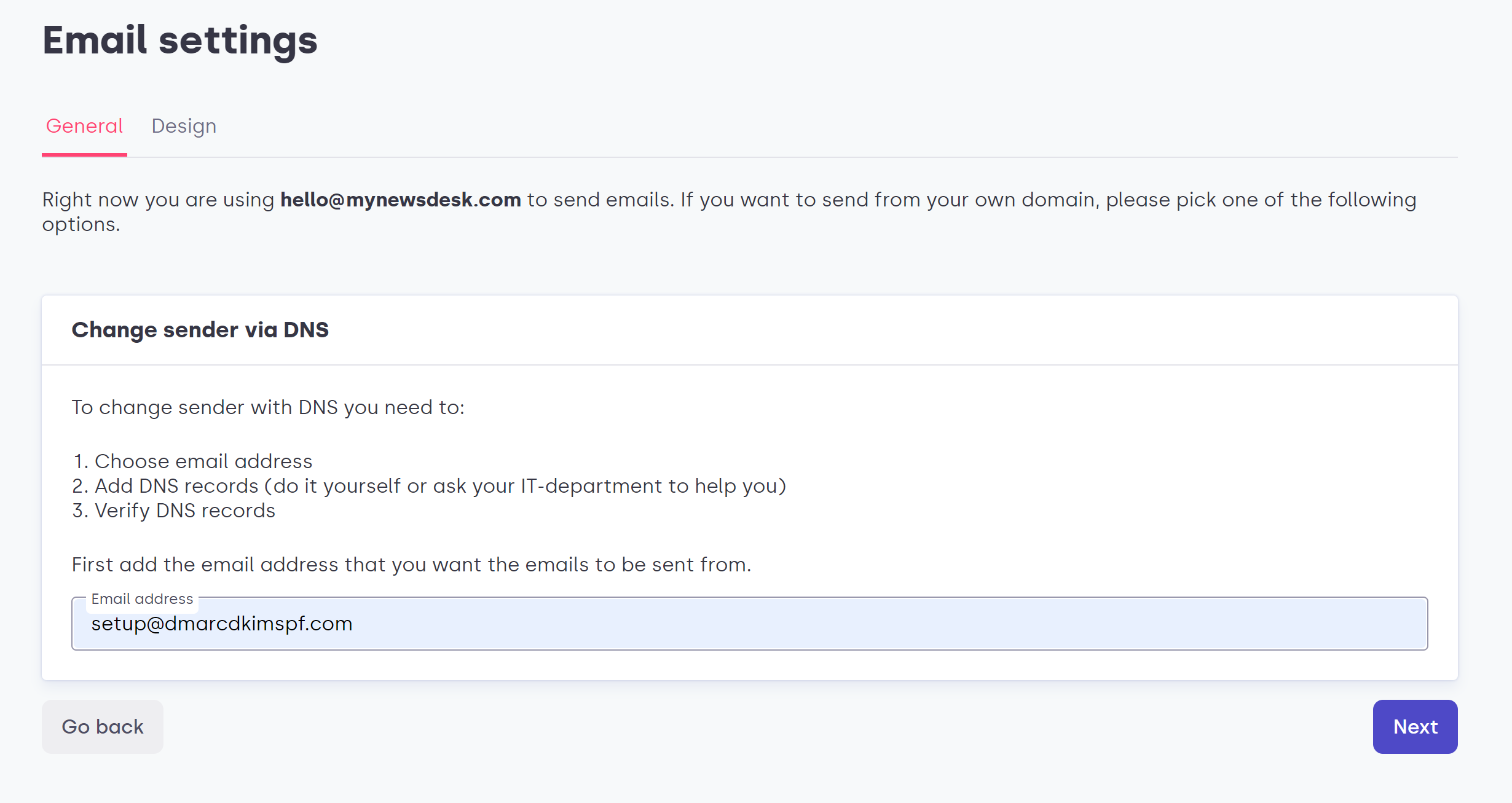
-
On the next screen, you'll see the DNS record. Add these records to your DNS provider.
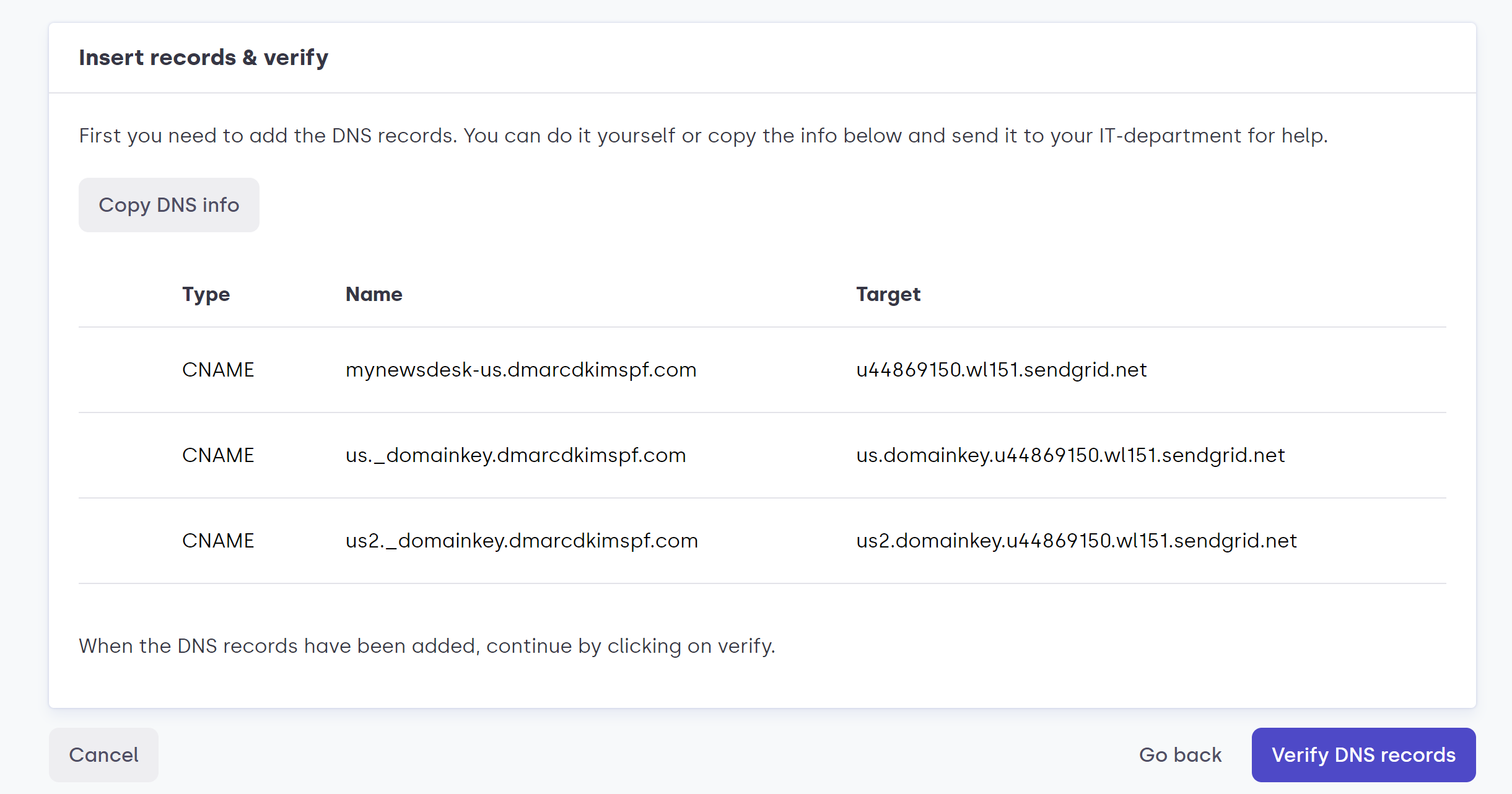
Adding MyNewsDesk DNS Records to DNS Provider:
Go to your DNS provider. We are using Cloudflare for this guide post.
-
In the home tab, click your website.
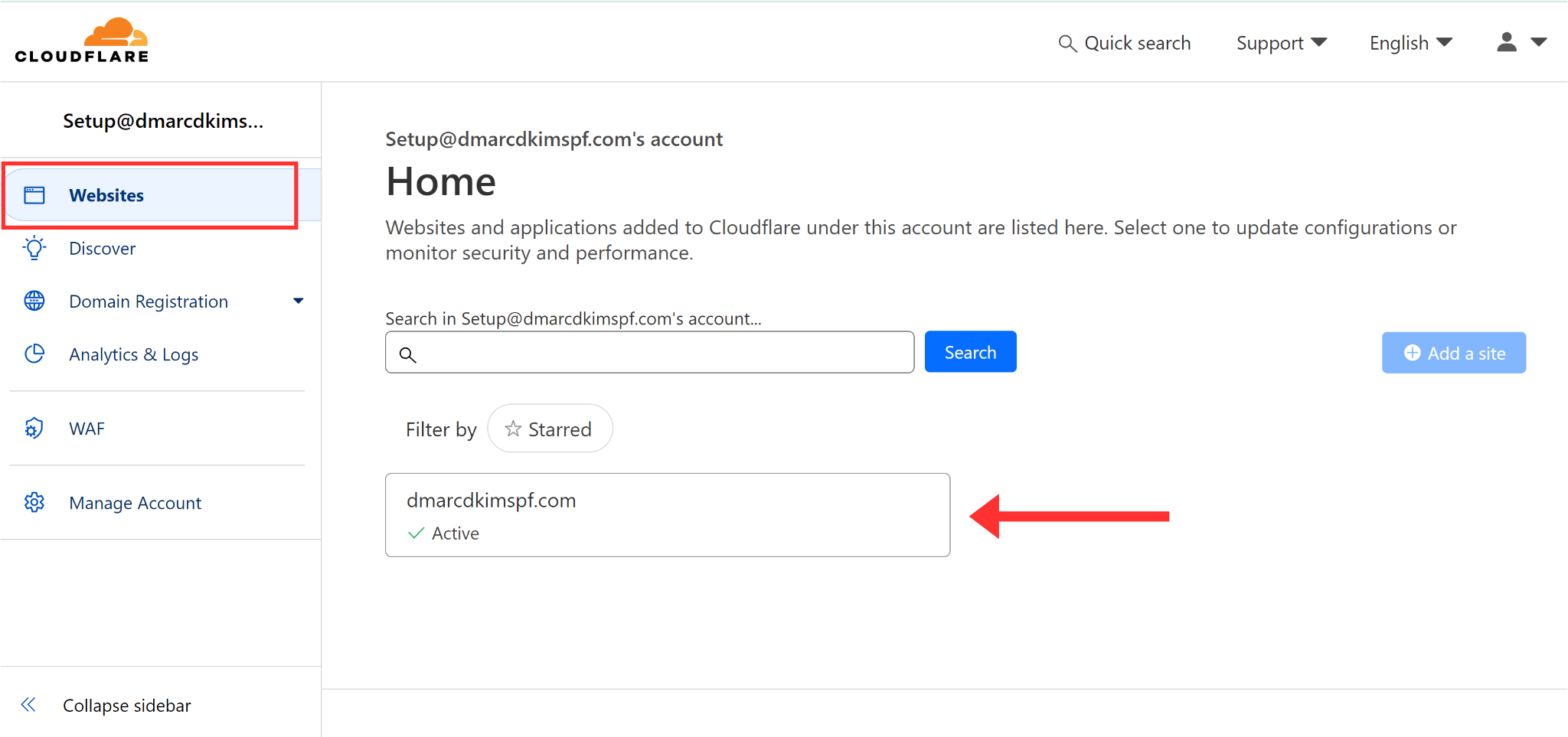
Click DNS in the left navigation menu and go to Records.
-
Hit the Add Record button to add MyNewsDesk DNS records.
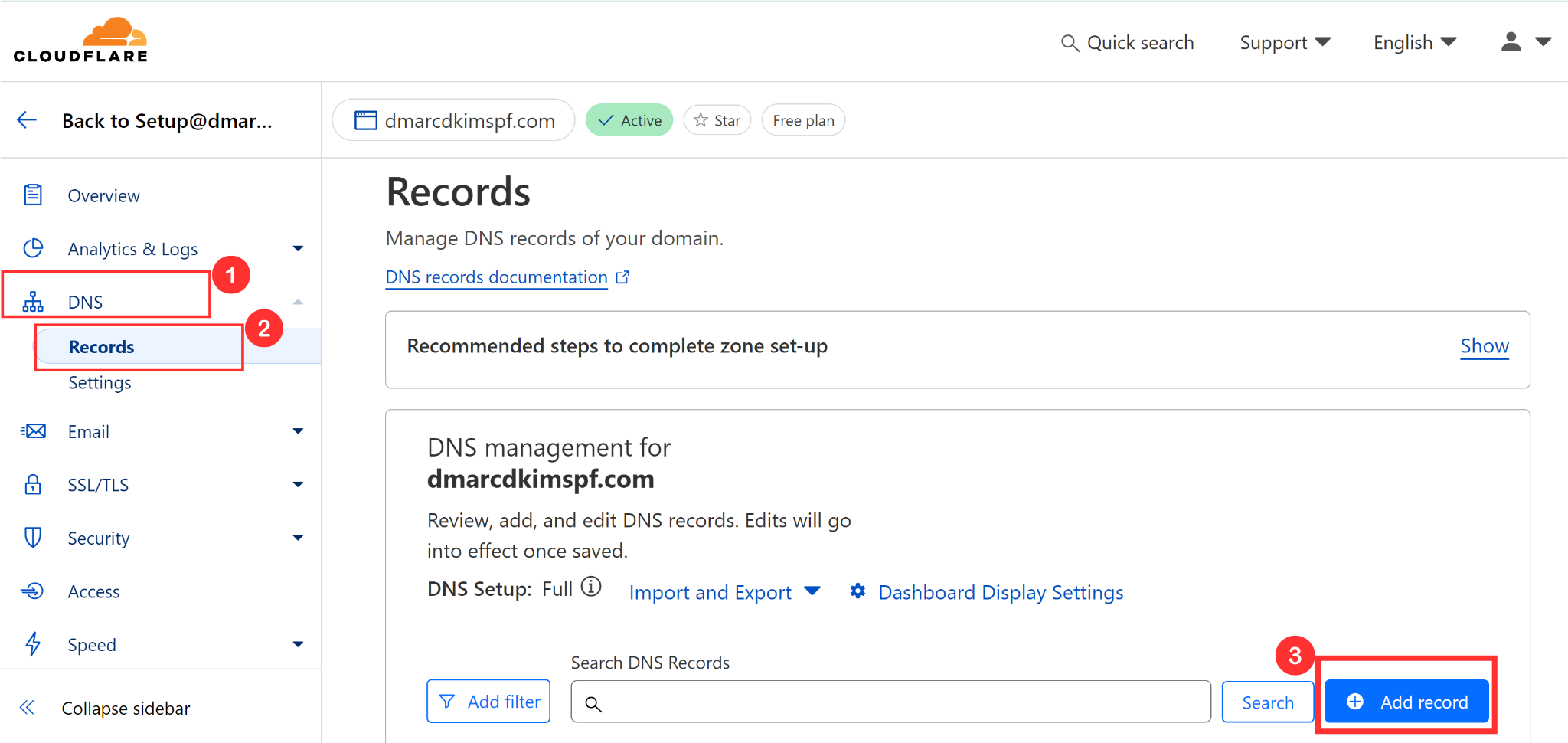
Copy the record name and paste it into the Name field.
Copy the record value and add it to the Target section.
-
Select type CNAME, turn off the proxy, and click Save.
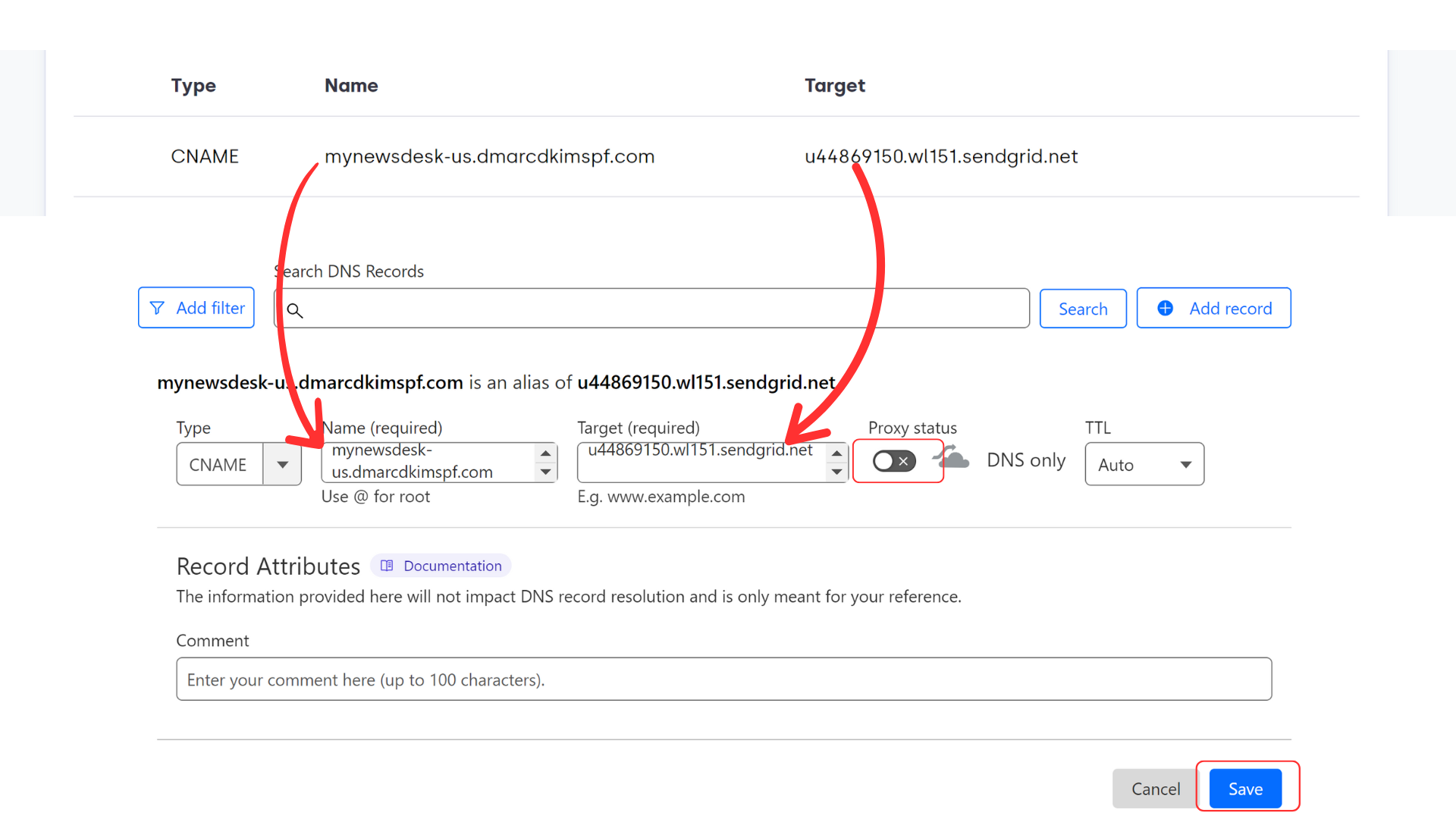
Verify MyNewsDesk DNS Records:
-
Click Verify DNS Records at the bottom right corner.
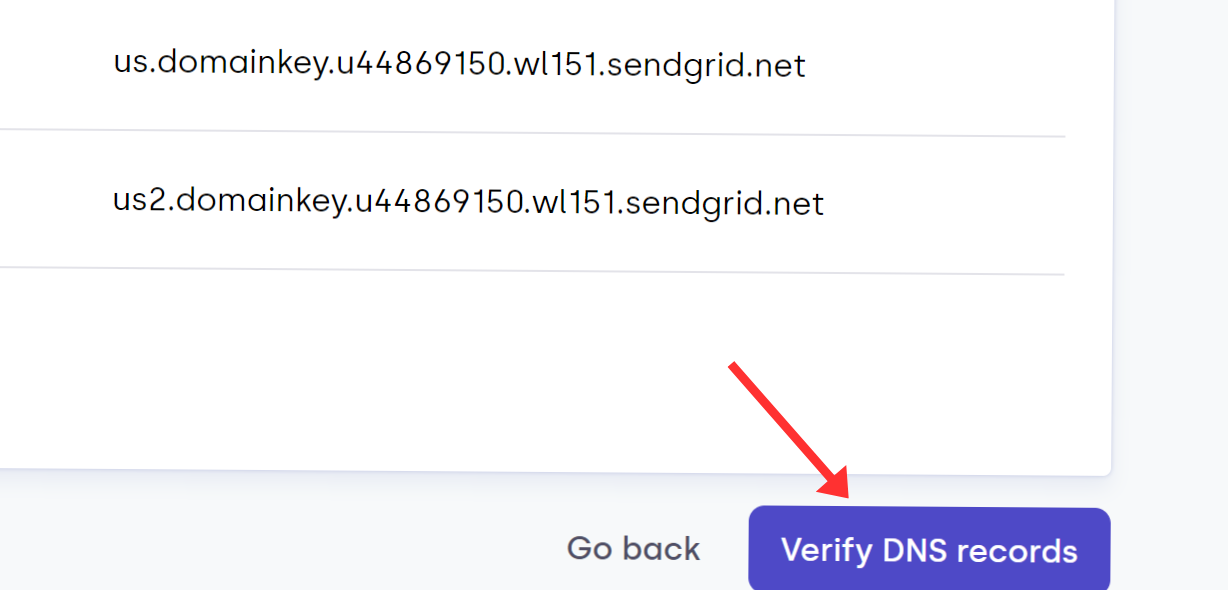
-
You should see tick marks with each record if they are verified.
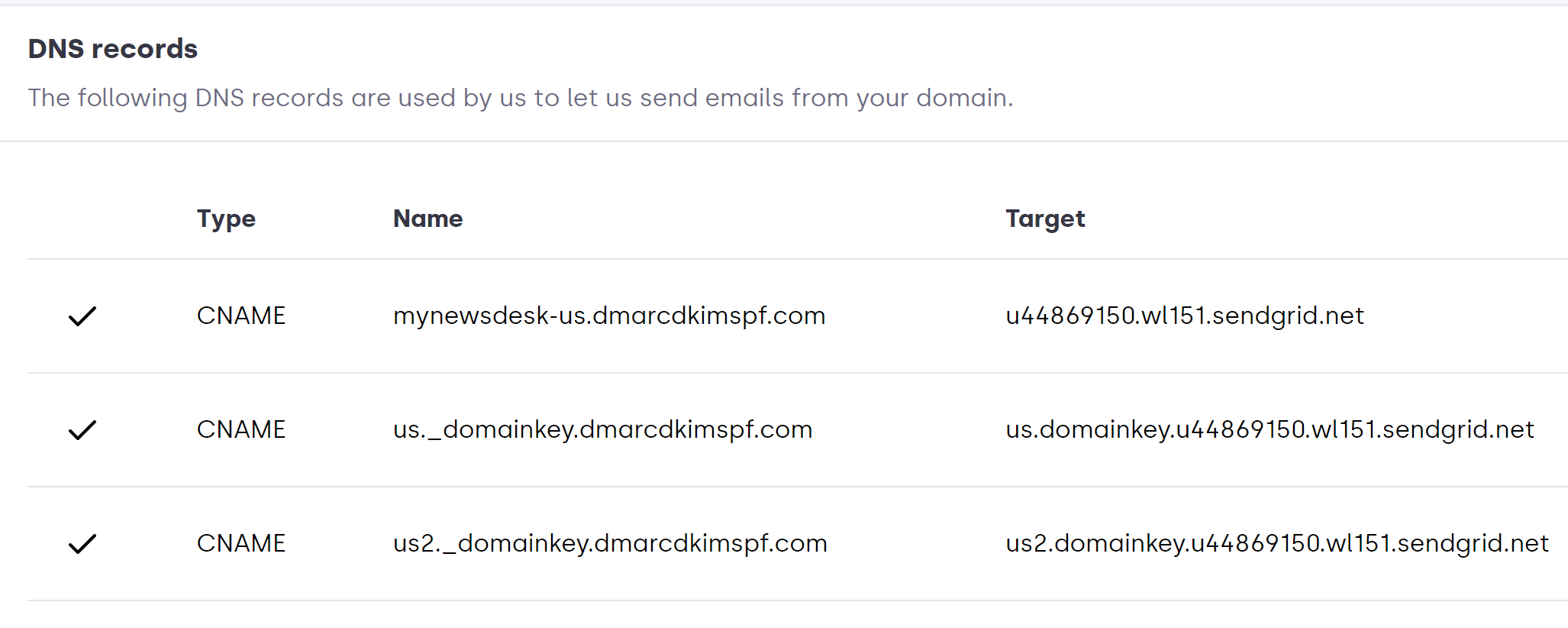
-
If not verified, wait for 24 hours for DNS changes to update.
Generating MyNewsDesk DMARC Value:
MyNewsDesk doesn't give the DMARC record but it's important for sender verification. DMARC makes your domain more secure and allows you to be recognized as an authorized source.
You can generate your custom DMARC value with the help of the DmarcDkim.com Tool.
Go to the DMARC Check Tool.
-
Write your domain name and click Check.
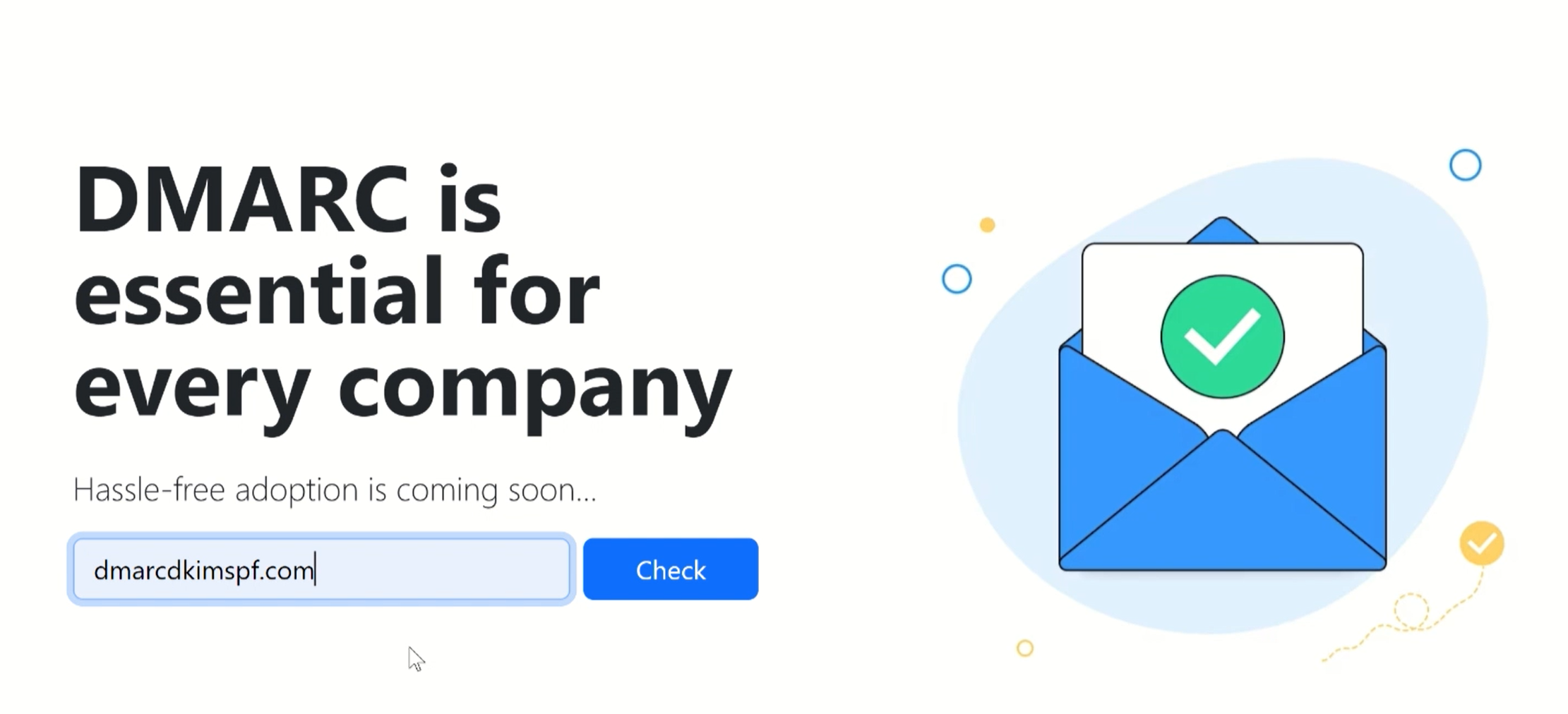
-
The tool gives you a suggested DMARC value which specifies policies for unauthorized emails.
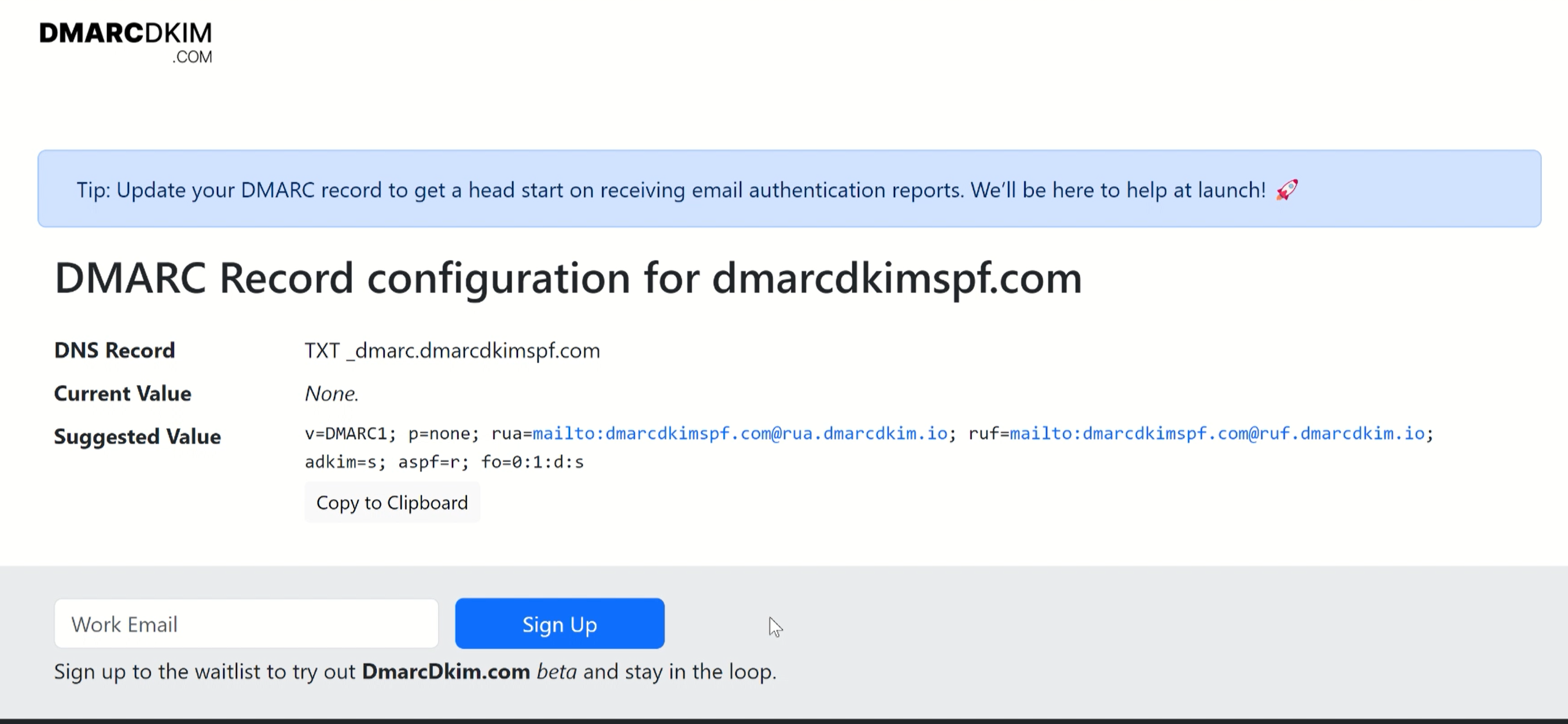
Copy the Suggested value and add it to the DNS dashboard.
-
Select type TXT and click Save.
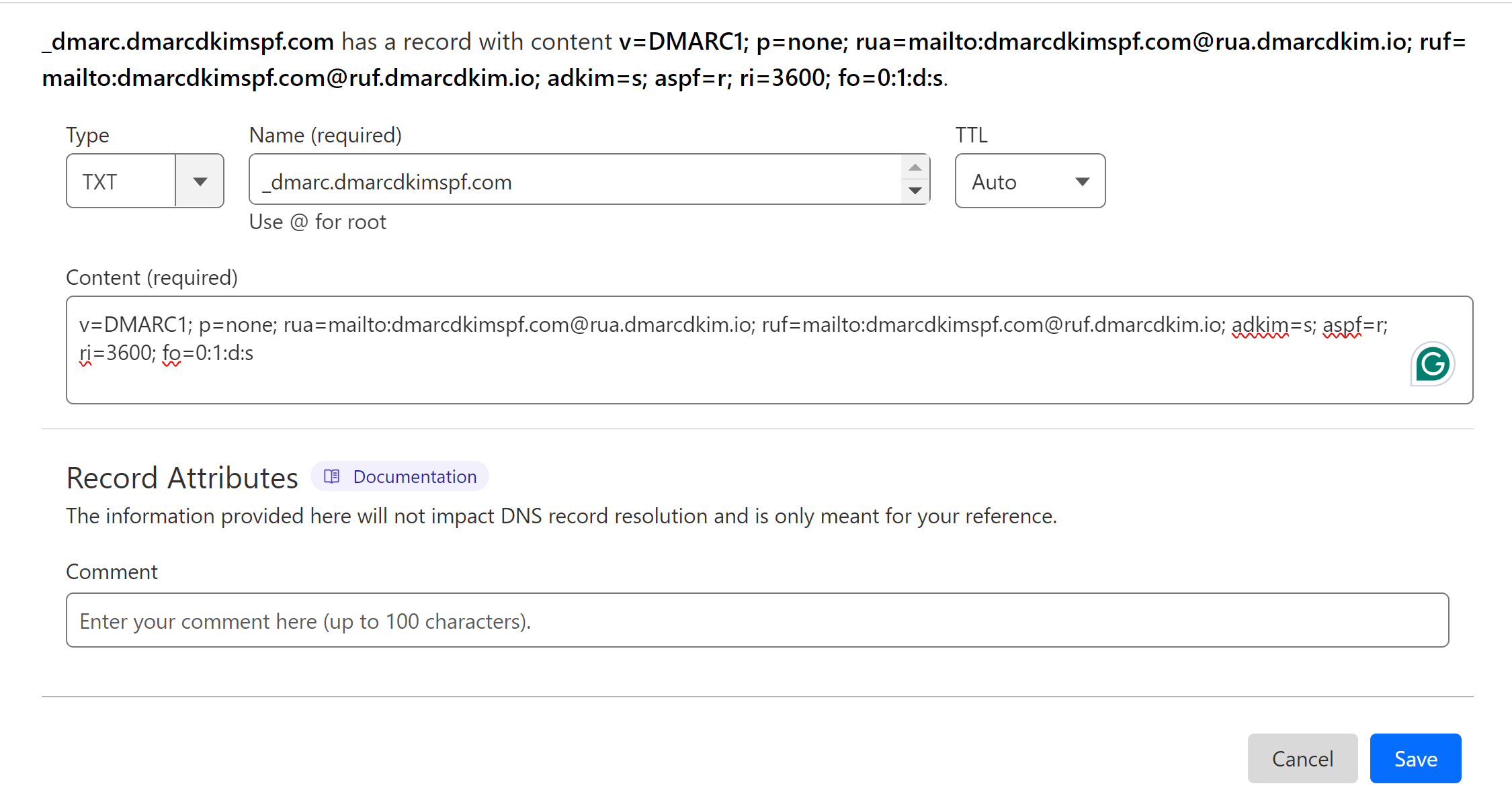
If the DNS records are not verified after 24 hours, it indicates a potential misconfiguration in your DNS setup. To troubleshoot the authentication errors, contact the MyNewsDesk support team or hire a DmarcDkim.com expert.
Check domain and follow the instructions to nail down your DMARC configuration.
No expert knowledge needed!