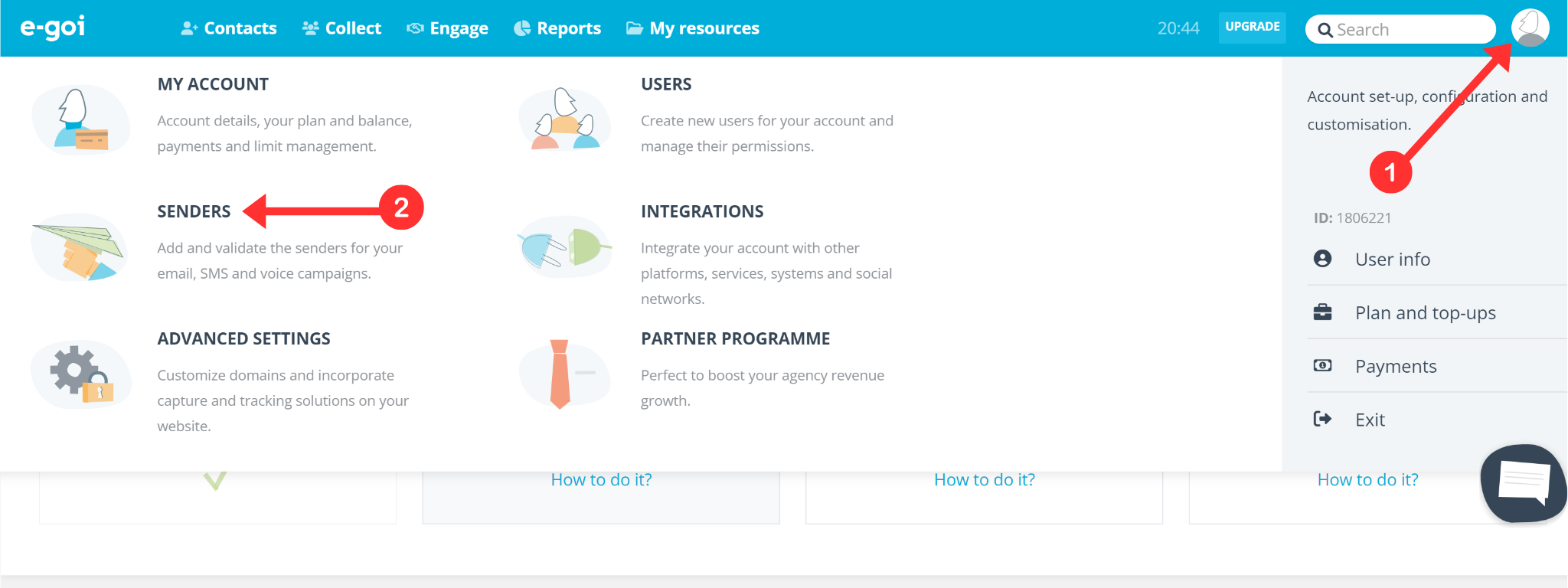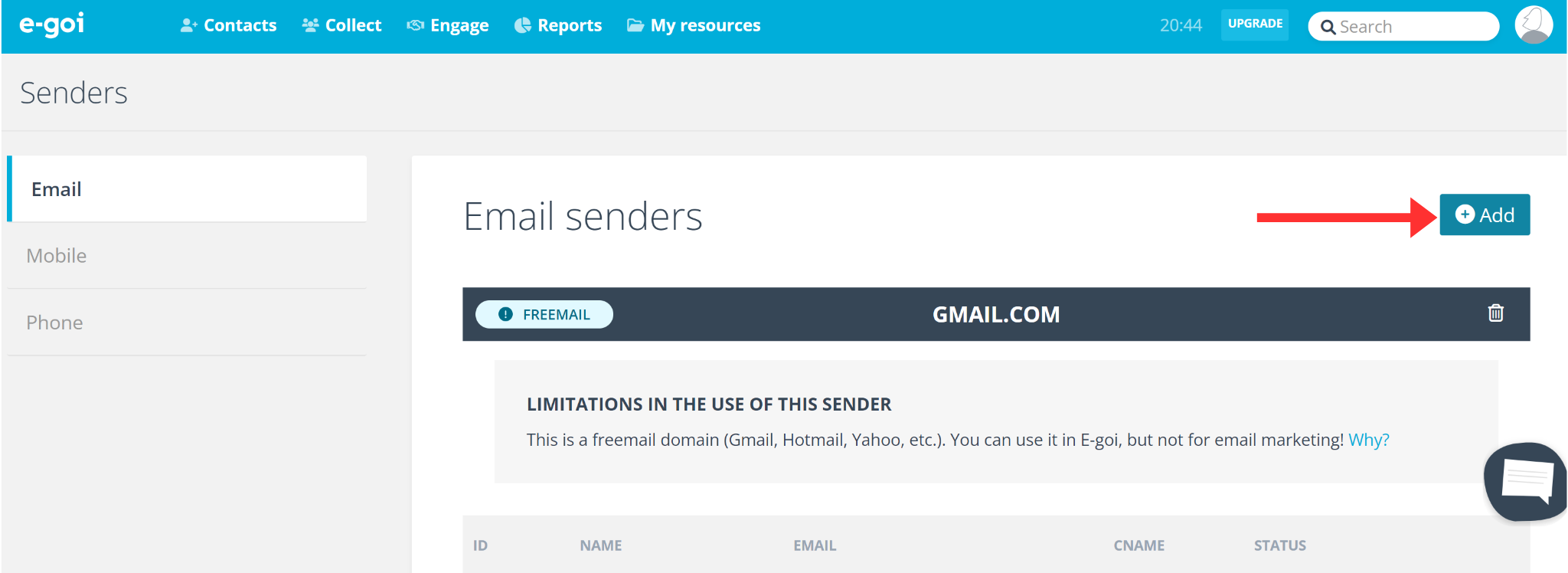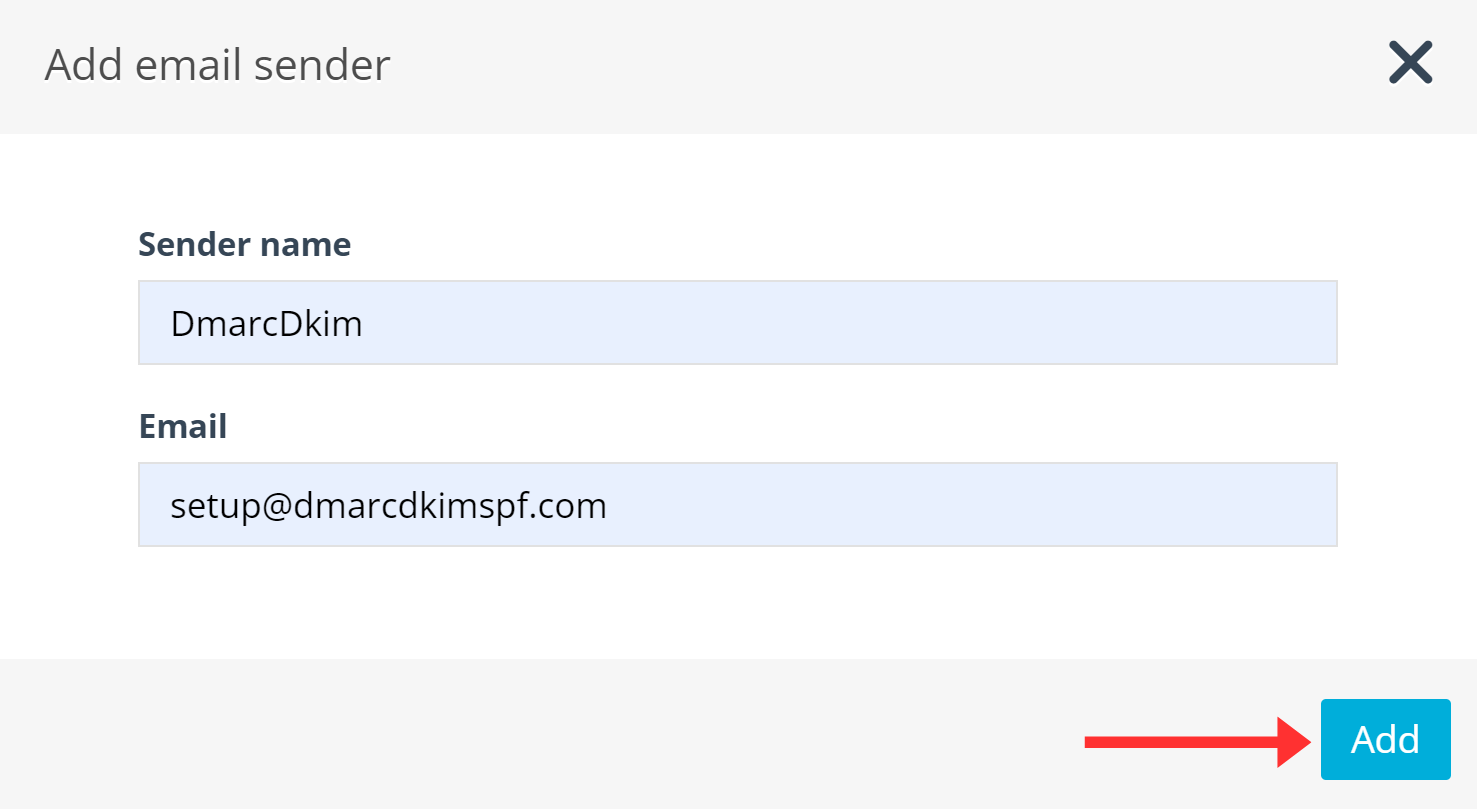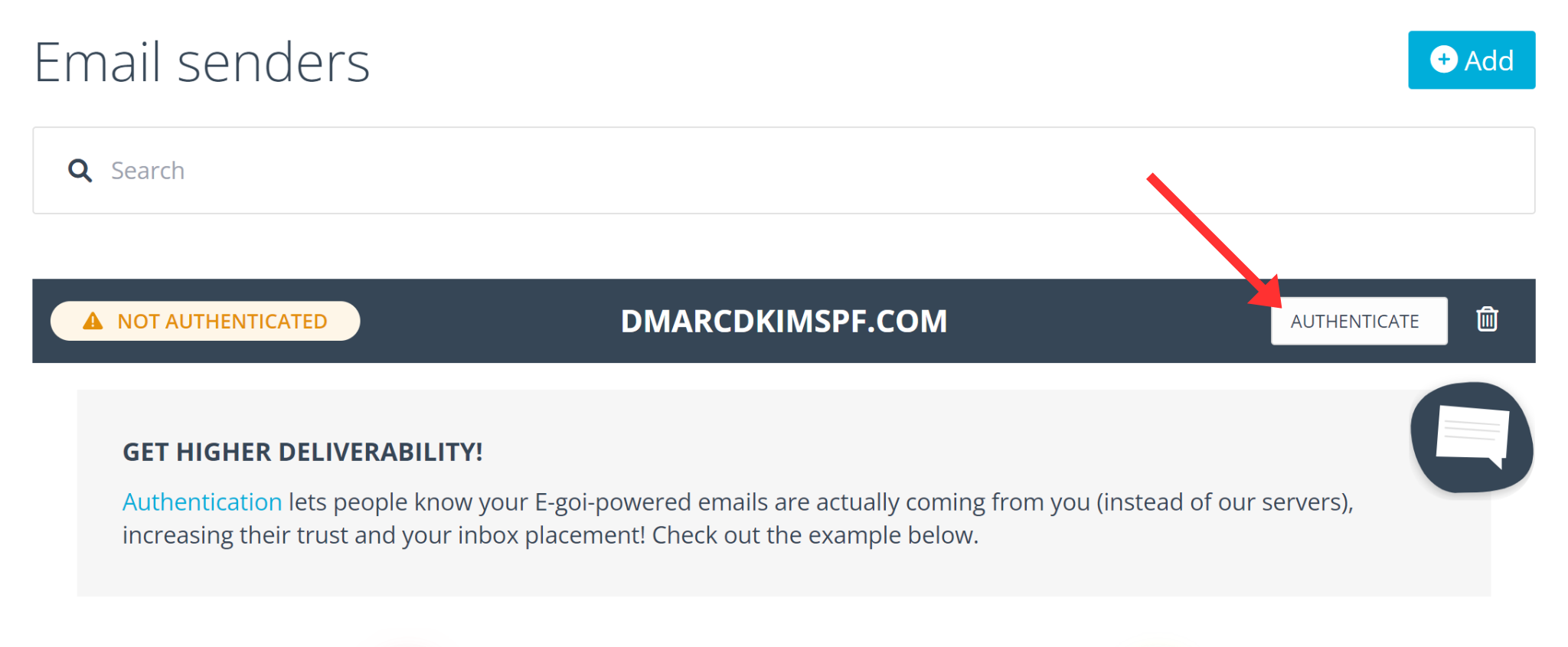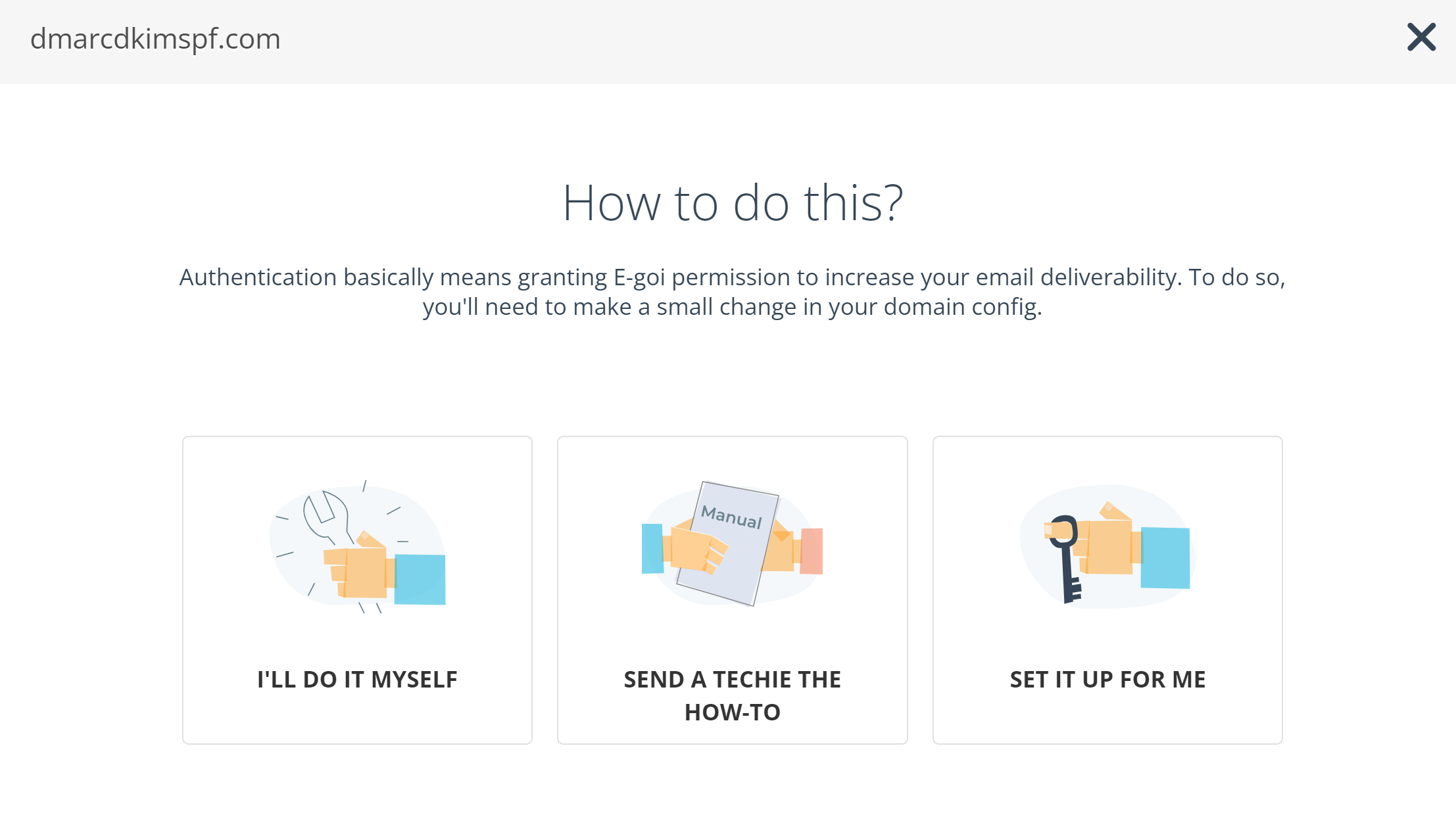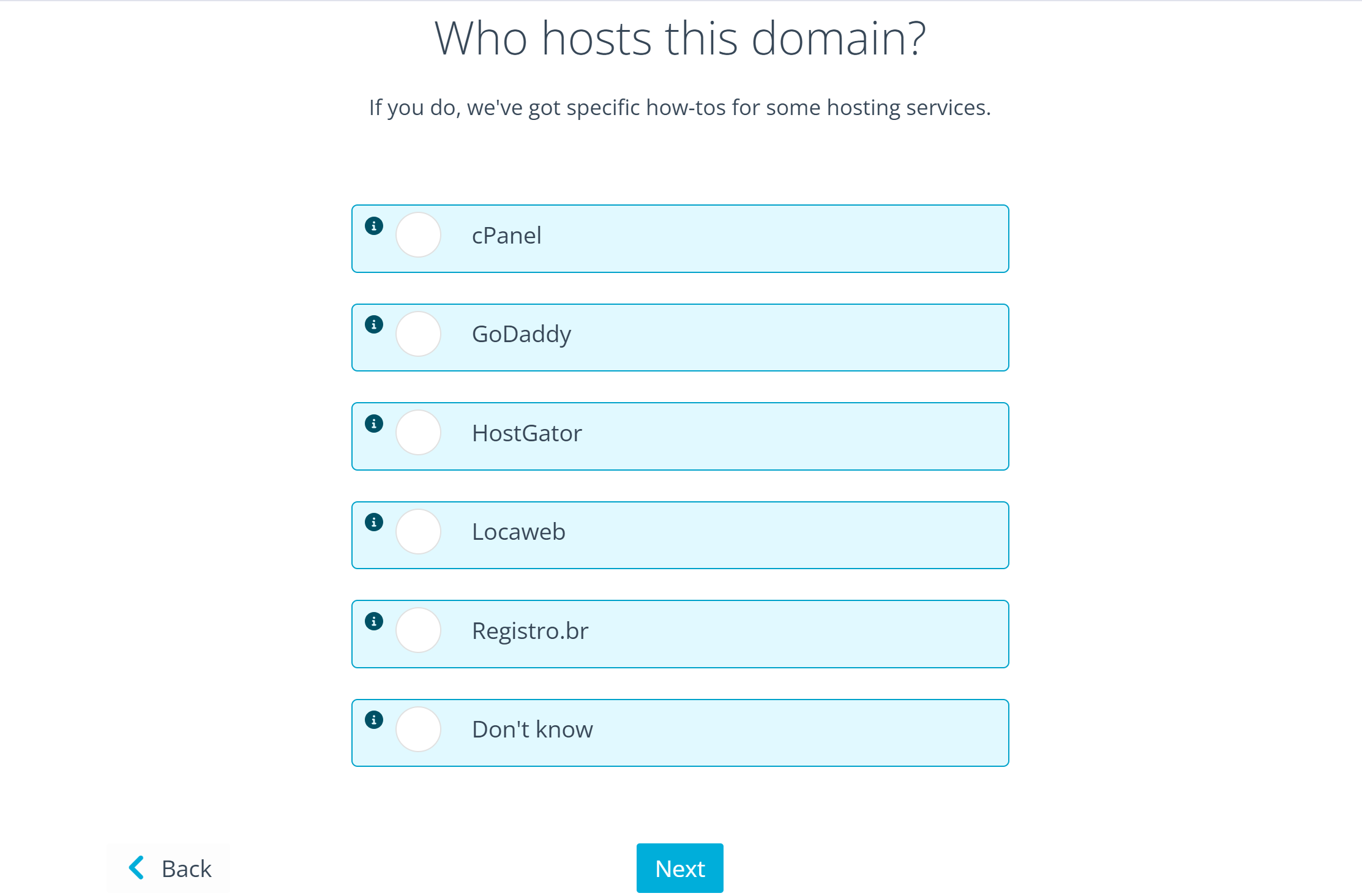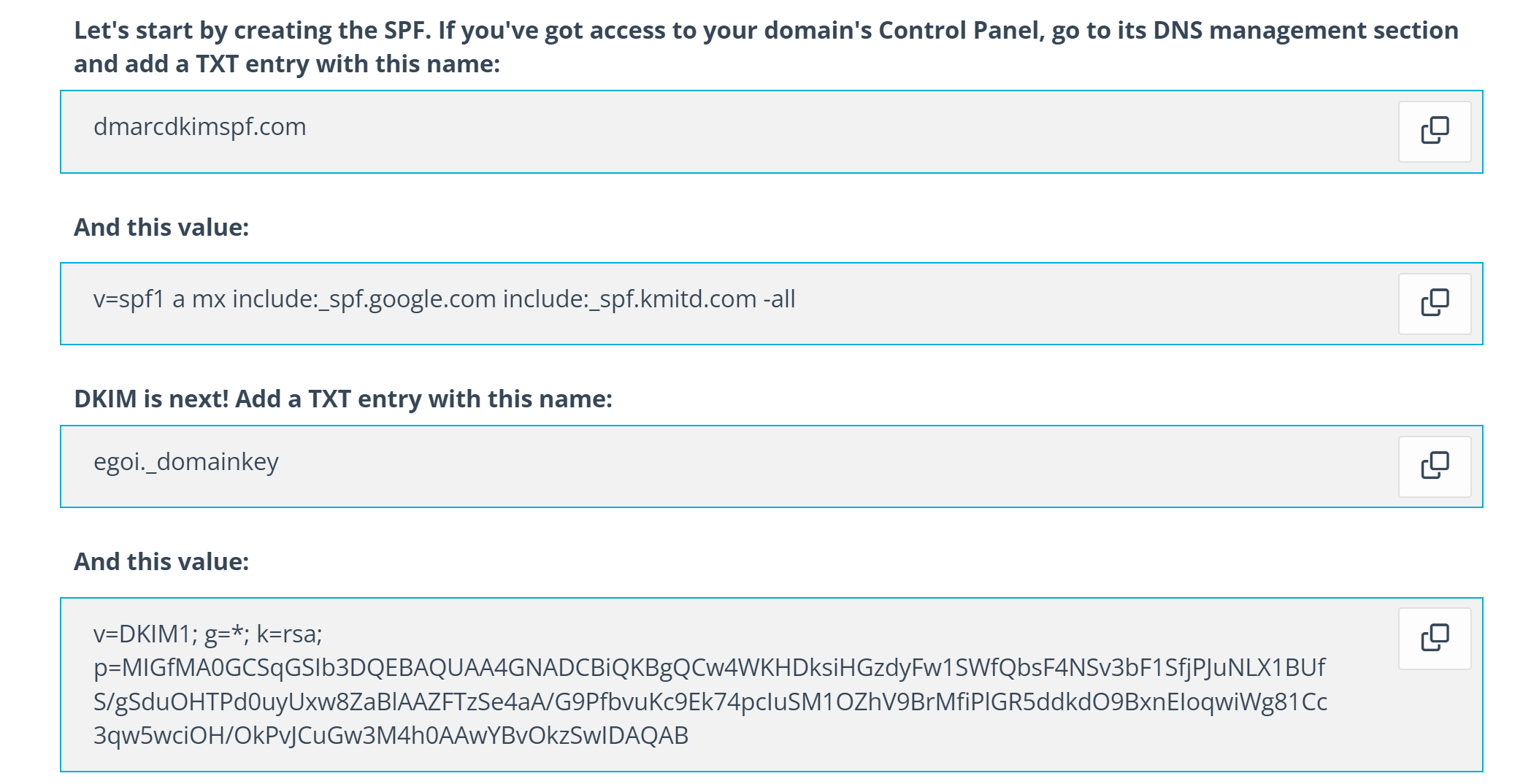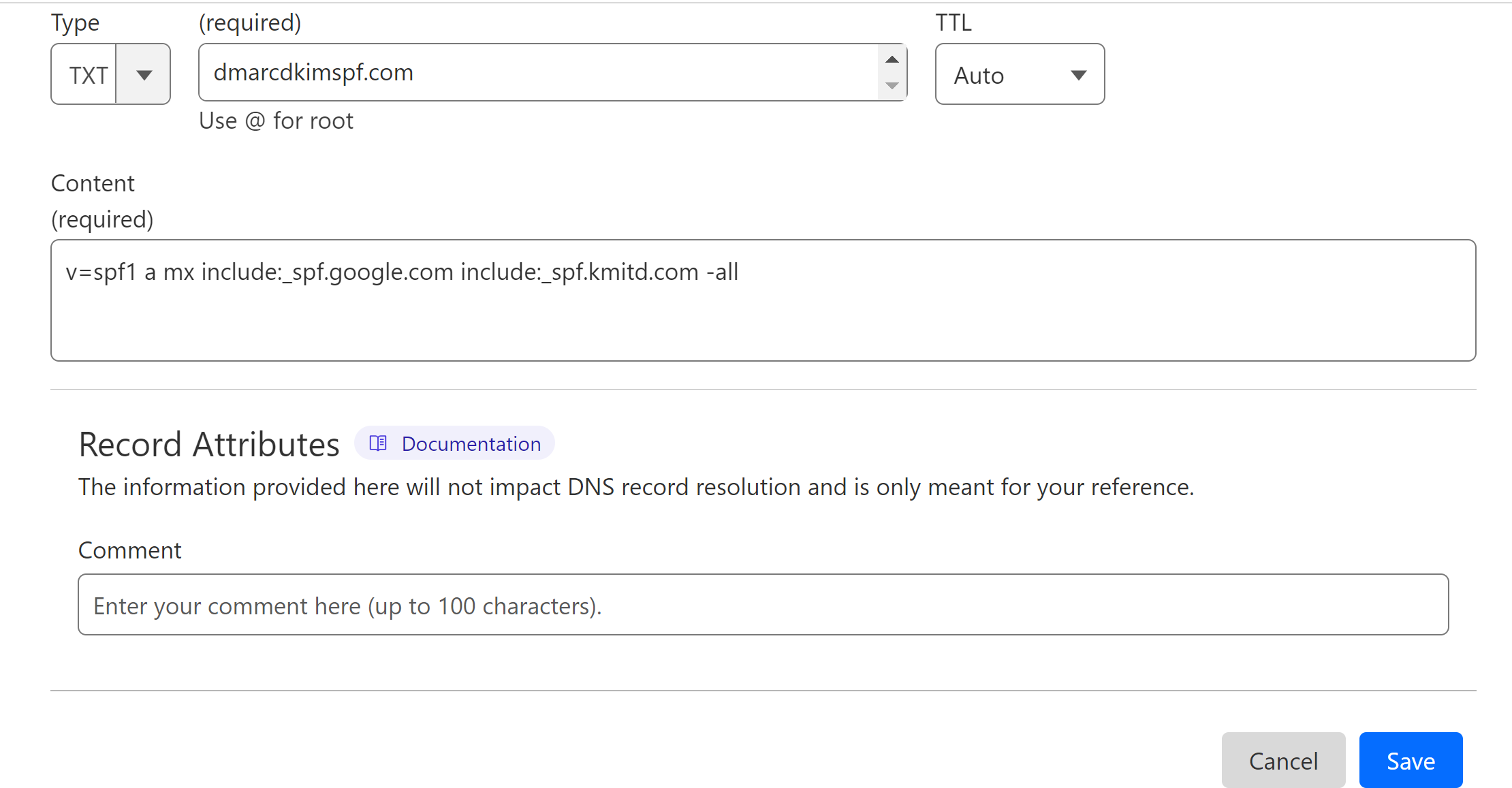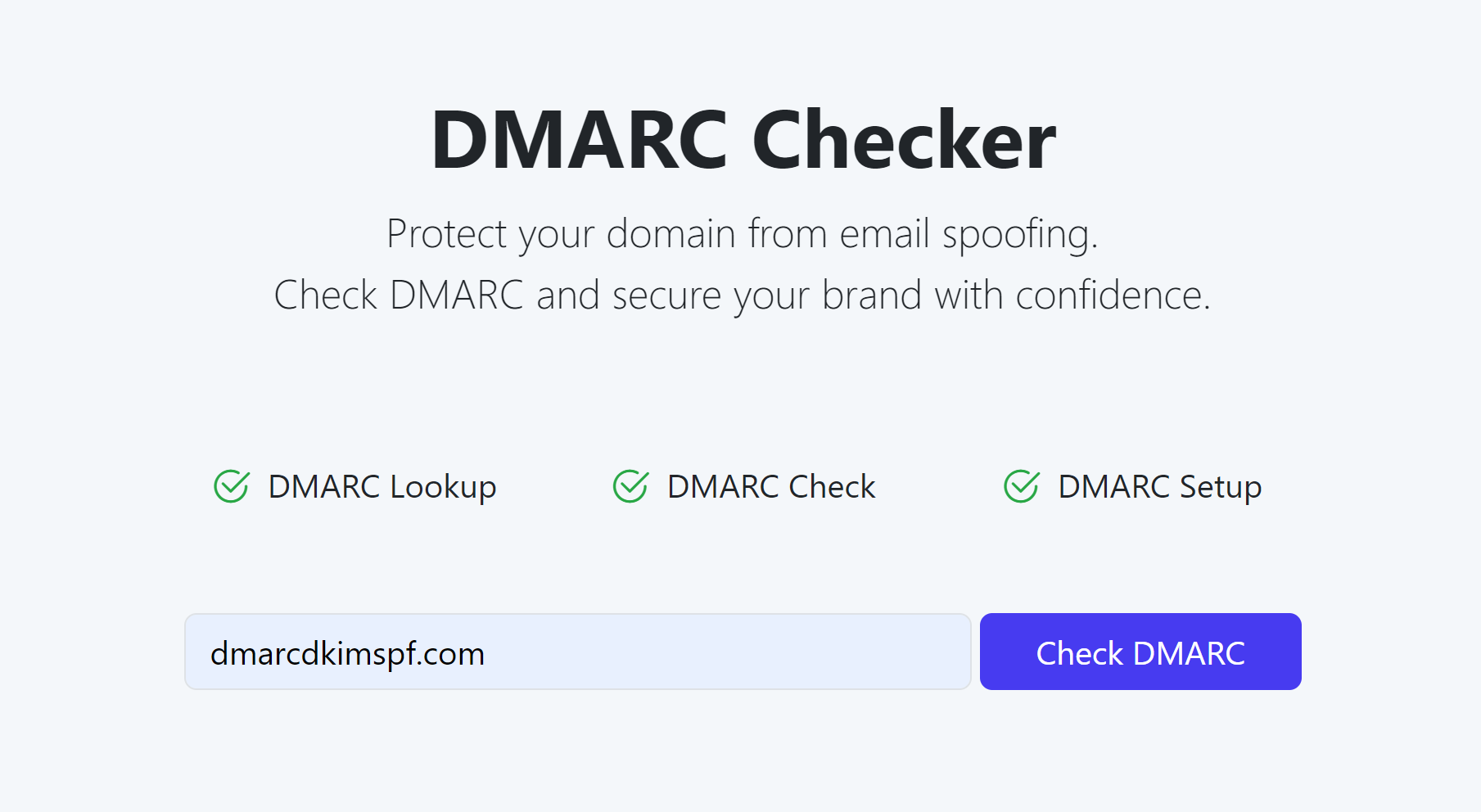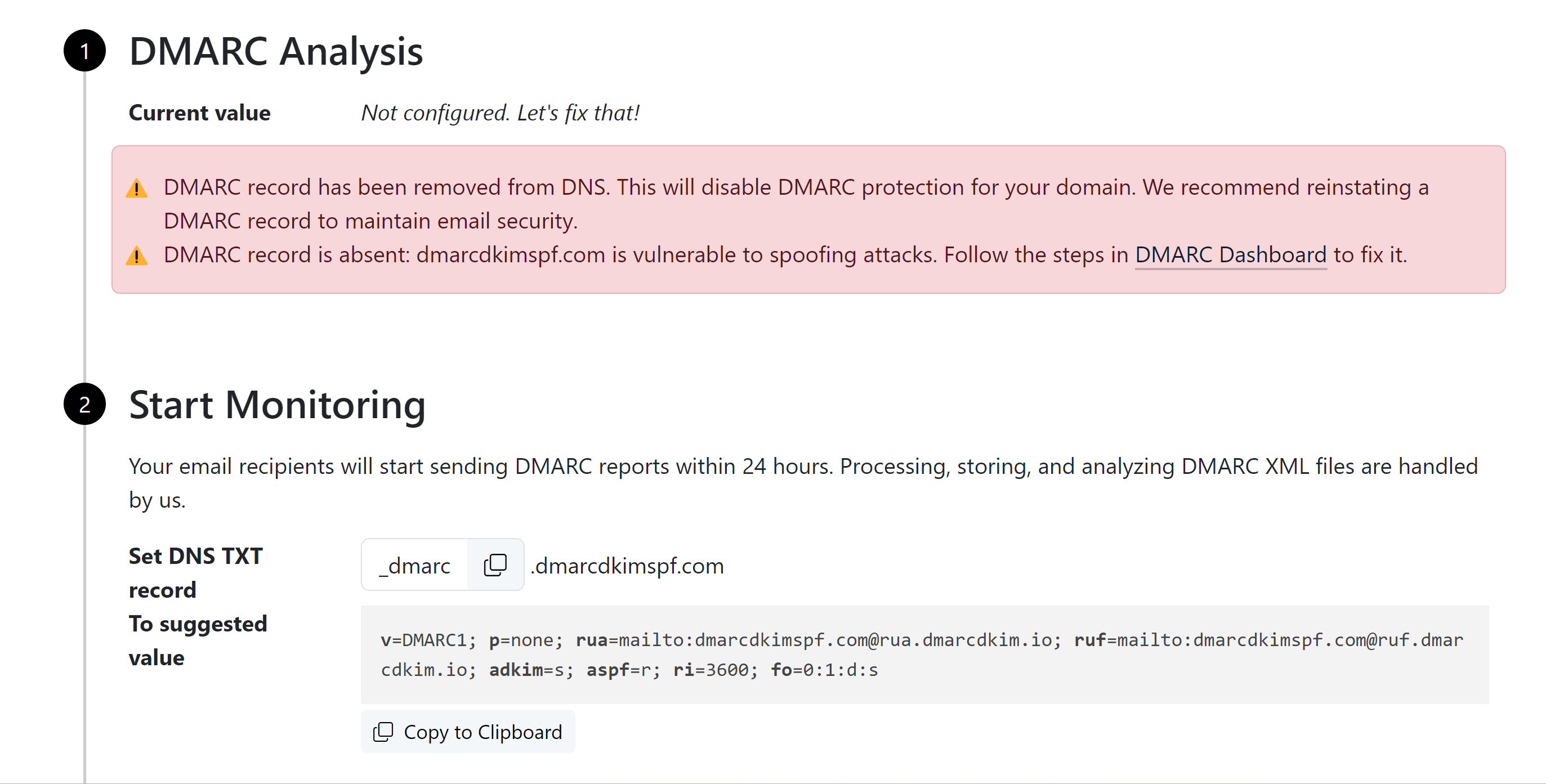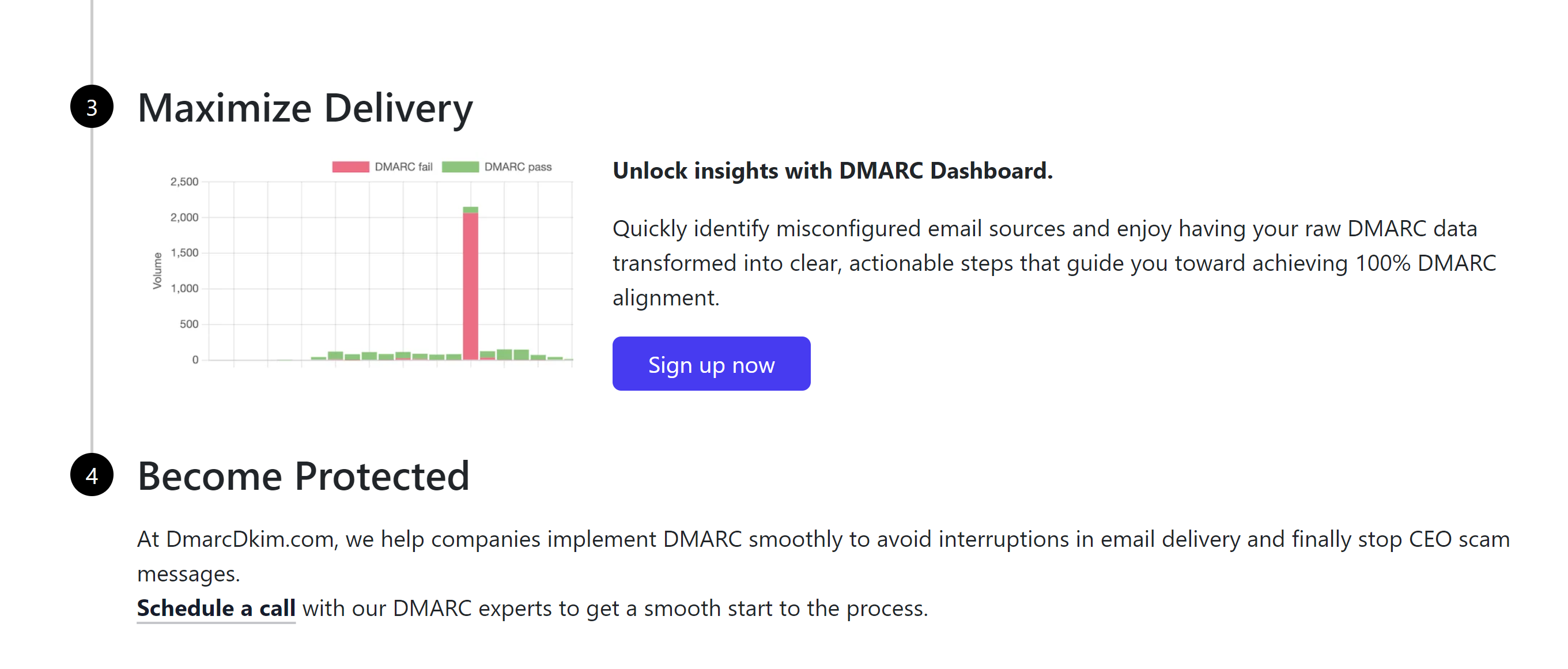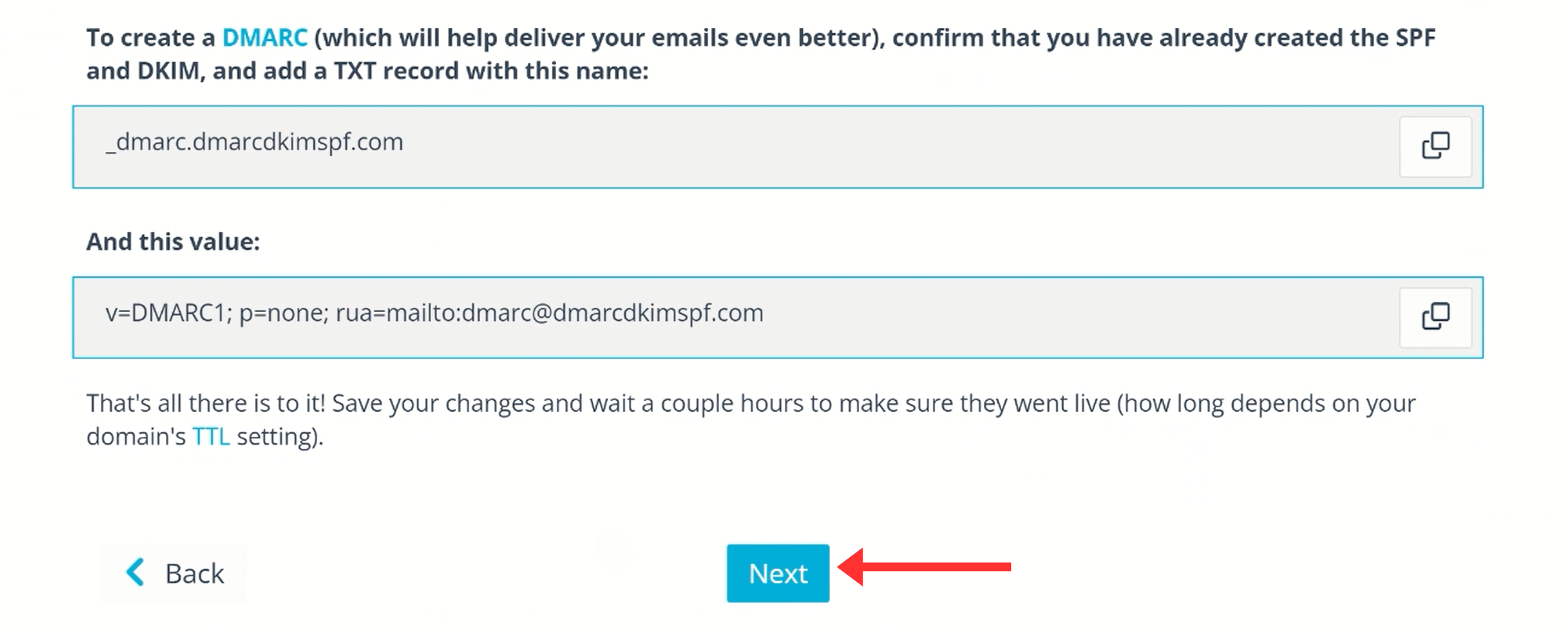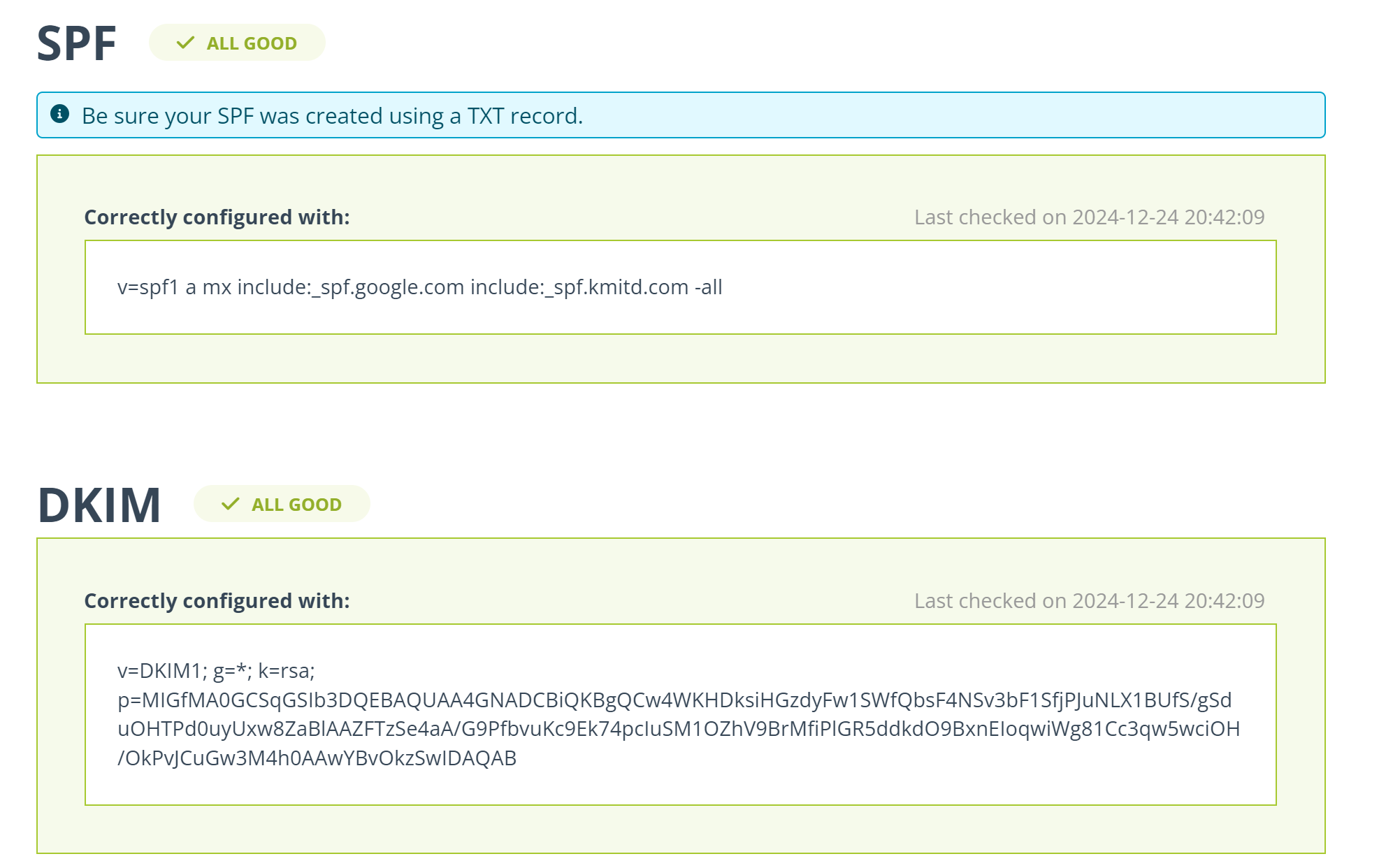Configure E-goi SPF, DKIM, DMARC Records - Domain Authentication Guide
Check your domain for DMARC, DKIM, SPF and MX records. Get a free report.
How to Setup SPF, DKIM, DMARC for E-goi
This article will guide you how to authenticate the E-goi domain for sending.
Email authentication is a set of standards that ensures your emails come from a legitimate source and are safe for the recipient to open. SPF, DKIM, and DMARC are commonly used standards for email authentication.
SPF (Sender Policy Framework) helps prevent email spoofing by allowing domain owners to specify which mail servers are authorized to send email on behalf of their domain.
DKIM (DomainKeys Identified Mail) adds a digital signature to your email headers, enabling the recipient's server to verify that the email has not been altered during transit and that it indeed comes from your domain.
DMARC (Domain-based Message Authentication, Reporting, and Conformance) builds on SPF and DKIM. It allows domain owners to specify how receiving mail servers should deal with emails that fail SPF or DKIM checks.
You can configure these DNS records in the E-goin Sender Settings. Add these records to your DNS provider for verification. By doing this, you can prevent emails from going to the spam folder.
Configure E-goi SPF, DKIM, DMARC Records:
-
On the E-goi dashboard, click your profile name and go to Senders.
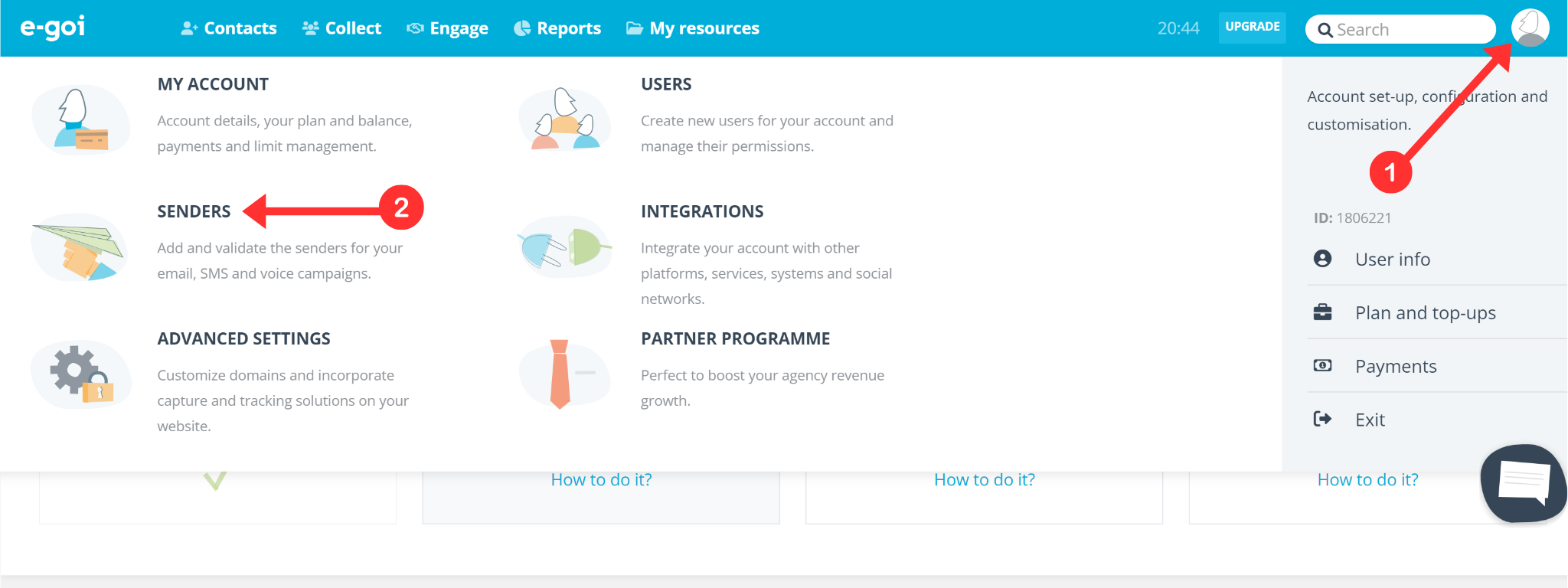
Here, your sign-up email will be verified by default, you can click Authenticate to get the DNS records.
-
If you want to add a new sender, click the "+Add" button.
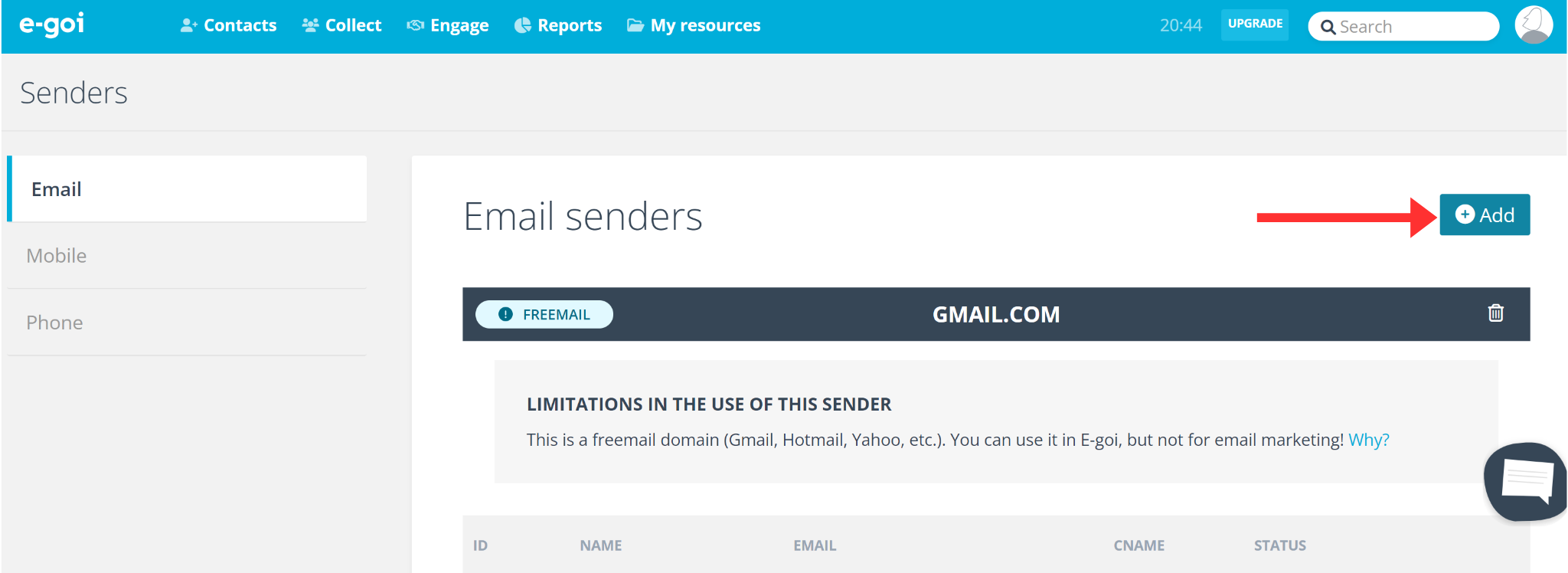
-
Write the Sender name and the Email address and click Add.
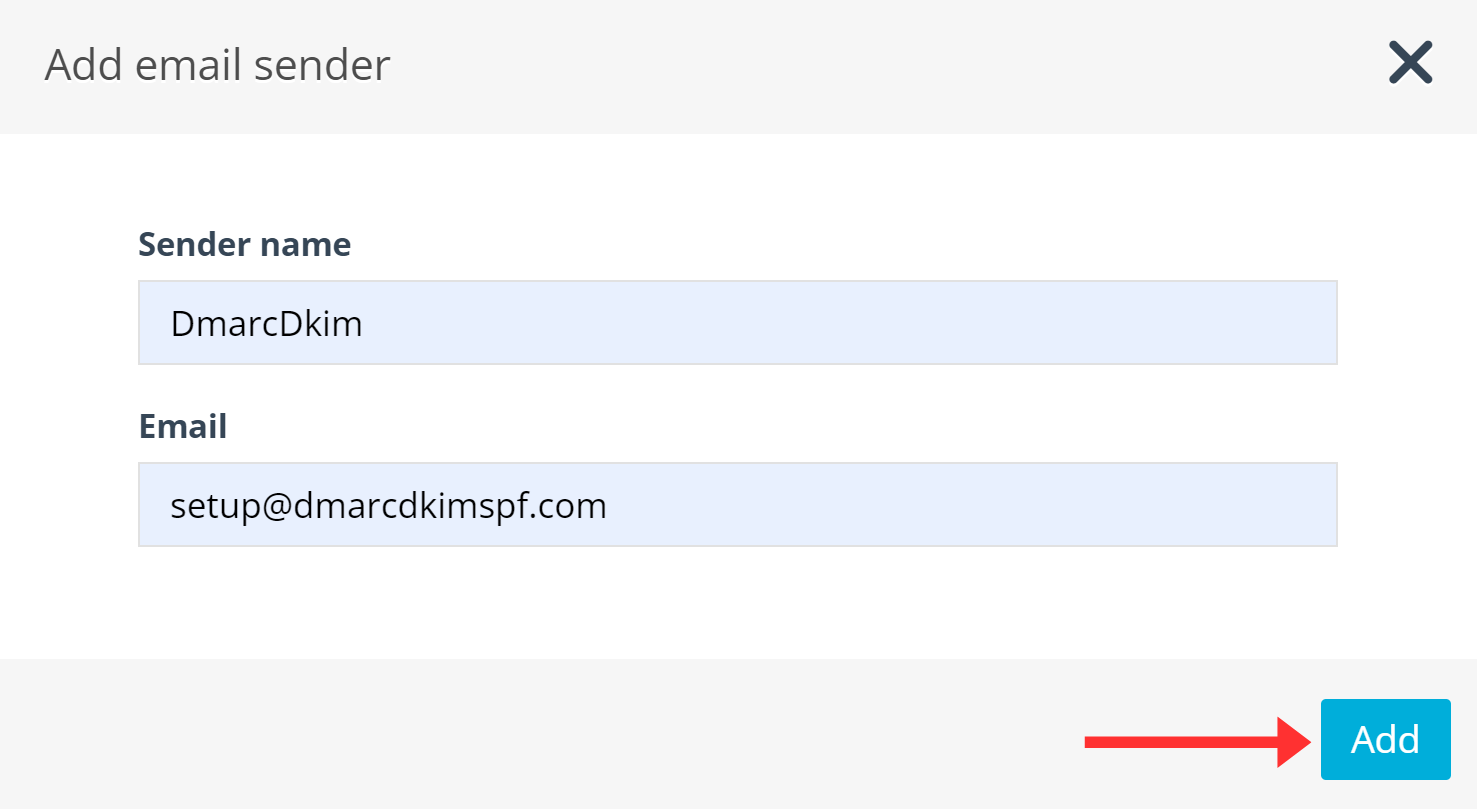
A confirmation code will be sent to this email address, add it in the dedicated field and click Confirm.
-
Click Authenticate next to your domain name.
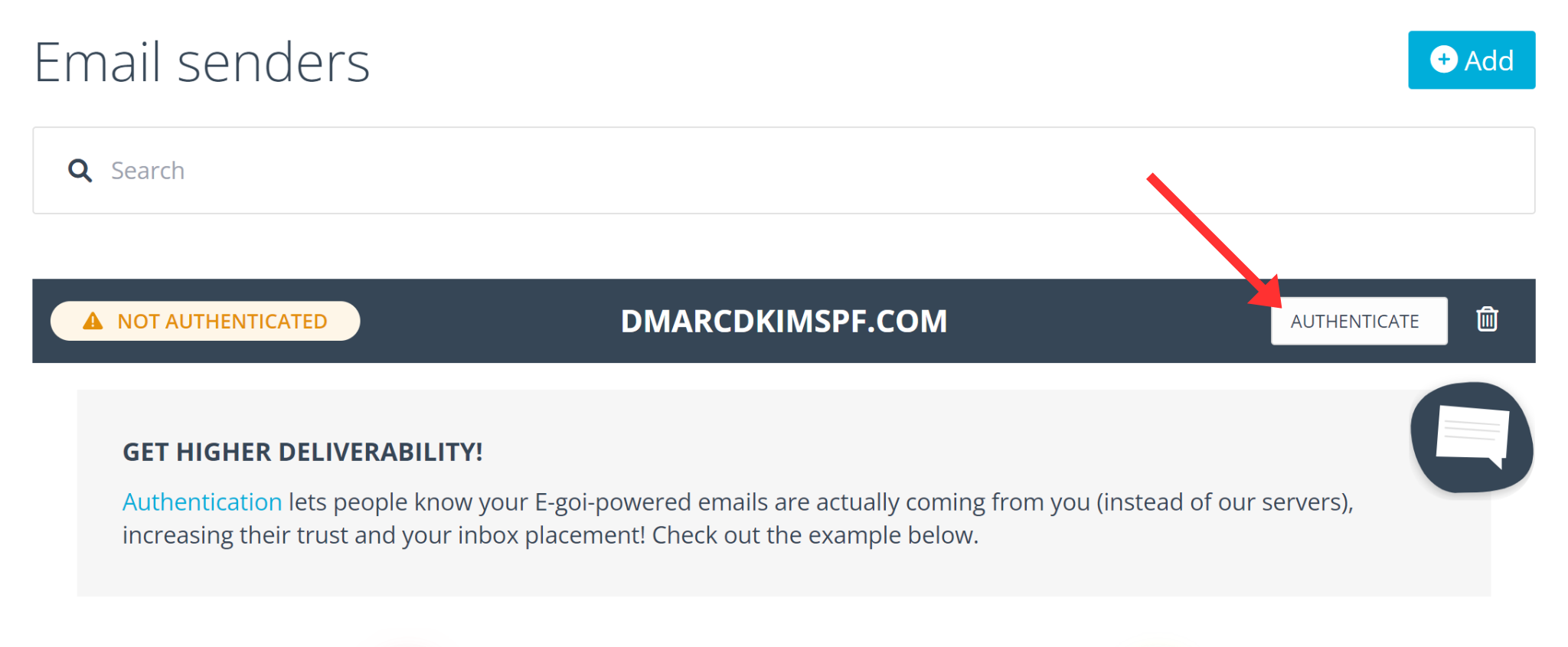
-
Select the method for setting up DNS records. - I'LL DO IT MYSELF: You need to copy all DNS records and manually add them to your DNS provider. - SEND A TECHIE THE HOW-TO: E-goi sends a step-by-step guide to the person/company managing your domain hosting. - SET IT UP FOR ME: E-goi automatically sets up the DNS records in your DNS dashboard.
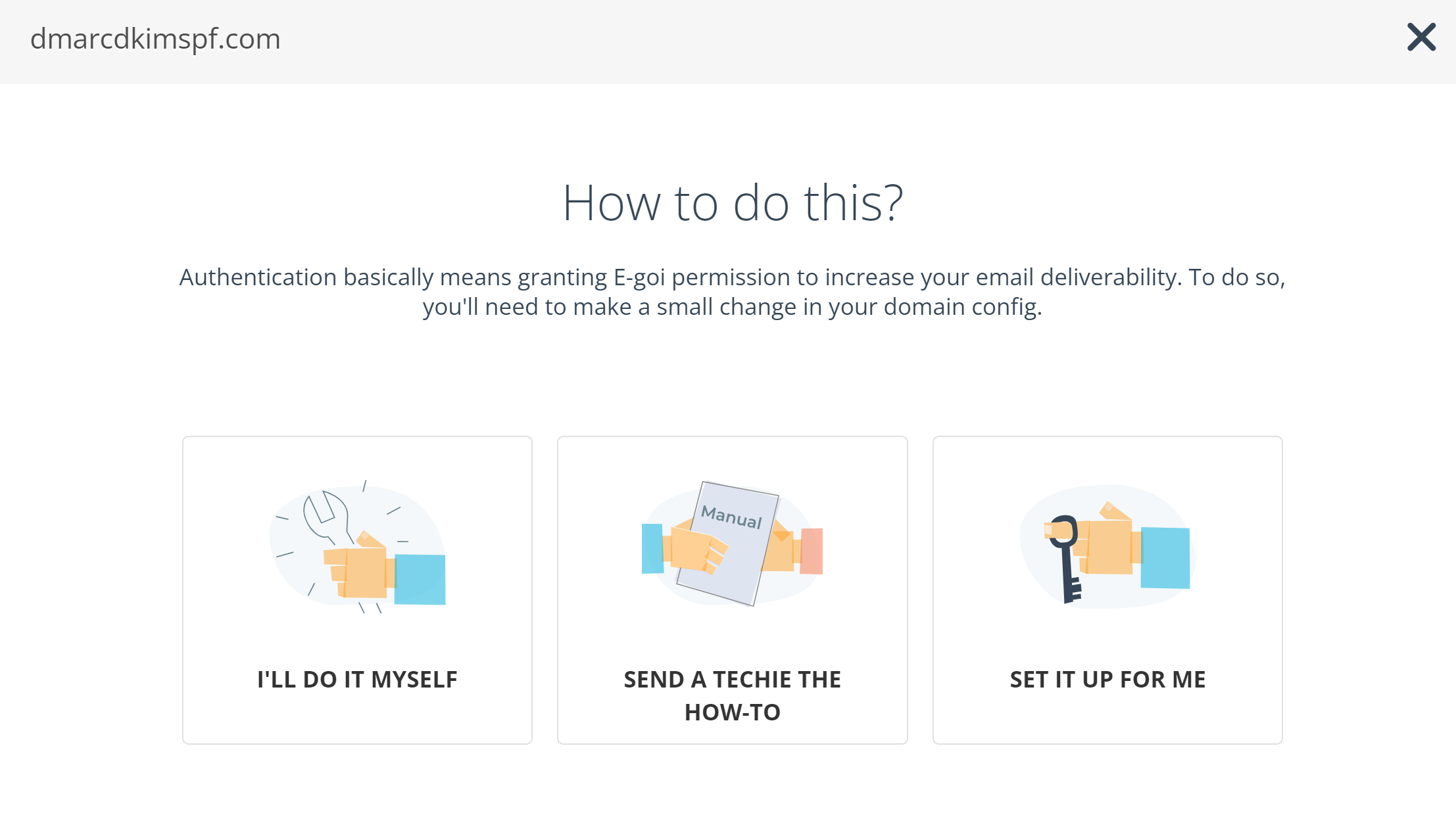
We will proceed with the "I'll do it myself" option.
-
Select your hosting service from the list. If not available, select "Don't know" and click Next.
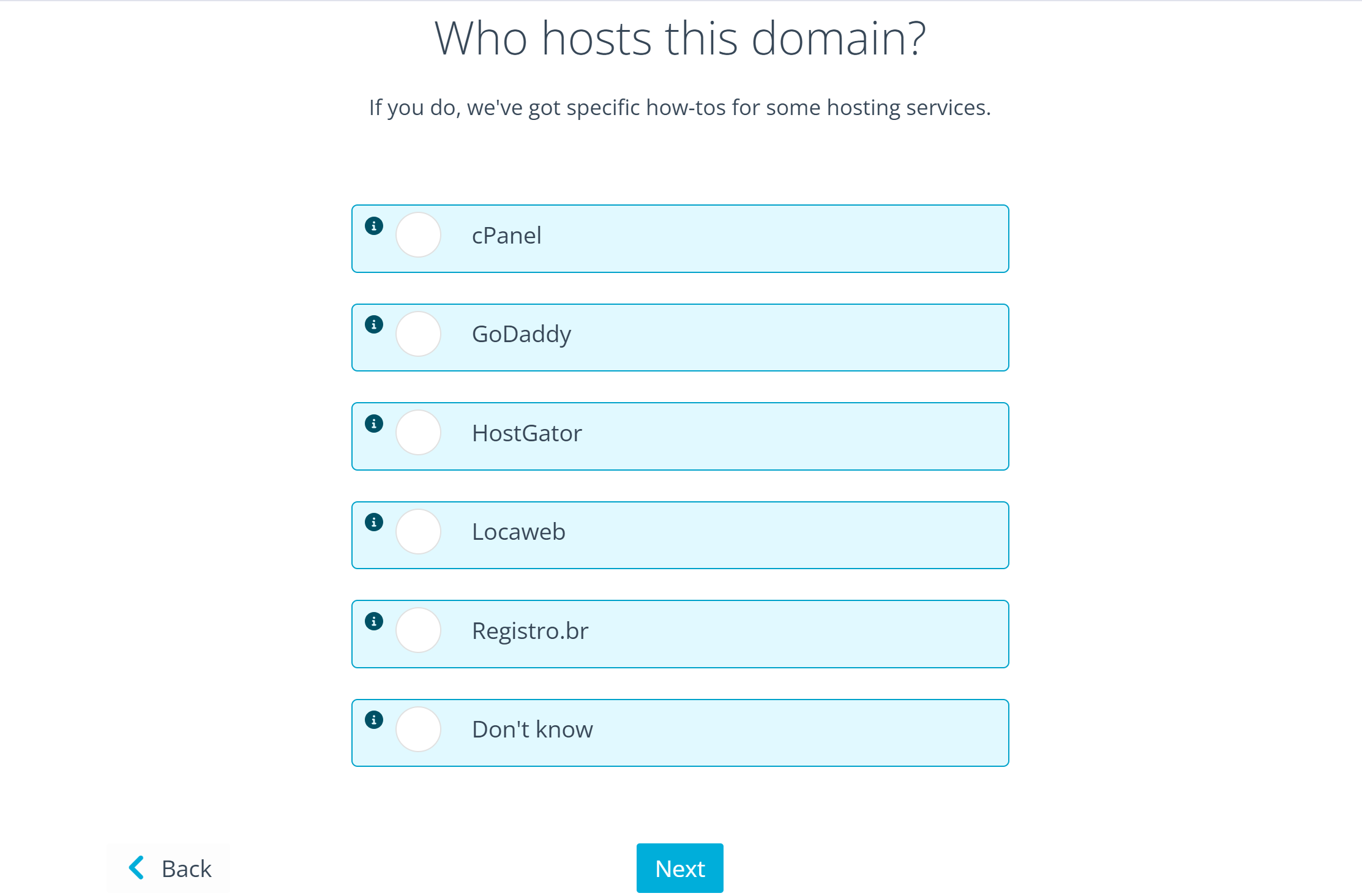
-
On the next screen, you will get the SPF, DKIM, and DMARC records. Add them to your DNS dashboard.
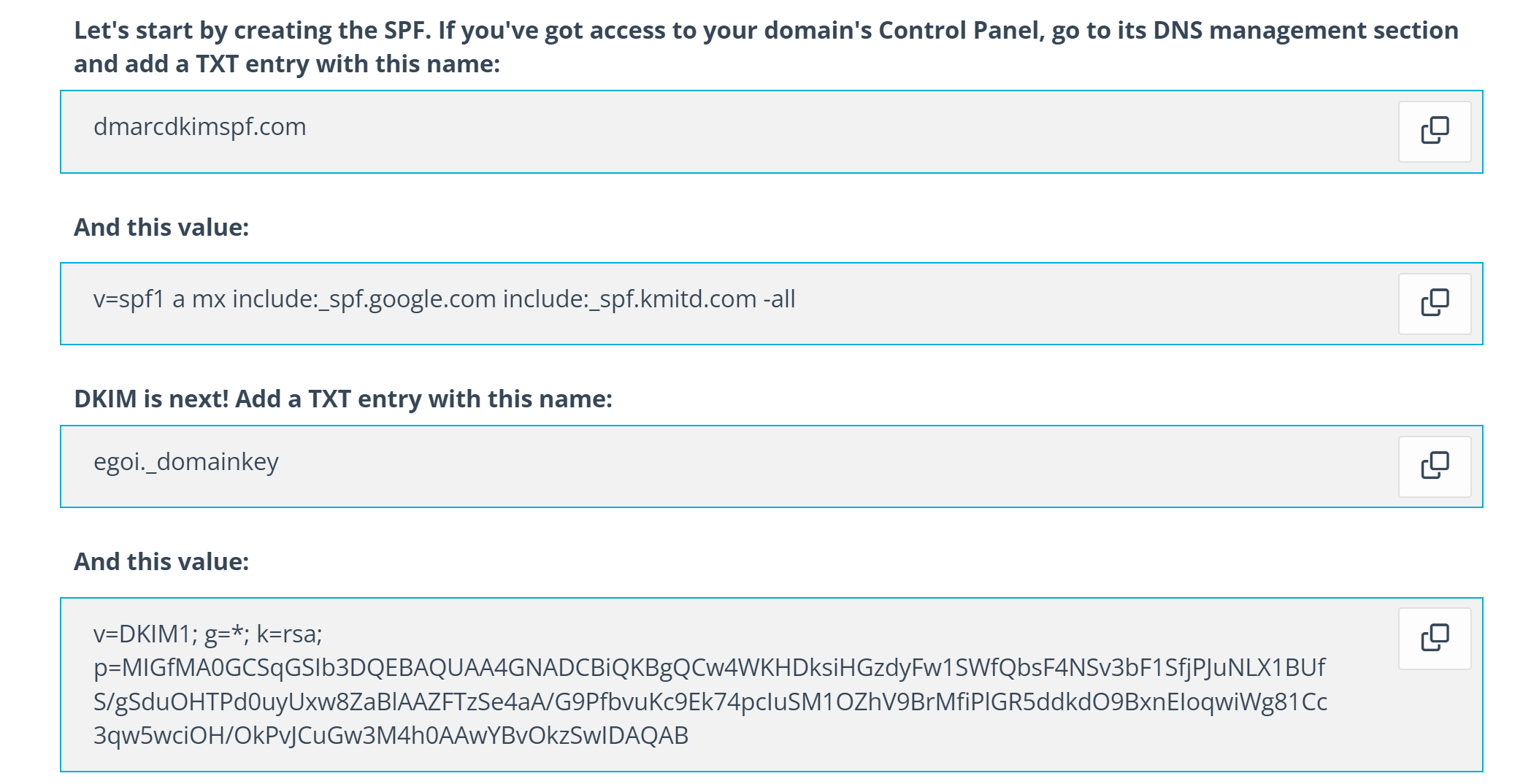
Setup E-goi SPF Record:
-
Login to your domain provider and open the domain you want to authenticate.

Head to the DNS management option.
-
Look for the Add button to add new records.

Select record type TXT.
In the Name field, write your domain name.
In the Content/Value field, write the SPF value.
-
Click Save.
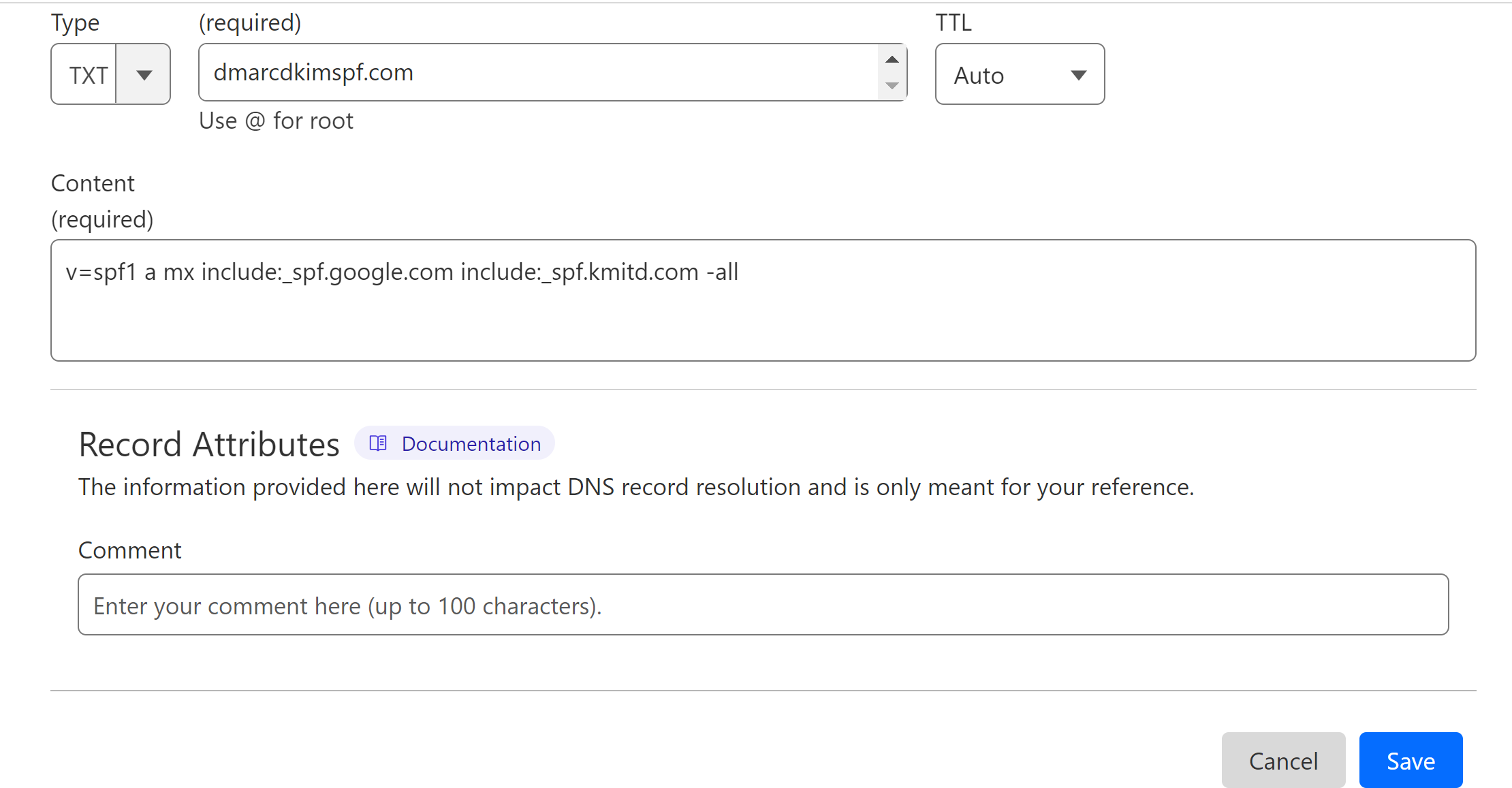
NOTE: The E-goi server detects the existing SPF records (if any) in your DNS dashboard and merges them with its SPF value to give a combined value. Delete existing SPF records in your DNS dashboard before adding the SPF value provided by E-goi.
Setup E-goi DKIM Record:
In the DNS dashboard, select type TXT.
Copy the DKIM record name from E-goi and paste it into the Name/Hostname field.
Copy the DKIM value and paste it into the Content/Value field.
-
Finally, click Save.

Setup DMARC for E-goi:
The DMARC value provided by E-goi only provides email monitoring. It does not block the unauthorized senders. Also, no dashboard is provided for the DMARC reports where you can see the email performance insights.
To address all these issues, DmarcDkim.com has built a tool that guides you through implementing a strict DMARC policy and gives you access to the DMARC reports and analytics.
Go to the DMARC check tool.
-
Add your domain name and click Check.
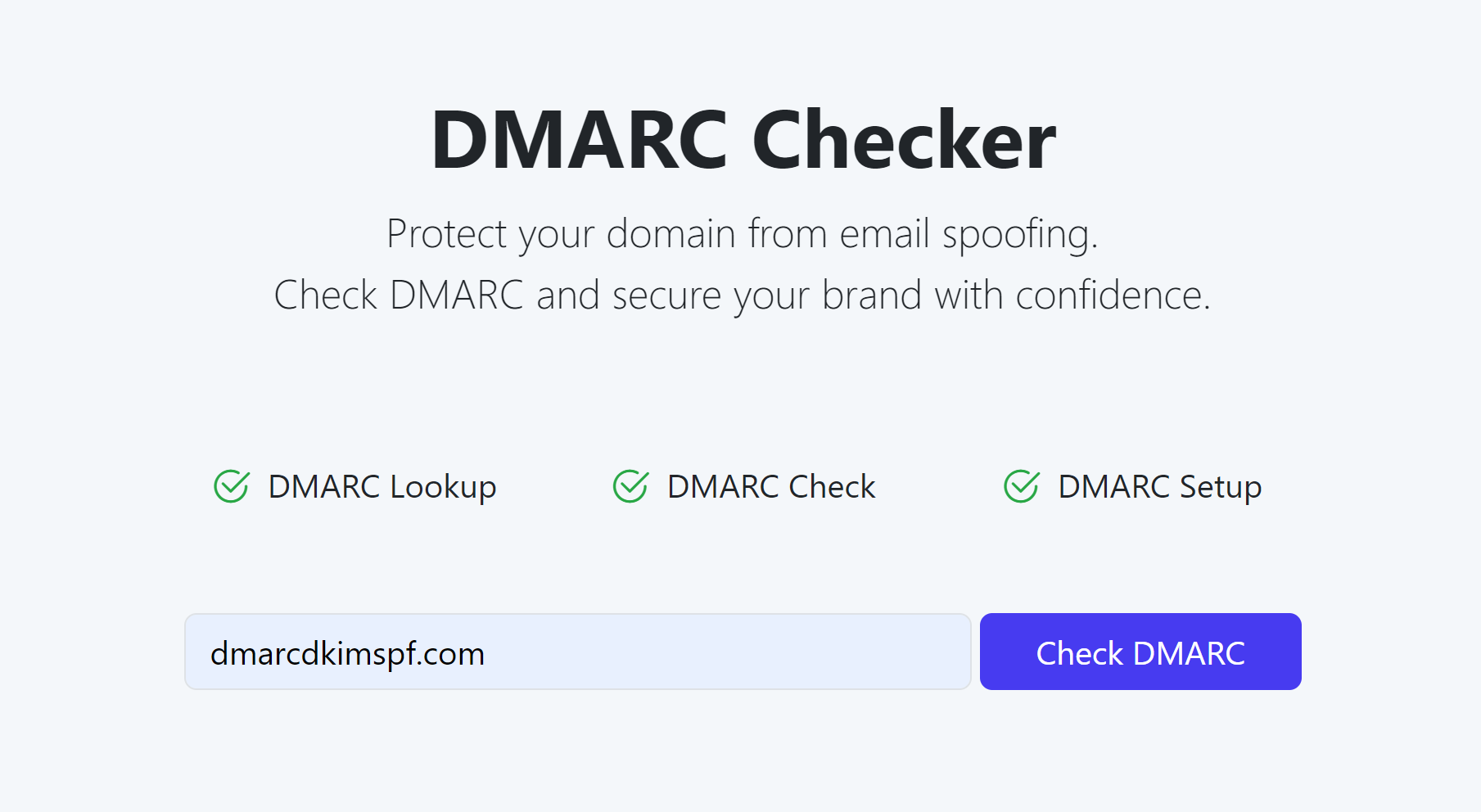
-
Copy the TXT DMARC record and add it to your DNS dashboard.
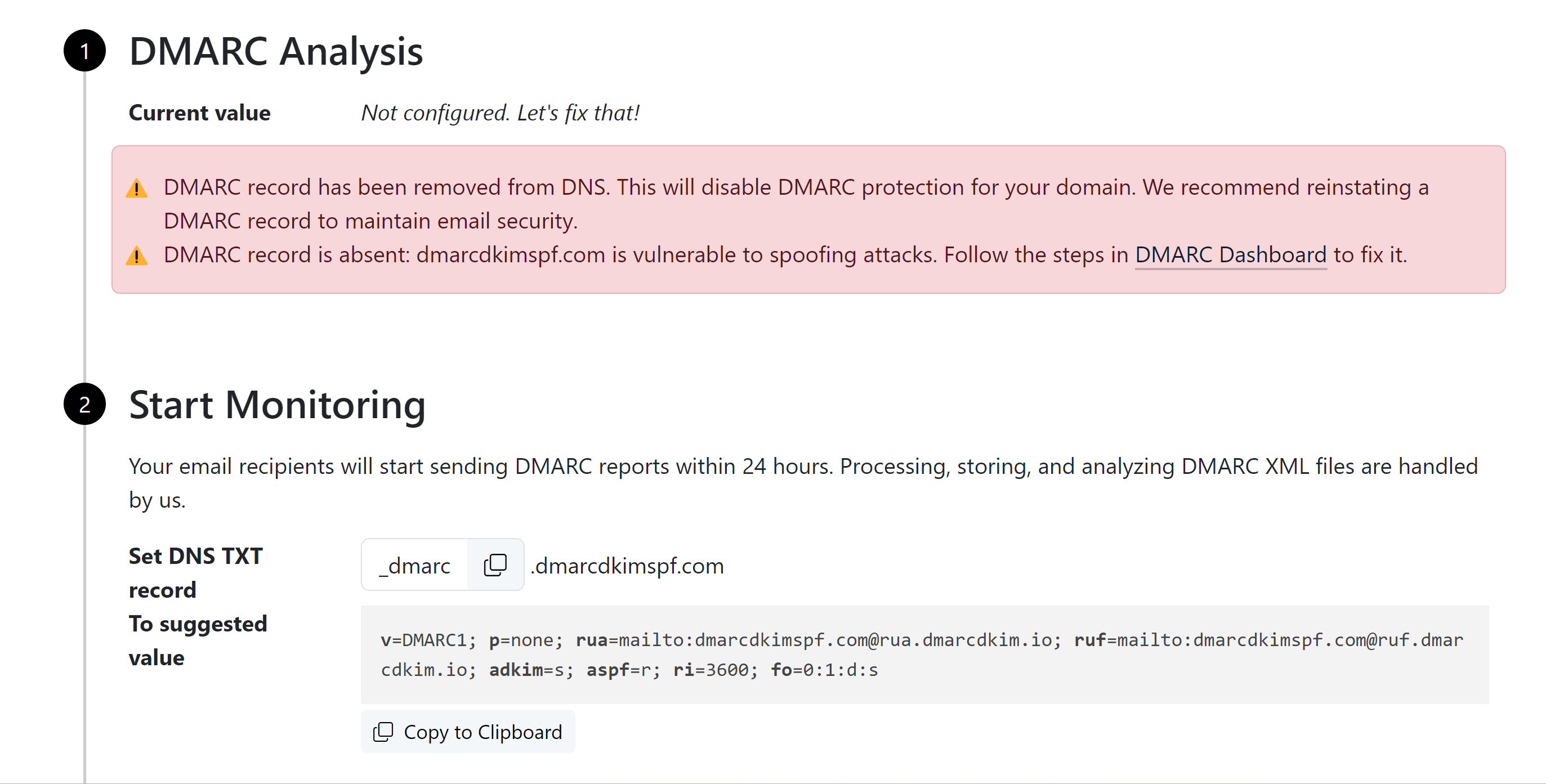
-
Sign up to access the DMARC reports and analytics dashboard.
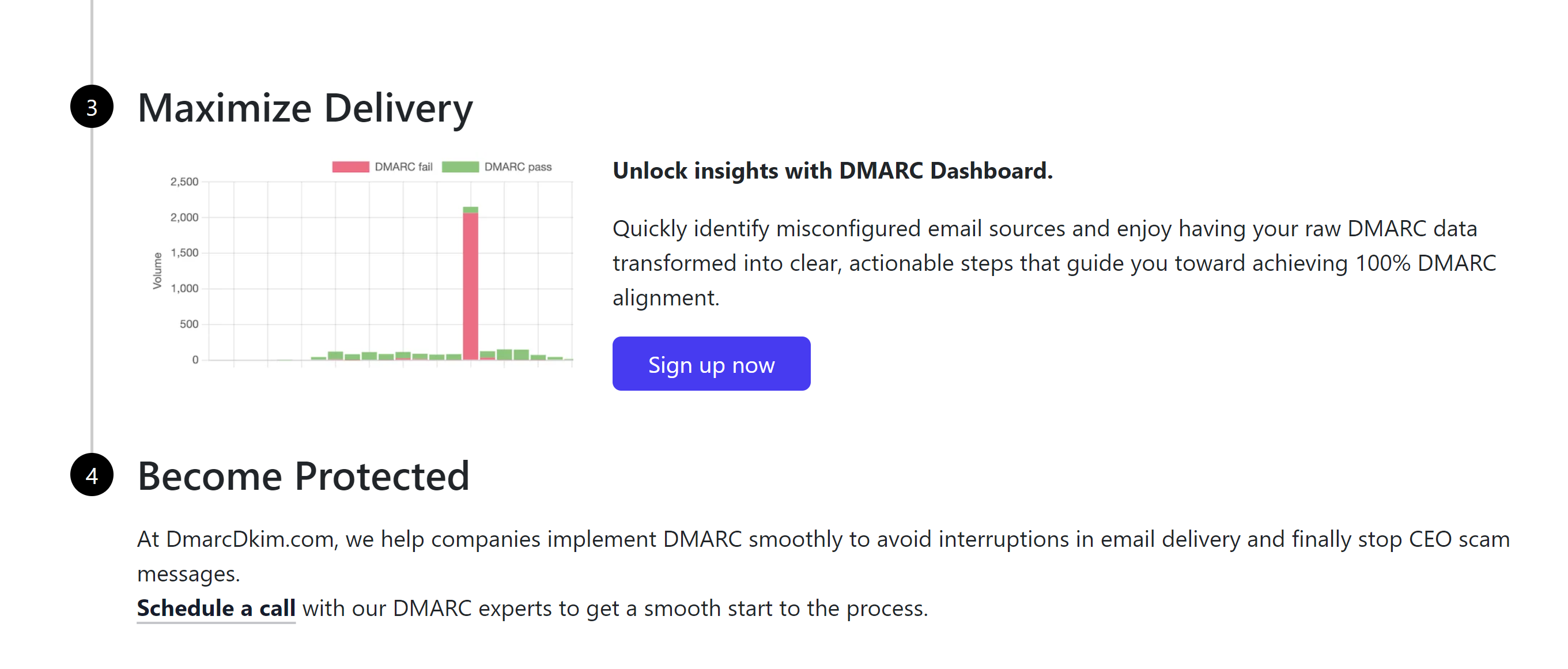
E-goi DNS Records Verification:
-
After adding all the records, return to the E-goi DNS page and click Next.
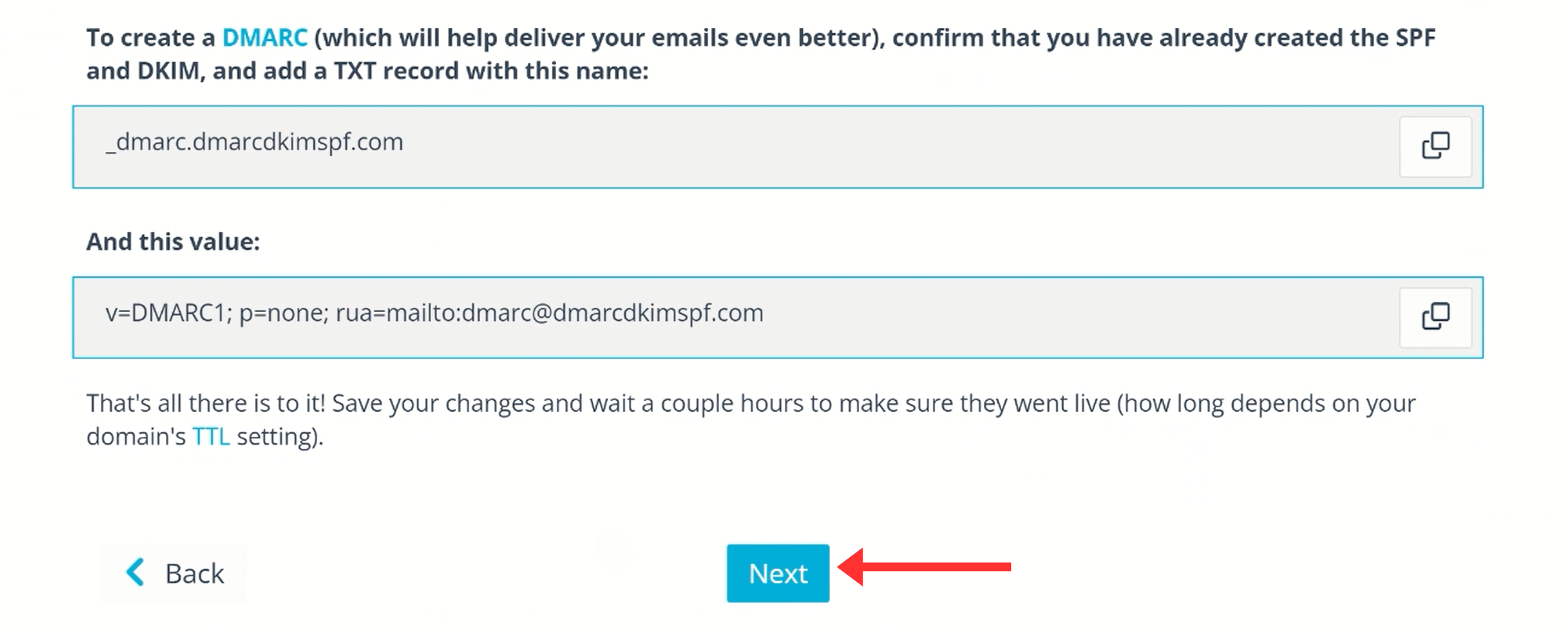
-
If the records are verified, you will see them highlighted in green.
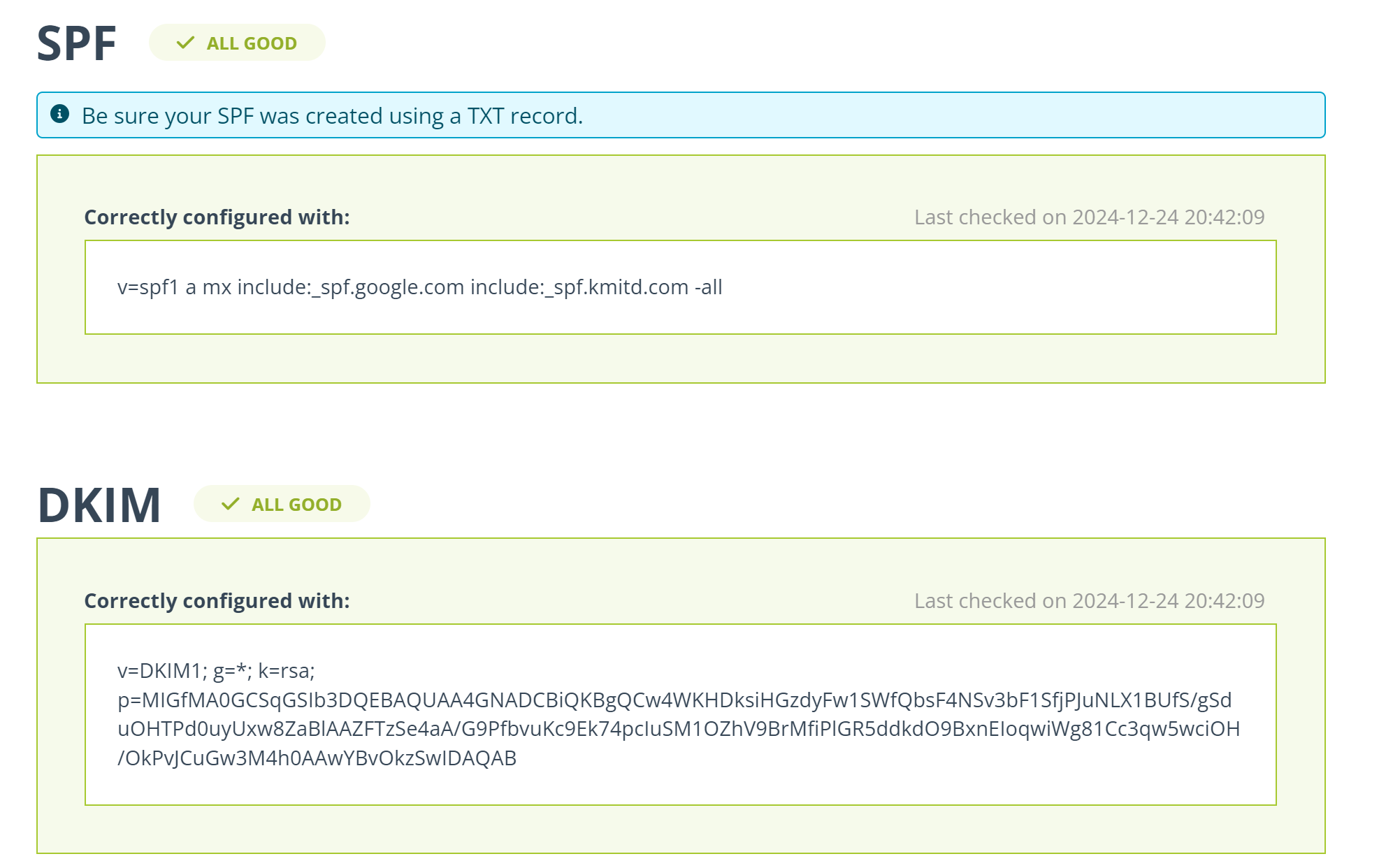
If records are not verified immediately, wait for a while and click Check Again.
NOTE: DNS authentication may take up to 24 hours. However, if the records are not authenticated after 24 hours, it points to a misconfiguration in your DNS setup.
To troubleshoot the domain authentication errors, contact a DmacrDkim.com expert.
Check domain and follow the instructions to nail down your DMARC configuration.
No expert knowledge needed!