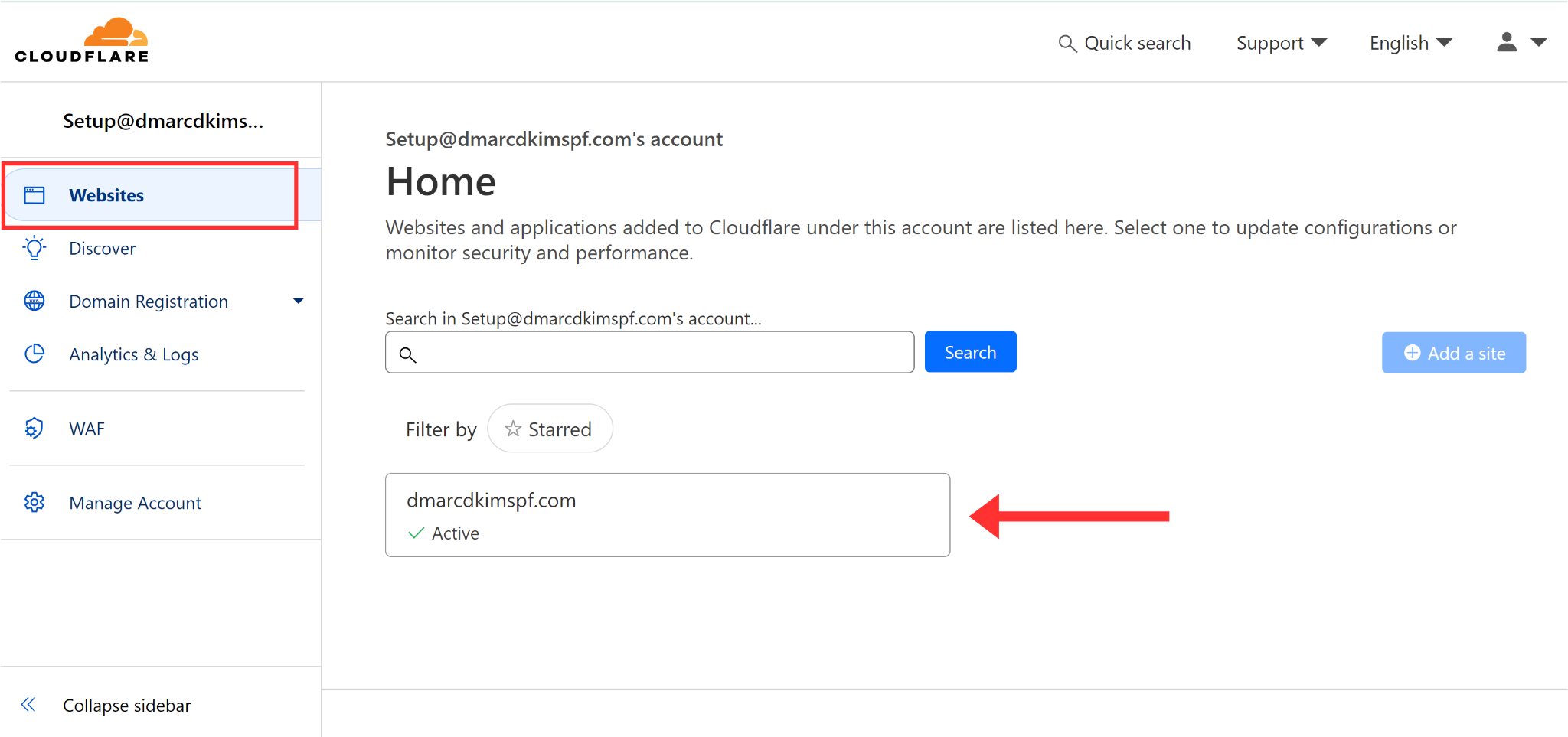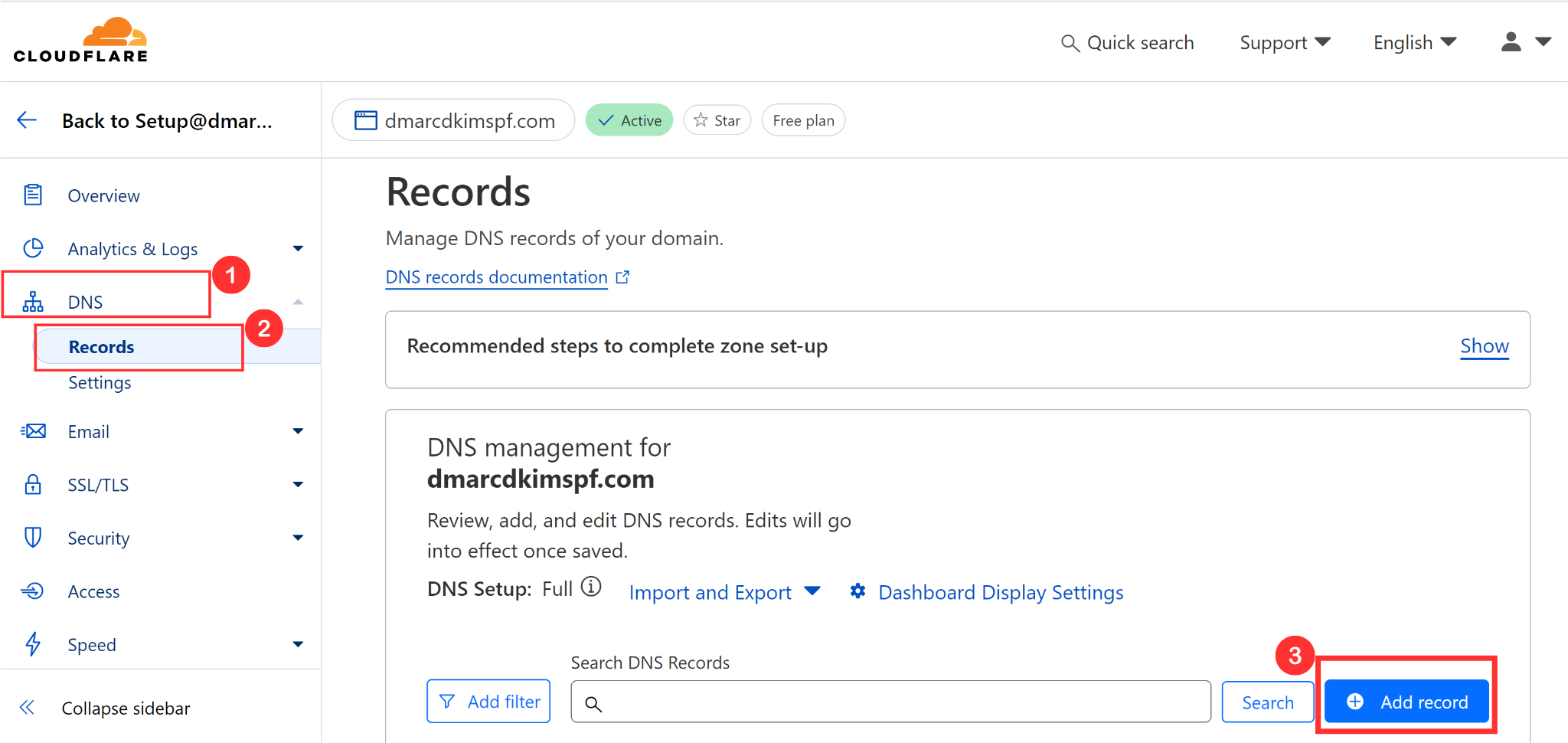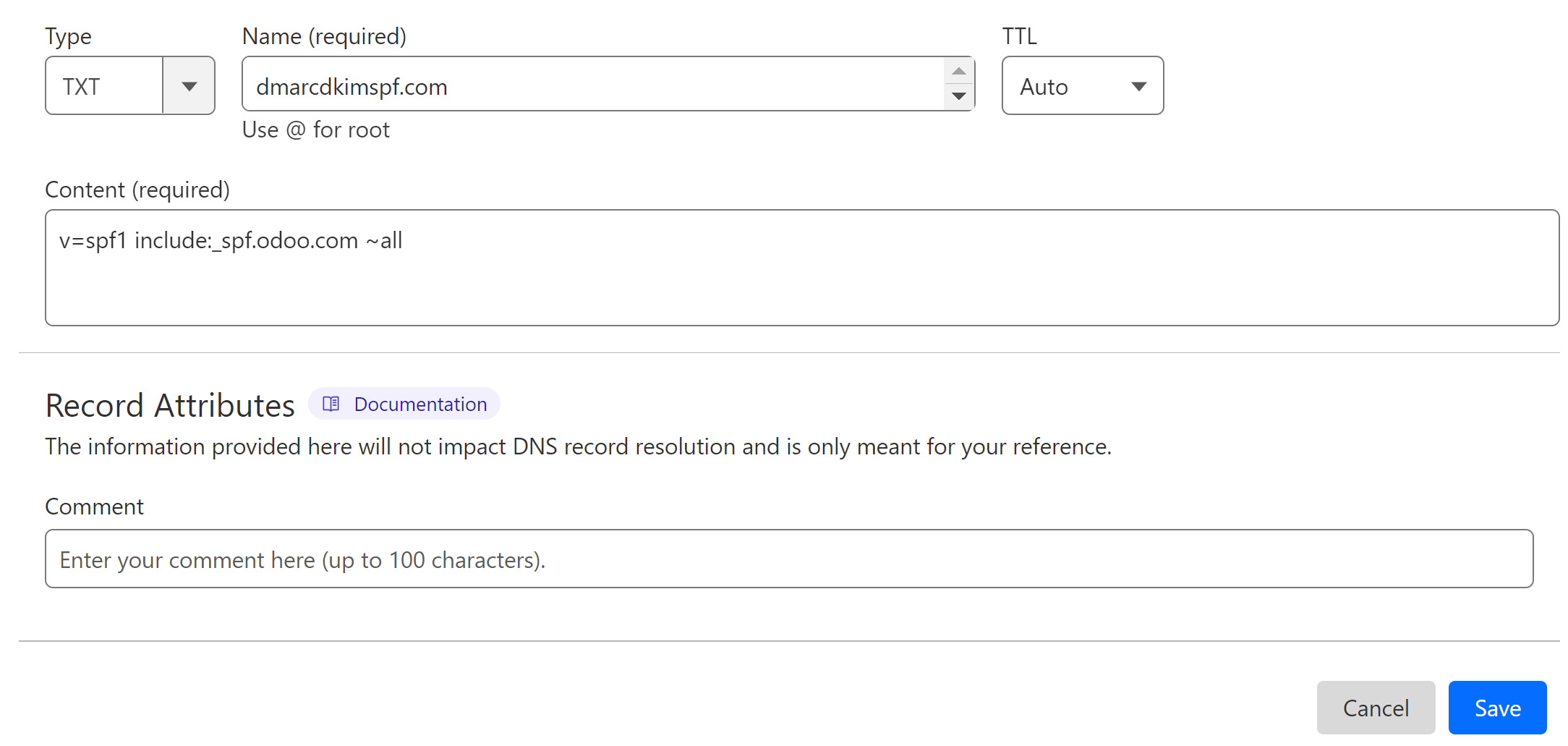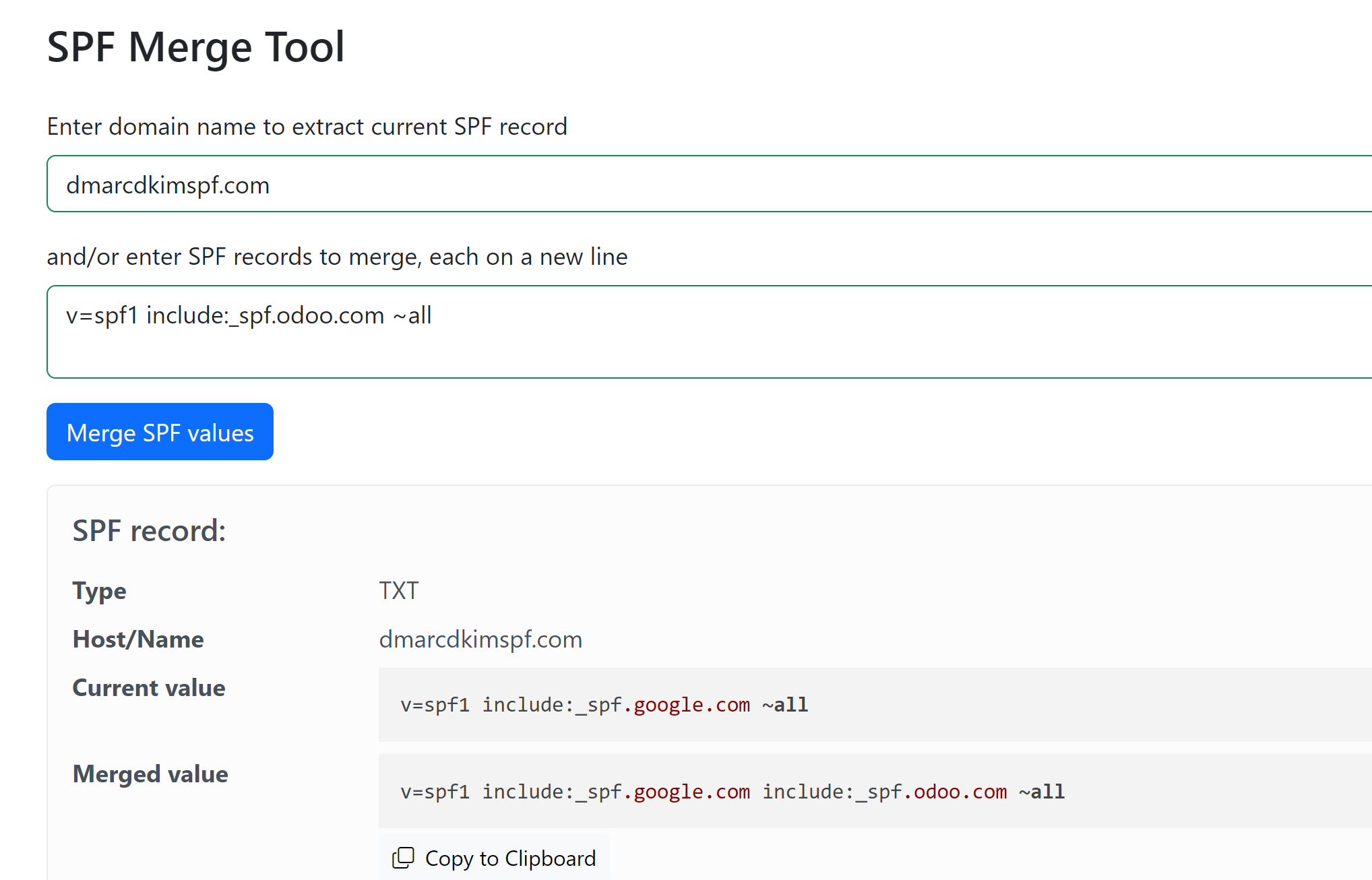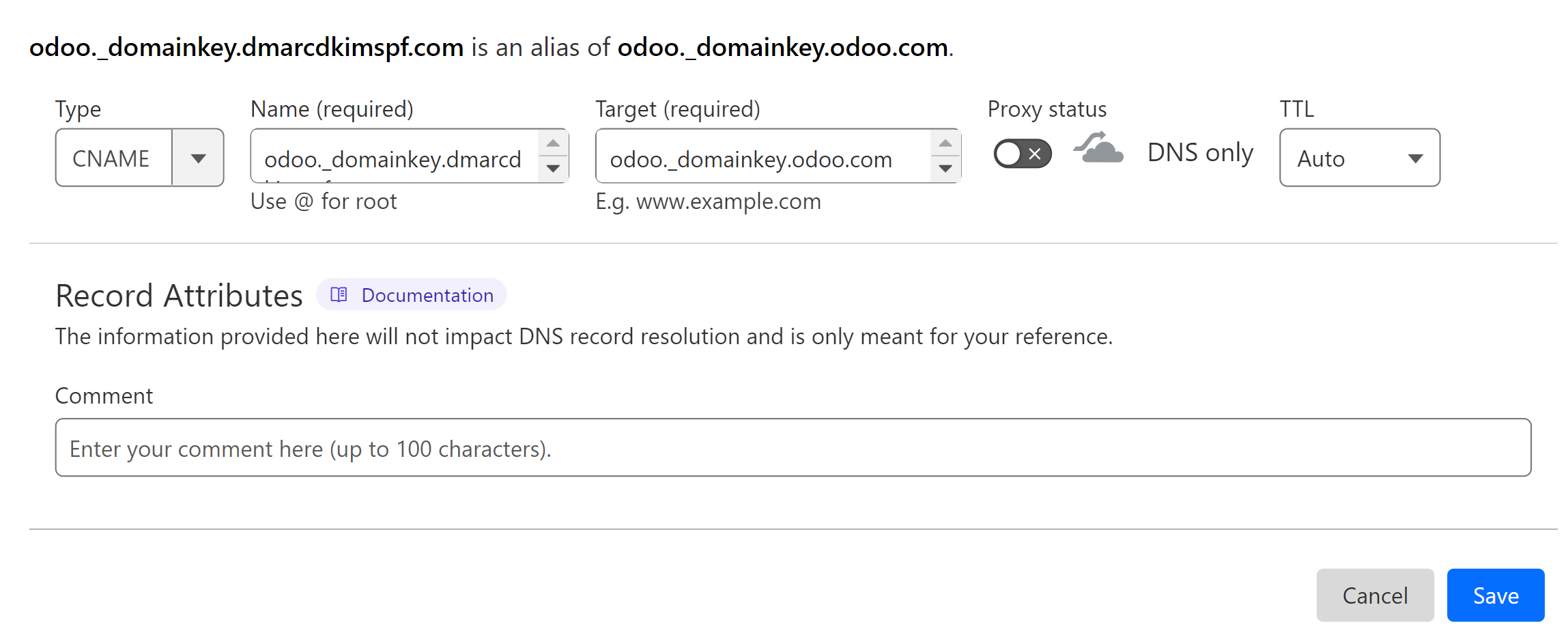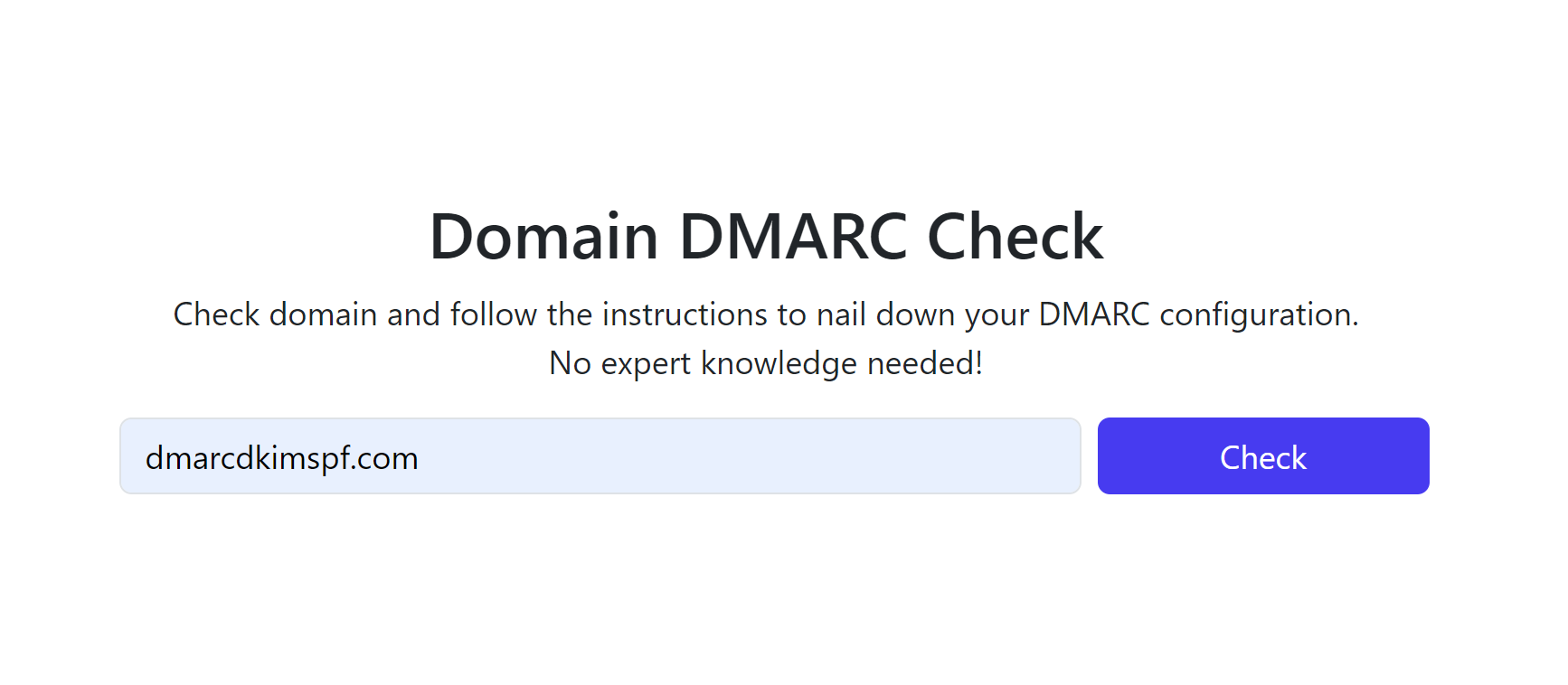Odoo DMARC & DNS Records Configuration - Domain Authentication Guide
Check your domain for DMARC, DKIM, SPF and MX records. Get a free report.
How to Setup SPF, DKIM, and Odoo DMARC Records?
Ensuring your emails are authenticated and trusted by inbox providers is crucial for maintaining a reputable online presence. SPF, DKIM, and DMARC are essential protocols for email authentication that help prevent email spoofing and ensure that your messages are delivered safely to recipients.
SPF (Sender Policy Framework) allows domain owners to specify which mail servers are authorized to send emails on their behalf.
DKIM (DomainKeys Identified Mail) adds a digital signature to email headers to verify the integrity and authenticity of the email.
DMARC (Domain-based Message Authentication, Reporting, and Conformance) builds on SPF and DKIM by allowing domain owners to specify how receiving mail servers should handle emails that fail authentication checks.
In this article, we will guide you through the process of setting up SPF, DKIM, and DMARC records for Odoo, ensuring your emails are protected against spamming and spoofing.
Setup Odoo SPF Record:
Login to your DNS provider, we are using Cloudflare for this guide post.
-
In the Websites tab, click on your domain.
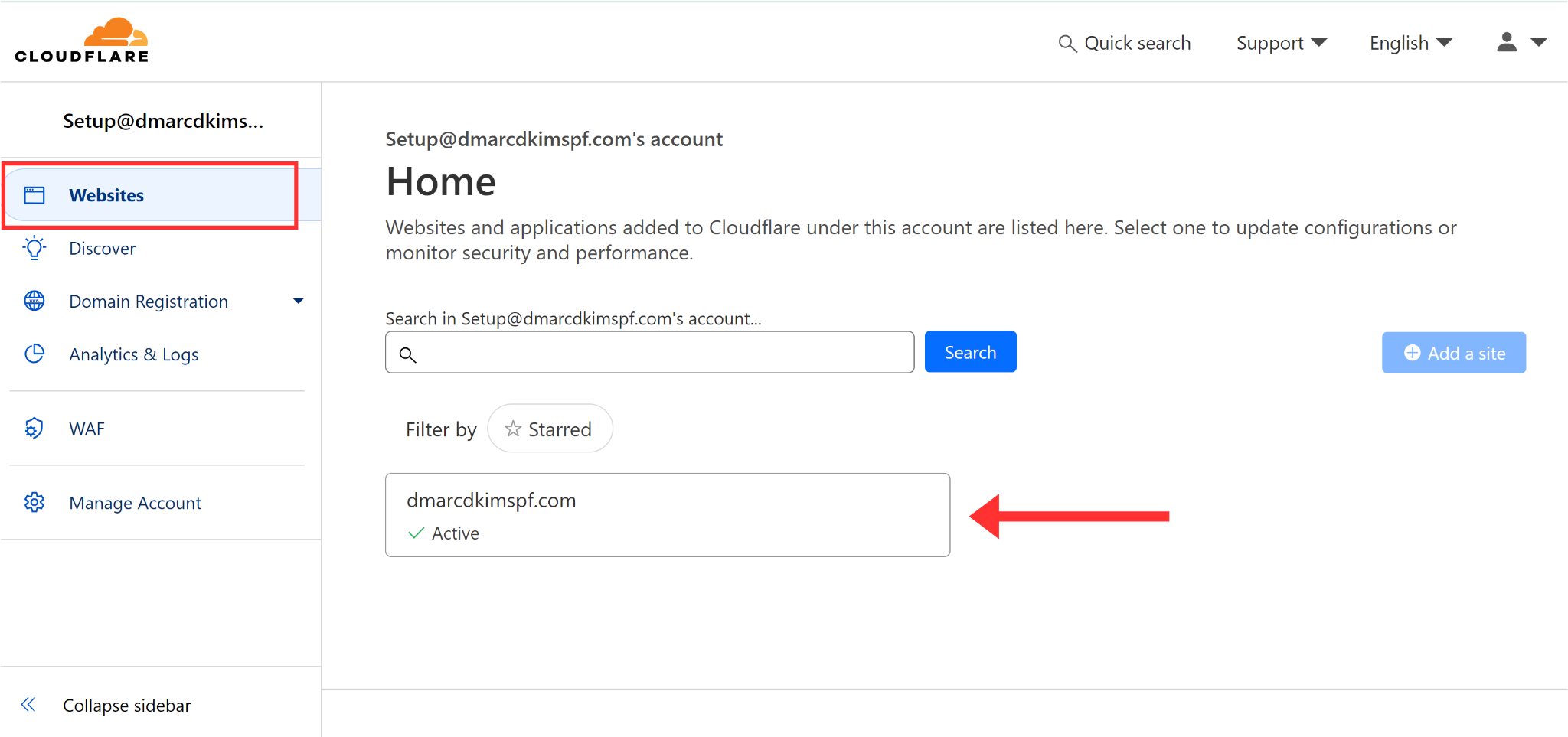
-
Click DNS, go to Records, and hit the Add Record button.
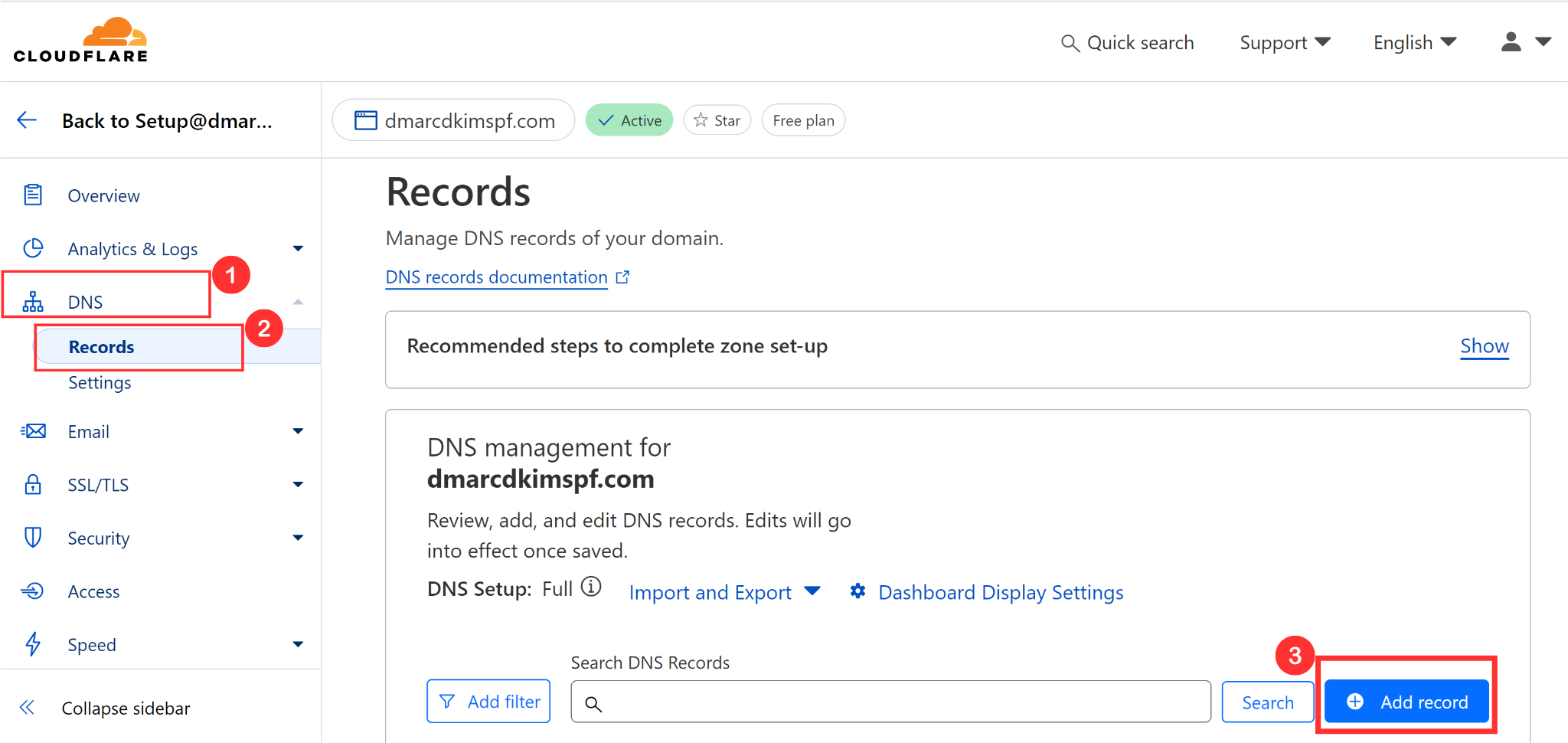
Select record type TXT.
In the Name field, add your domain name or simply write "@."
In the Content field, add the SPF value: v=spf1 include:_spf.odoo.com ~all.
-
Finally, click Save.
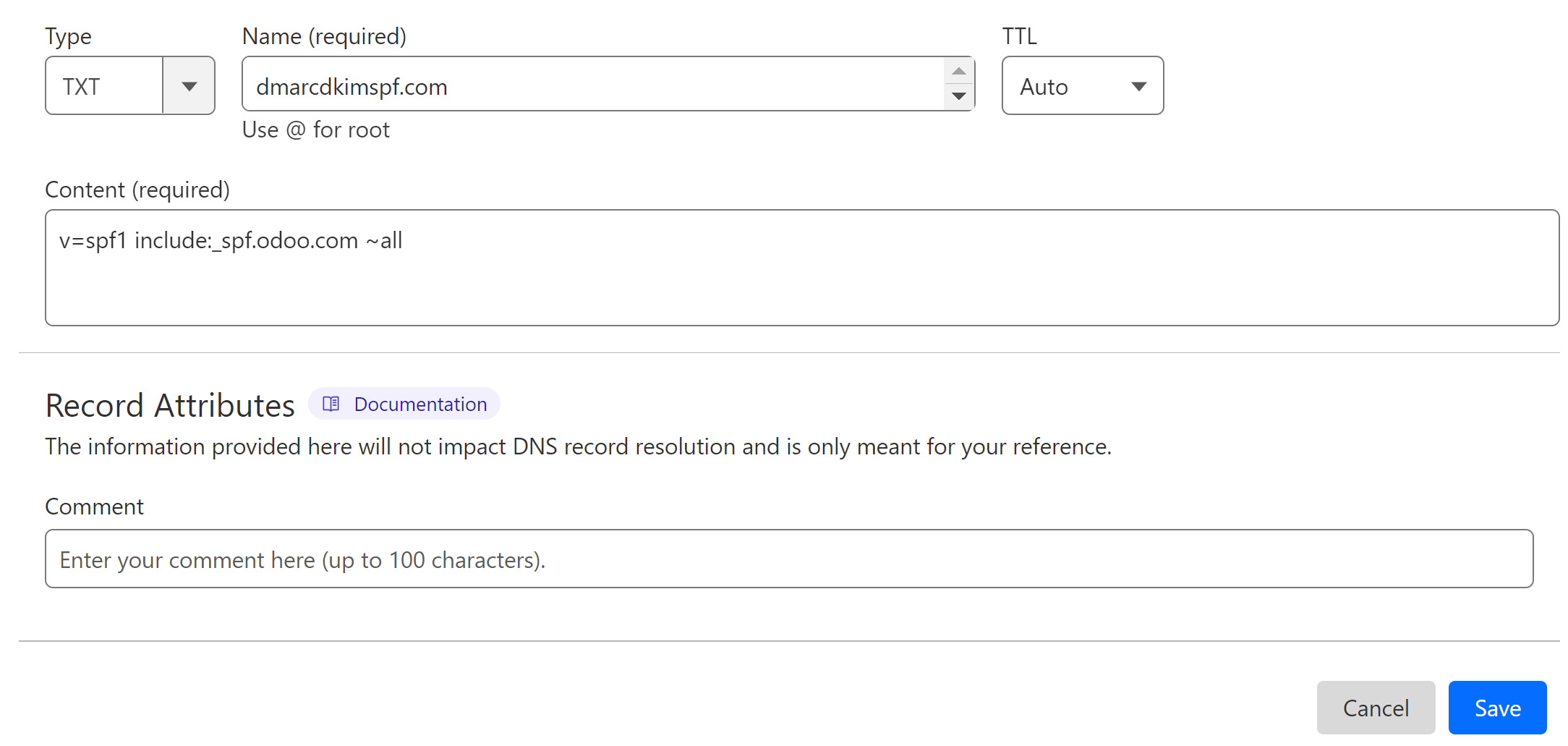
Merge Odoo SPF Records:
Adding more than one SPF record to your DNS dashboard can cause conflicts, resulting in one of them stopping working. If your DNS dashboard has an existing SPF record, merge it with the Odoo SPF.
Go to SPF Merge Tool.
Add your domain name and Odoo SPF value.
Click Merge SPF Values.
The tool detects your existing SPF records and merges them with Odoo SPF.
-
Replace your existing value with the merged value.
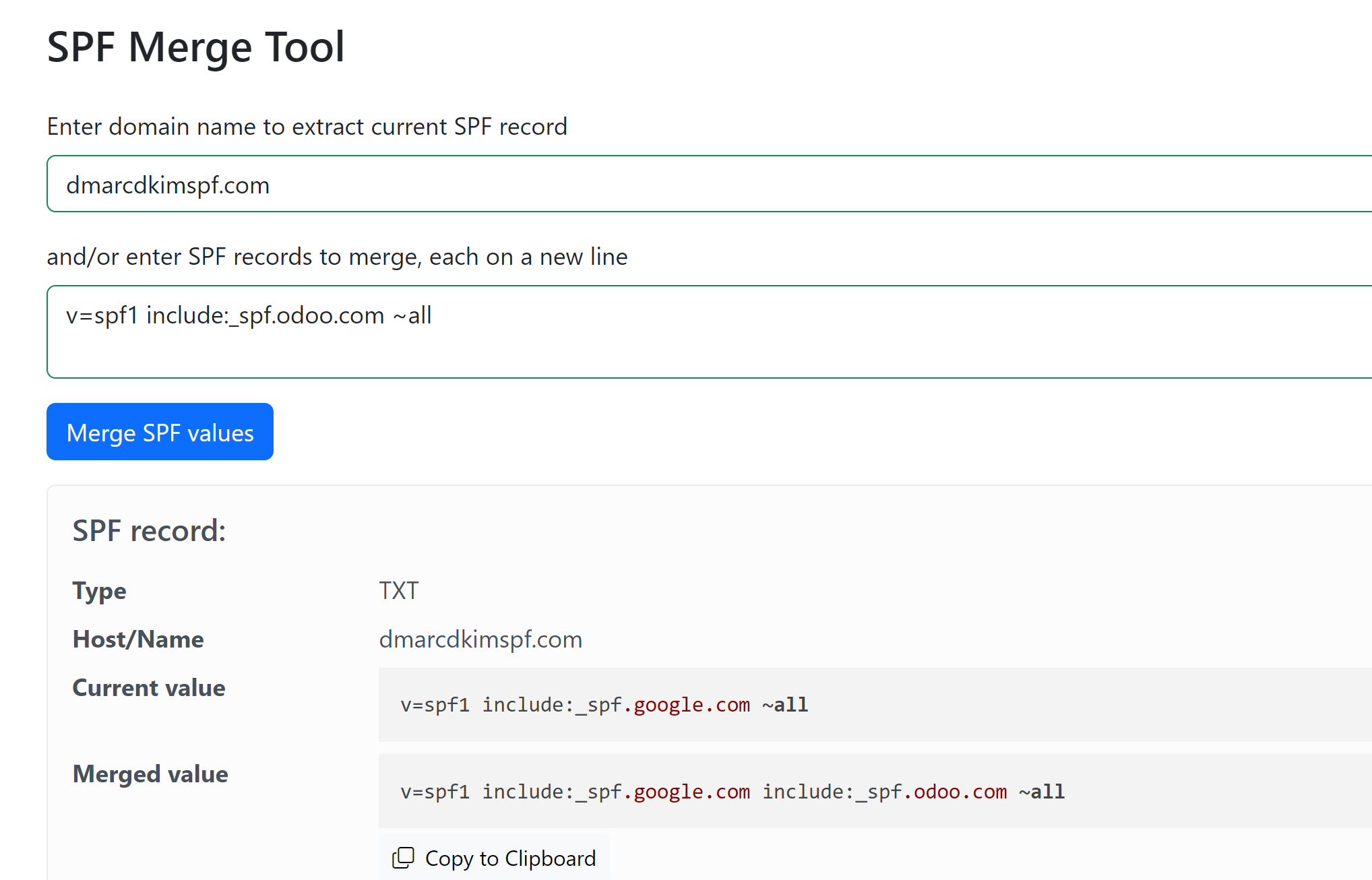
Setup Odoo DKIM:
In the DNS dashboard, add a new CNAME record.
In the Name field, write down: odoo._domainkey.mycompany.com (replace "mycompany.com" with your company "domain name." e.g., dmarcdkim.com)
In the Content field, add the DKIM value: odoo._domainkey.odoo.com.
-
Disable proxy and click Save.
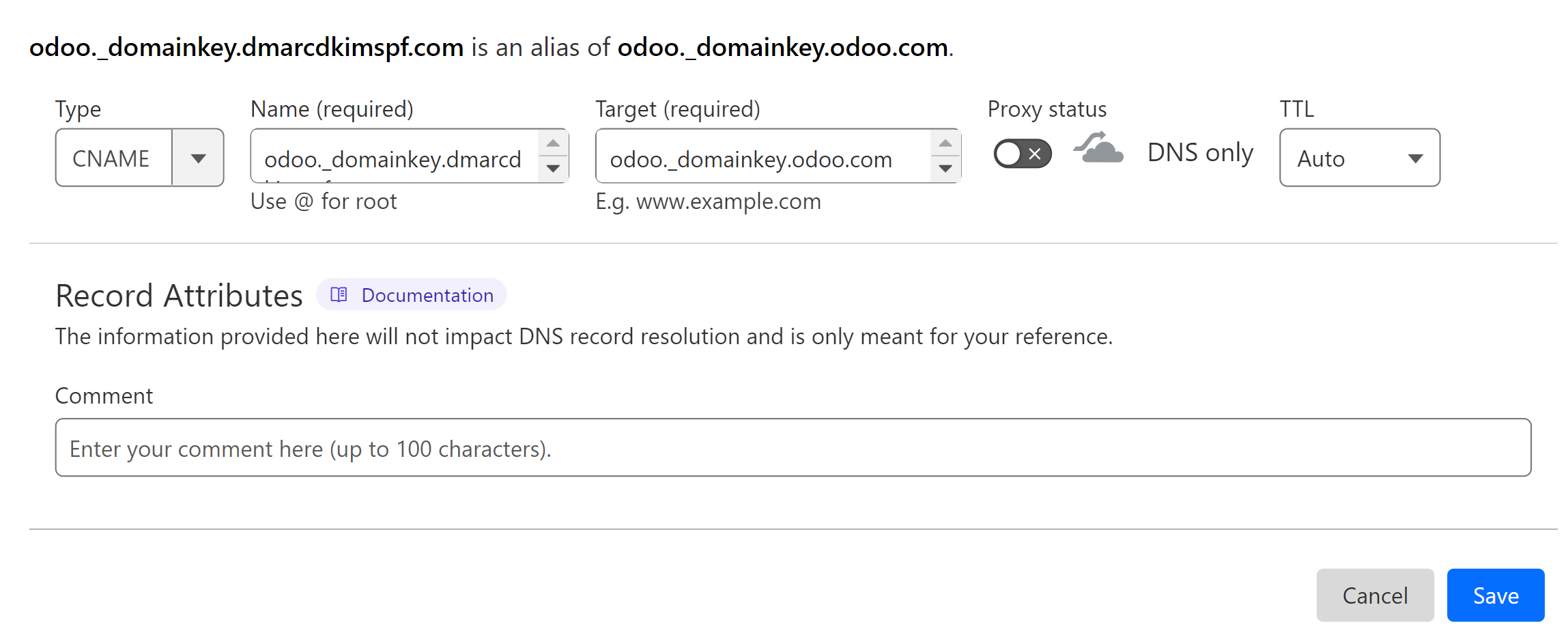
Setup Odoo DMARC:
DmarcDkim.com DMARC Tool allows you to specify strict DMARC policies and gives you actionable insights into your email performance. This way you can have more control over your emails and make them secure.
Go to DmarcDkim.com DMARC Lookup tool.
-
Write down your domain name and click Check.
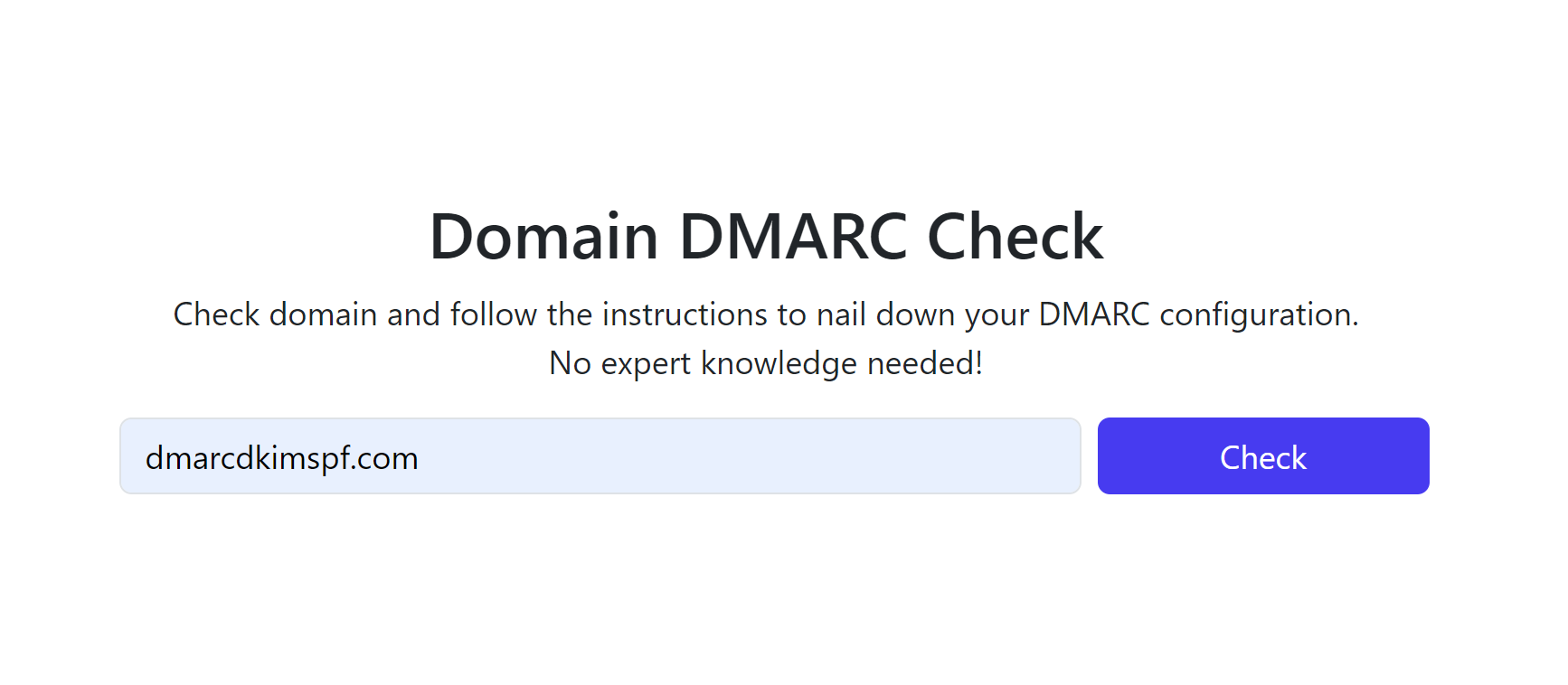
-
The tool gives you a suggested value, add this value to your DNS dashboard.

Sign up to get access to the DMARC Reports Dashboard.
For support and assistance, hire a DmarcDkim.com expert.
Check domain and follow the instructions to nail down your DMARC configuration.
No expert knowledge needed!