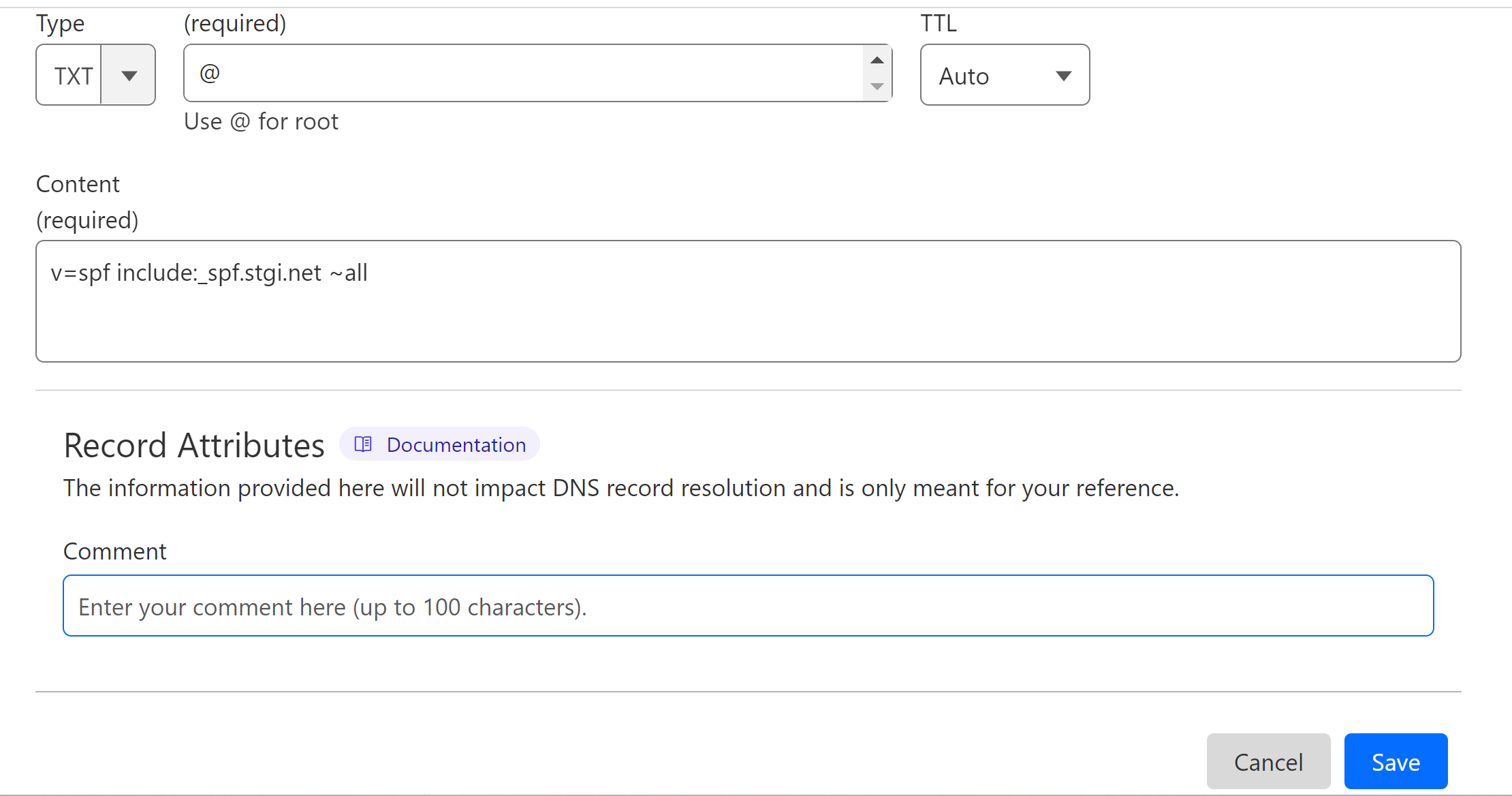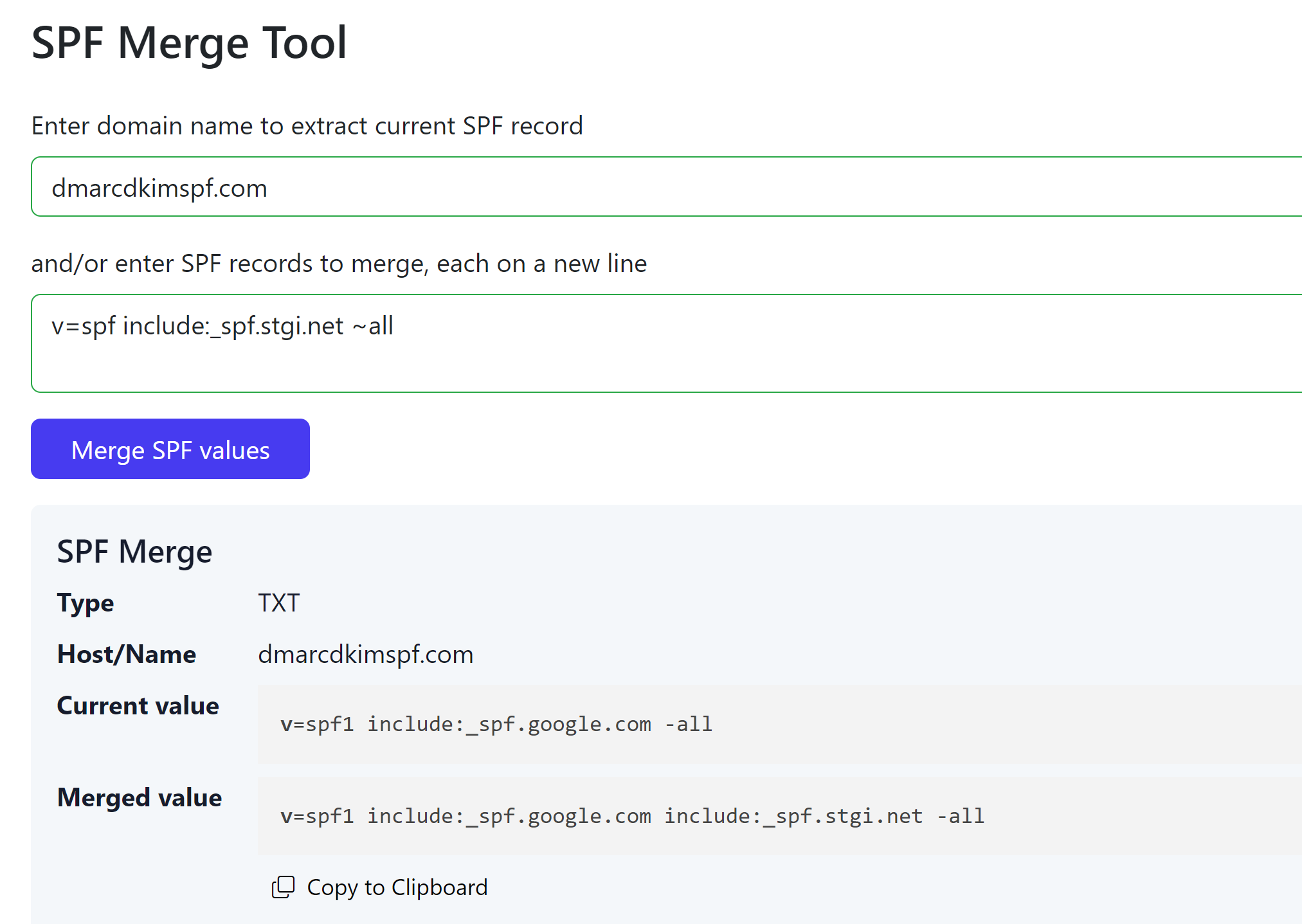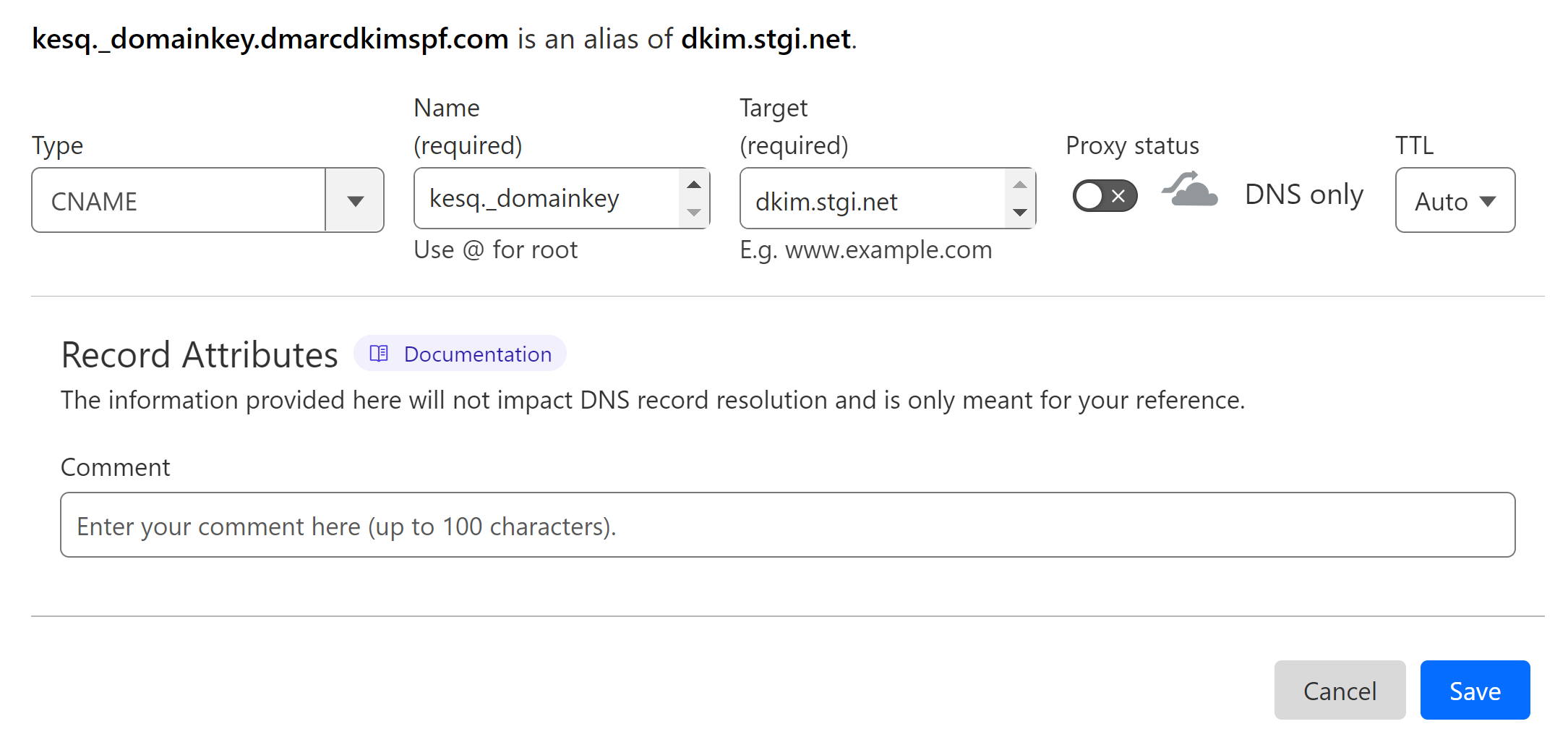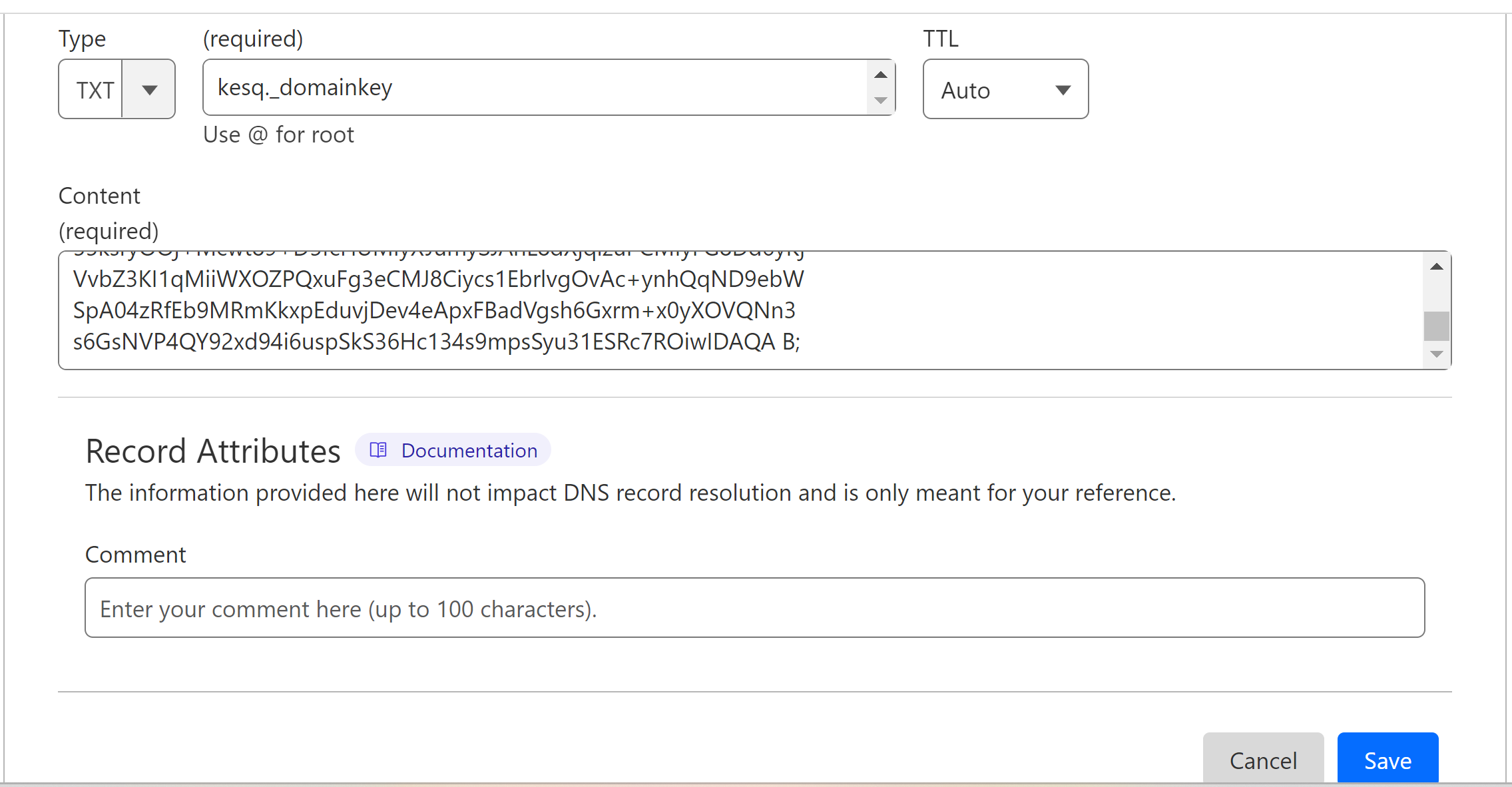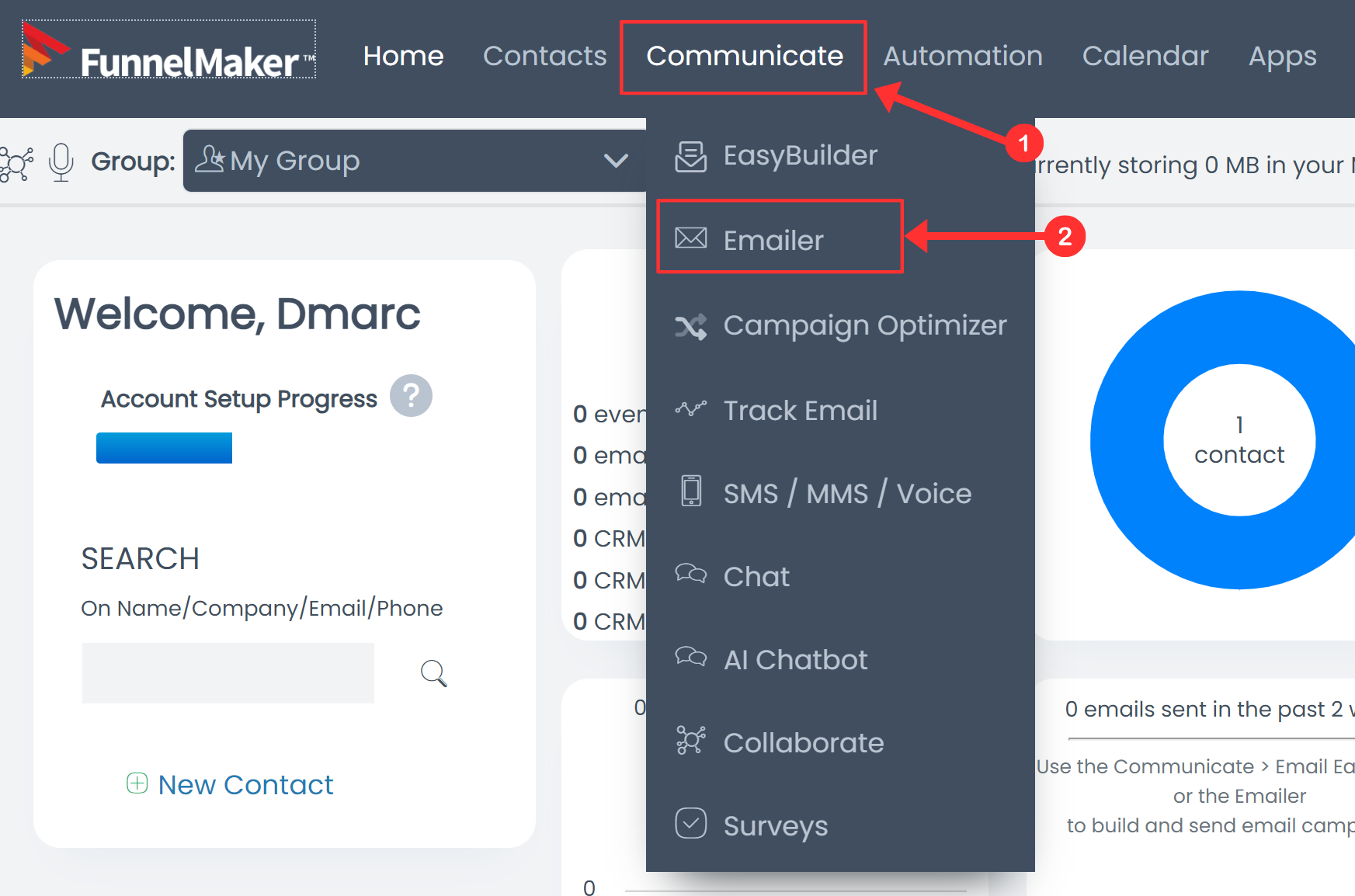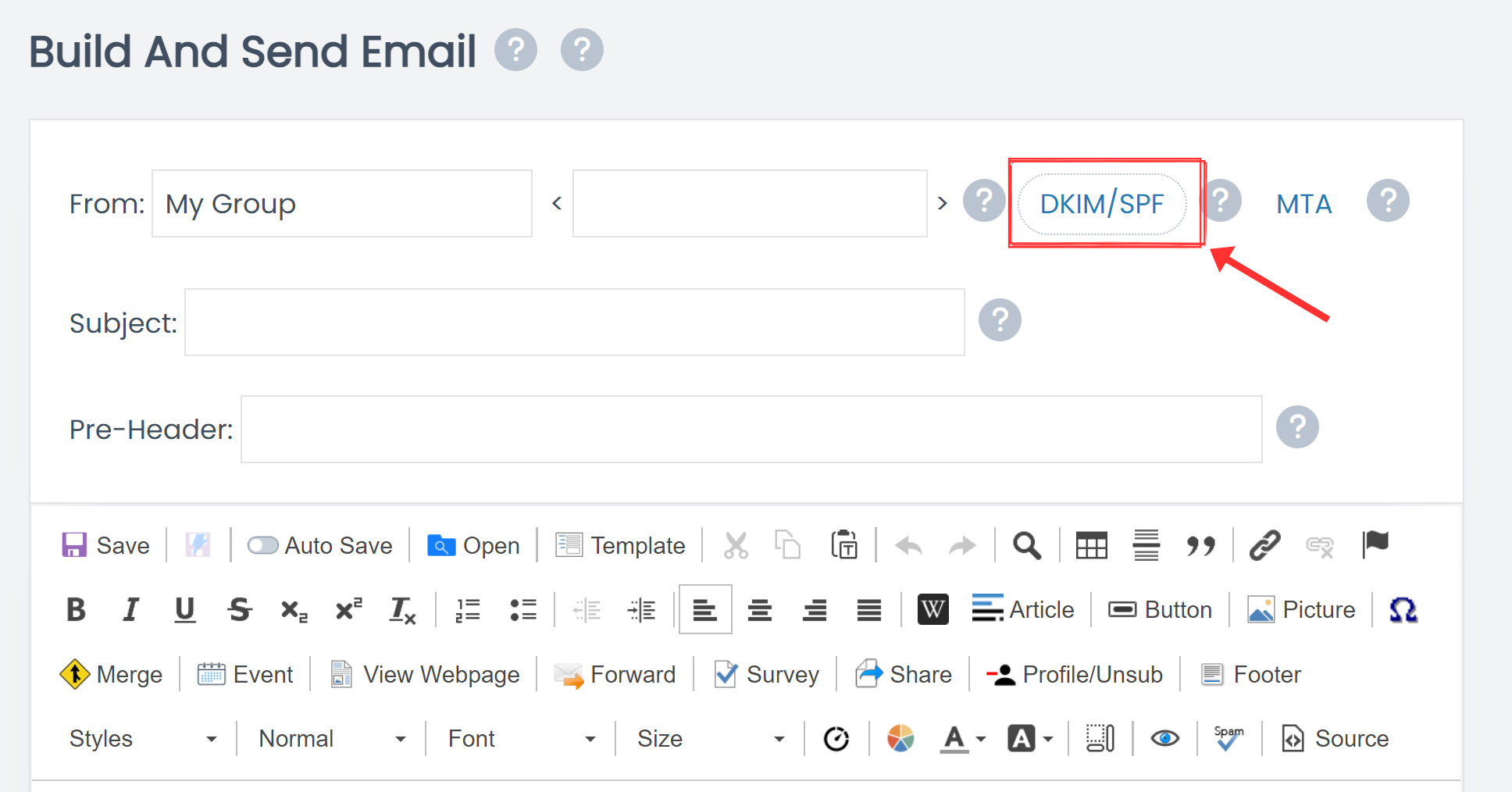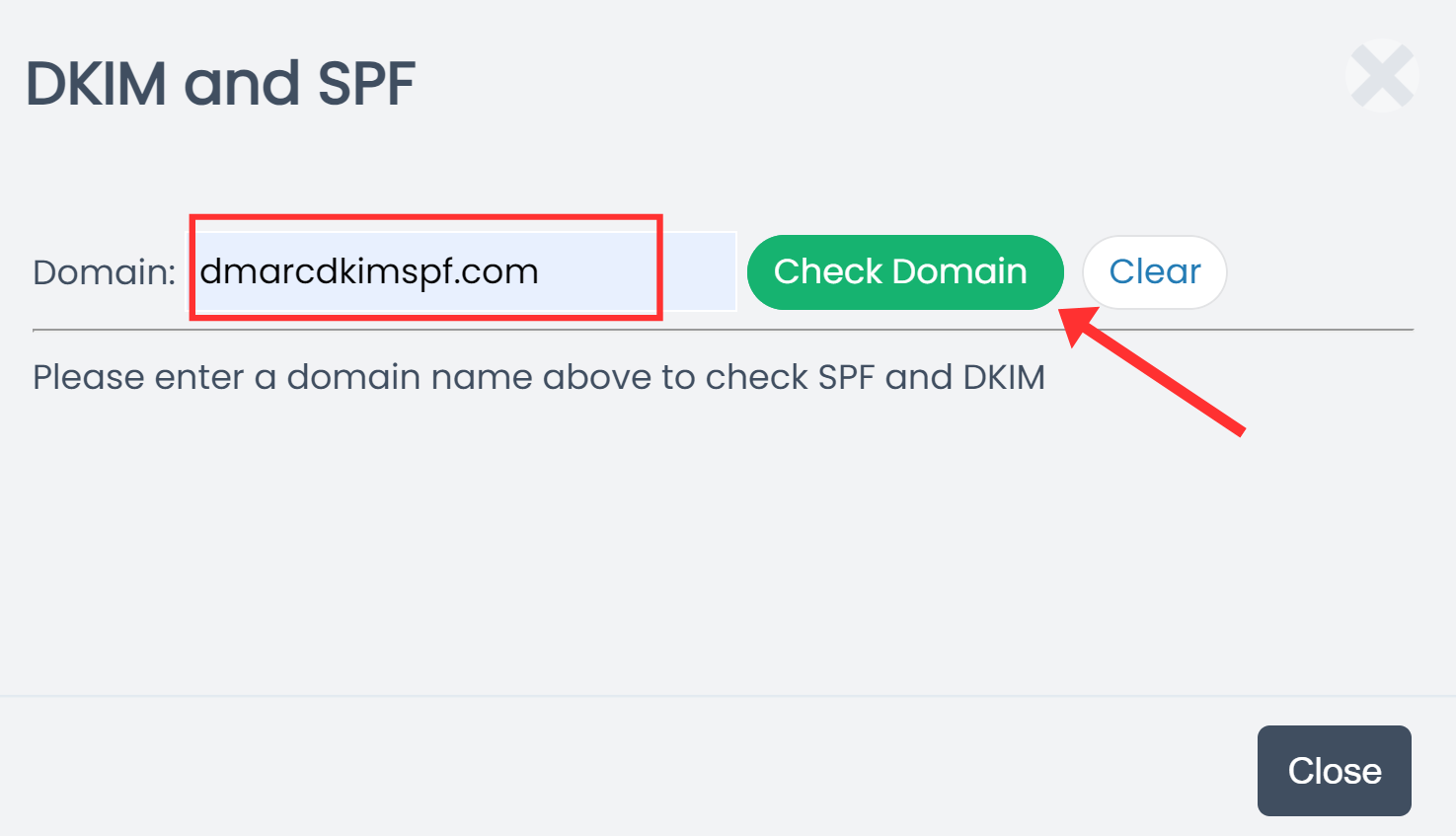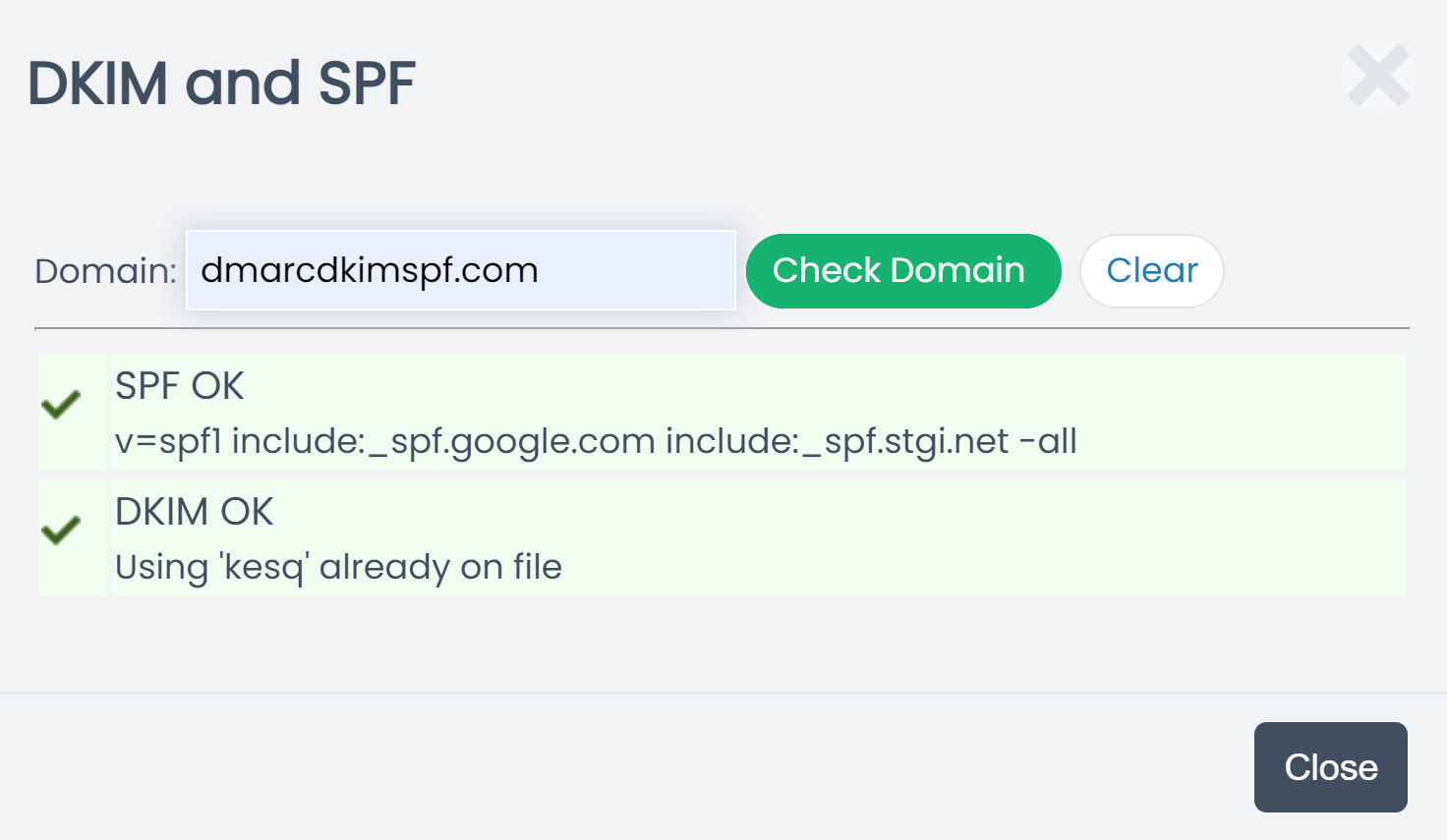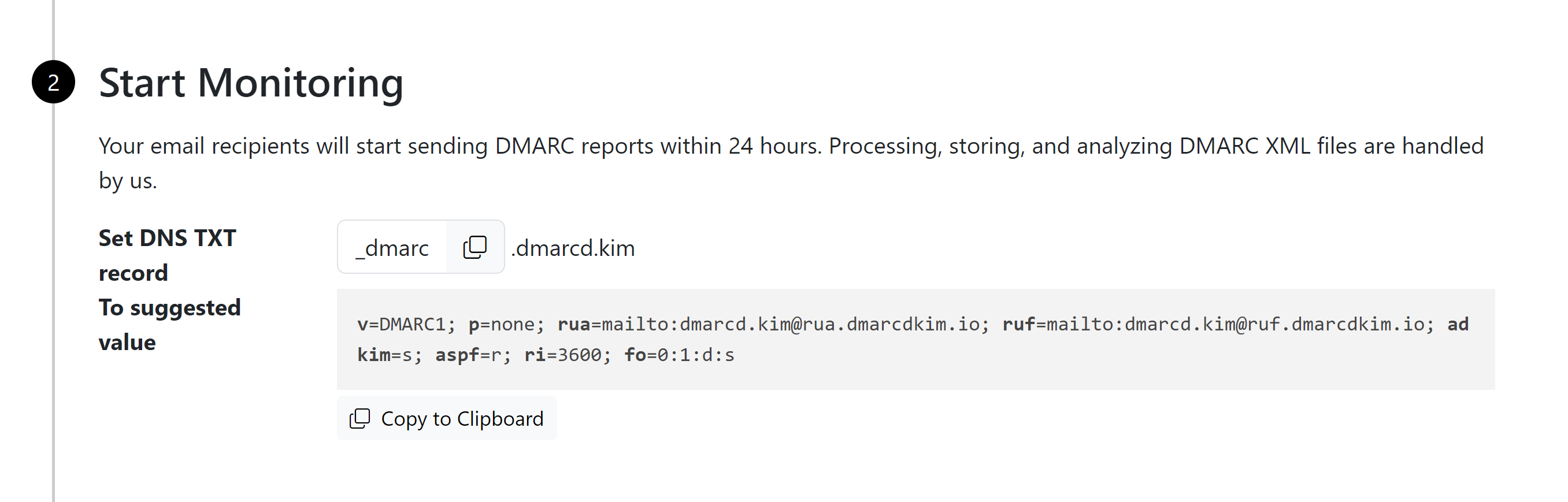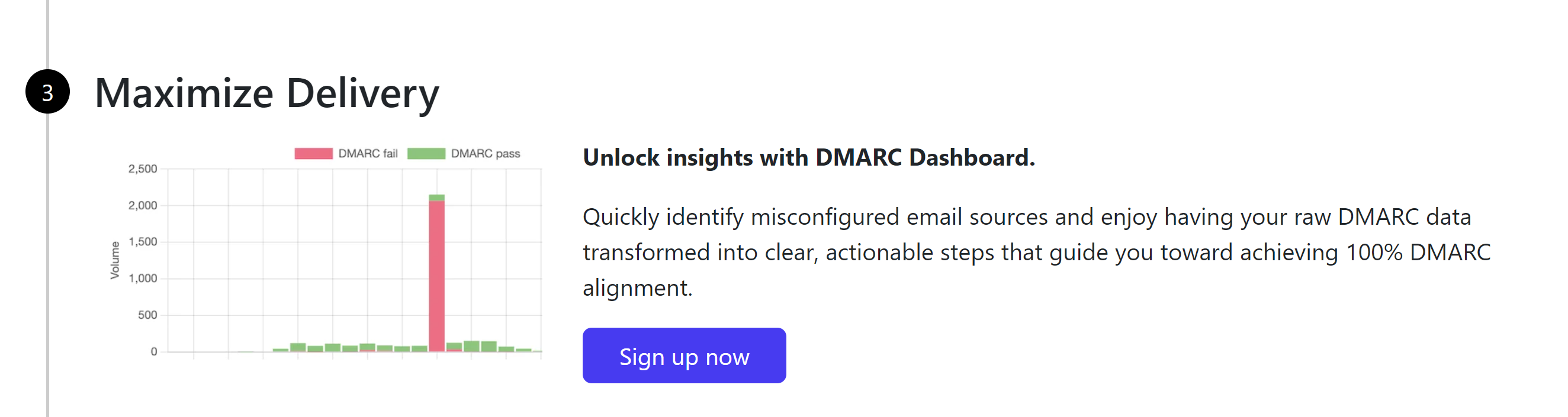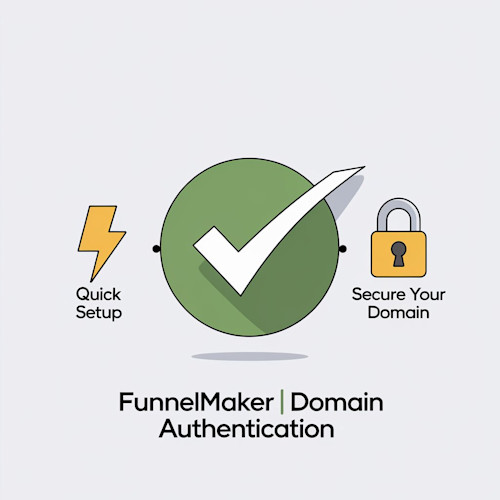
Setup FunnelMaker SPF, DKIM, DMARC Records
Check your domain for DMARC, DKIM, SPF and MX records. Get a free report.
How to Setup FunnelMaker SPF, DKIM, and DMARC Records?
This article will guide you how to setup the domain authentication records for FunnelMaker. By authenticating your sender email domain, you can prevent emails from landing in the spam folder.
SPF, DKIM, and DMARC are the commonly used authentication records.
SPF (Sender Policy Framework) helps prevent email spoofing by allowing domain owners to specify which mail servers are authorized to send email on behalf of their domain.
DKIM (DomainKeys Identified Mail) adds a digital signature to your email headers, enabling the recipient's server to verify that the email has not been altered during transit and that it indeed comes from your domain.
DMARC (Domain-based Message Authentication, Reporting, and Conformance) builds on SPF and DKIM. It allows domain owners to specify how receiving mail servers should deal with emails that fail SPF or DKIM checks.
Setup FunnelMaker SPF Record:
-
Login to your DNS provider and select your domain.

-
Go to the DNS tab and click Add Record.

In the Name/Hostname field, write your domain name.
In the Content field, write the SPF value: v=spf include:_spf.stgi.net ~all.
-
Click Save.
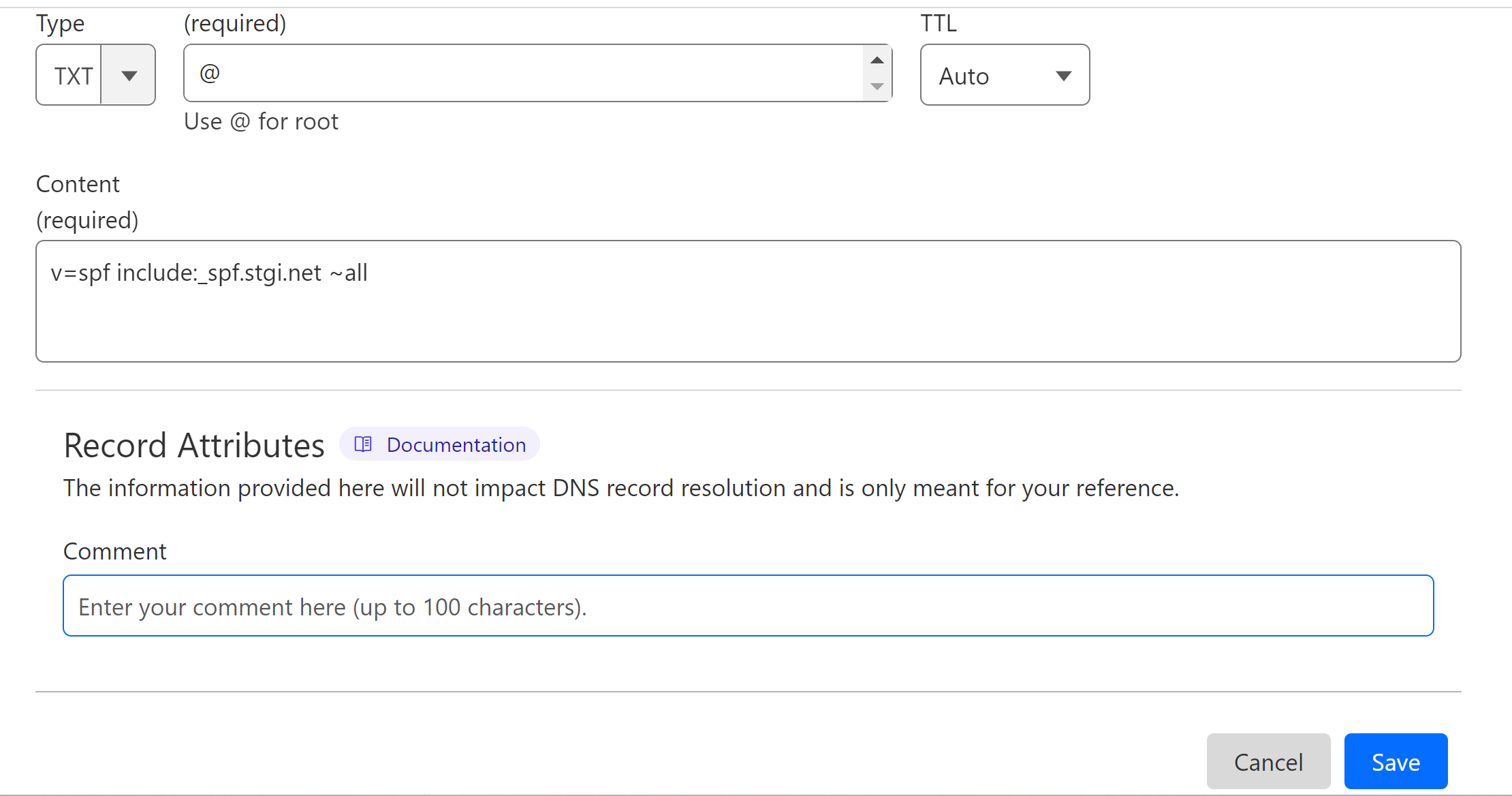
How to Merge Multiple SPF Records?
You can not add the FunnelMaker SPF if your domain already has an SPF record from any other provider. In this case, you need to merge the SPF records to get a single, combined value. For merging, you can use the DmarcDkim.com SPF merge tool.
Go to the SPF Merge Tool.
Add your domain name and FunnelMaker SPF value.
Click Merge SPF Values.
-
The tool detects your existing SPF record and merges it with FunnelMaker SPF.
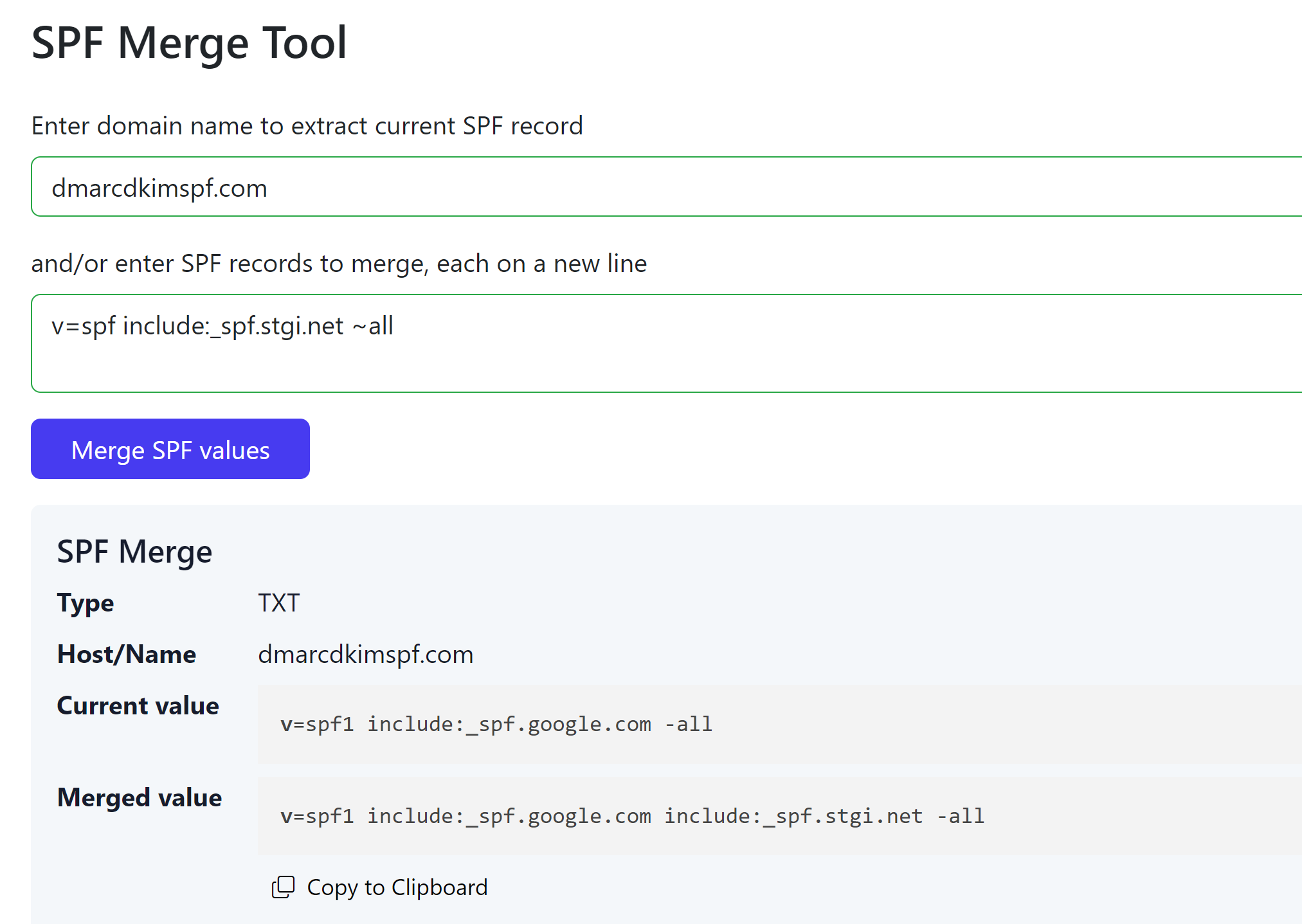
Copy the merged value and edit your existing record by replacing the SPF value.
Setup FunnelMaker DKIM Record:
In the DNS dashboard, select type CNAME.
Add the DKIM record name: kesq._domainkey.
In the Target field, add the DKIM value: dkim.stgi.net.
-
Turn off the proxy toggle (if available) and click Save.
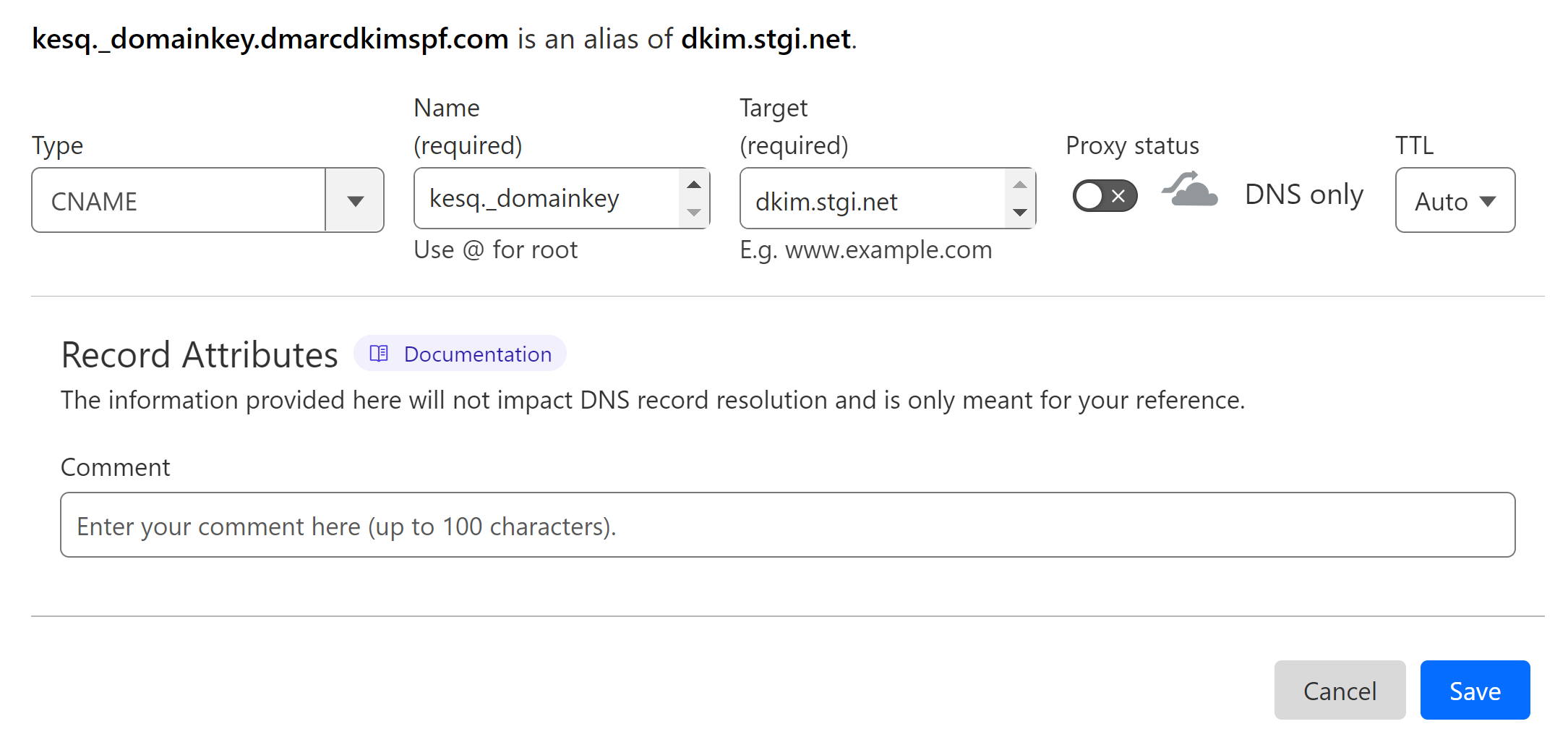
Alternative DKIM Record:
After adding the CNAME DKIM record, wait for 30 minutes. If the DKIM record doesn't verify, delete the previously added CNAME value and add the following TXT value instead.
Select type TXT.
In the Name field, add: kesq._domainkey.
-
In the Value field, add: v=DKIM1; k=rsa; p=MIIBIjANBgkqhkiG9w0BAQEFAAOCAQ8AMIIBCgKCAQEAxgiBJzQPyI tkH6uzTN+hQzW0/VER4FAImcGB5RwkQo4/9U+w4o+Z7v1pyxq5G+BHG 7uDLpu+v65i+bhtZnL8QIO5umFHyepE8SUG6pNp6qjILkCLkz6DhJ0qSsb 55ksryOOj+Mcwt89+D5fcHUMlyXJumySJAhL8dXjqlzuPCMIyFG8Dd6yKj VvbZ3KI1qMiiWXOZPQxuFg3eCMJ8Ciycs1EbrlvgOvAc+ynhQqND9ebW SpA04zRfEb9MRmKkxpEduvjDev4eApxFBadVgsh6Gxrm+x0yXOVQNn3 s6GsNVP4QY92xd94i6uspSkS36Hc134s9mpsSyu31ESRc7ROiwIDAQA B;
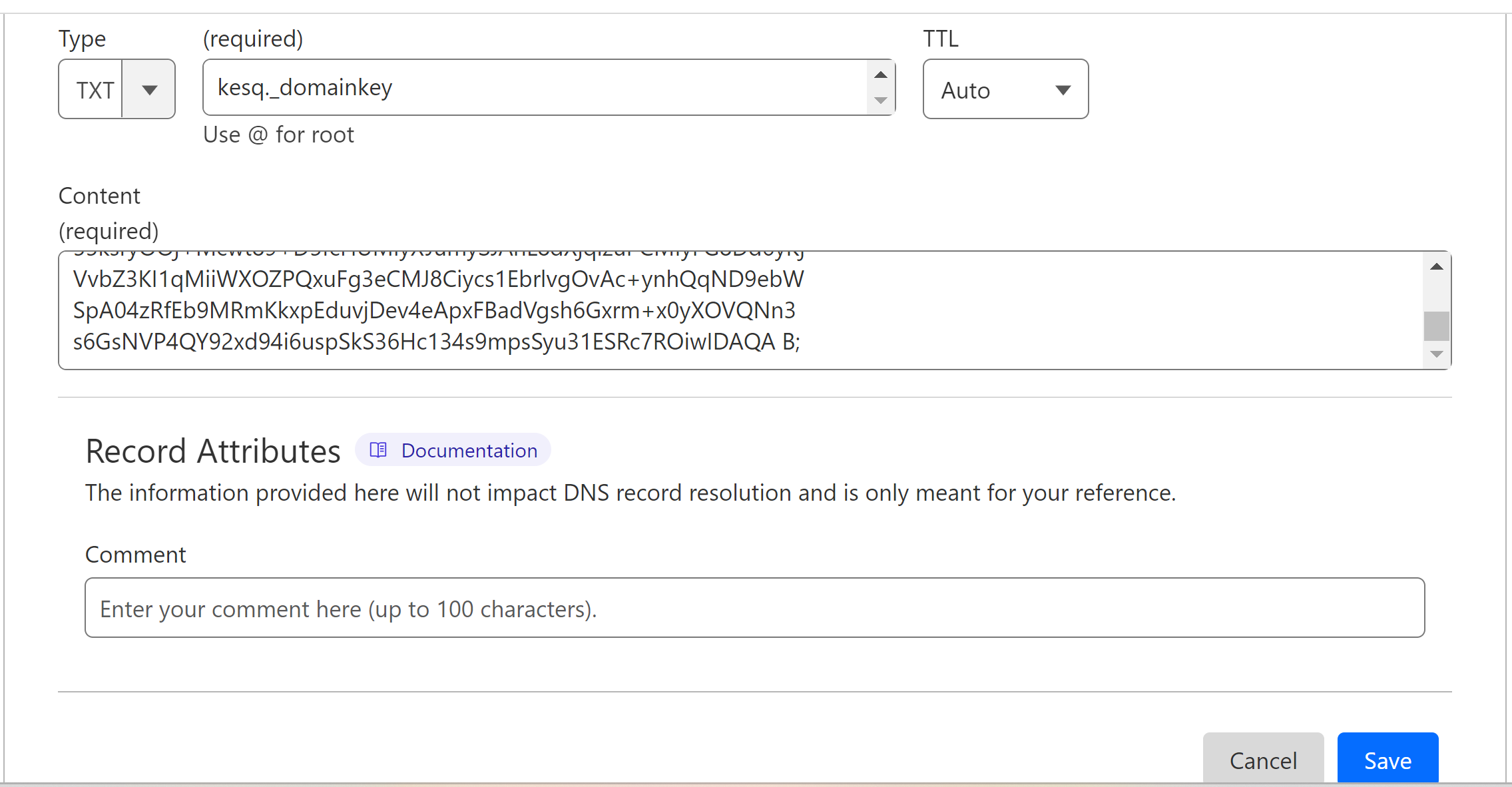
Verify FunnelMaker DNS Records:
Once SPF and DKIM are added, go to your FunnelMaker account.
-
In the top menu bar, hover over Communicate and click Emailer.
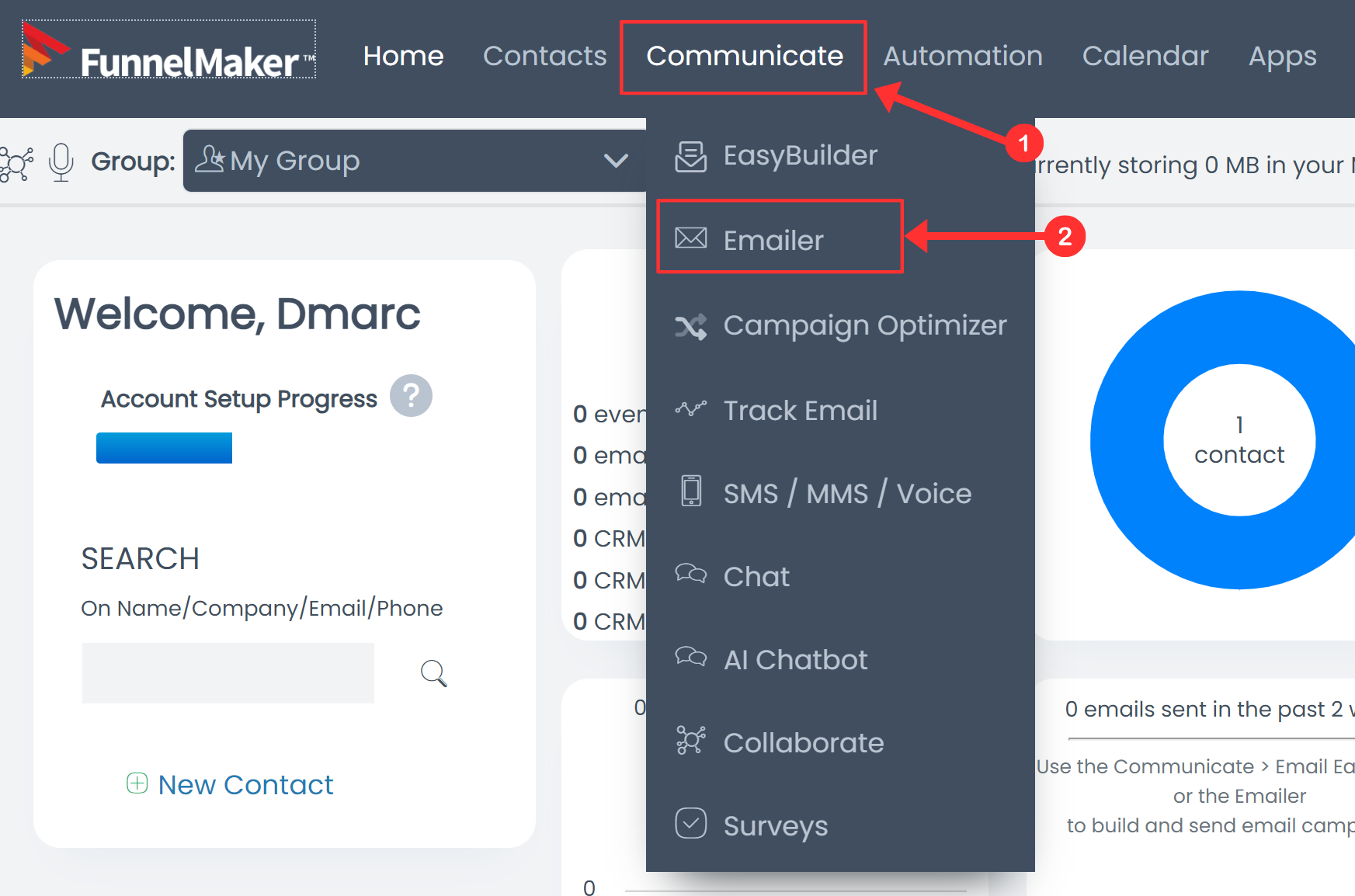
-
Click the SPF/DKIM button.
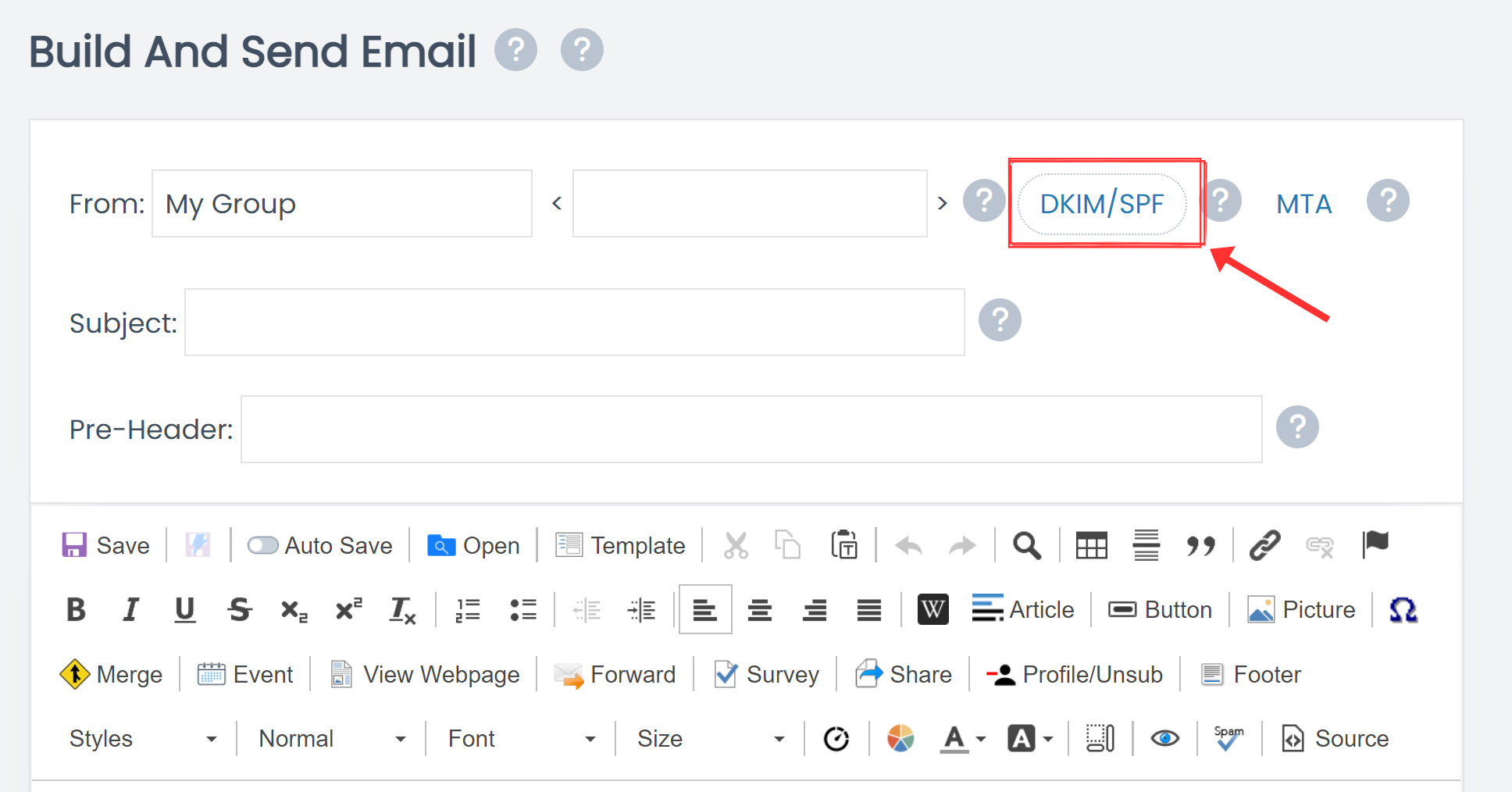
-
Write your domain name in the field and click Check Domain.
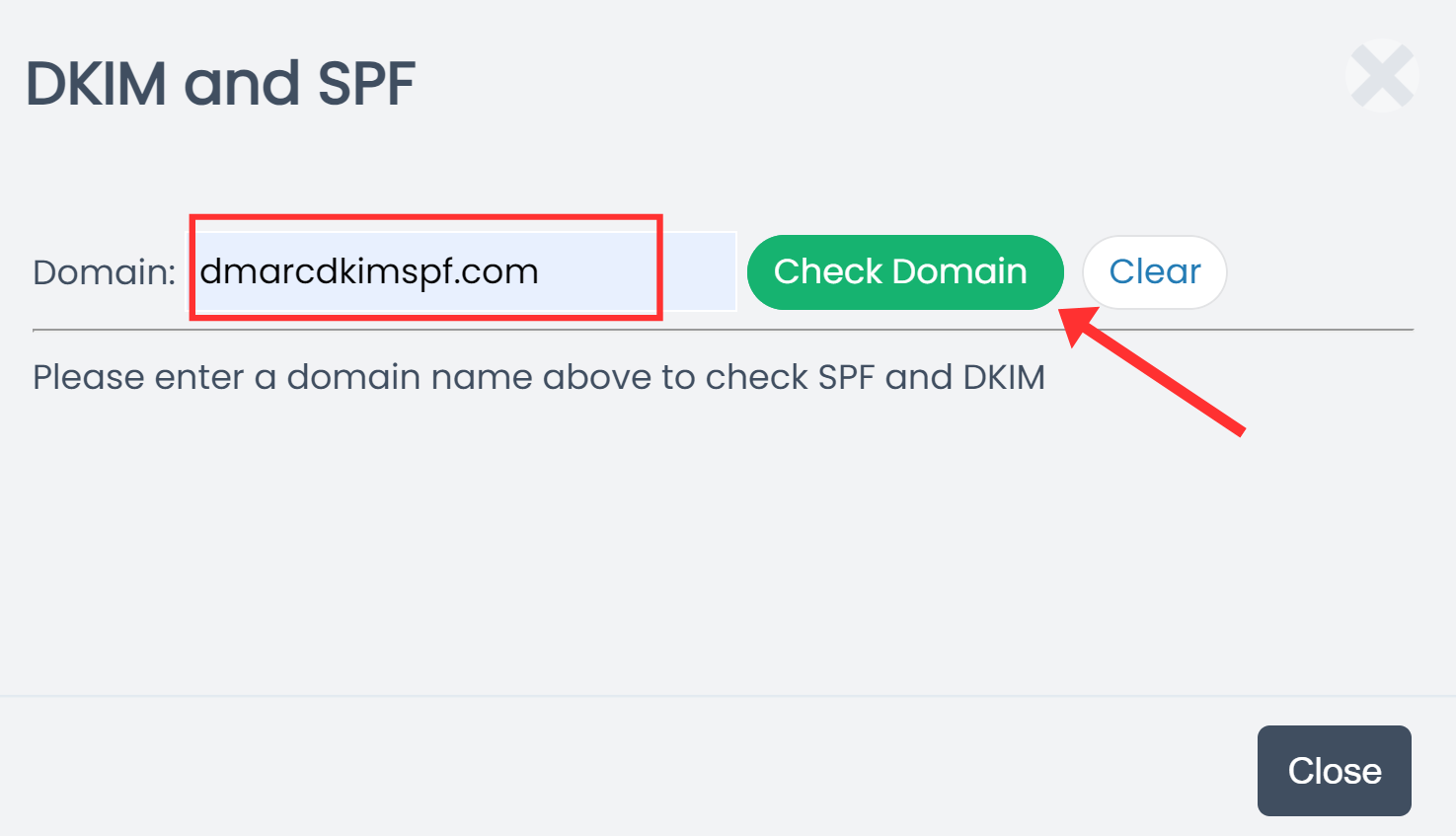
Click the "Add to File" button (if appears).
-
If records are authenticated, you will see the green tickmarks with each.
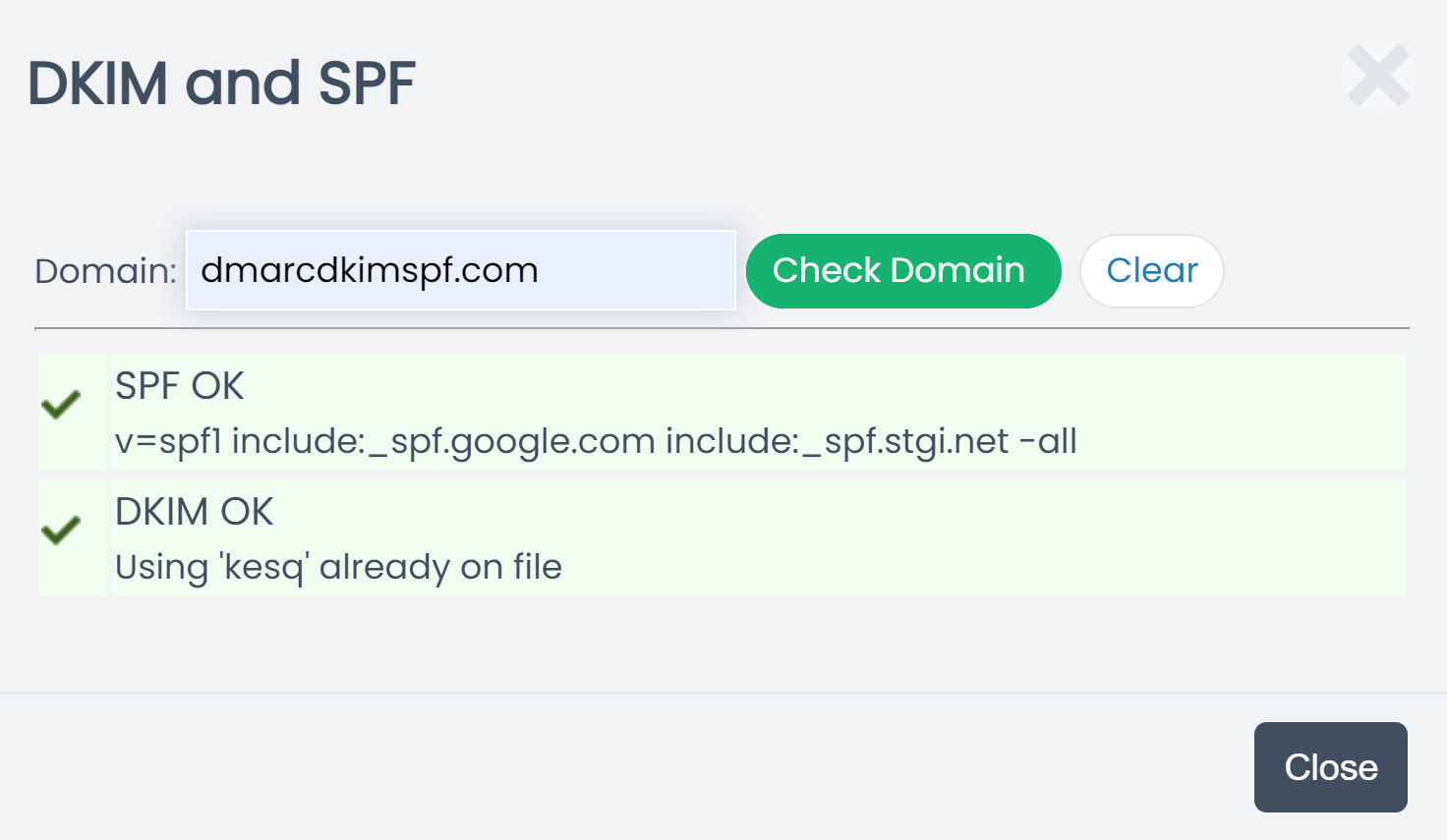
If records are not verified immediately, wait for 30 minutes and check again.
NOTE: If DNS verification fails after 30 minutes, it points to a potential misconfiguration in the DNS setup. Look for any typos in the DNS values and make sure there are no conflicting records. Alternatively, you can hire a DmarcDkim.com expert for assistance.
Setup DMARC Record for FunnelMaker:
DmarcDkim.com provides an efficient DMARC Check tool. This tool monitors unauthorized senders, provides DMARC reports, and provides step-by-step instructions for setting up a strict policy to block spammy emails.
Go to the DMARC Check tool.
-
Add your domain name and click Check DMARC.

-
The tool gives you an initial monitoring value - add it to your DNS provider.
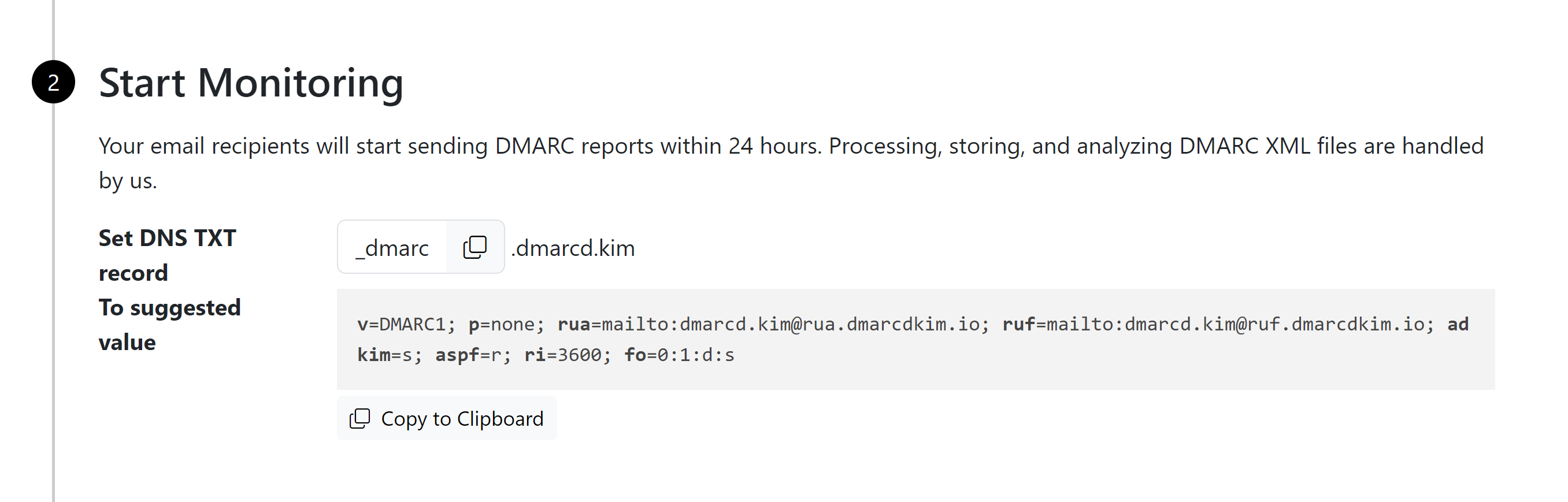
After monitoring all incoming emails, it guides you to setup a strict policy to block unauthorized emails.
-
Sign up for the tool to get actionable insights and DMARC reports.
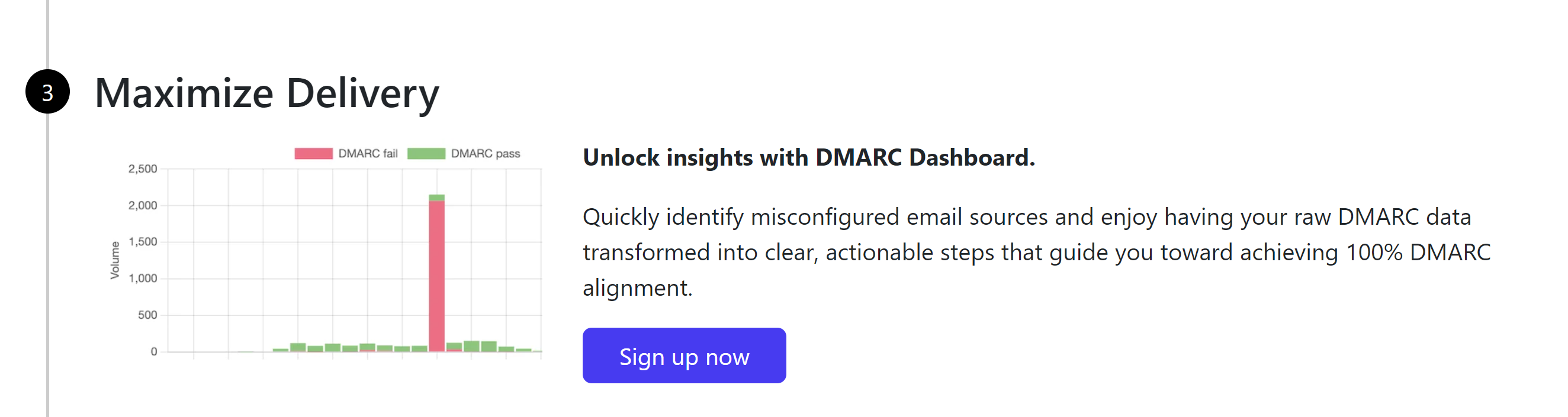
For support and assistance, hire a DmarcDkim.com expert to handle your domain authentication hassles.
Check domain and follow the instructions to nail down your DMARC configuration.
No expert knowledge needed!