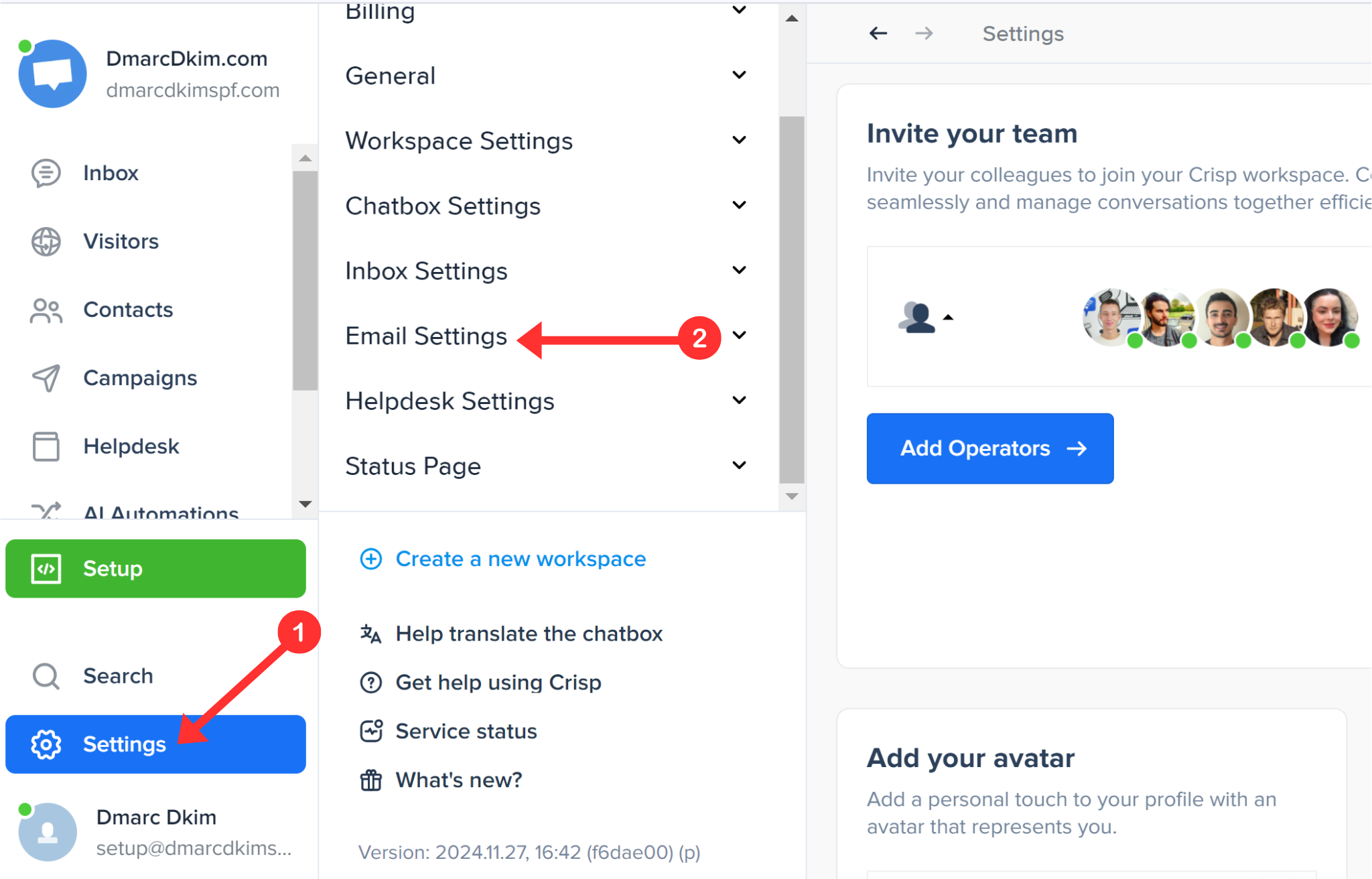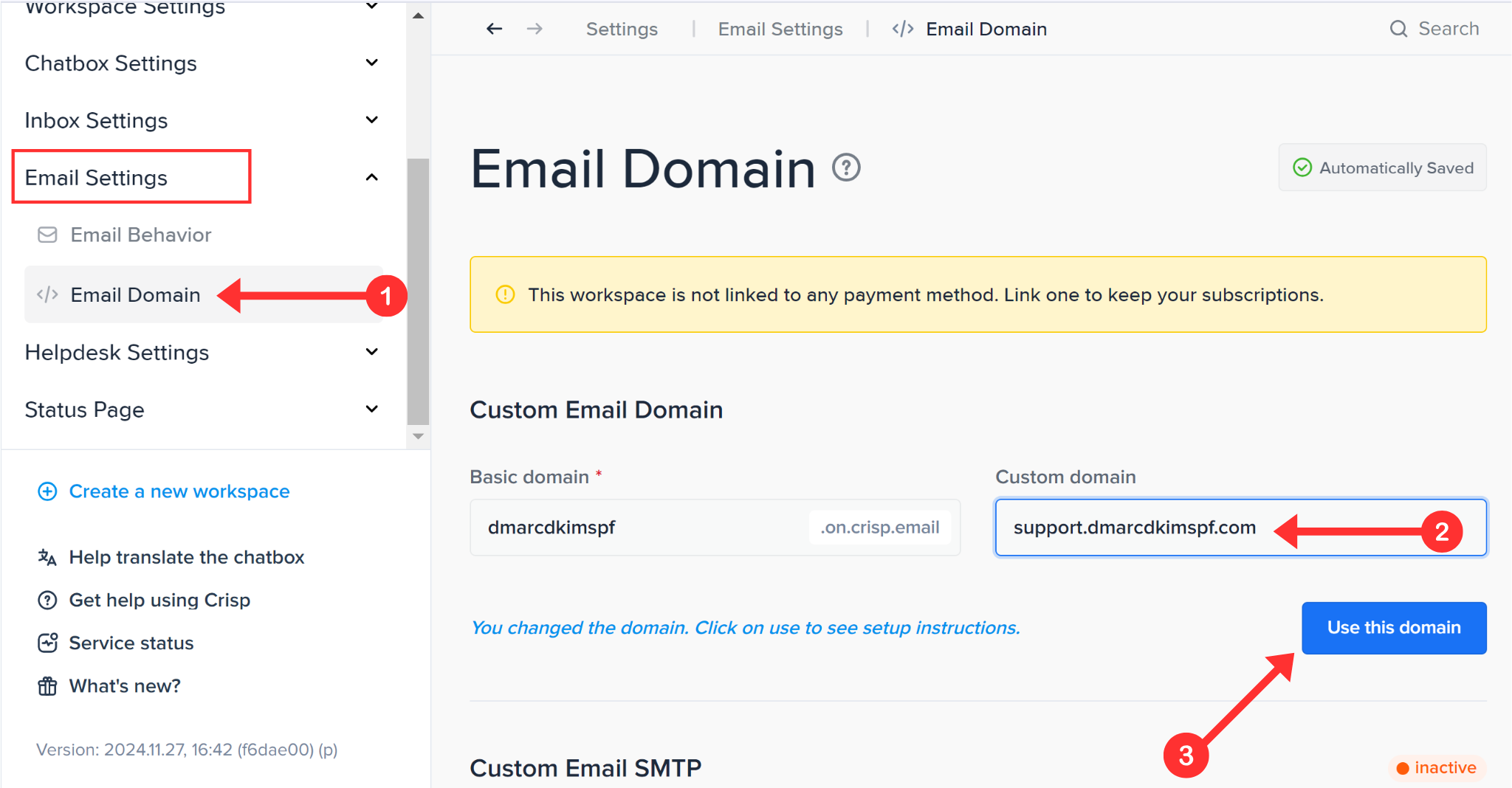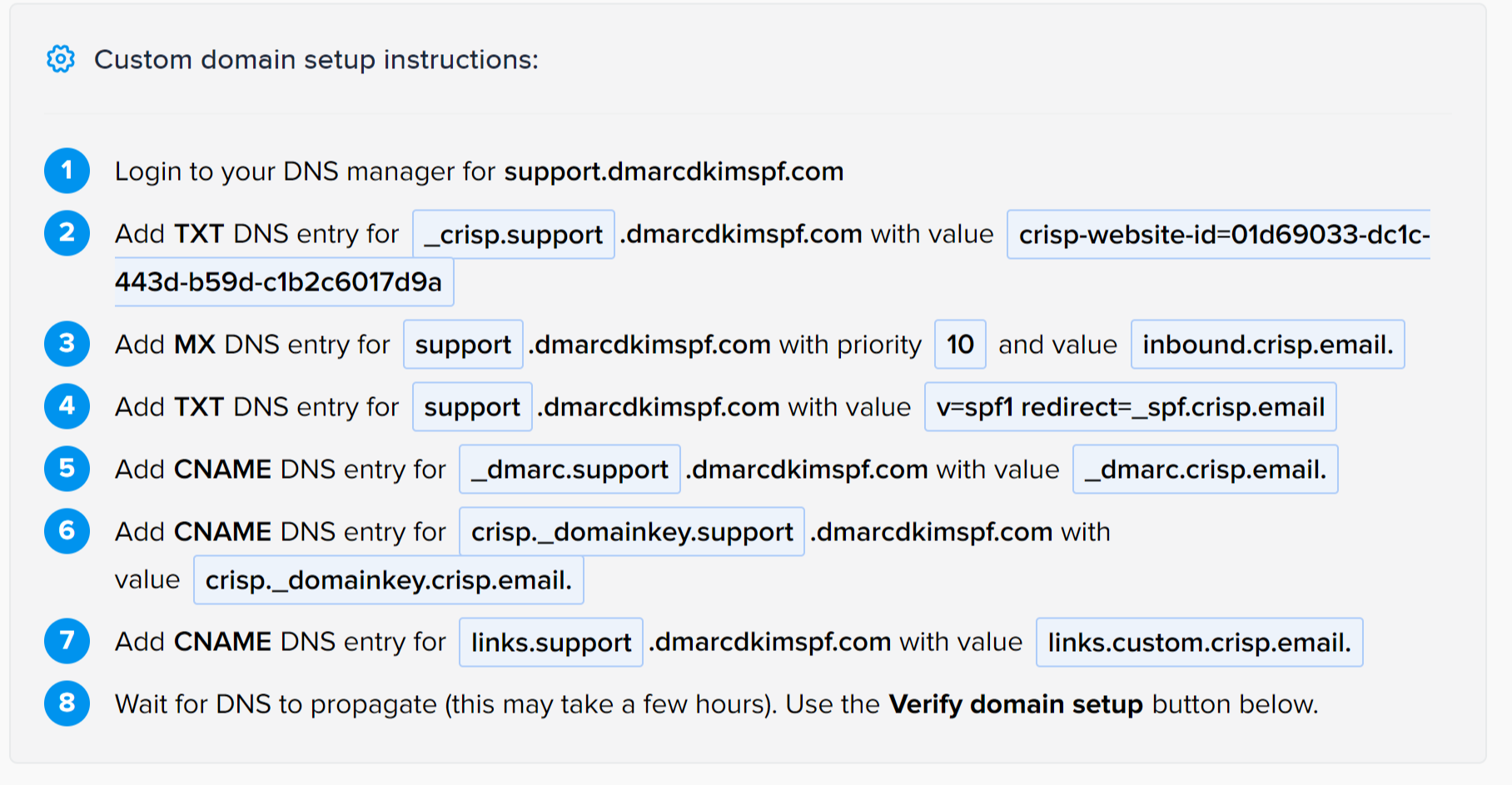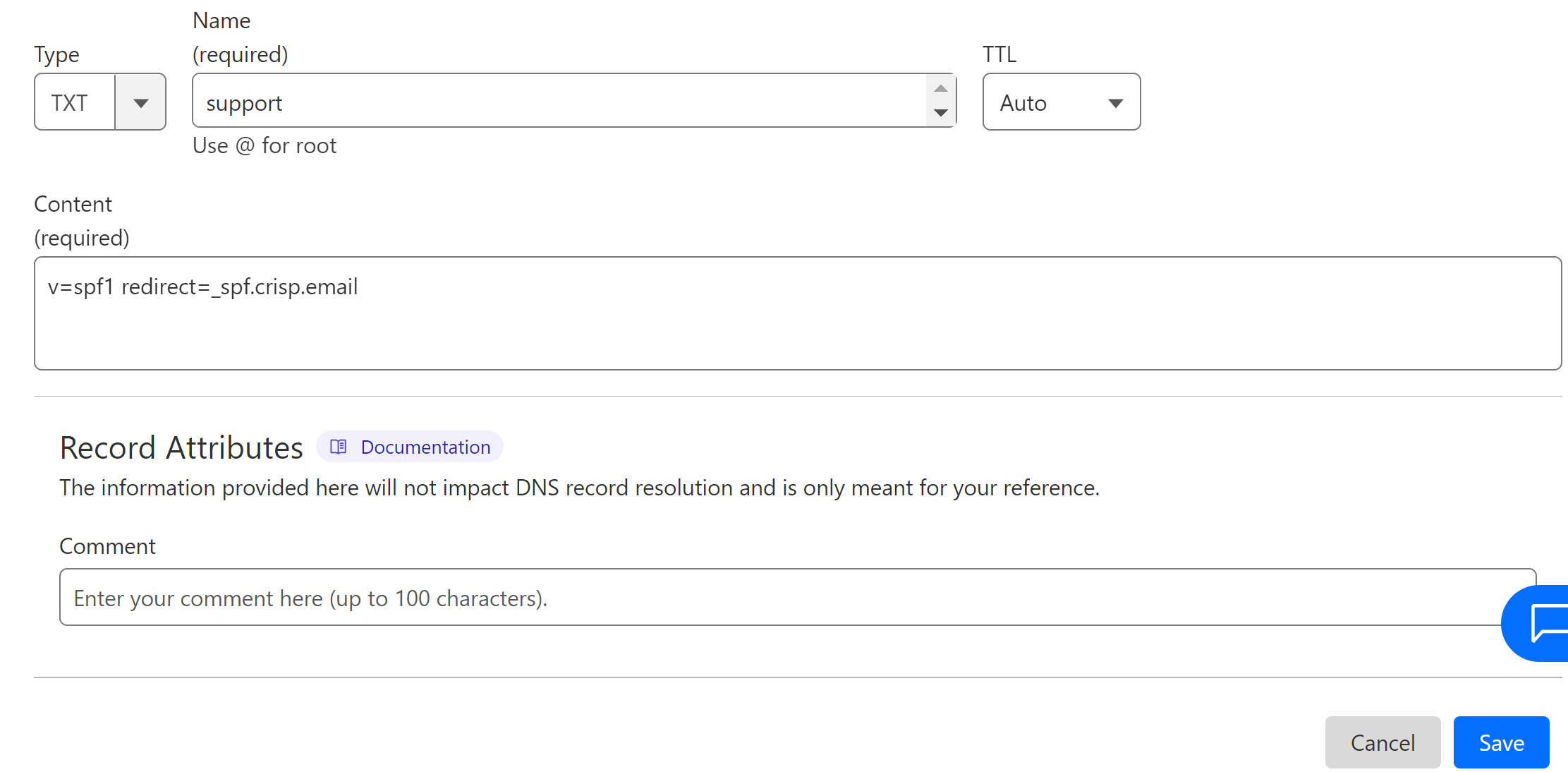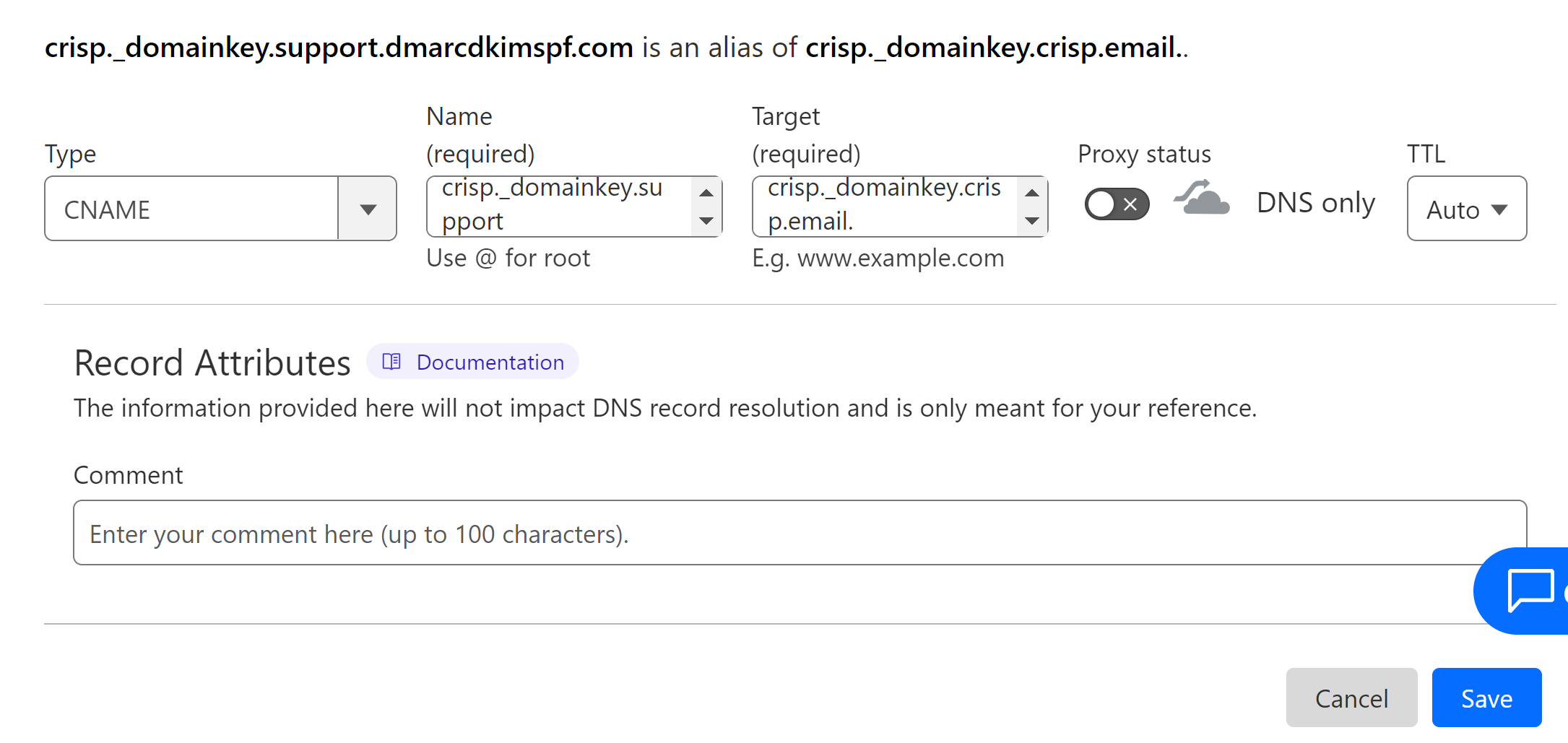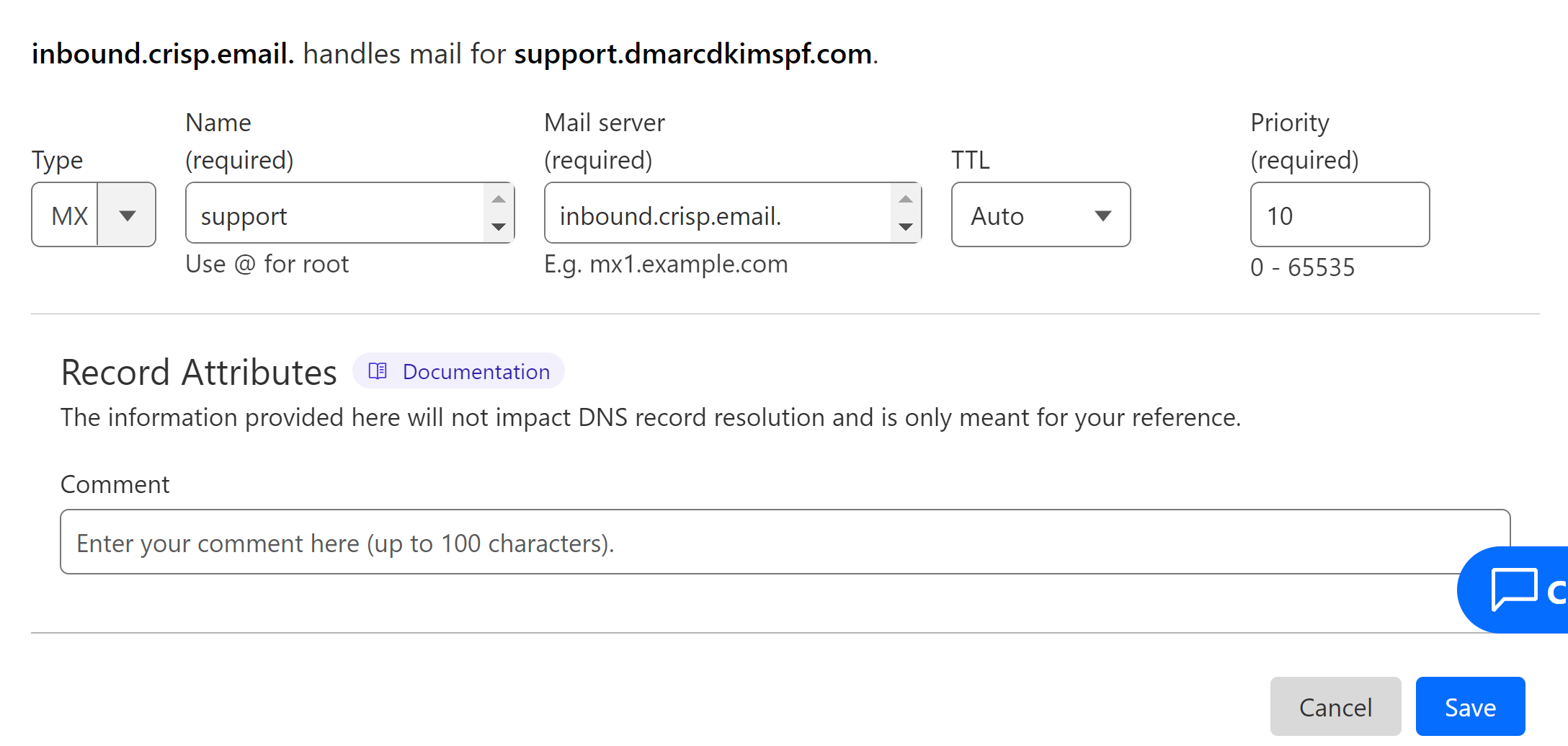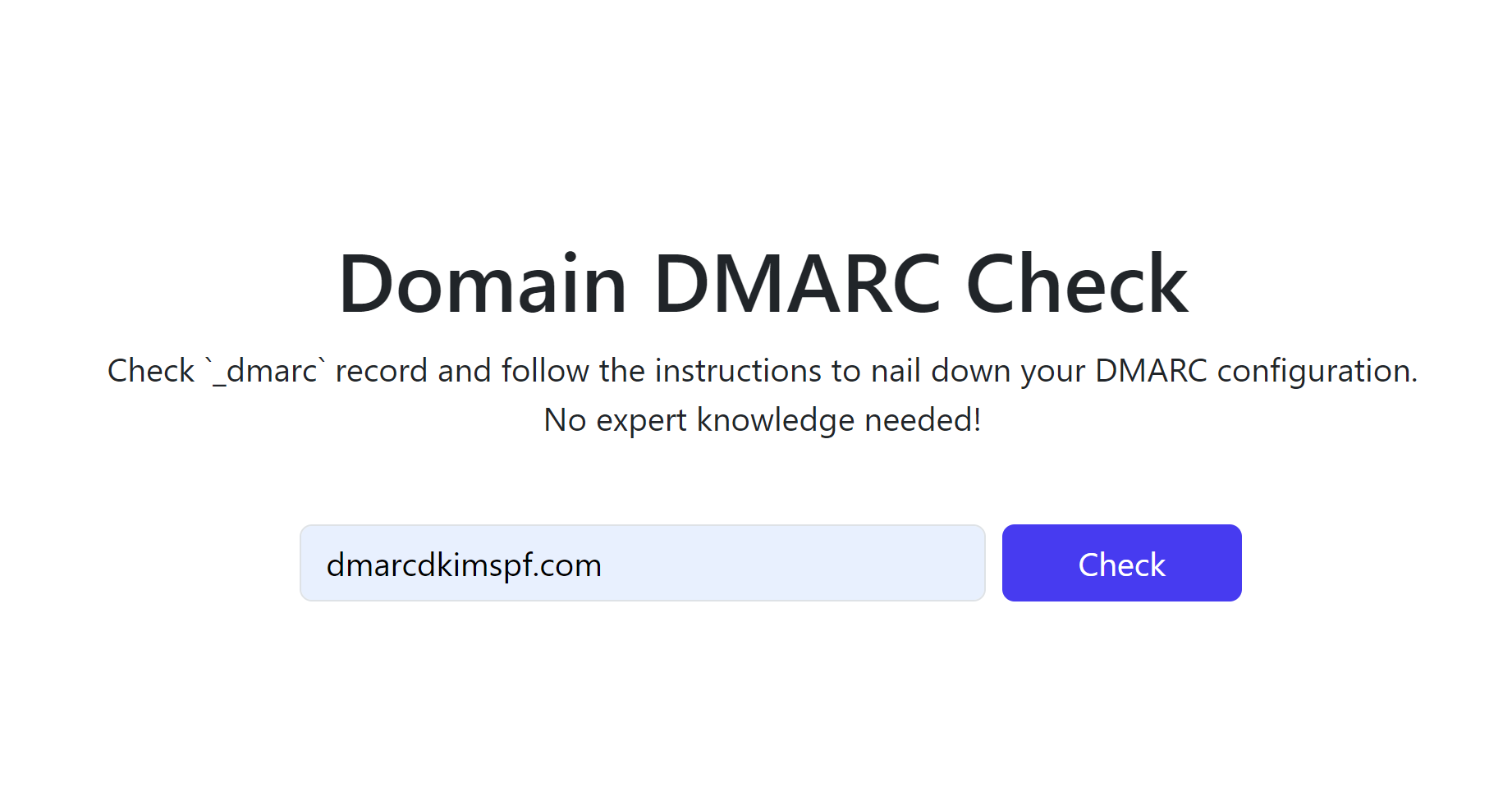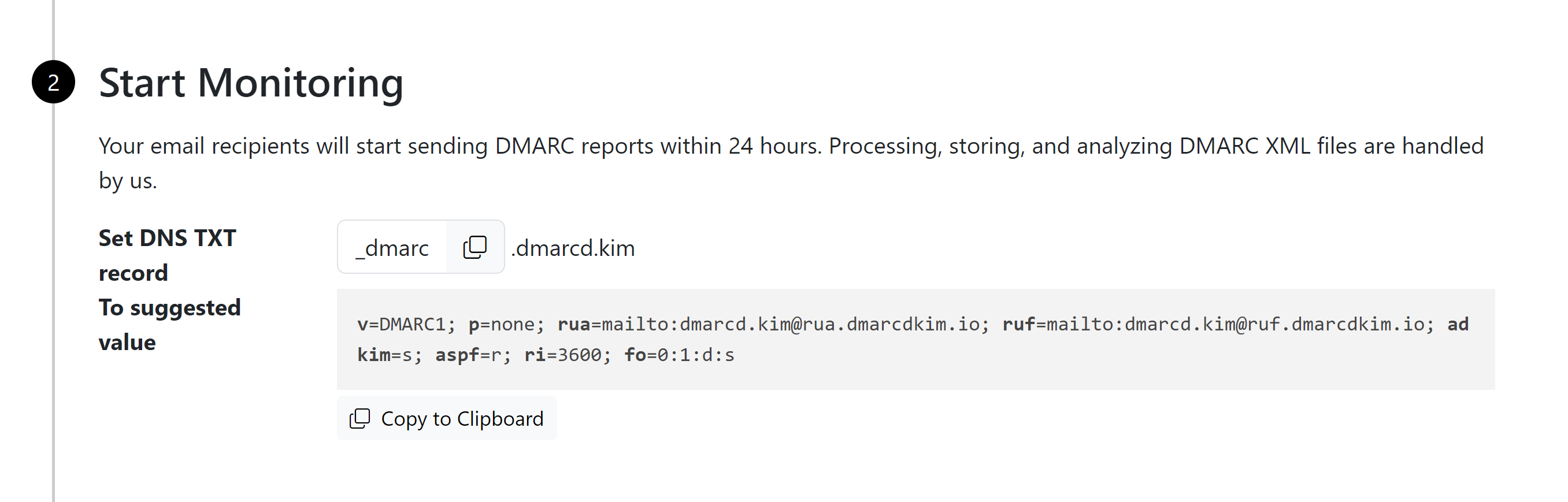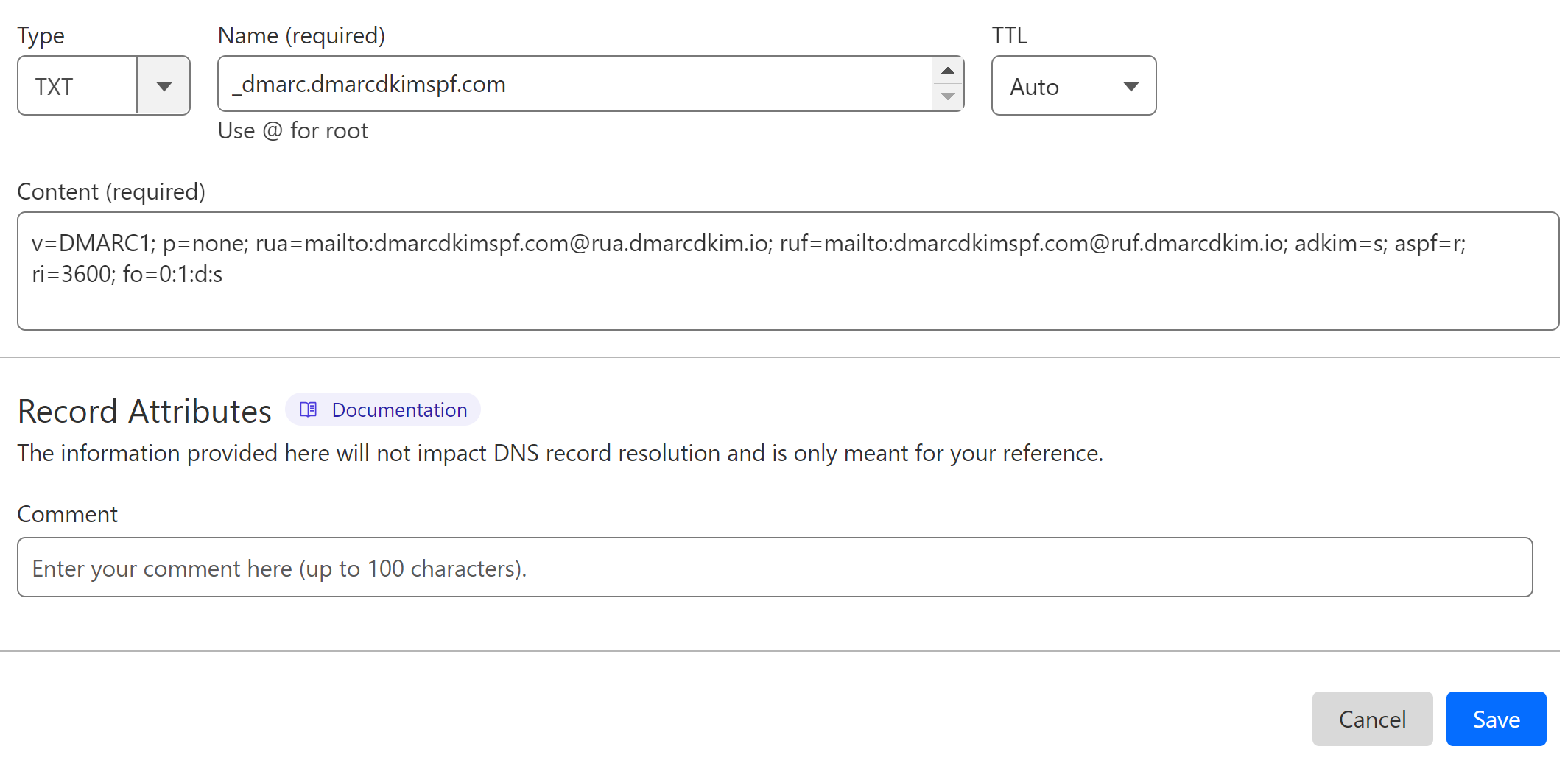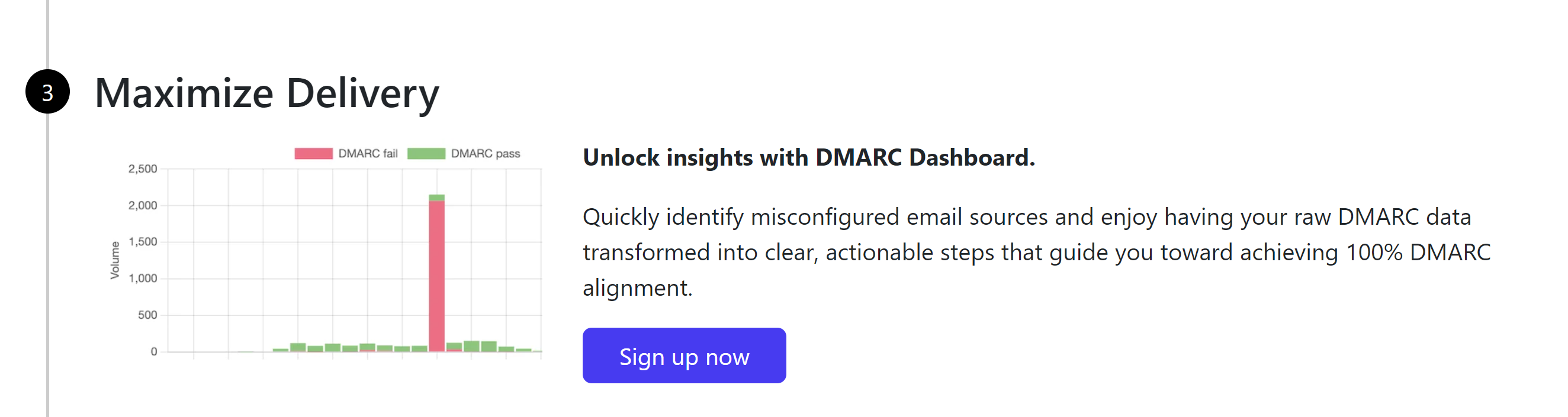Setup Crisp SPF, DKIM, DMARC Records for Custom Email Domain
Check your domain for DMARC, DKIM, SPF and MX records. Get a free report.
How to Setup Crisp SPF, DKIM, DMARC Records for Domain Authentication?
With the increasing use of email technology, spoofing and spamming have also become a major concern. To protect the users from scams, email inbox providers introduced some security standards that must be complied with by the email senders.
SPF, DKIM, and DMARC are the commonly used security standards. They make sure you are a legitimate sender and your emails are safe to open - only then they will be delivered to your recipients' inboxes.
If your domain lacks any of these authentication measures, your emails will be rejected by the servers. That is why, email delivery websites like Crisp provide you with the necessary DNS records for your email domain authentication.
In this article, we will guide you on how to configure Crisp DNS records and authenticate your domain for better and safer email communication.
Configure Crisp DNS Records:
-
On the Crisp dashboard, open Settings in the left navigation menu.
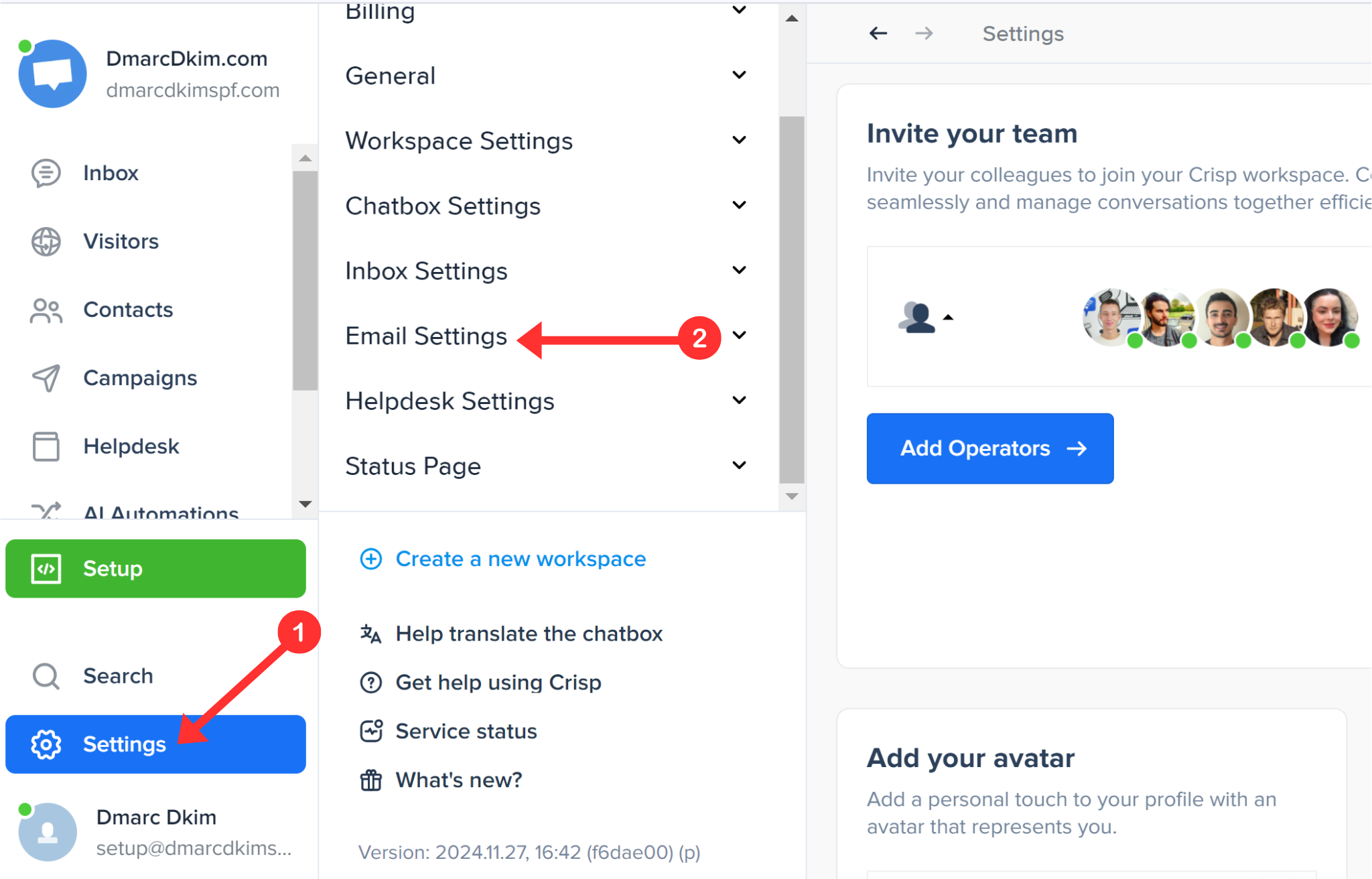
Click Email Settings and go to Email Domain.
In the Custom Domain field, write down a subdomain of your root domain.
-
Click "Use this domain."
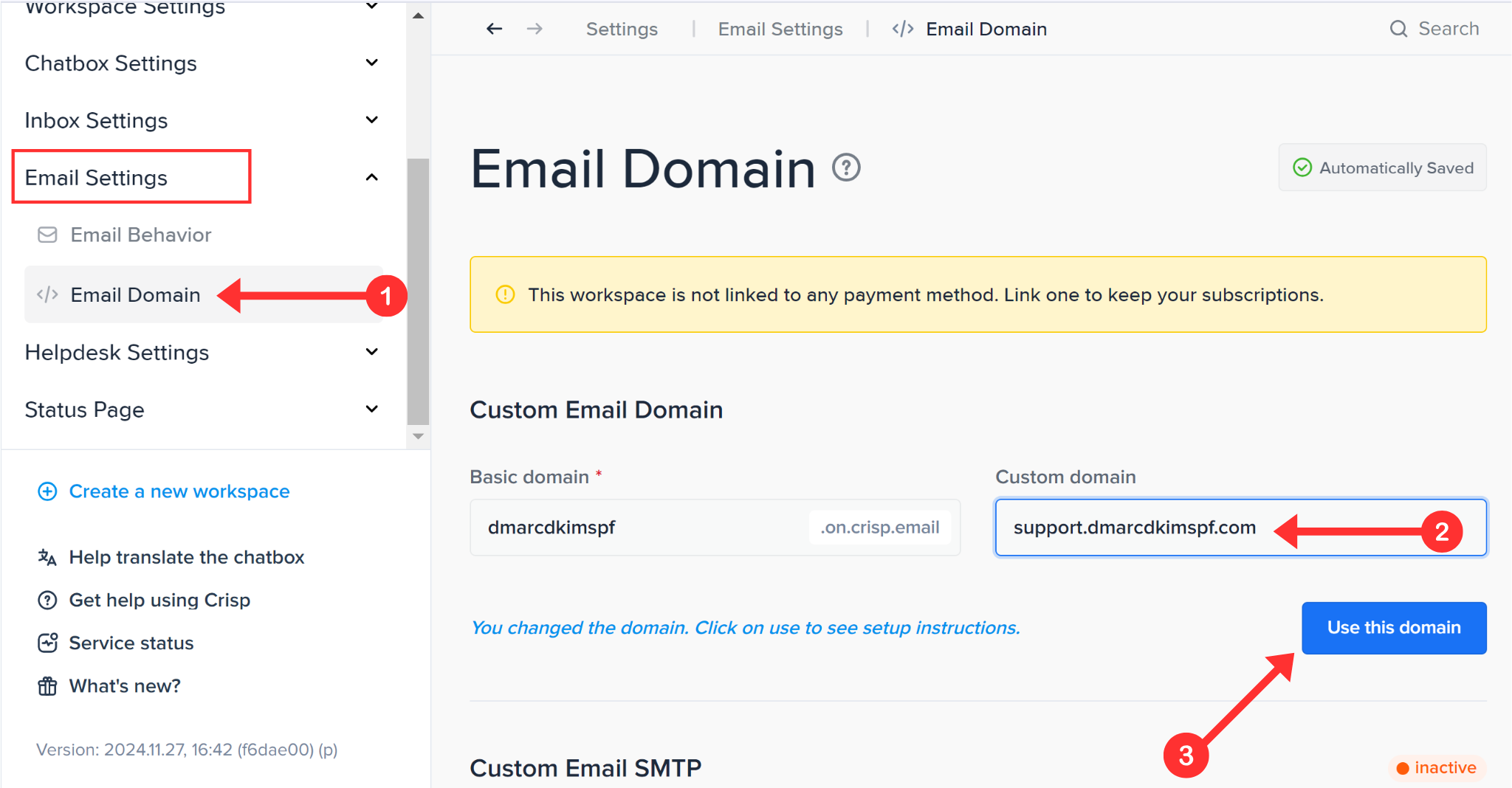
-
Next, you will see the DNS records, add them to your DNS provider.
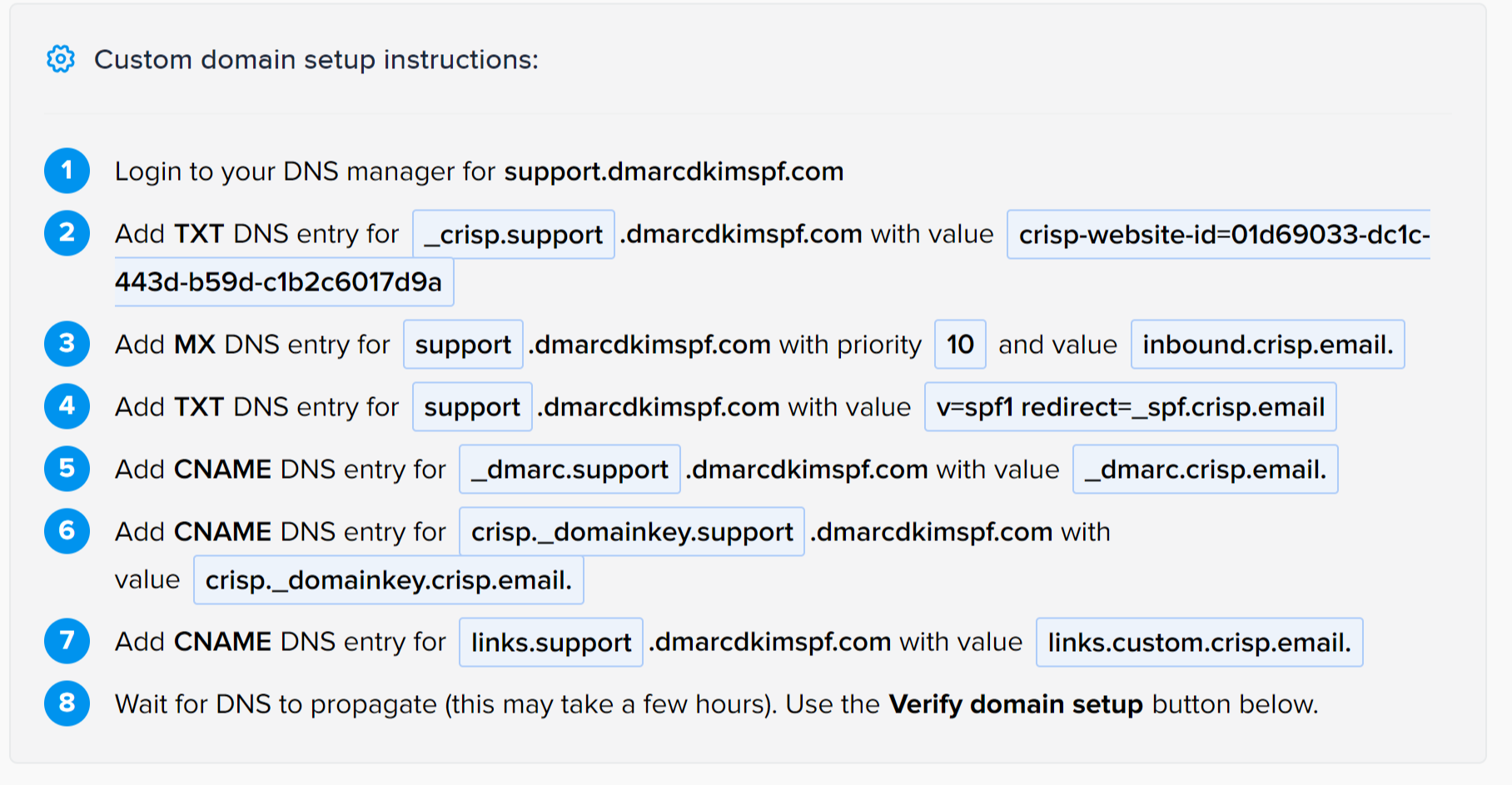
Setup SPF for Crisp:
Login to your DNS provider. We are using Cloudflare for this tutorial.
Select record type TXT.
Write your subdomain name in the Name field of the DNS dashboard.
Copy the SPF value from Crisp and put it in the Content field.
-
Click Save.
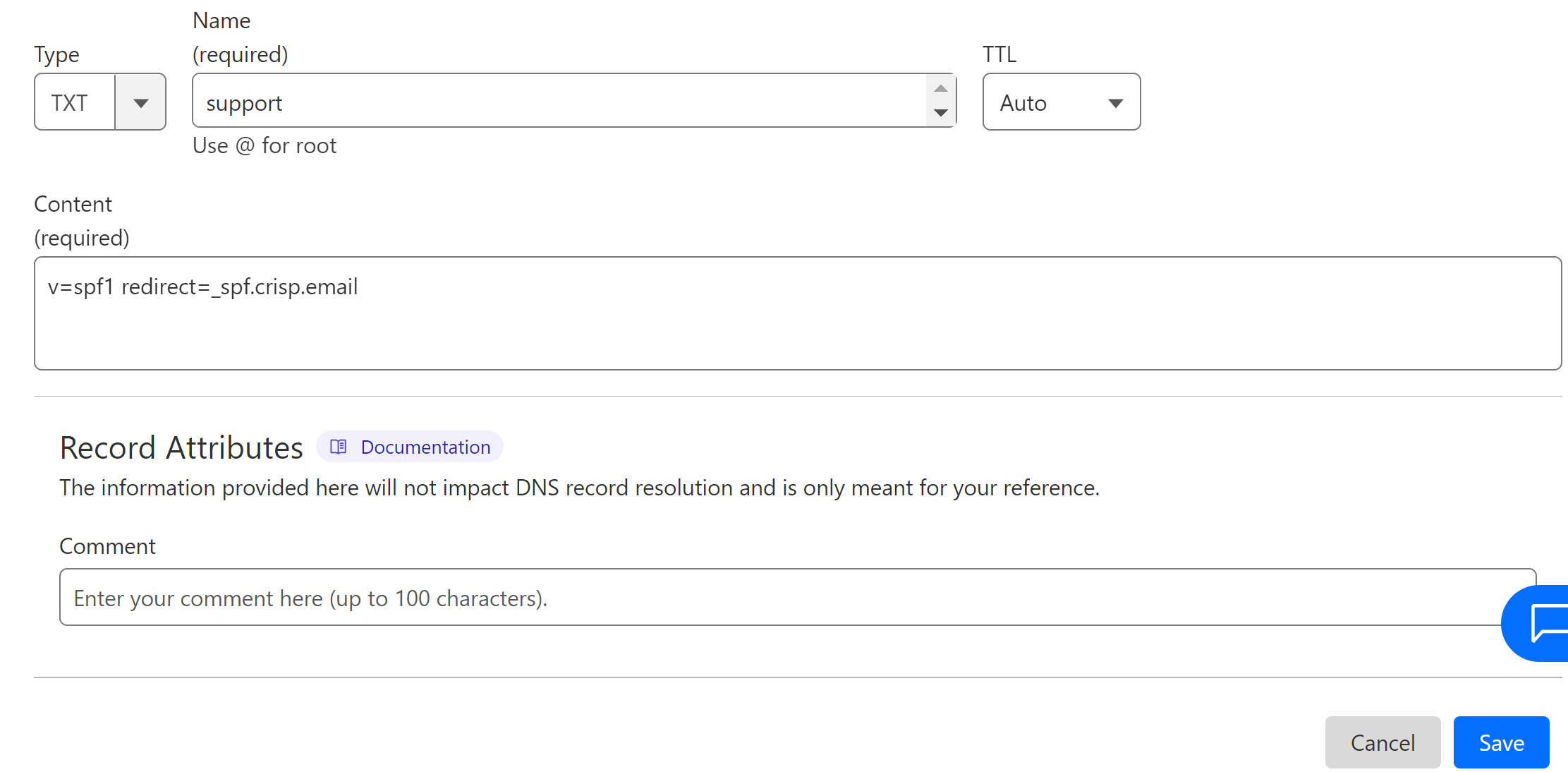
-
Setup the other TXT record by following the same steps.
Setup DKIM for Crisp:
Select Record type CNAME.
Copy the record name and value from the Crisp DNS page.
Paste the DKIM name and value to the dedicated fields in your DNS dashboard.
-
Turn off the proxy toggle and click Save.
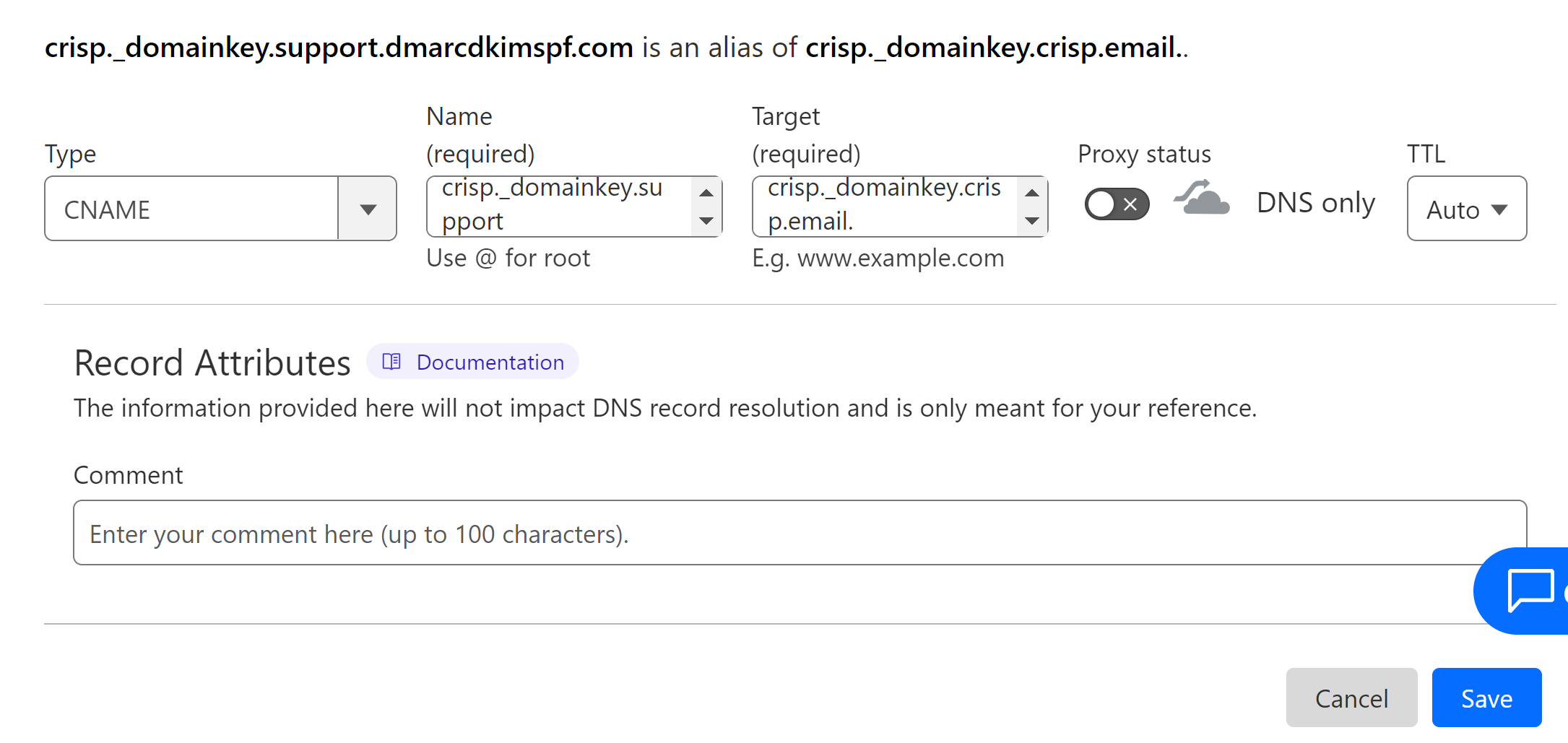
-
Add the other CNAME link record by following the same steps.
Setup MX Record for Crisp:
In the DNS dashboard, select the record type MX.
In the Name field of the DNS dashboard, write your subdomain name.
In the Mail server field, add the record value.
-
Select priority 10 and click Save.
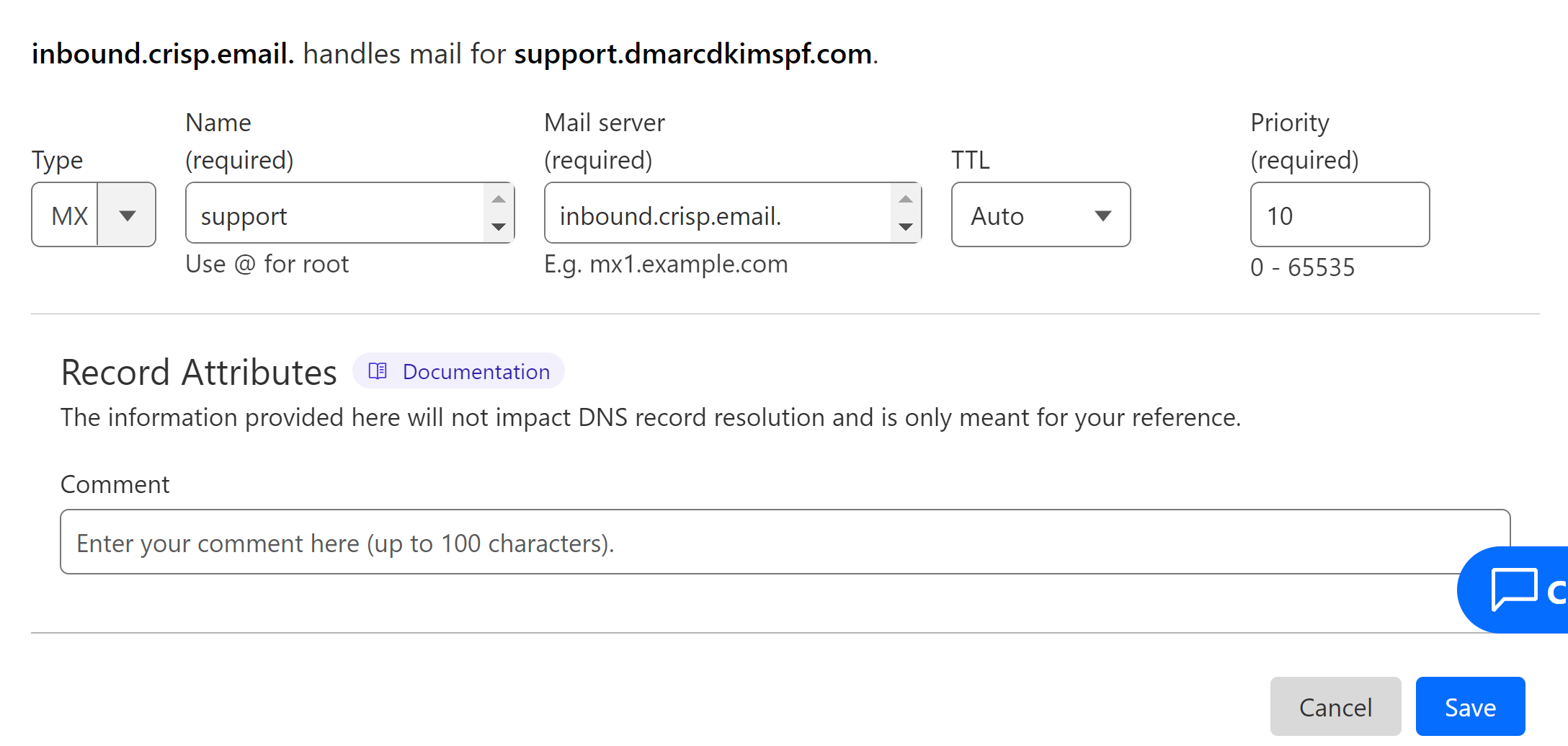
Setup DMARC Record for Crisp:
Adding Crisp's DMARC value does not give you access to the DMARC reports. Without the reports, you don't have full control over your email performance.
To get DMARC reports and actionable insights, use the DmarcDkim.com DMARC Check tool that generates an effective DMARC policy within a few clicks.
Go to the DMARC check tool.
-
Add your domain name and click Check.
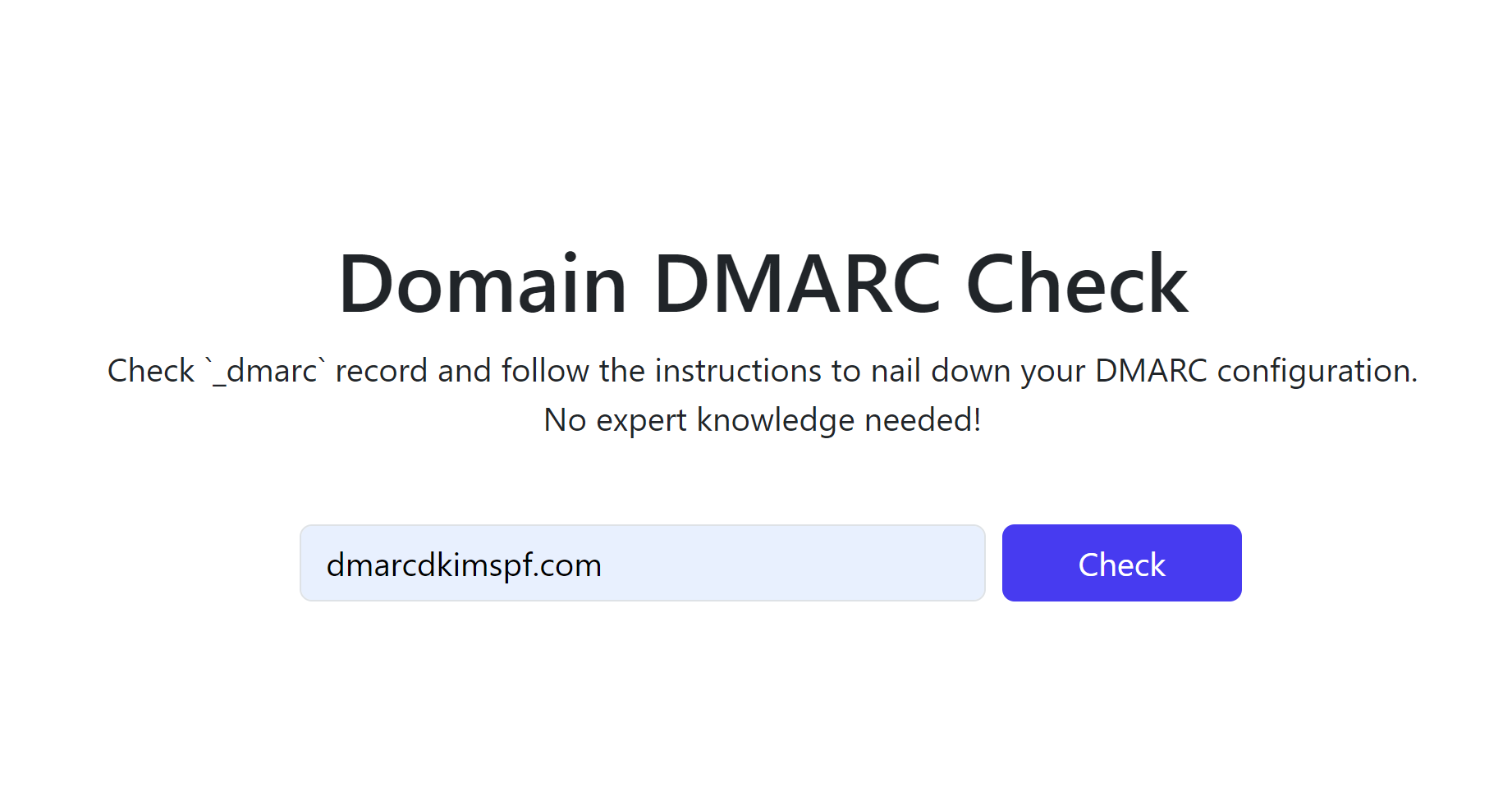
-
Copy the Suggested DMARC value and add it to your DNS provider.
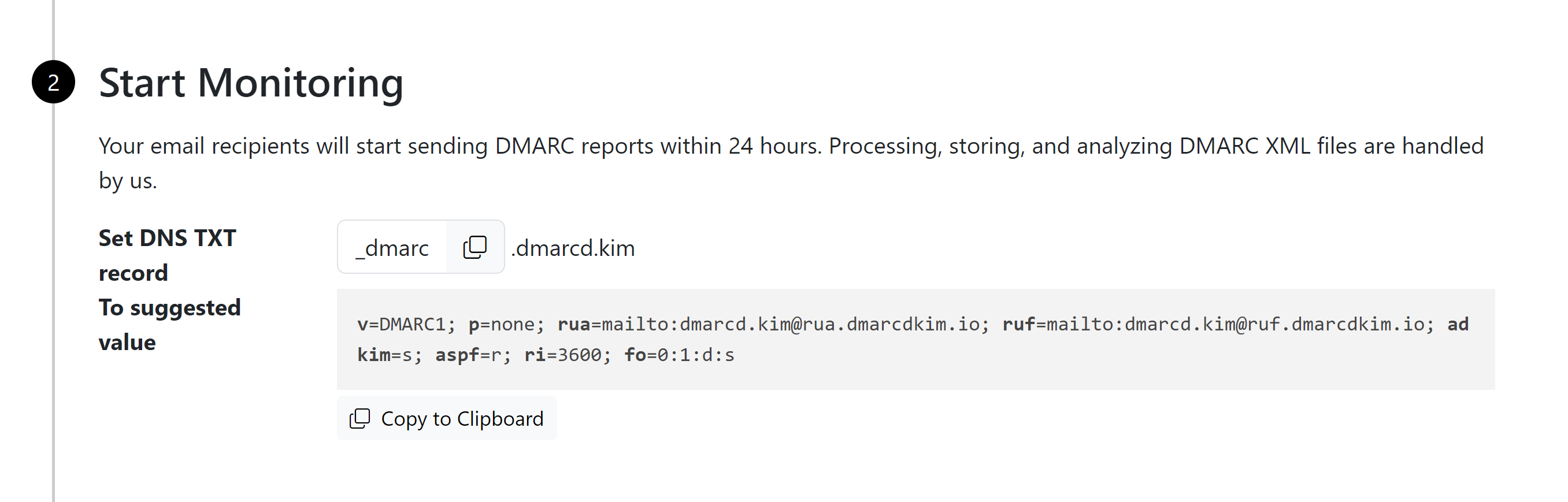
In the DNS dashboard, select record type TXT.
Write "_dmarc" in the Name field.
-
Copy the Suggested value, paste it into the Content field, and Click Save.
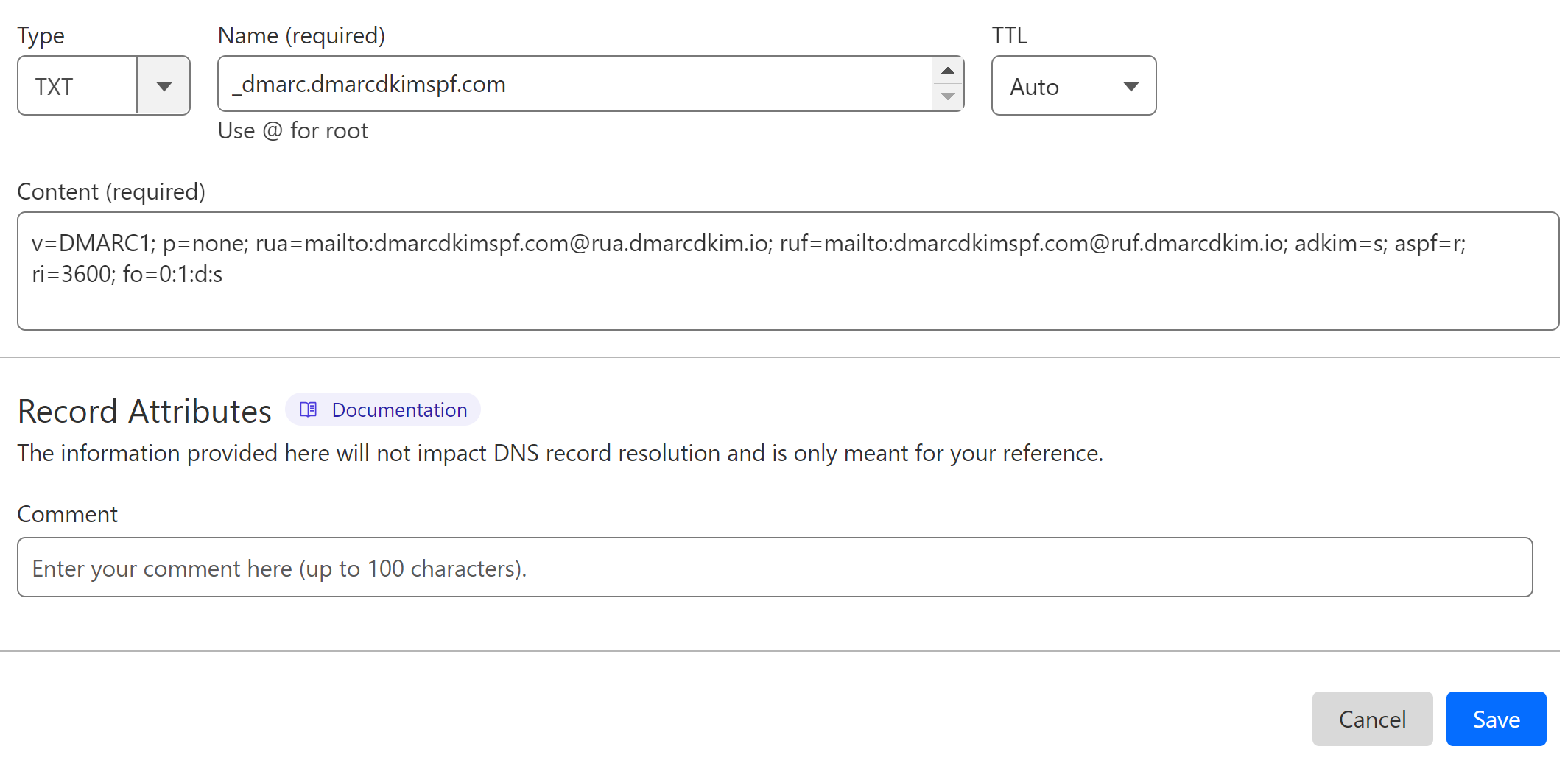
-
Click Sign up now to access the reports and analytics dashboard.
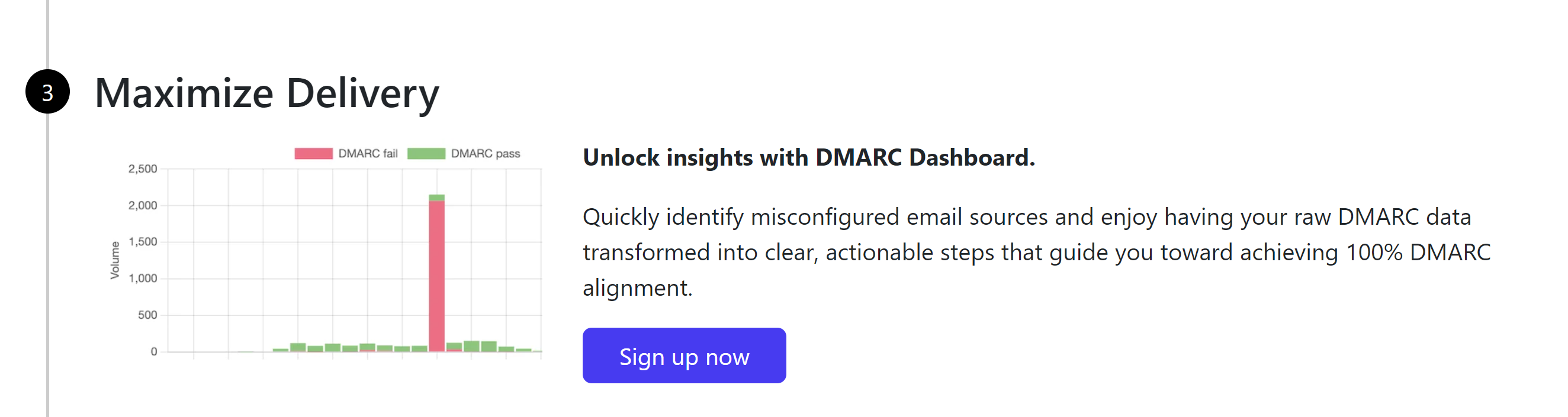
Verify Crisp DNS Record:
After adding all DNS records, click Verify Domain Setup.

The DMARC record will be marked as unverified because you have added a different DMARC value. But this does not affect your domain authentication, rather, it improves your domain security.
For any technical support, contact the DmarcDkim.com team.
Check domain and follow the instructions to nail down your DMARC configuration.
No expert knowledge needed!