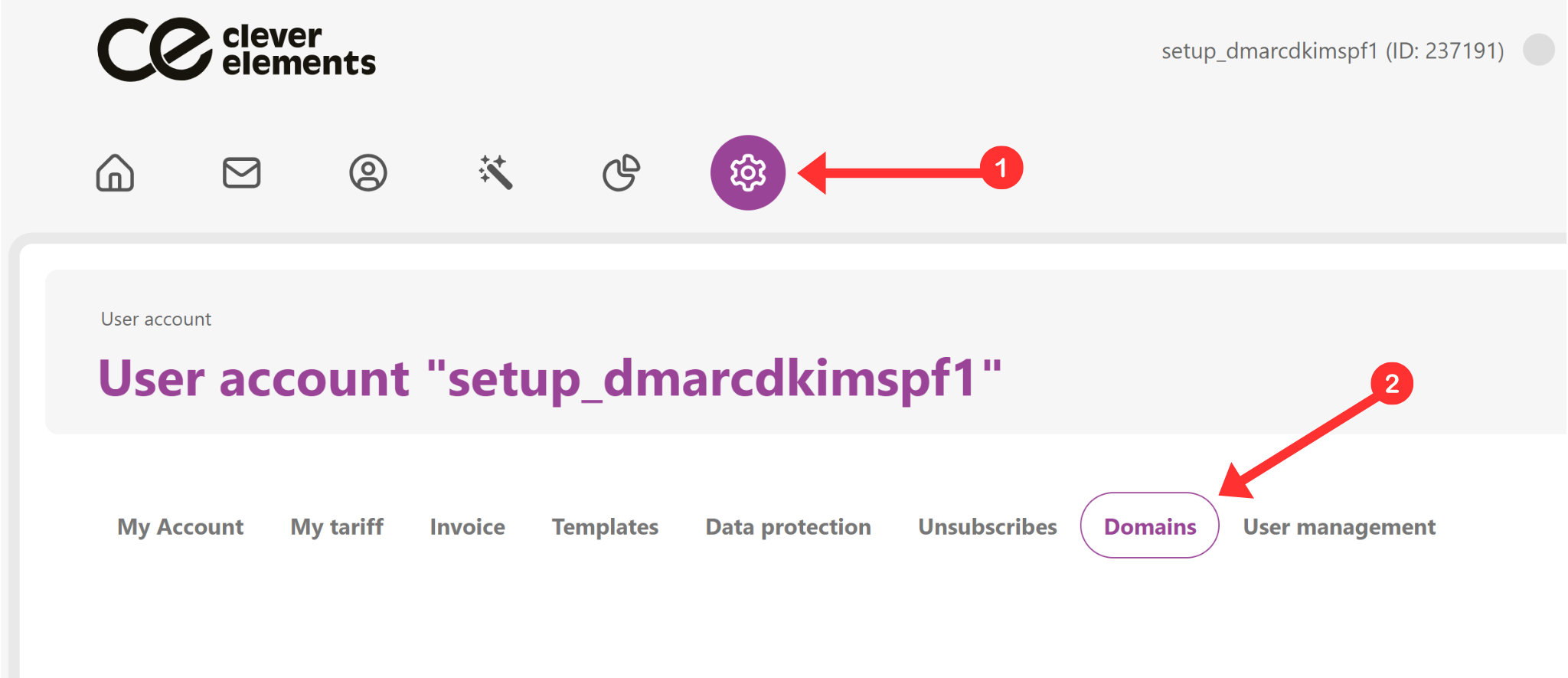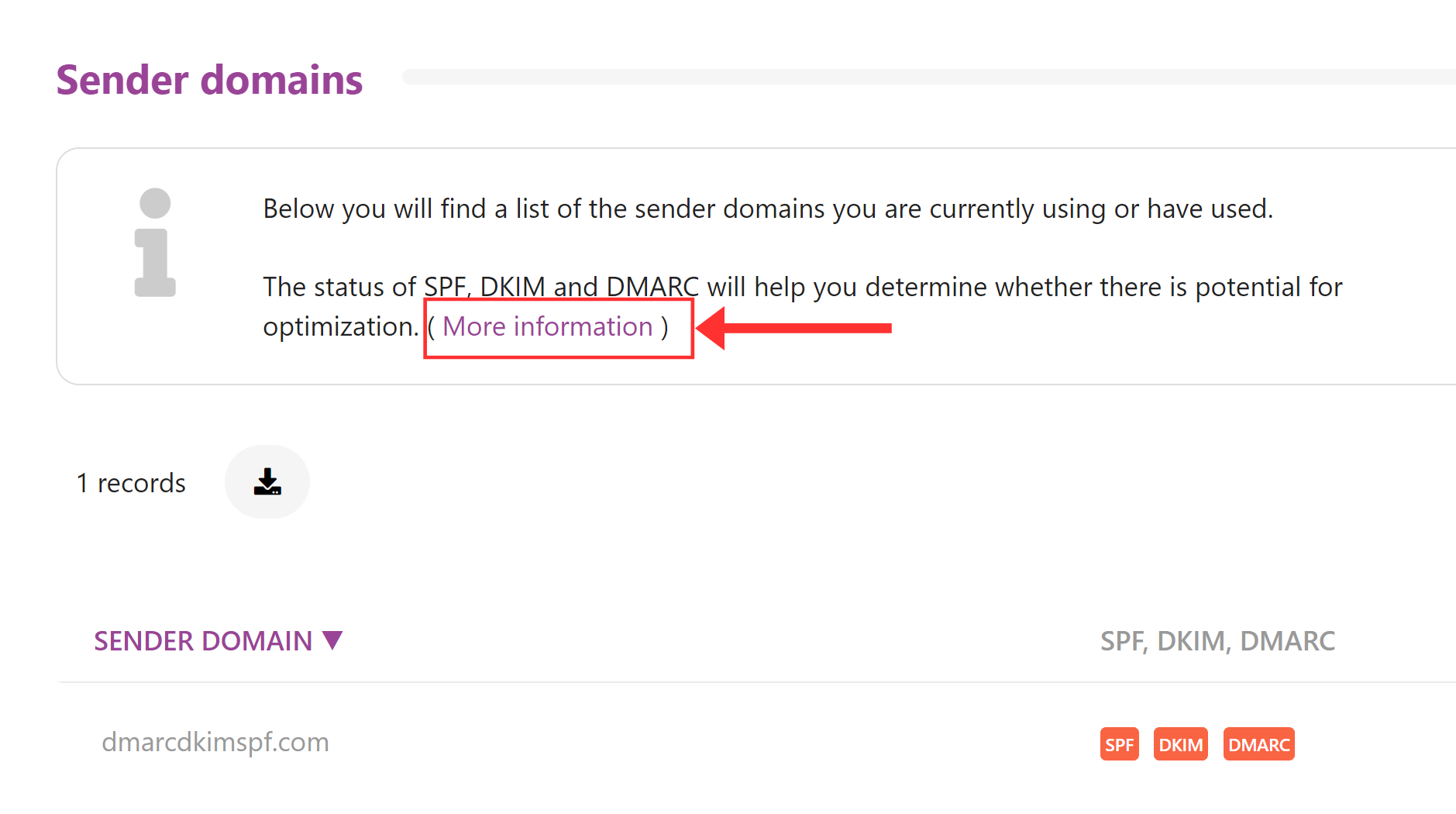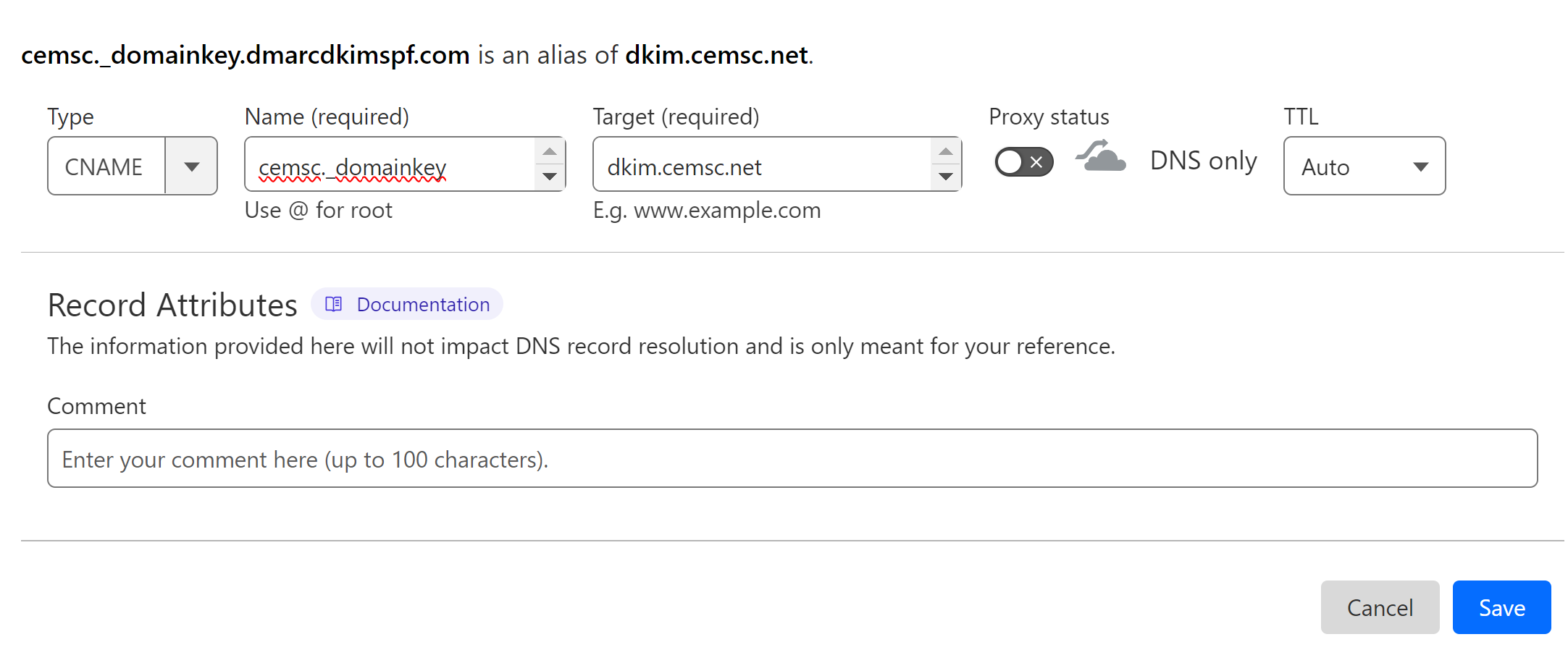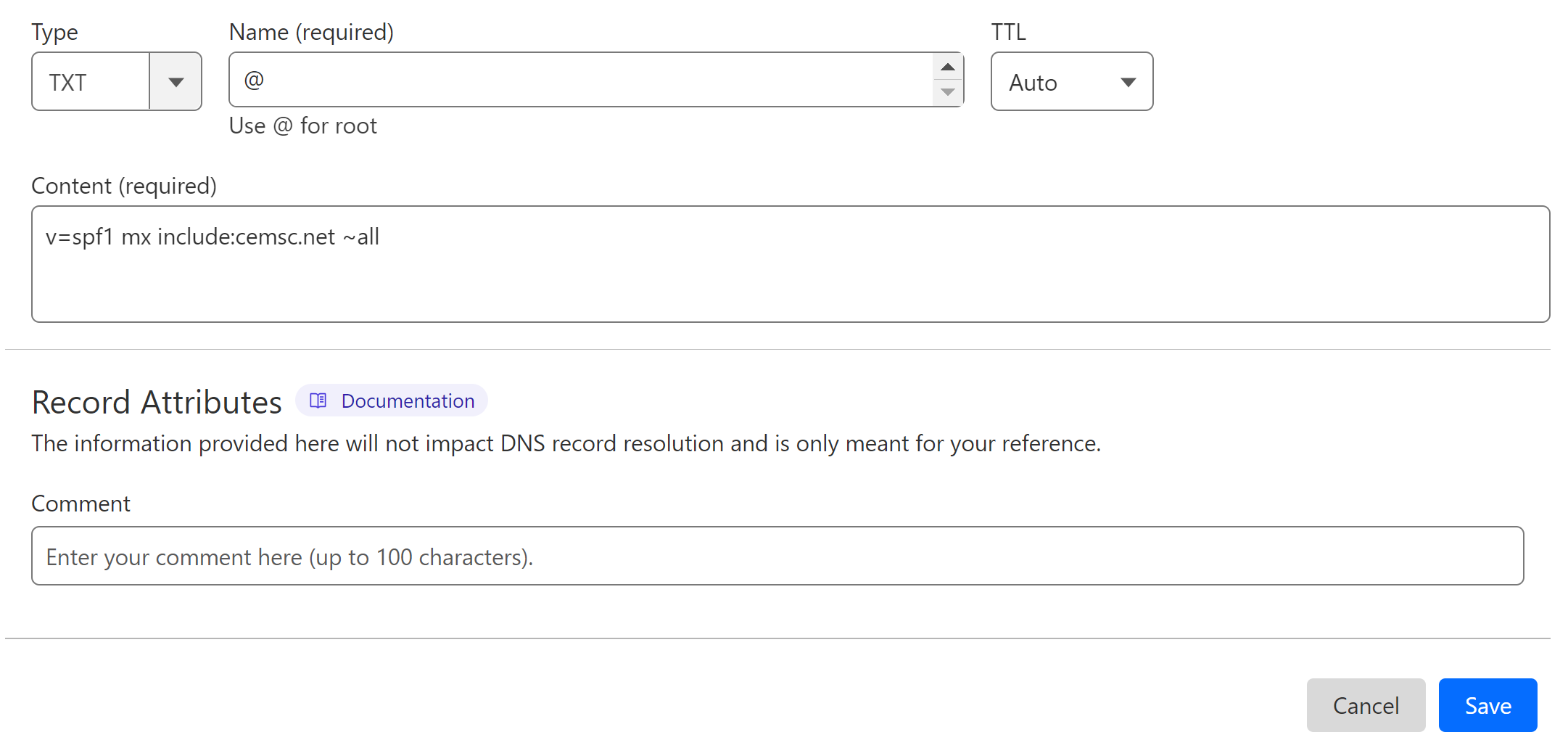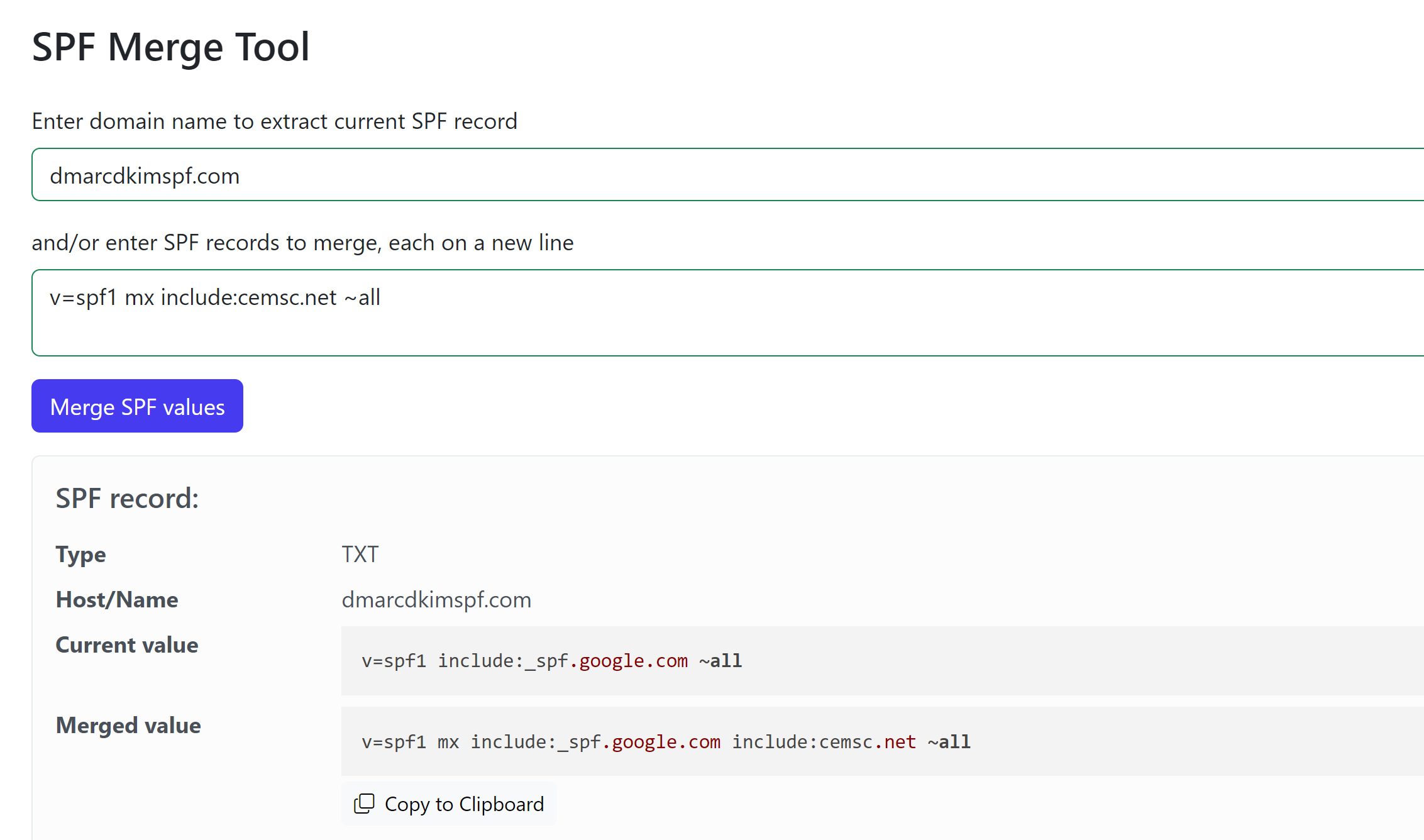Clever Elements DMARC, DKIM, SPF Setup - Domain Authentication
Check your domain for DMARC, DKIM, SPF and MX records. Get a free report.
How to Configure Clever Elements DMARC, DKIM and SPF DNS Records for Domain Authentication?
The Clever Elements DMARC, DKIM, and SPF setup guide offers a clear, step-by-step process for improving your email security and deliverability. By correctly configuring Clever Elements DMARC, Clever Elements DKIM, and Clever Elements SPF, you can protect your domain from phishing attempts, prevent your emails from being marked as spam, and establish trust with your recipients. This guide will walk you through each essential setup process, ensuring your email communications remain secure and reliable.
Configure Clever Elements DNS Records:
-
Go to Clever Elements Settings and click Domains in the top menu bar.
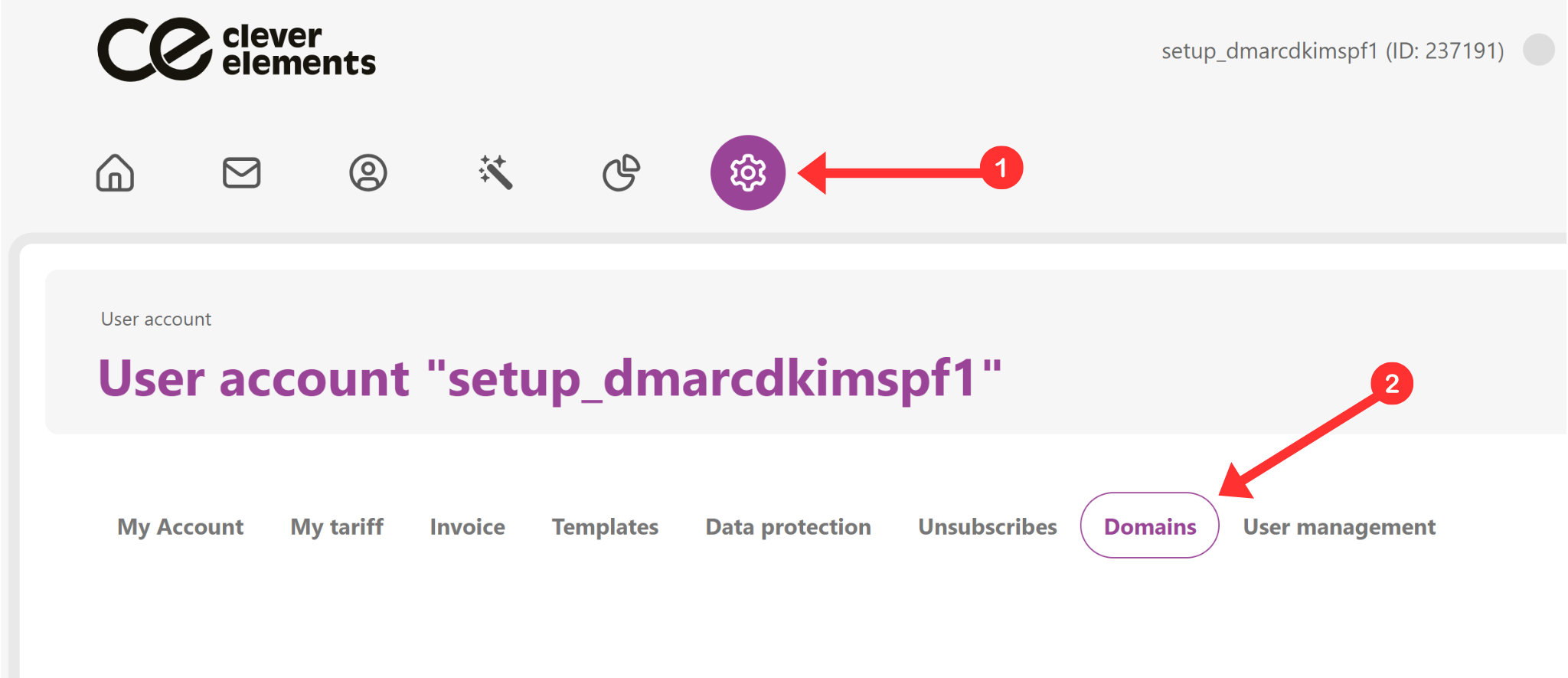
-
Scroll down and click More Information in the Sender Domains section.
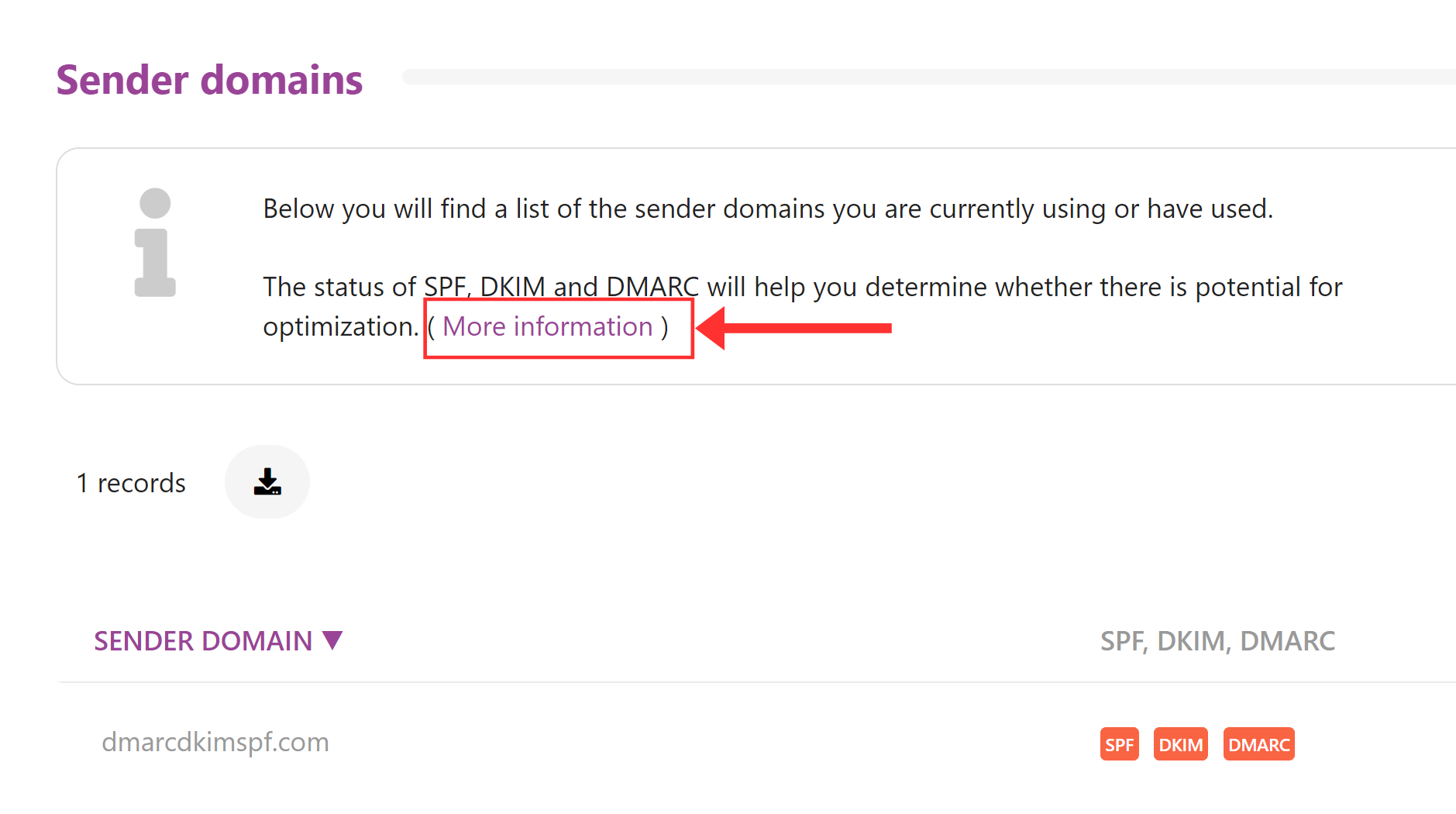
Next, you'll see SPF, DKIM, and DMARC records. Add them to your DNS provider
Setup Clever Elements DKIM Record:
Login to your DNS provider and go to your domain.
Go to the DNS tab and click Add Record.
Select type CNAME.
Add the record name in the Name field:
Add the record value in the Target field.
-
Turn off the proxy status and click Save.
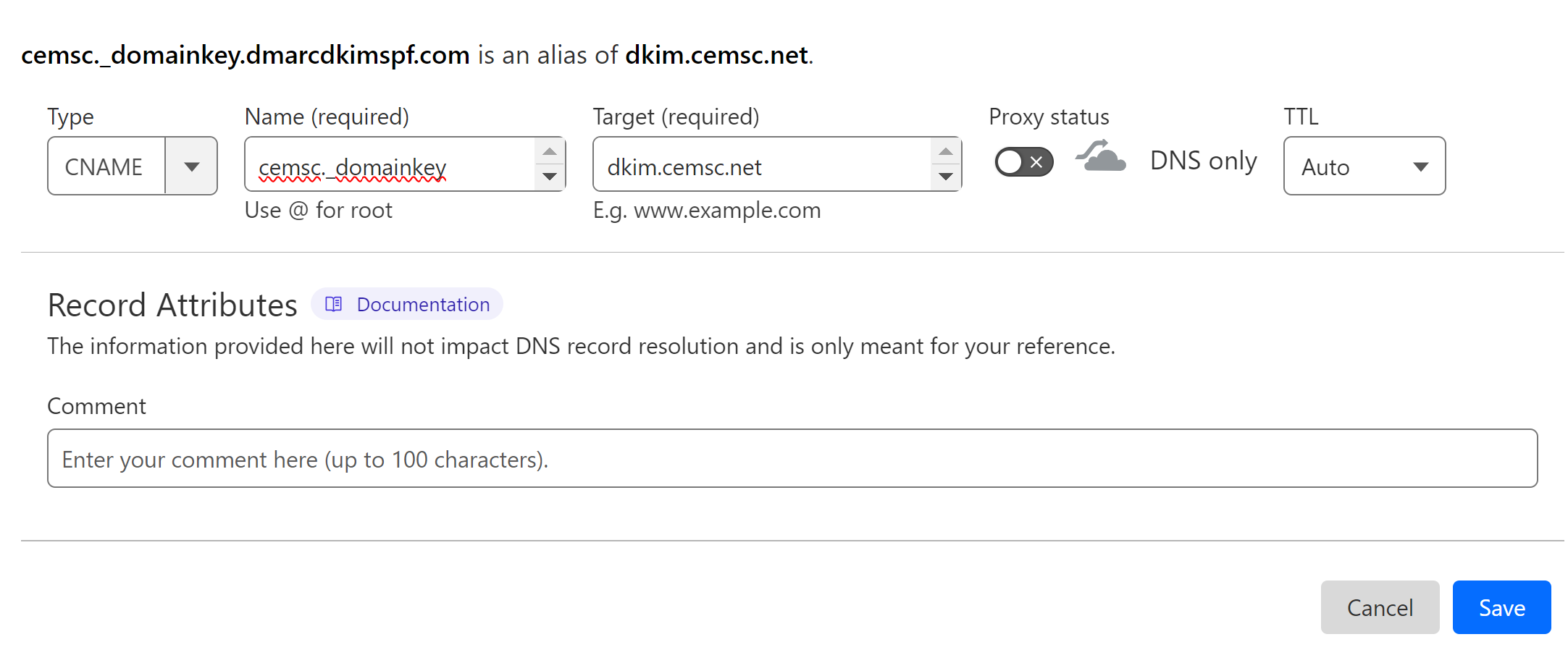
Setup Clever Elements SPF Record:
Click Add Record and select type TXT.
In the Name field, write your domain name.
In the Content field, write the SPF value: v=spf1 mx include:cemsc.net ~all.
-
Click Save.
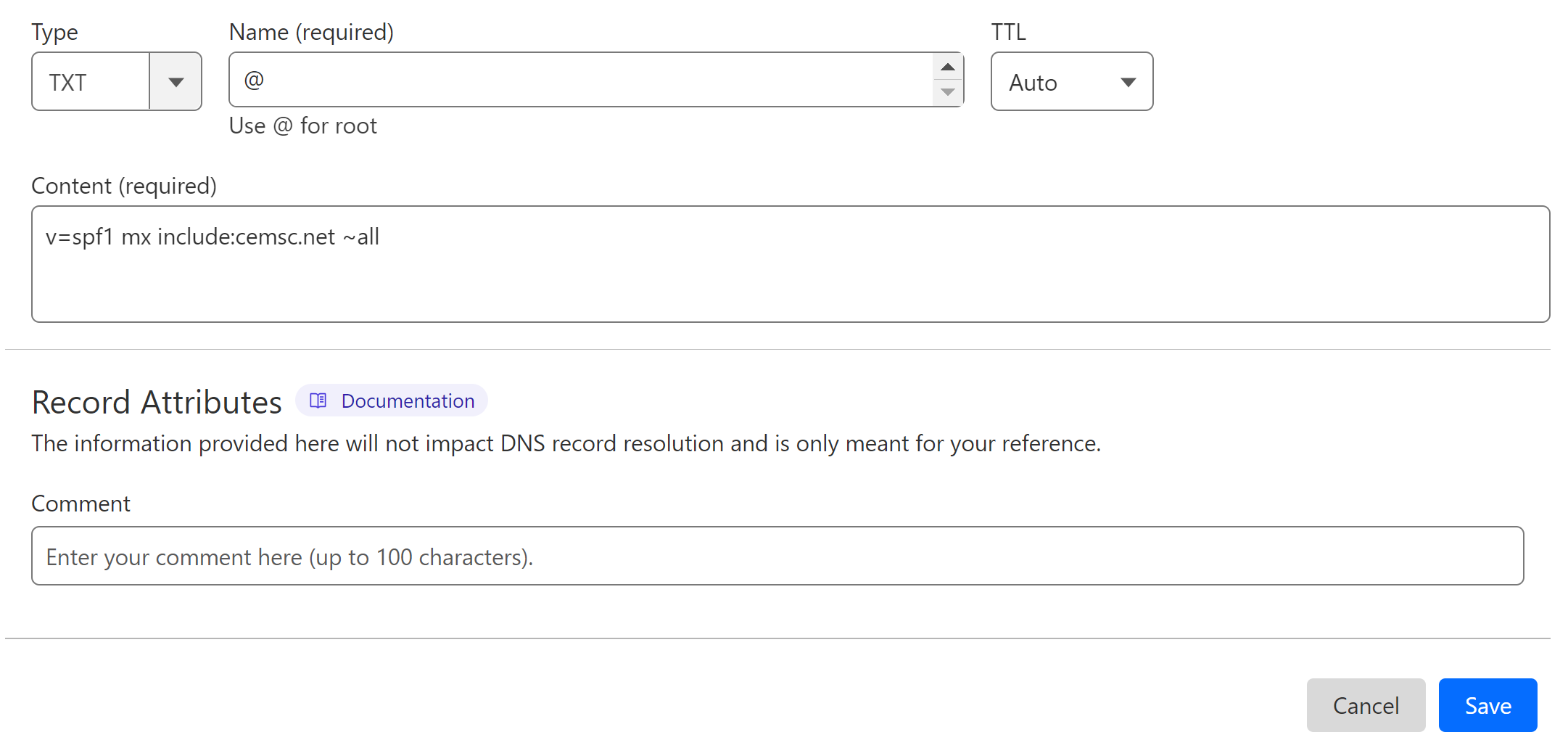
Merge Multiple SPF Records:
DNS providers allow you to add only one SPF record to a domain. If your domain has an existing SPF record, merge it with Clever Element SPF and add the single, merged value.
Go to the SPF Merge tool.
Add your domain name and Clever Elements SPF value.
Click the Merge SPF Values button.
-
Replace your previous SPF value with the merged value.
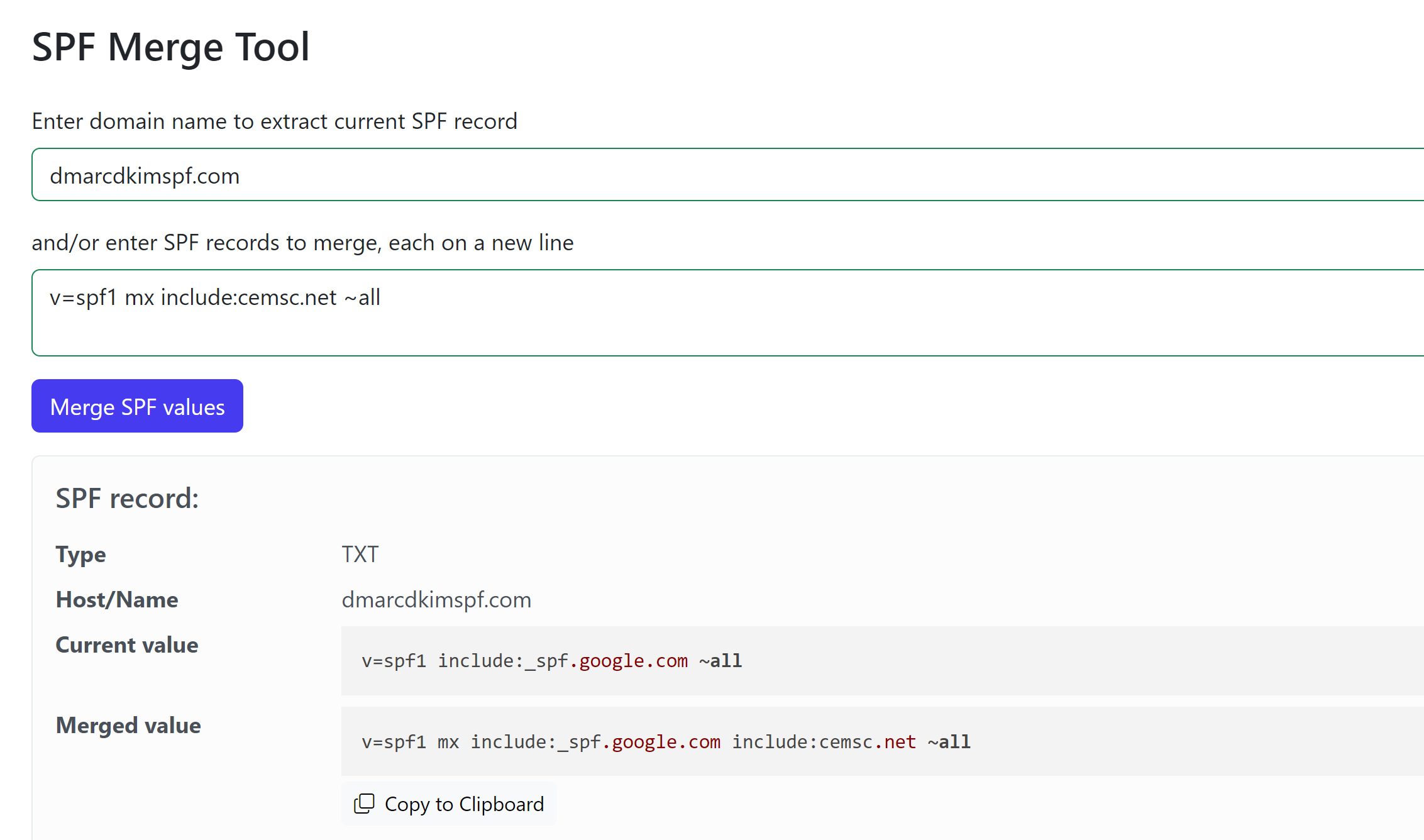
Setup Clever Elements DMARC Record:
To implement a strict DMARC policy, use the DmarcDkim.com DMARC Check tool. It also allows you to have actionable insights into your DMARC reports so you can stay updated with your email performance.
Go to the DMARC Check tool.
Add your domain name and click Check.
-
Copy the Record name and Suggested value, and add them to your DNS dashboard.

Click Sign up now to get access to the reports dashboard.
Clever Elements automatically verifies and updates your DNS records and you will see the badges turn green for SPF, DKIM, and DMARC next to your domain.
If the records are not verified after 24 hours, there might be a misconfiguration in your DNS setup. Hire a DmarcDkim.com expert to troubleshoot the domain authentication issues.
Check domain and follow the instructions to nail down your DMARC configuration.
No expert knowledge needed!