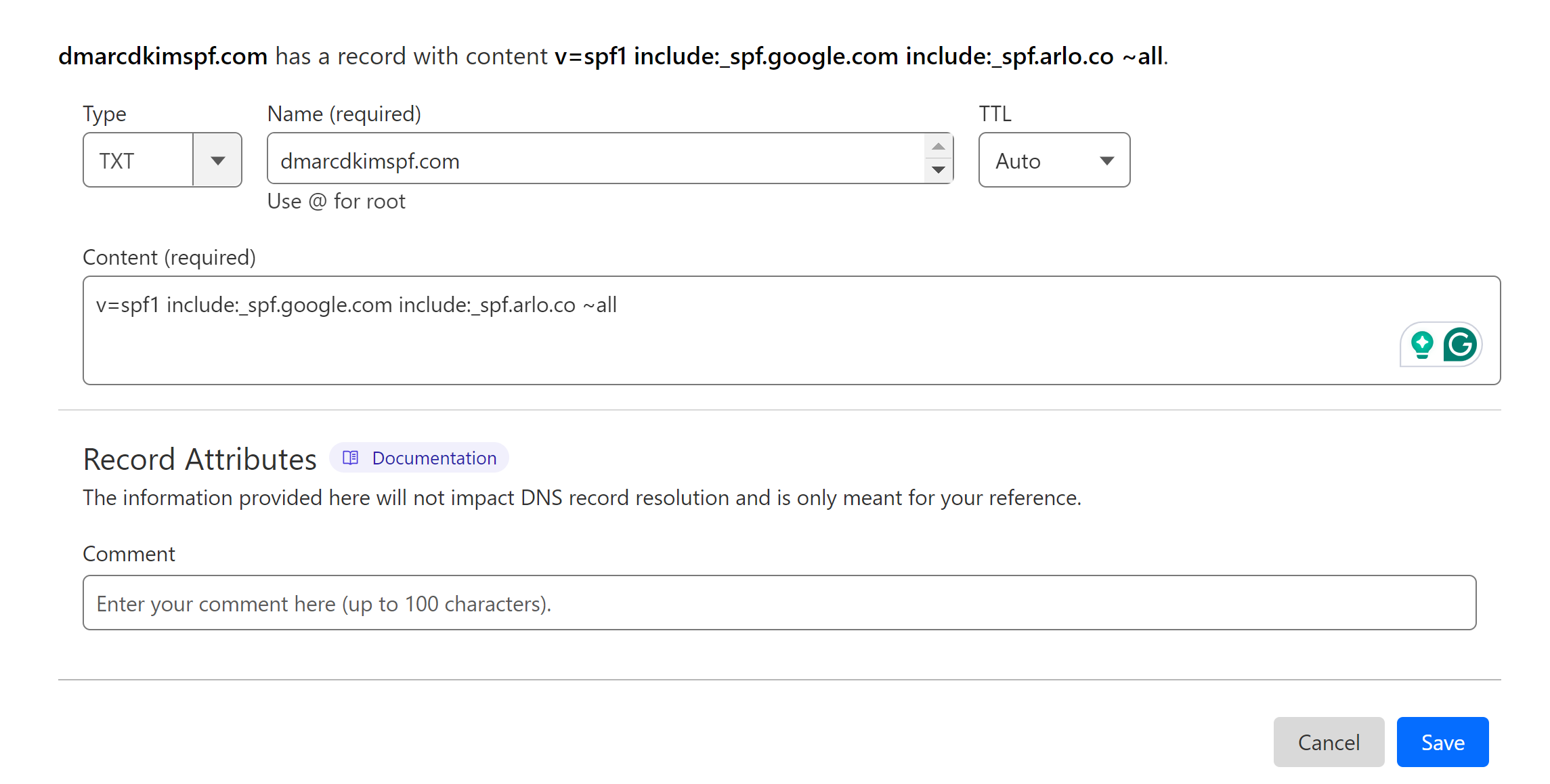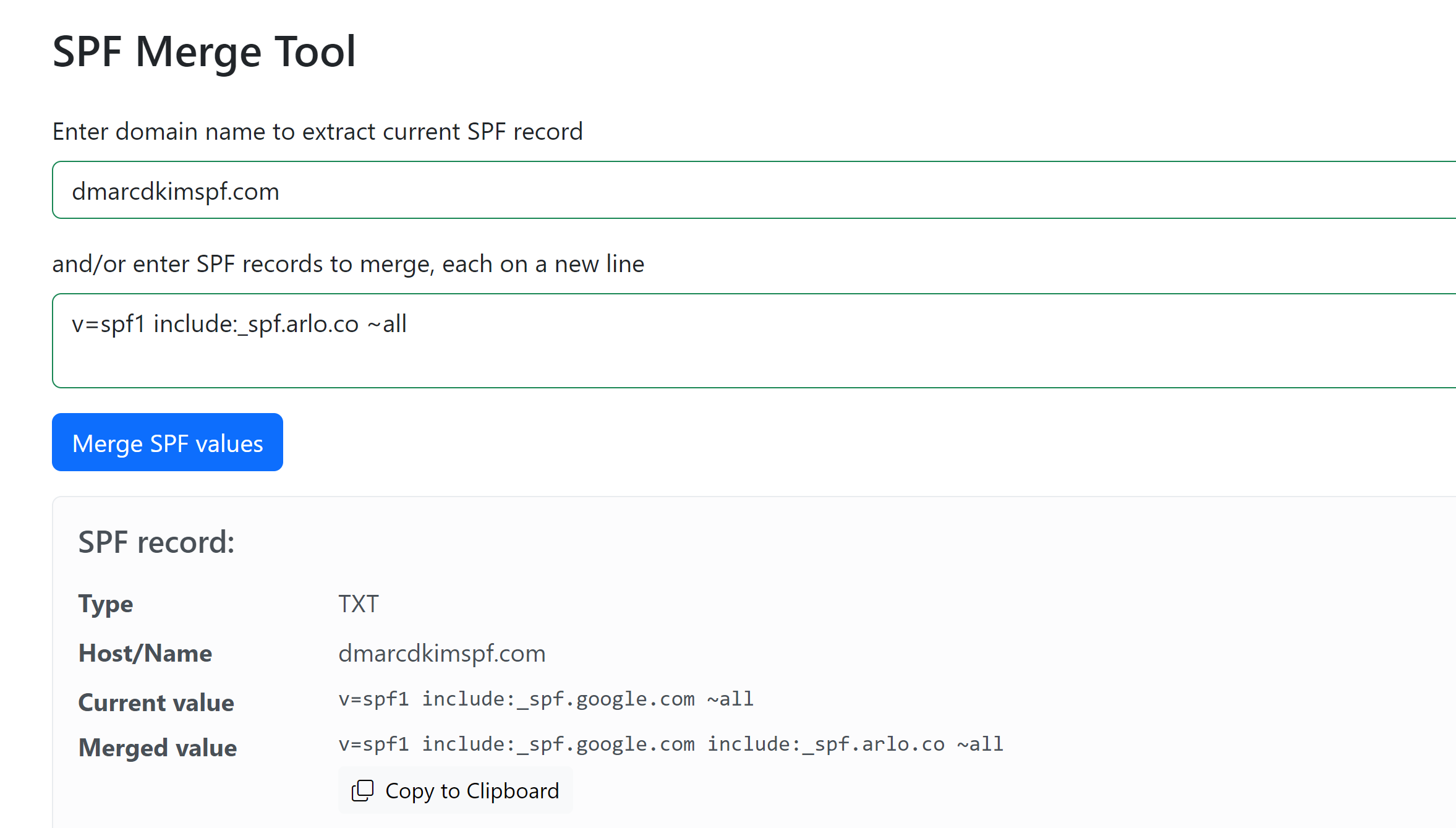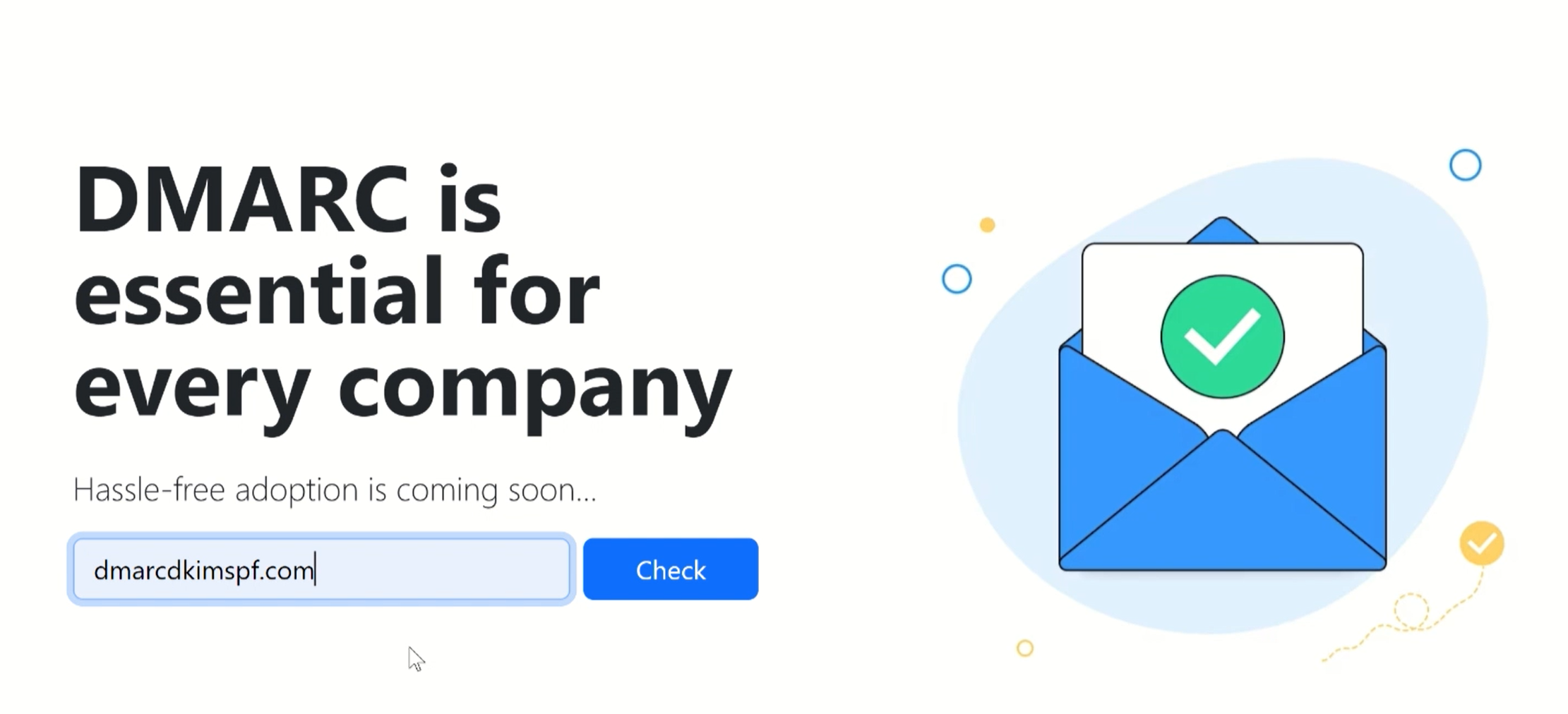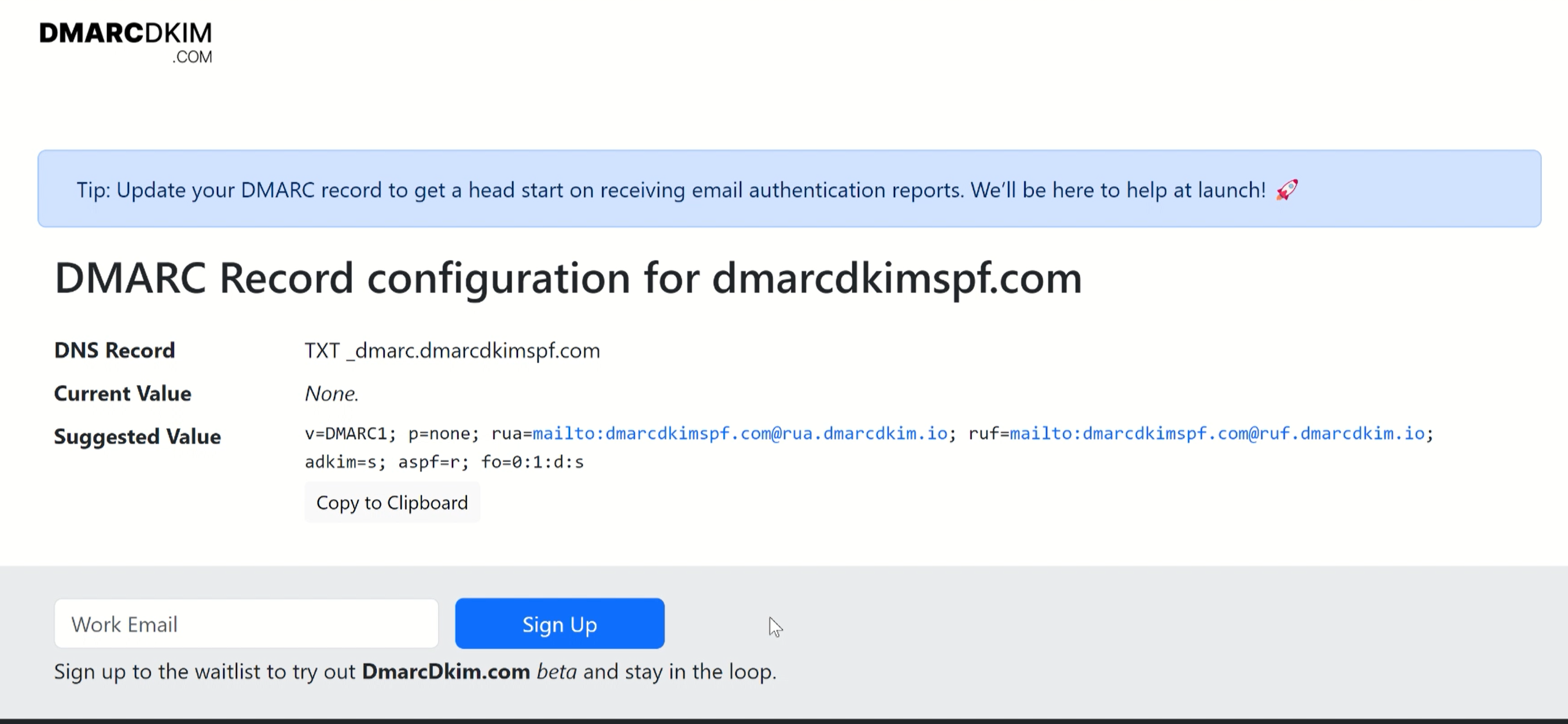Arlo DMARC, DKIM, SPF setup for Domain Authentication
Check your domain for DMARC, DKIM, SPF and MX records. Get a free report.
How to Configure Arlo DMARC, DKIM and SPF and Records?
Arlo provides SPF and DKIM records to authenticate your sender domain. When your email is verified and your domain is authenticated, the email inbox providers are more likely to trust you as a legit source. DKIM adds a unique signature to your emails, ensuring that the emails haven't been forged along the way. SPF specifies which servers are allowed to send emails on your behalf. Together, they lay the foundation for DMARC - a set of rules and policies determining what happens to the emails that fail authentication checks.
Setting Arlo SPF Record:
Go to the Arlo Help Centre.
Here you'll find the TXT SPF record:
v=spf1 include:_spf.arlo.co ~all.Write
@as the hostname in the DNS provider and add the Arlo SPF Value in the Content field.-
Select type TXT and click Save.
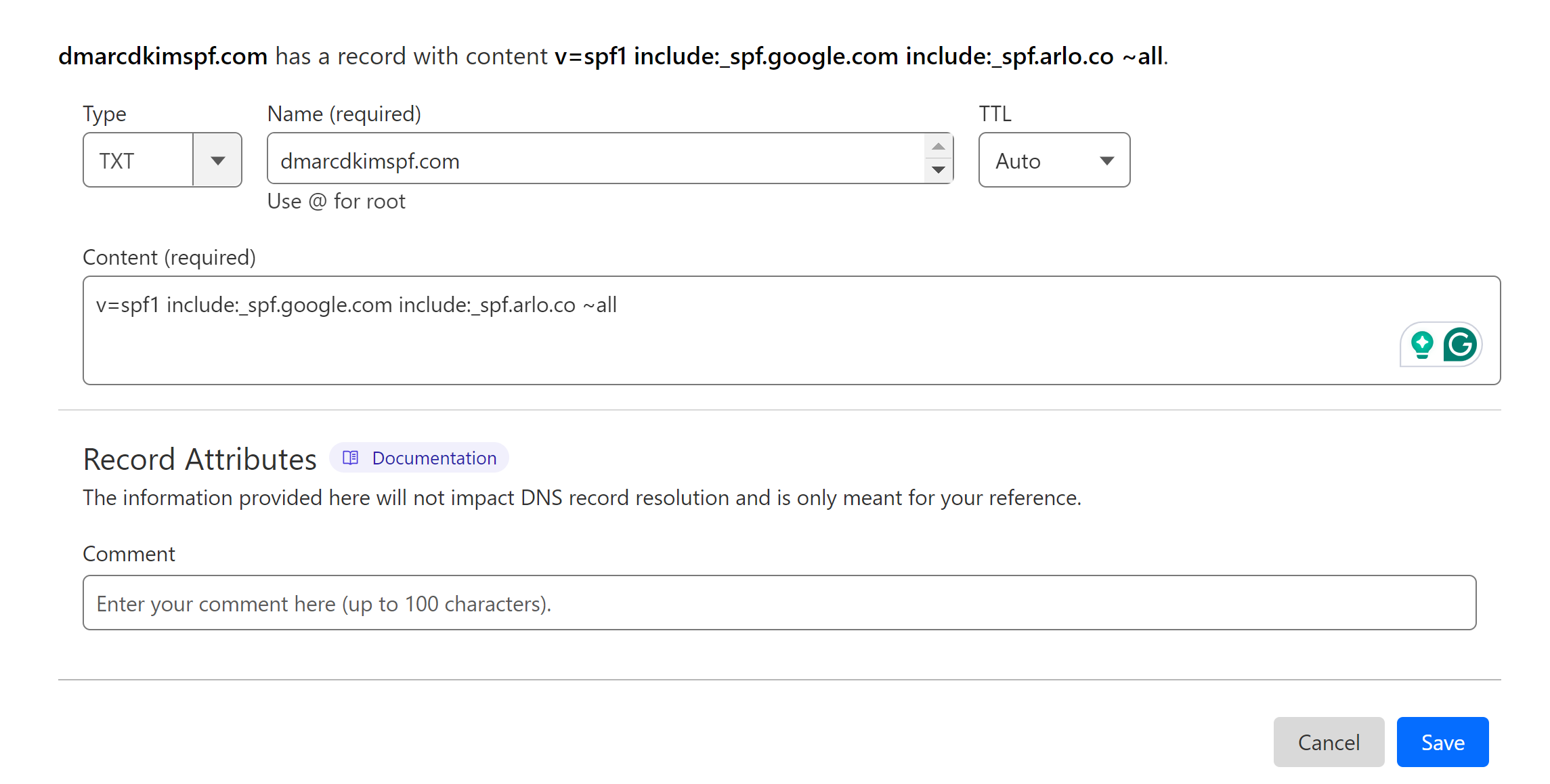
If your DNS setup has an existing SPF, you must merge the Arlo SPF with the existing one. To do so, use the SPF Merge Tool.
Write your domain name and Arlo SPF value, and click Merge SPF values.
The tool gives you a merged value that combines the existing SPF with Arlo SPF.
-
Add this merged value and hostname to your DNS dashboard.
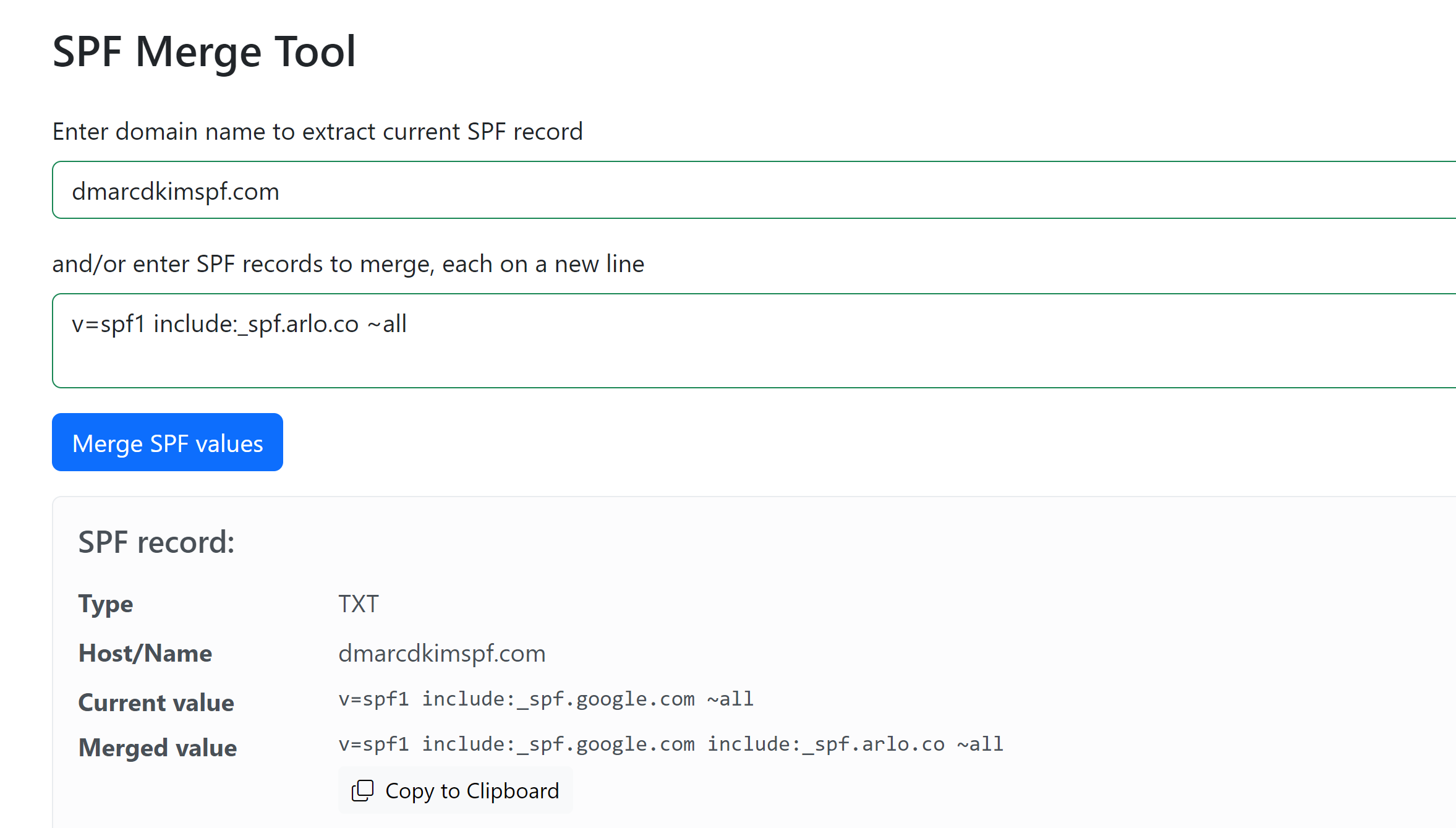
Setting Arlo DKIM Record:
The DKIM record is not visible to the end user. To activate DKIM for your emails, you have to contact Arlo Support.
The support team will provide you with a Arlo CNAME DKIM value.
Head to your DNS provider and add the record name and value in the dedicated field.
Select type CNAME and click Save to add a record.
If the record is added correctly, Arlo verifies it and finalizes the DKIM setup.
Setting Arlo DMARC Record:
Arlo does not provide a DMARC record for domain authentication but DMARC plays a significant role in email delivery success. It helps the email inbox provider trust you as a trustworthy domain owner.
You can generate a DMARC record with the help of the DmarcDkim.com Domain Check tool.
-
Write your domain name and click Check.
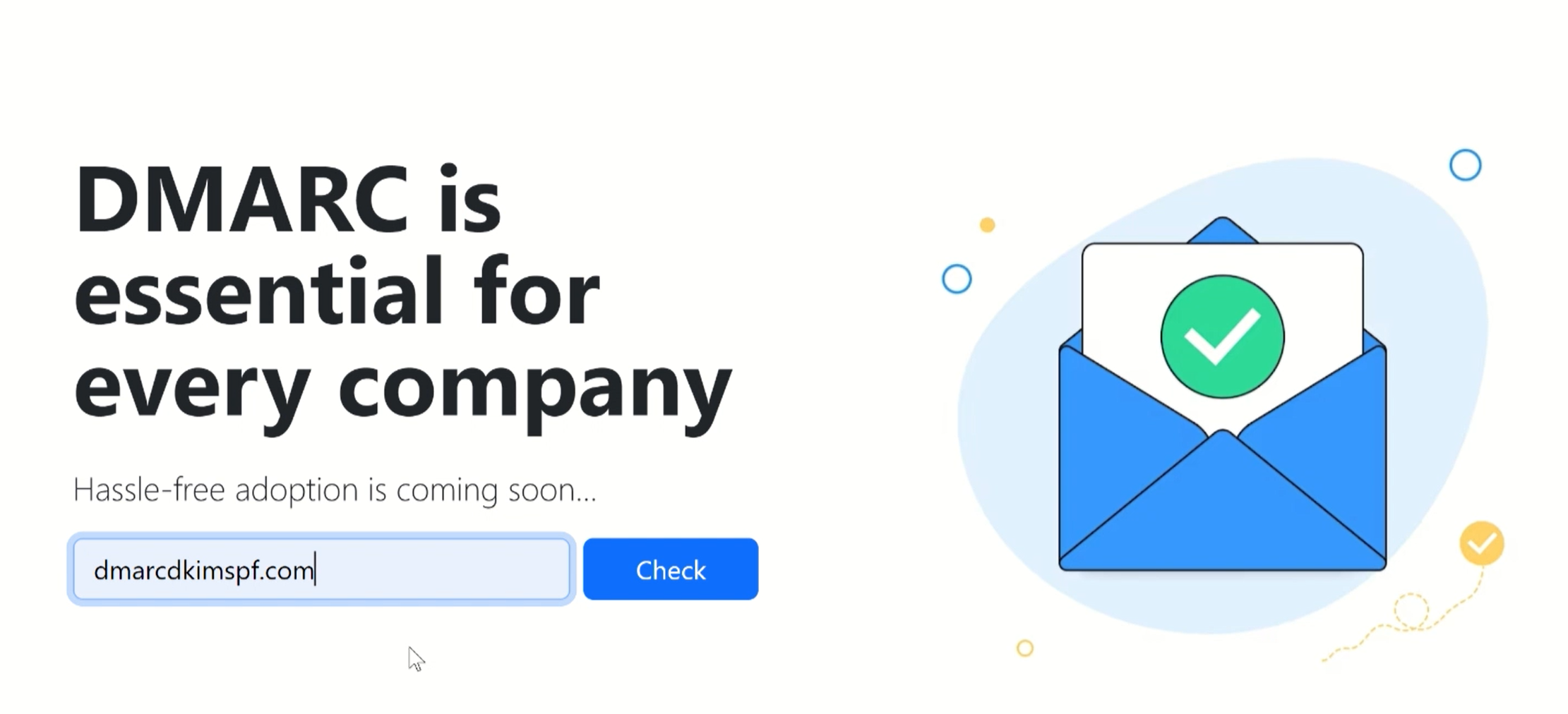
-
The tool provides you with a suggested value.
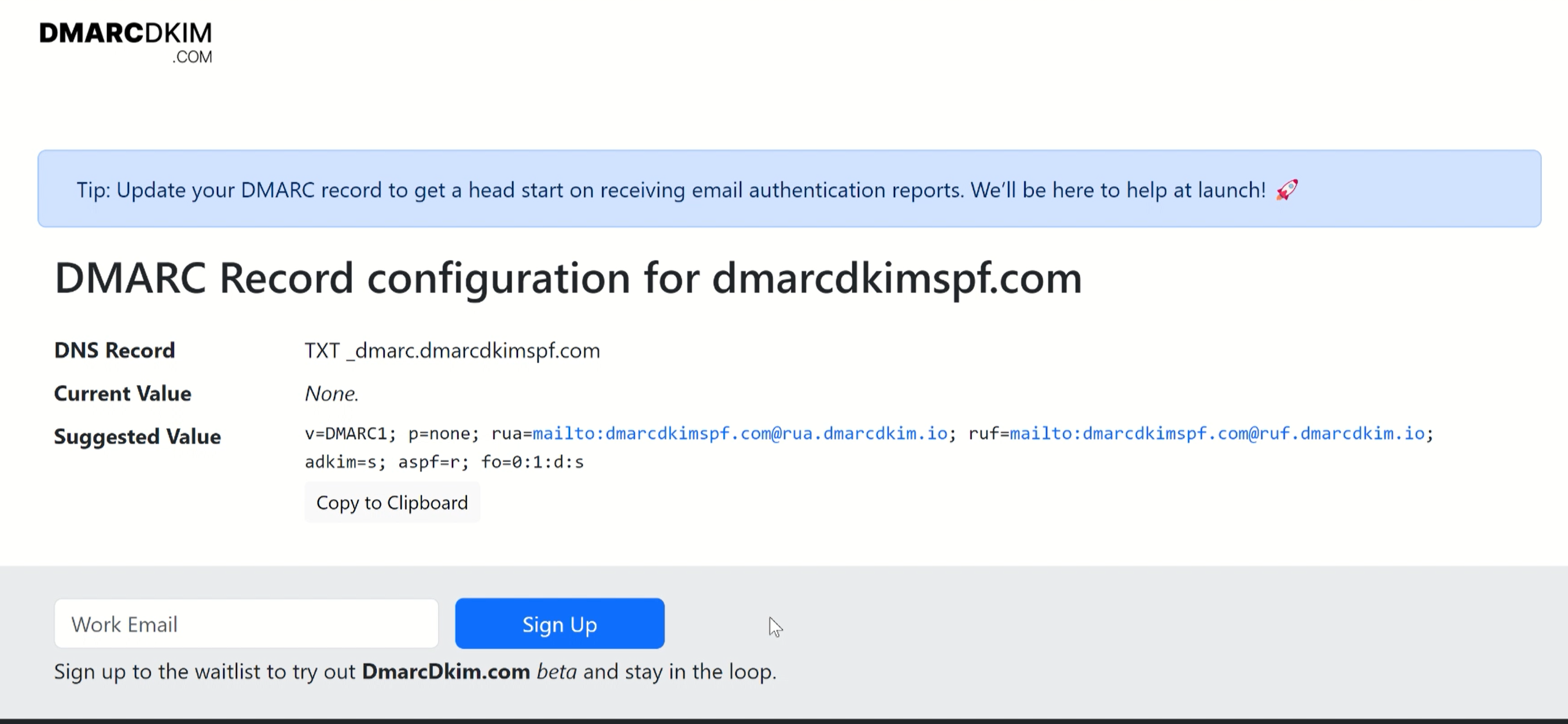
Add the record name and suggested value to your DNS setup dashboard.
Select type TXT and click Save.
After adding the records, wait up to 24 hours as the server may take time to propagate DNS changes thoroughly.
Once the DNS records are updated, Arlo will have permission to send emails using your domain.
If you are unable to authenticate your domain or there is any obstacle in your way, you can contact Arlo Support. Alternatively, you can hire a DmarcDkim expert to help you out.
Check domain and follow the instructions to nail down your DMARC configuration.
No expert knowledge needed!