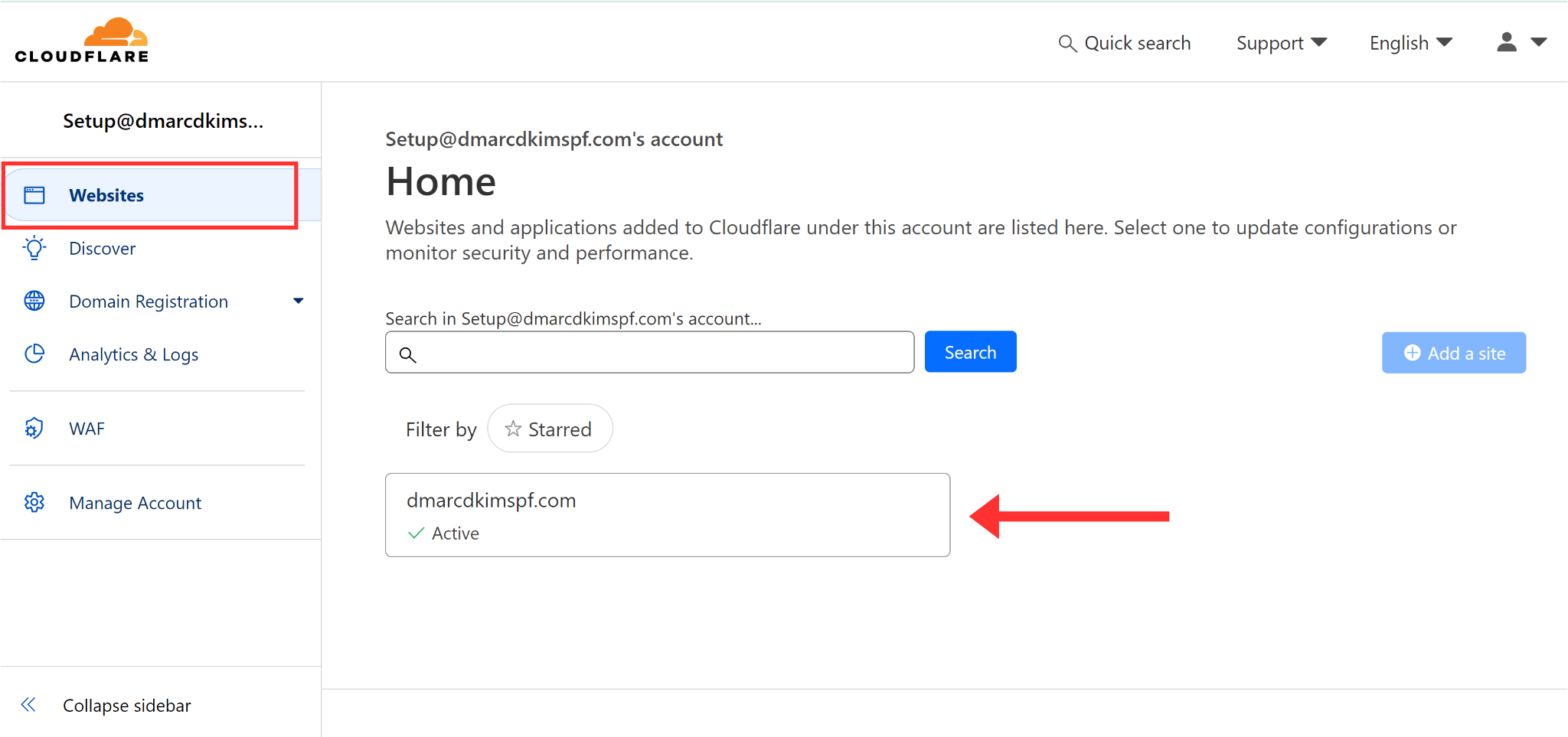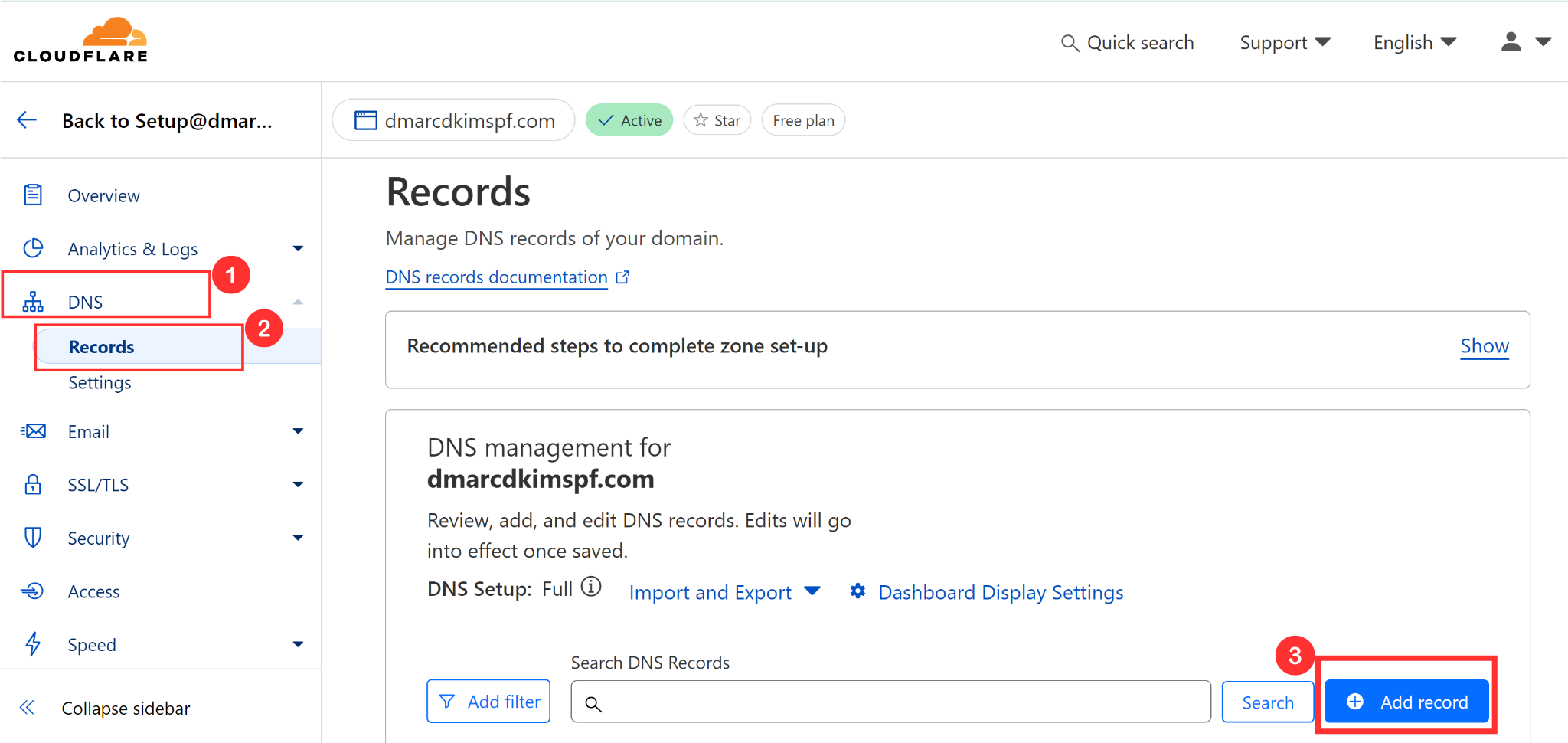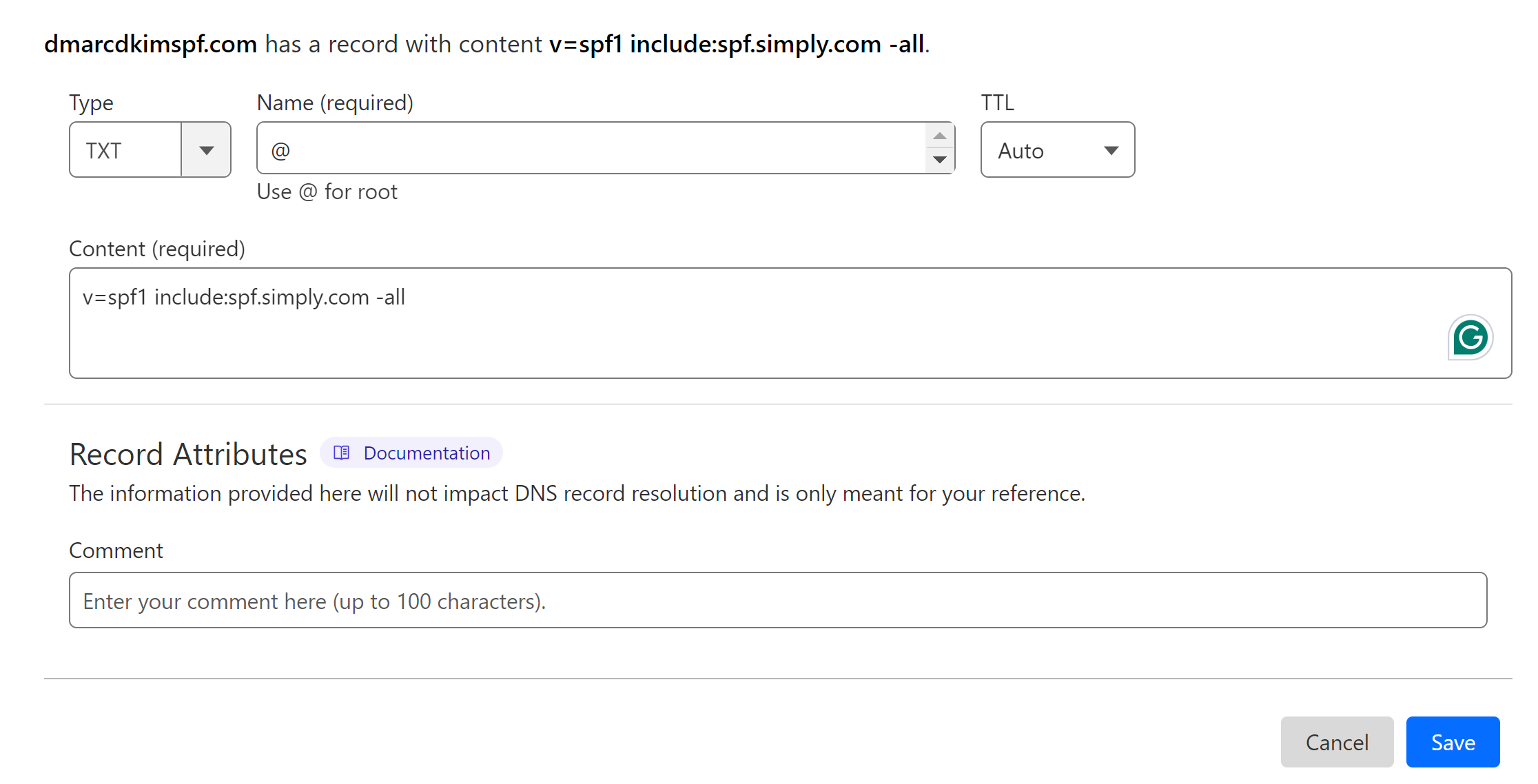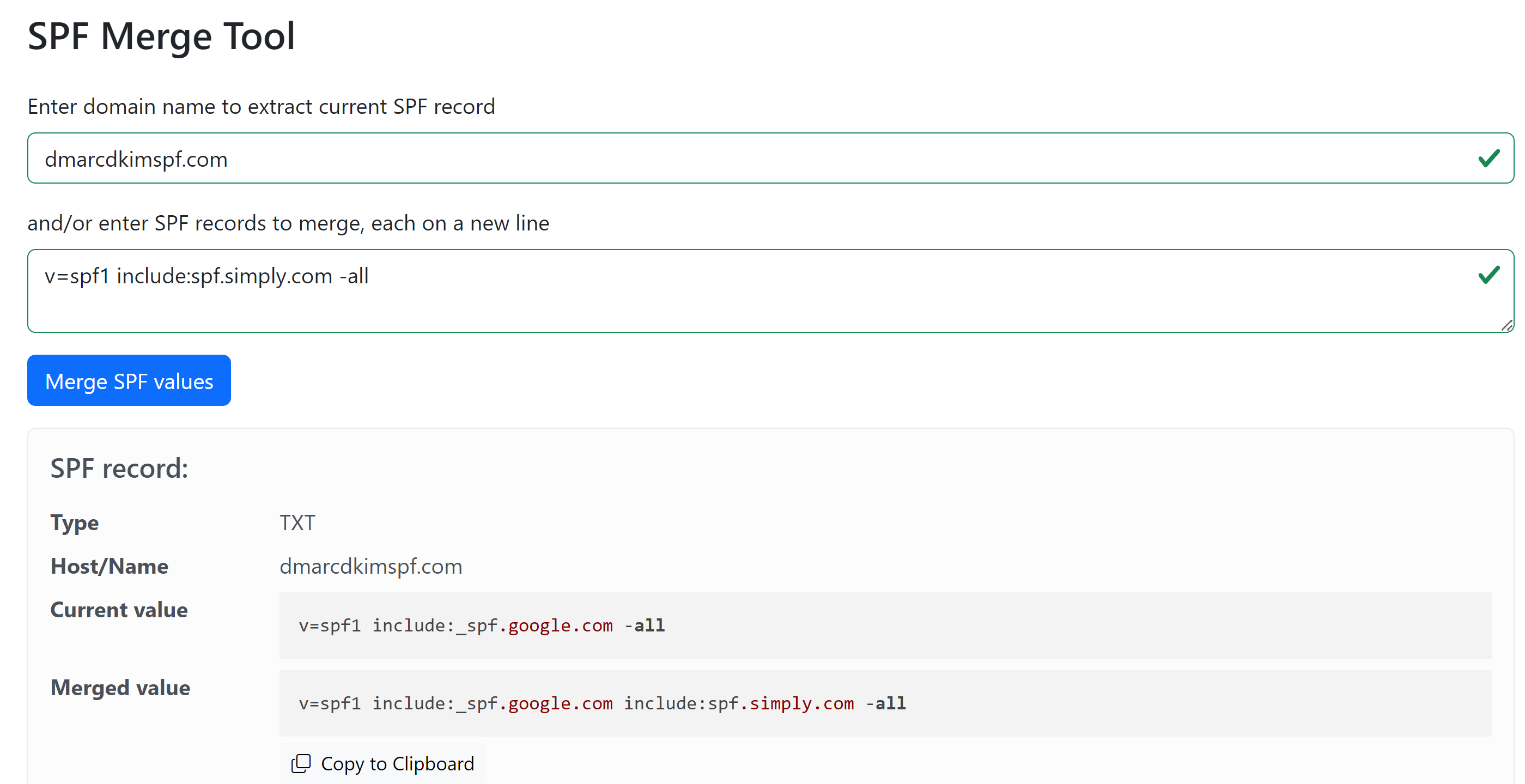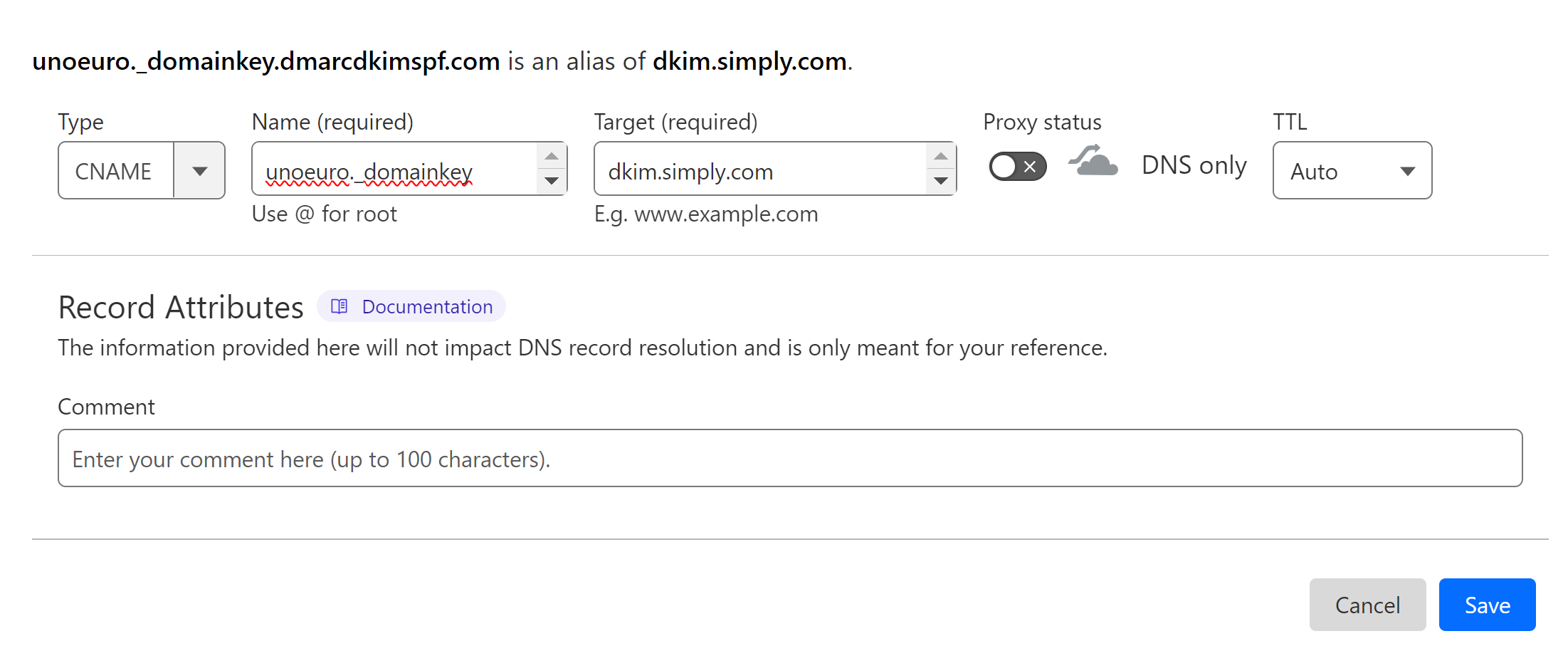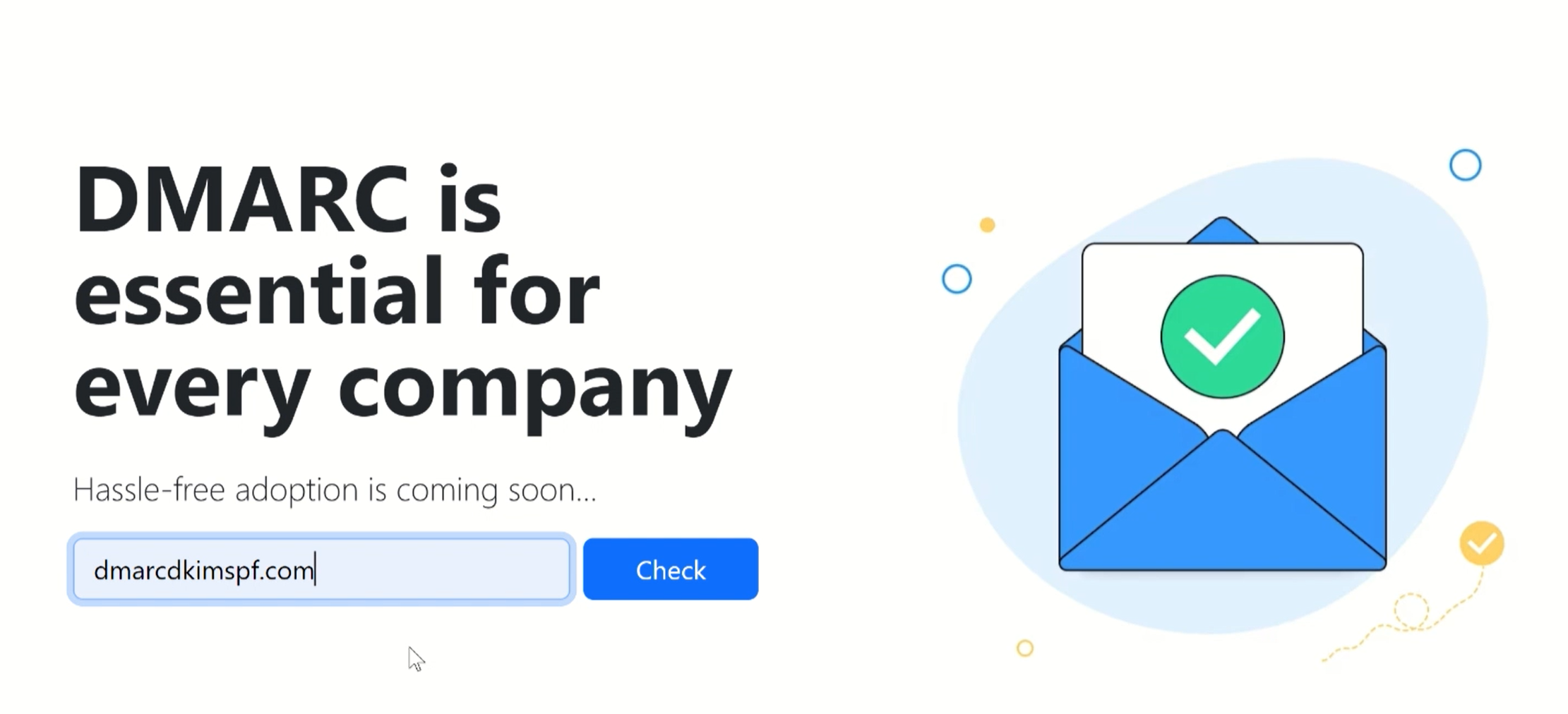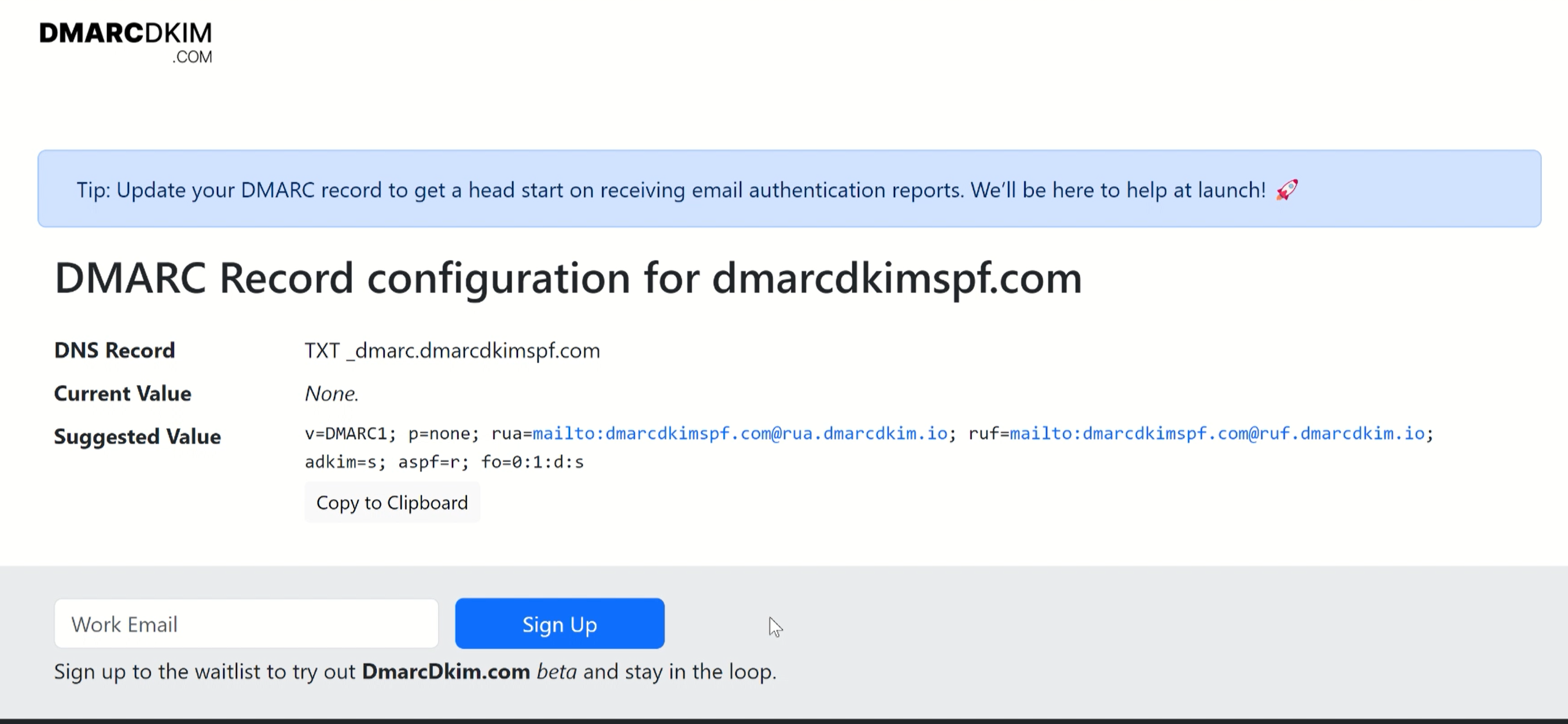Simply - DMARC, DKIM, SPF Configuration (2024 Guide)
How to Set Up SPF DKIM and DMARC Records for Simply
The email inbox providers require proof that you are who you say and your emails are safe to open. That's where domain authentication comes in. By authenticating your sender email domain, the ESPs recognize you as a legitimate source.
SPF, DKIM, and DMARC are commonly used sender validation standards. You can obtain these DNS records from an authorized platform like Simply. Head to their DNS documentation page to find the records.
In this article, we will configure the CNAME and TXT DNS records and add them to the DNS provider to protect your emails against spamming and spoofing. So stay tuned!
Setting Up Simply SPF Record:
Login to your DNS provider. We are using Cloudflare for this guide.
-
In the Home tab, click on your Website.
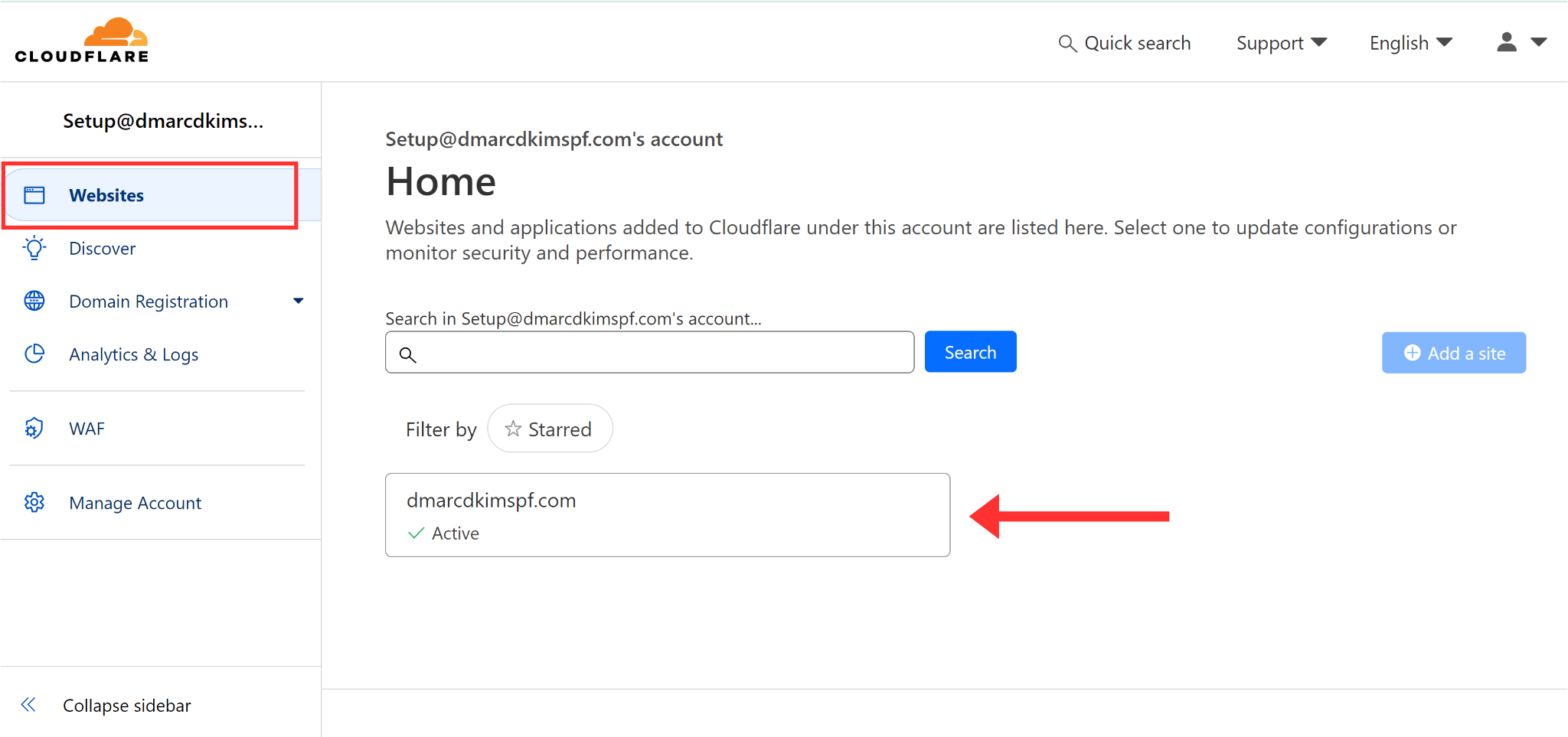
Go to DNS in the left navigation menu and click Records.
-
Click the blue Add Record button to create a new SPF record.
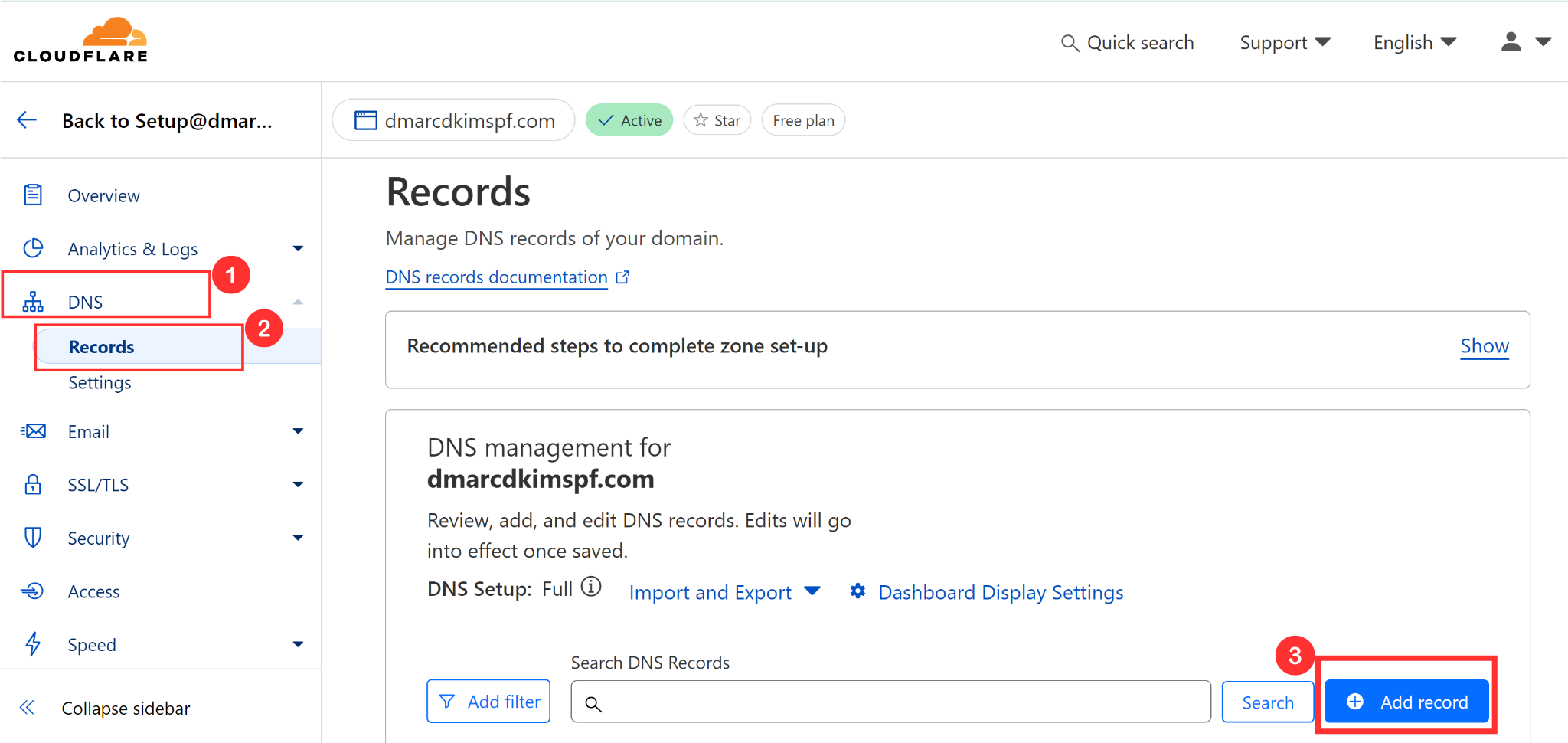
Add the record name "@" in the Name section.
Copy the SPF value:
v=spf1 include:spf.simply.com -all,and paste it into the Content Section.-
Select type TXT and click Save.
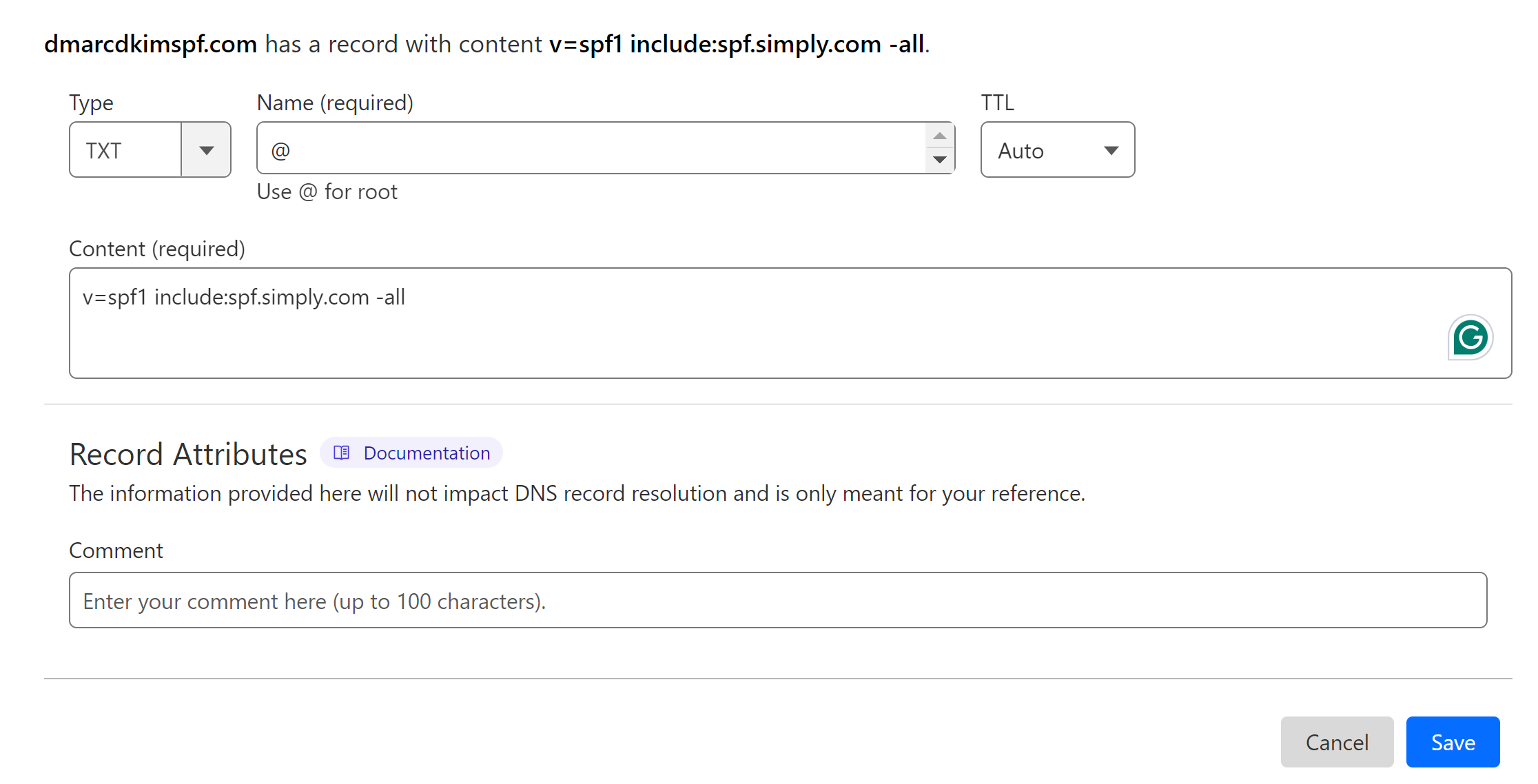
If your DNS dashboard has an existing SPF record, merge it with the Simply SPF to create a combined value. Adding more than one SPF record can cause conflicts, resulting in one of them stopping work.
Go to the SPF Merge Tool, and write your domain name.
Add the Simply SPF record and click Merge SPF Values.
-
Copy the merged value and write in place of the existing SPF value.
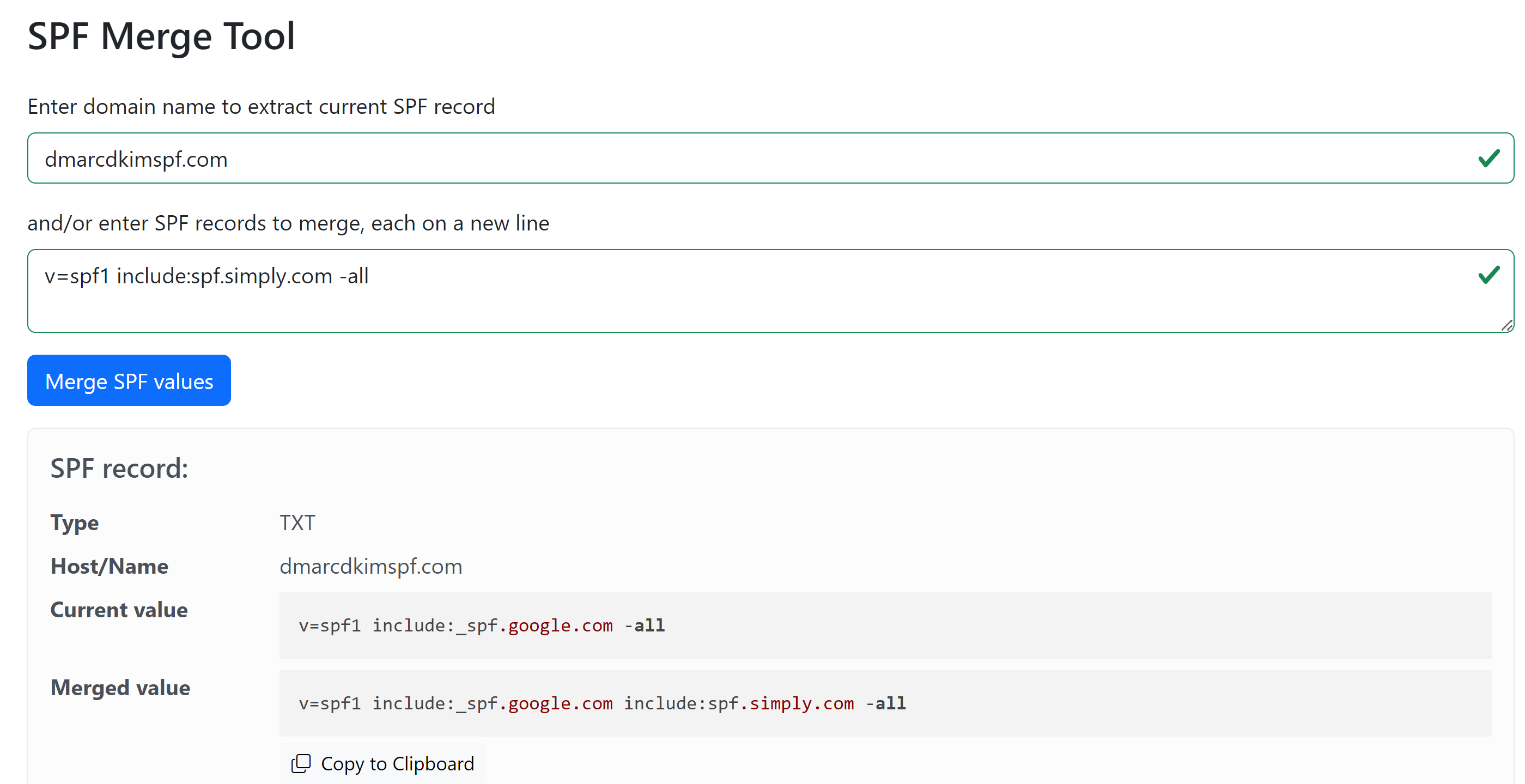
Setting Up Simply DKIM Record:
On your DNS dashboard, click Add Record.
Select the record type CNAME.
Add the DKIM record name: unoeuro._domainkey, in the Name section.
Add the DKIM record value: dkim.simply.com, in the Target section.
Turn off the Proxy to prevent traffic from diverting to the DNS server instead of the email server.
-
Finally, click Save to add the record to the dashboard.
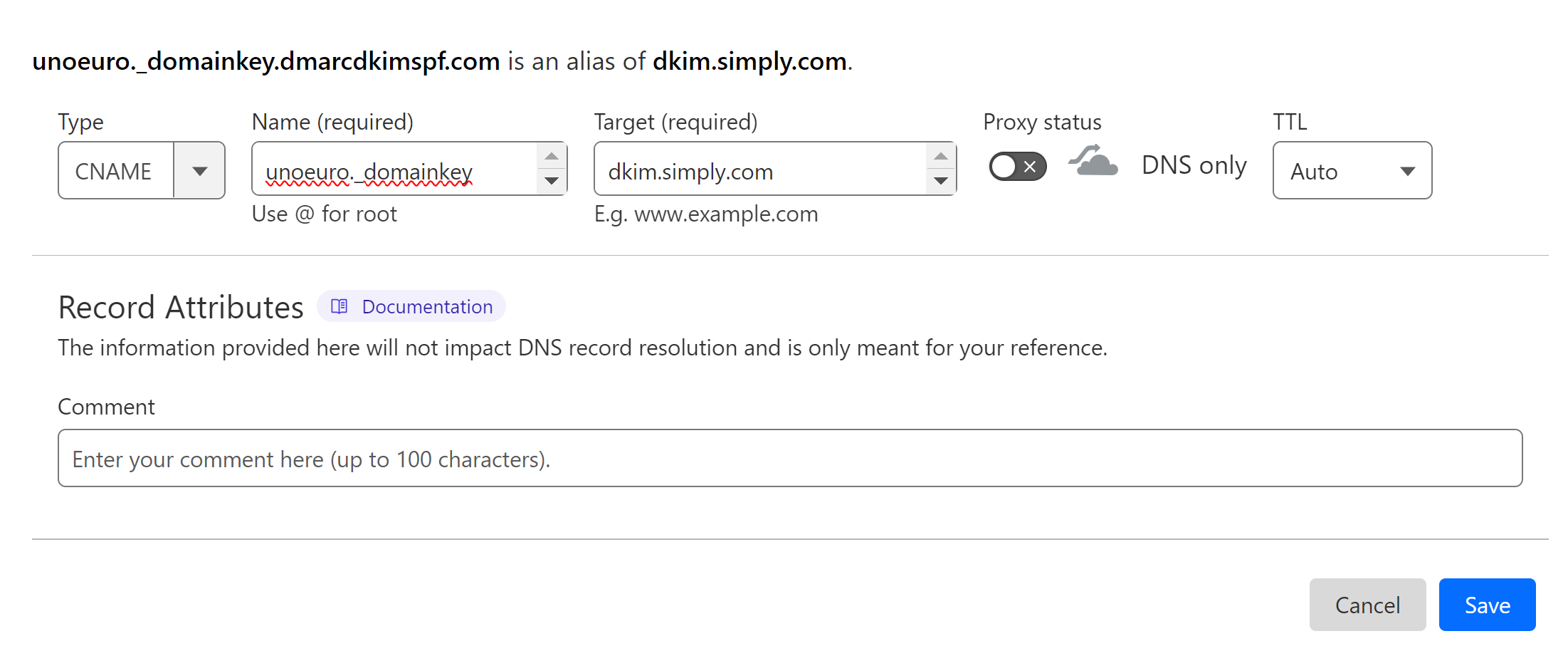
Setting Up Simply DMARC Record:
You can utilize a DMARC tool to generate a custom and effective DMARC value that helps specify rules for the emails that fail authentication checks.
Open the DMARC Check Tool.
-
Write your domain name and click Check.
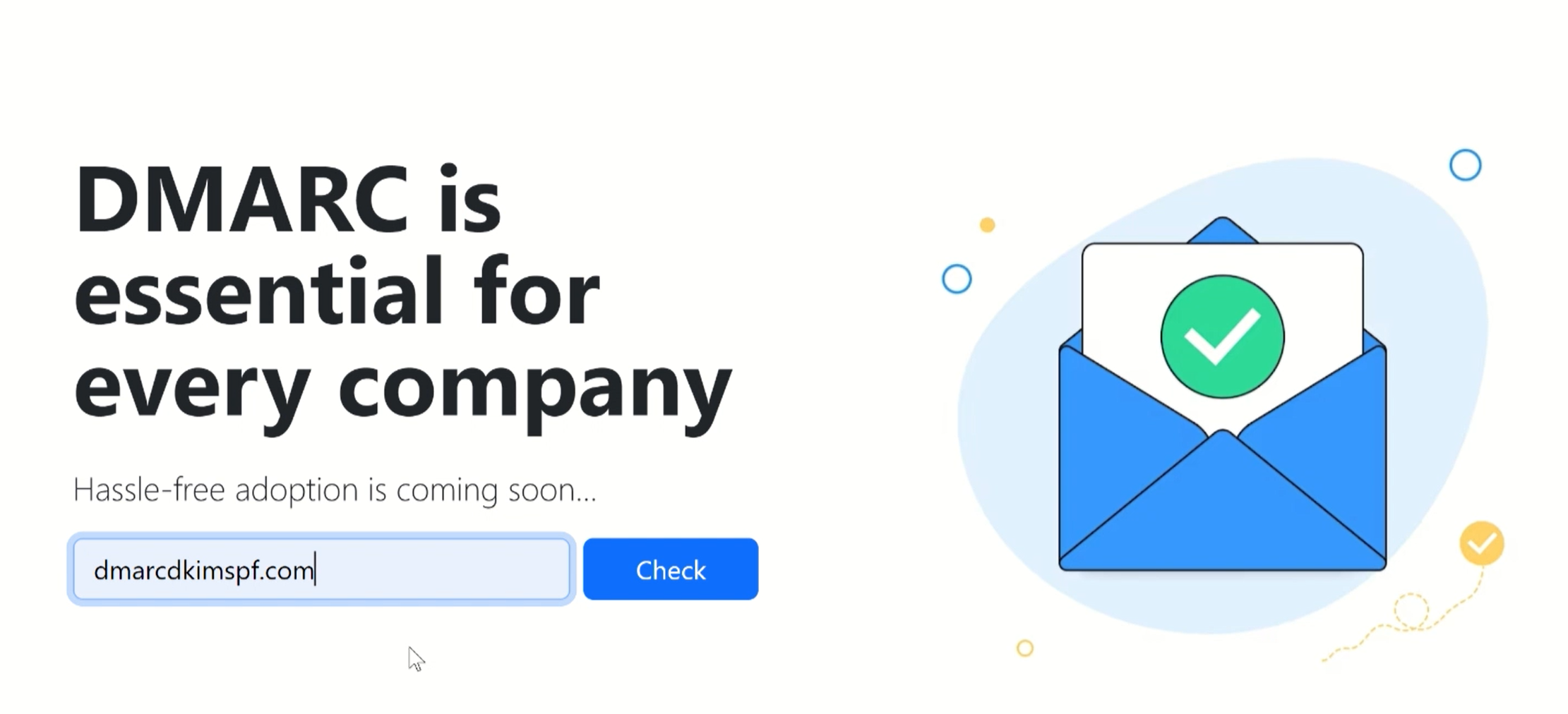
-
The tool gives you a suggested value - add it to your DNS dashboard.
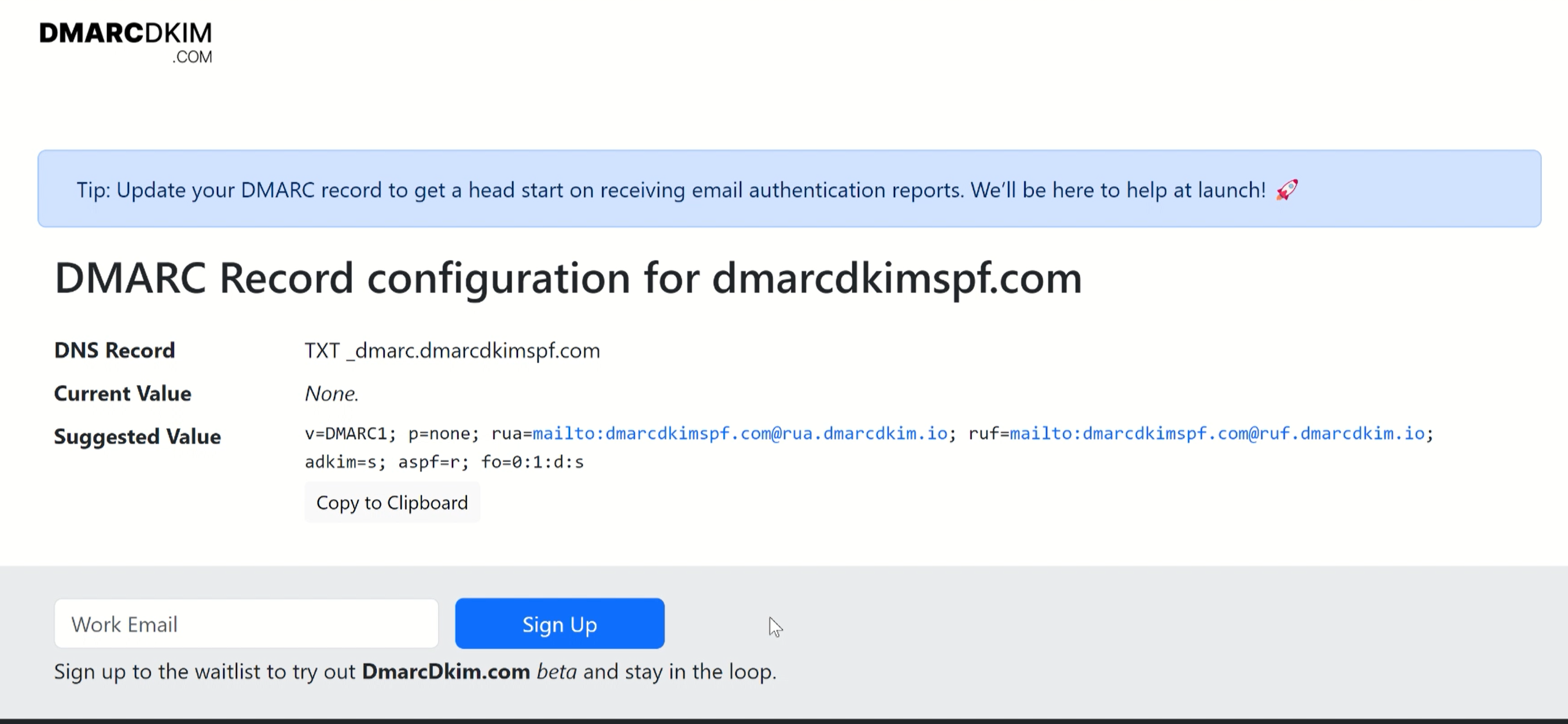
If you are unable to verify the DNS records or there is any obstacle in adding records to the DNS provider, you can hire a DmarcDkim.com expert to help you out.
Check your domain for DMARC, DKIM, SPF and MX records. Get a free report.