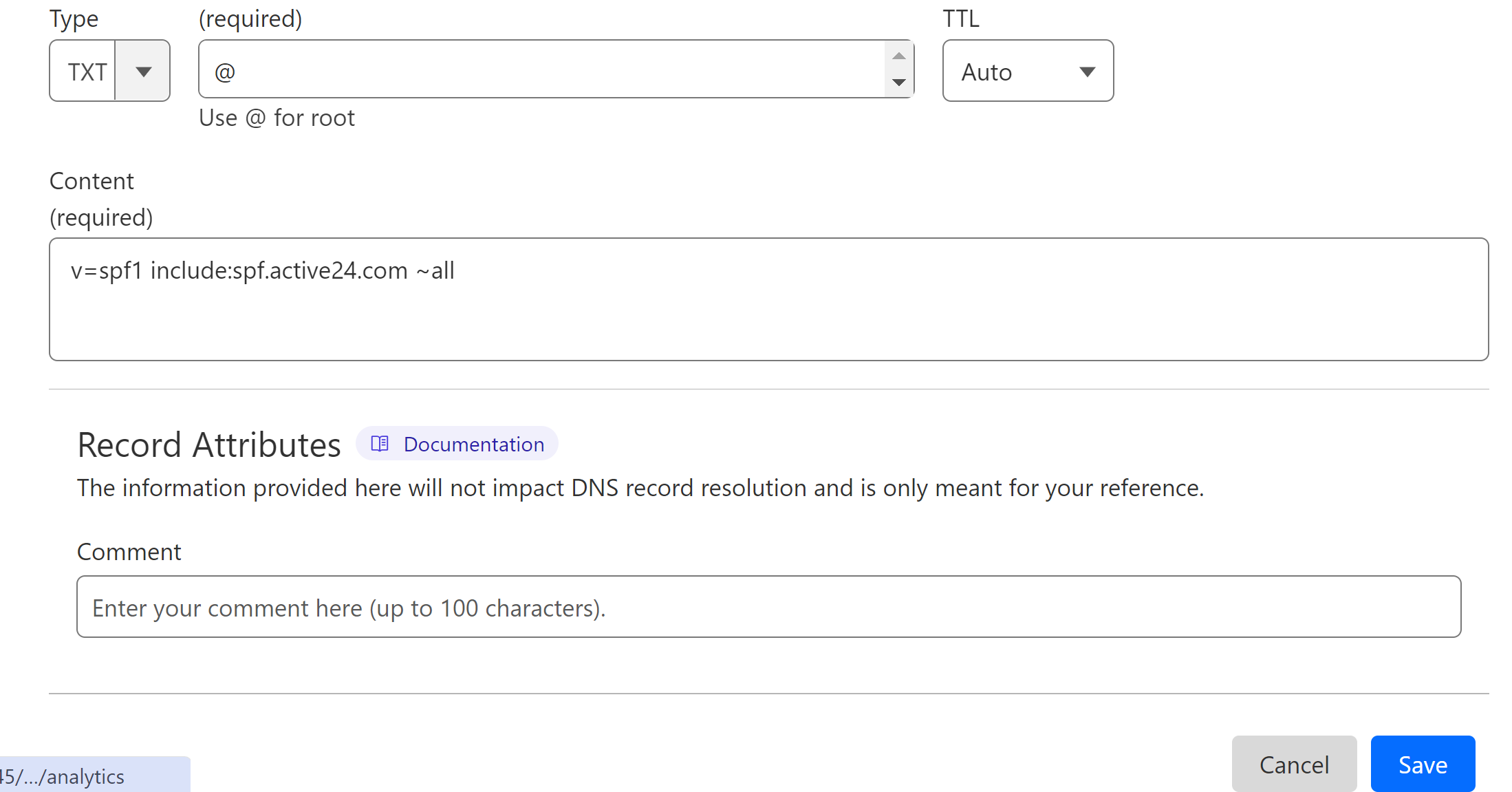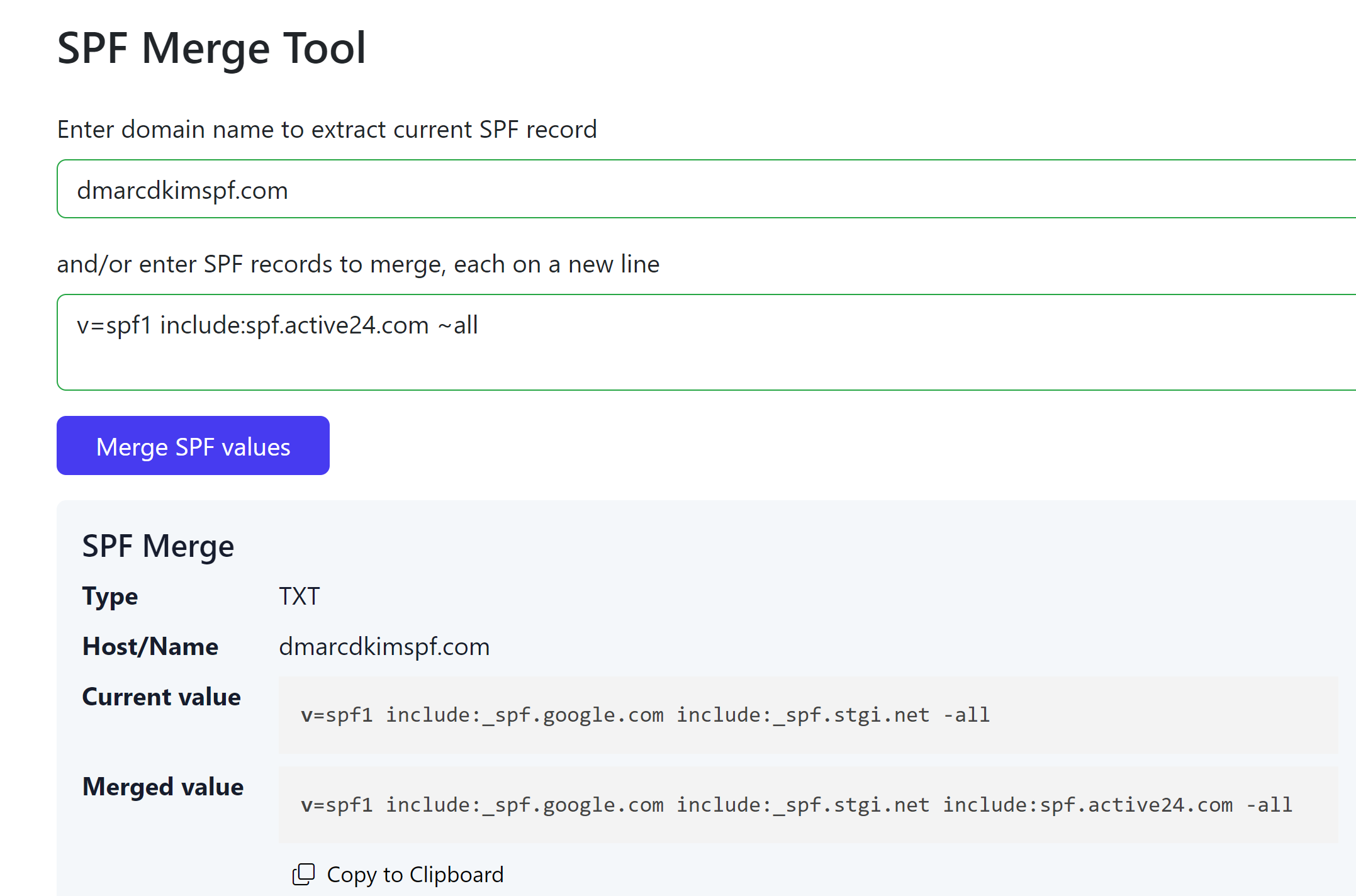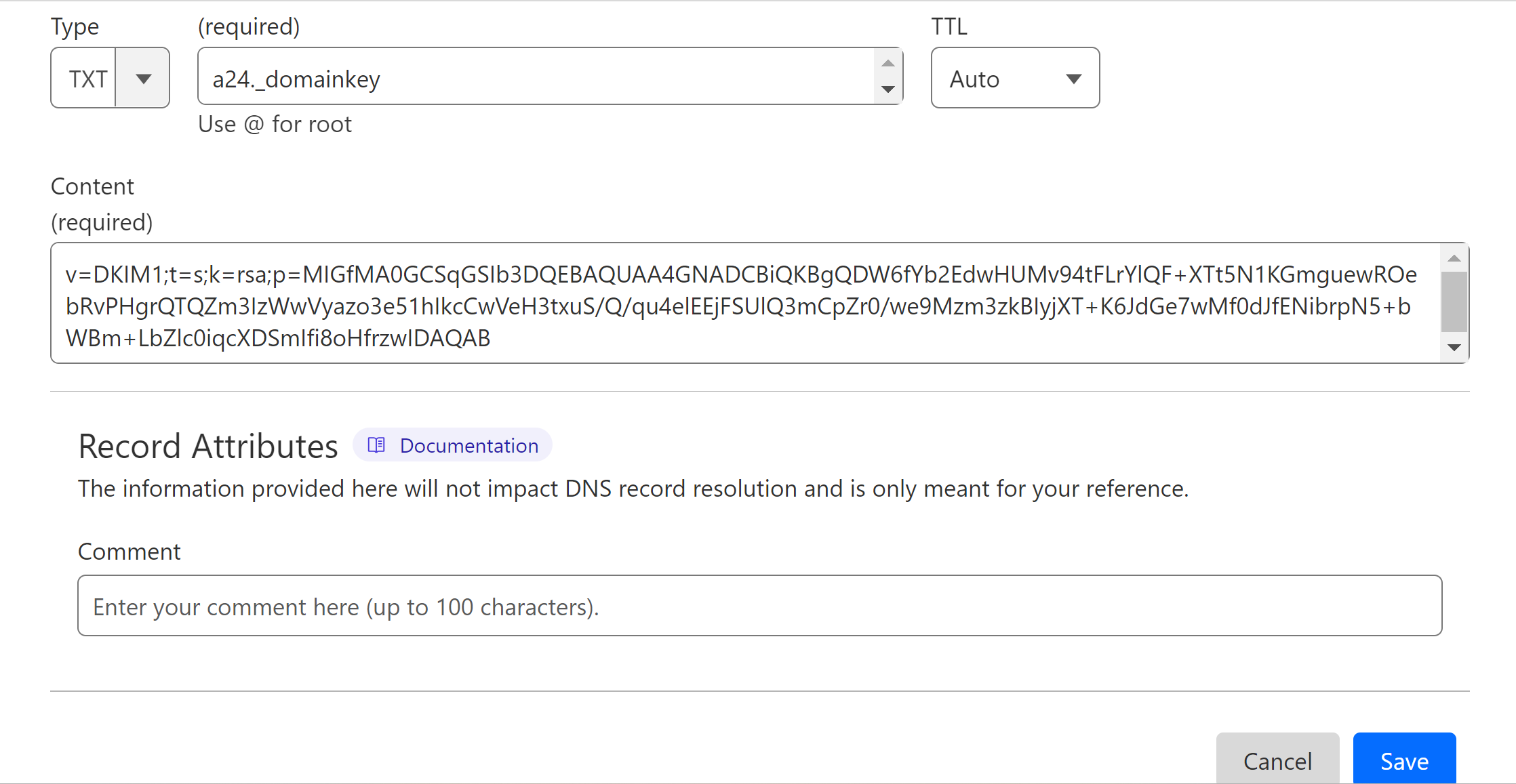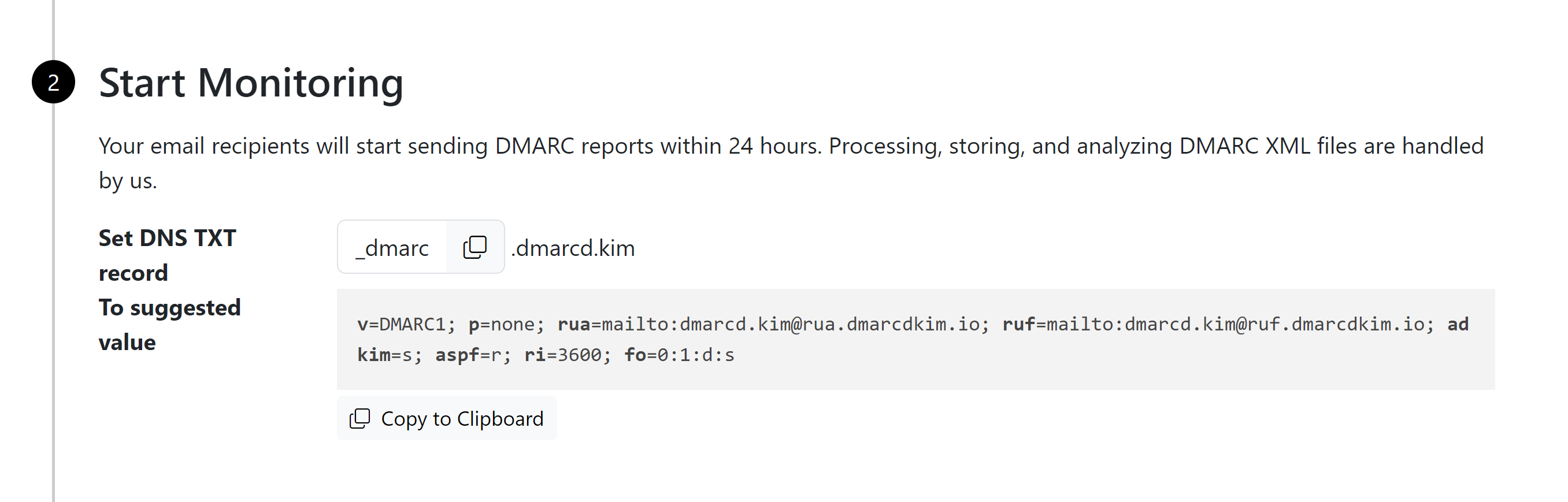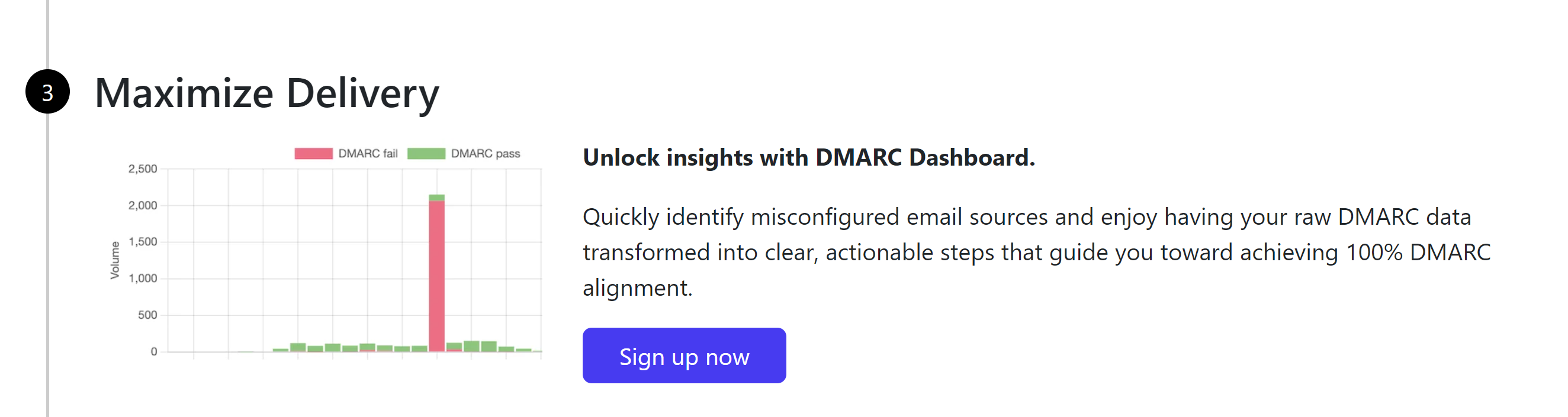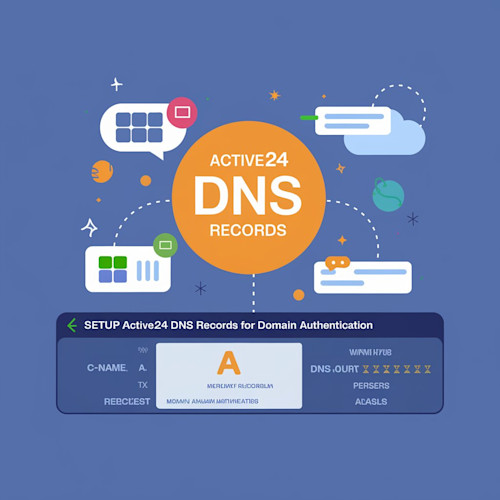
Setup Active24 SPF, DKIM, DMARC, MX Records
Check your domain for DMARC, DKIM, SPF and MX records. Get a free report.
How to Setup SPF, DKIM, DMARC, MX Records for Active24
In this article, you will learn how to setup SPF, DKIM, DMARC, and MX records for Active 24 to authenticate email domains.
Authenticating and securing email communication is crucial for businesses to prevent spoofing and improve deliverability. There are three commonly used protocols to authenticate emails - SPF (Sender Policy Framework), DKIM (DomainKey Identified Mail), and DMARC (Domain-based Message Authentication, Reporting & Conformance ).
You can get these DNS records from the email service provider and add them to the domain hosting server to authenticate your webmail. Active24 provides the DNS records essential for domain authentication.
Setup Active24 SPF Record:
-
Login to your DNS provider and select your domain.

Head to the DNS section.
-
Look for an option to Add a new Record.

Select type TXT.
Write your domain name in the Name or Hostname field.
In the Content or Value field, add the SPF value: v=spf1 include:spf.active24.com ~all.
-
Click Save.
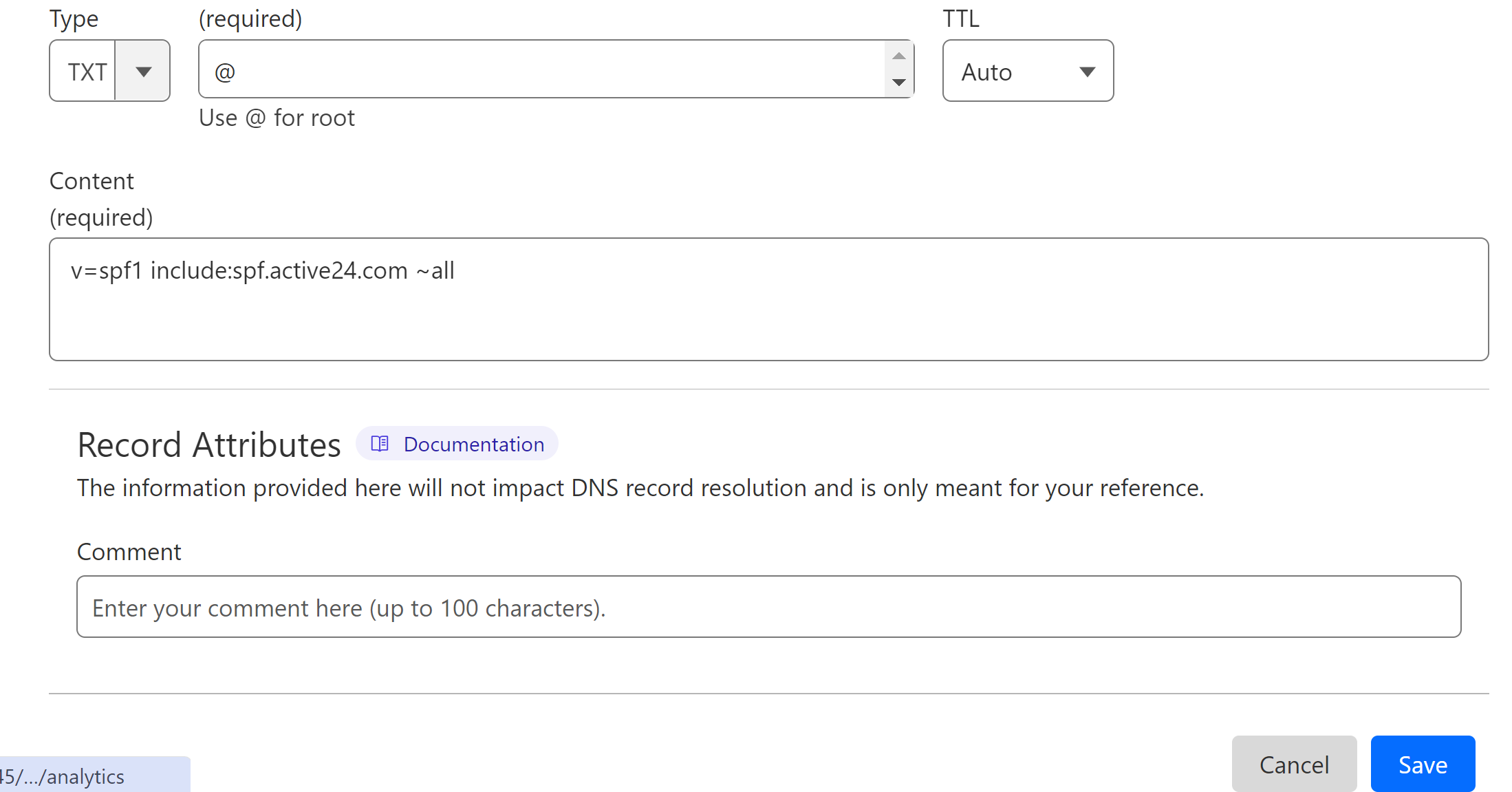
How to Merge Multiple SPF Records?
If your domain has an SPF record from another provider, adding the Active24 SPF value will cause conflicts. Therefore, it is important to merge SPF values if there are more than one. You can use the DmarcDkim.com SPF merge tool for this purpose.
Go to the SPF Merge Tool.
Add your domain name and Active24 SPF value.
Click Merge SPF Values.
The tool detects the existing SPF record and merges it with the Active24 SPF value.
-
Copy the merged value and edit your existing SPF record by replacing the value.
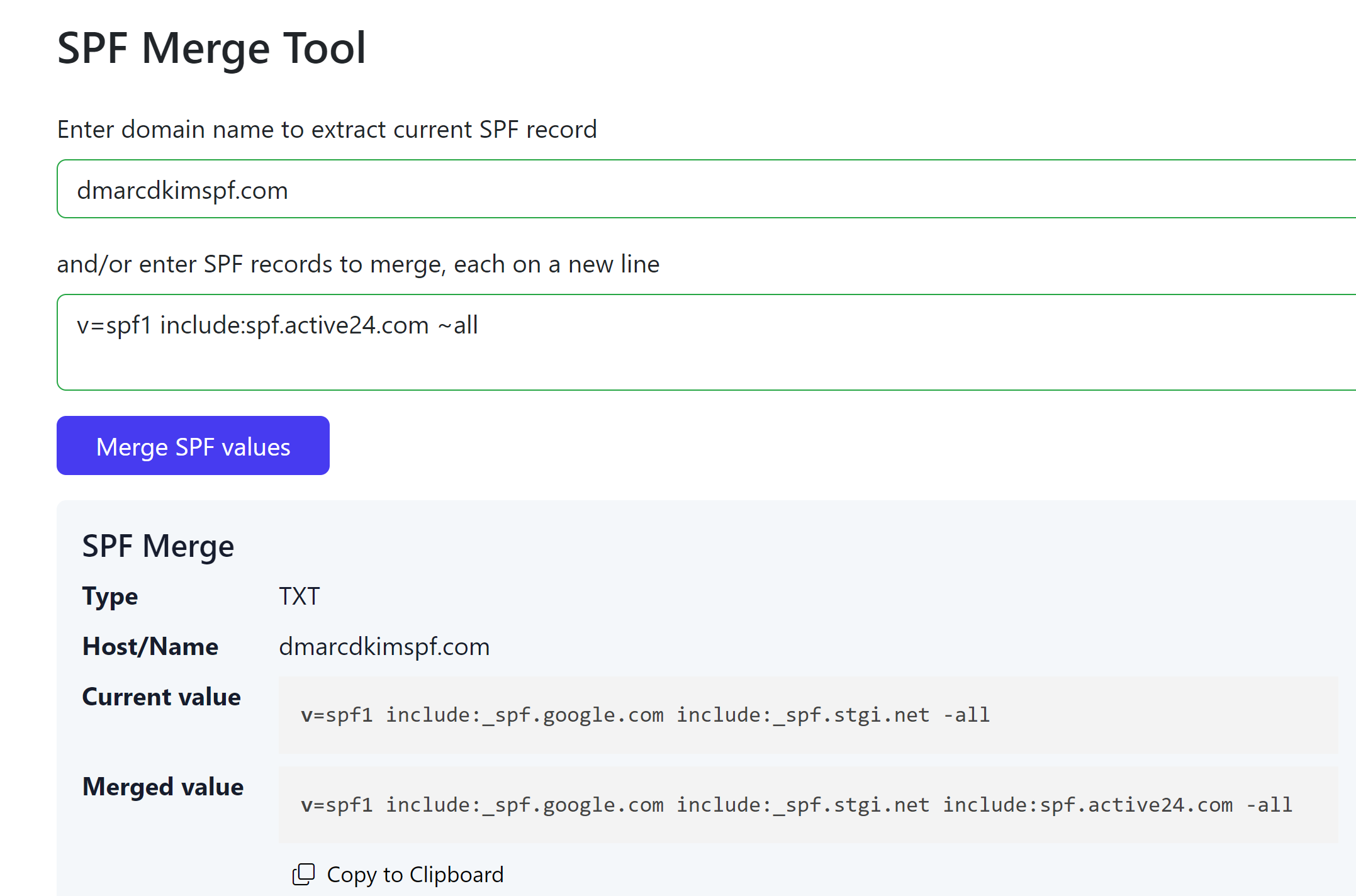
Setup Active24 DKIM Record:
In your DNS dashboard, select the type TXT.
Write the record hostname: a24._domainkey.
In the Content or Value field, write DKIM value: v=DKIM1;t=s;k=rsa;p=MIGfMA0GCSqGSIb3DQEBAQUAA4GNADCBiQKBgQDW6fYb2EdwHUMv94tFLrYlQF+XTt5N1KGmguewROebRvPHgrQTQZm3IzWwVyazo3e51hIkcCwVeH3txuS/Q/qu4elEEjFSUlQ3mCpZr0/we9Mzm3zkBIyjXT+K6JdGe7wMf0dJfENibrpN5+bWBm+LbZlc0iqcXDSmIfi8oHfrzwIDAQAB
-
Click Save.
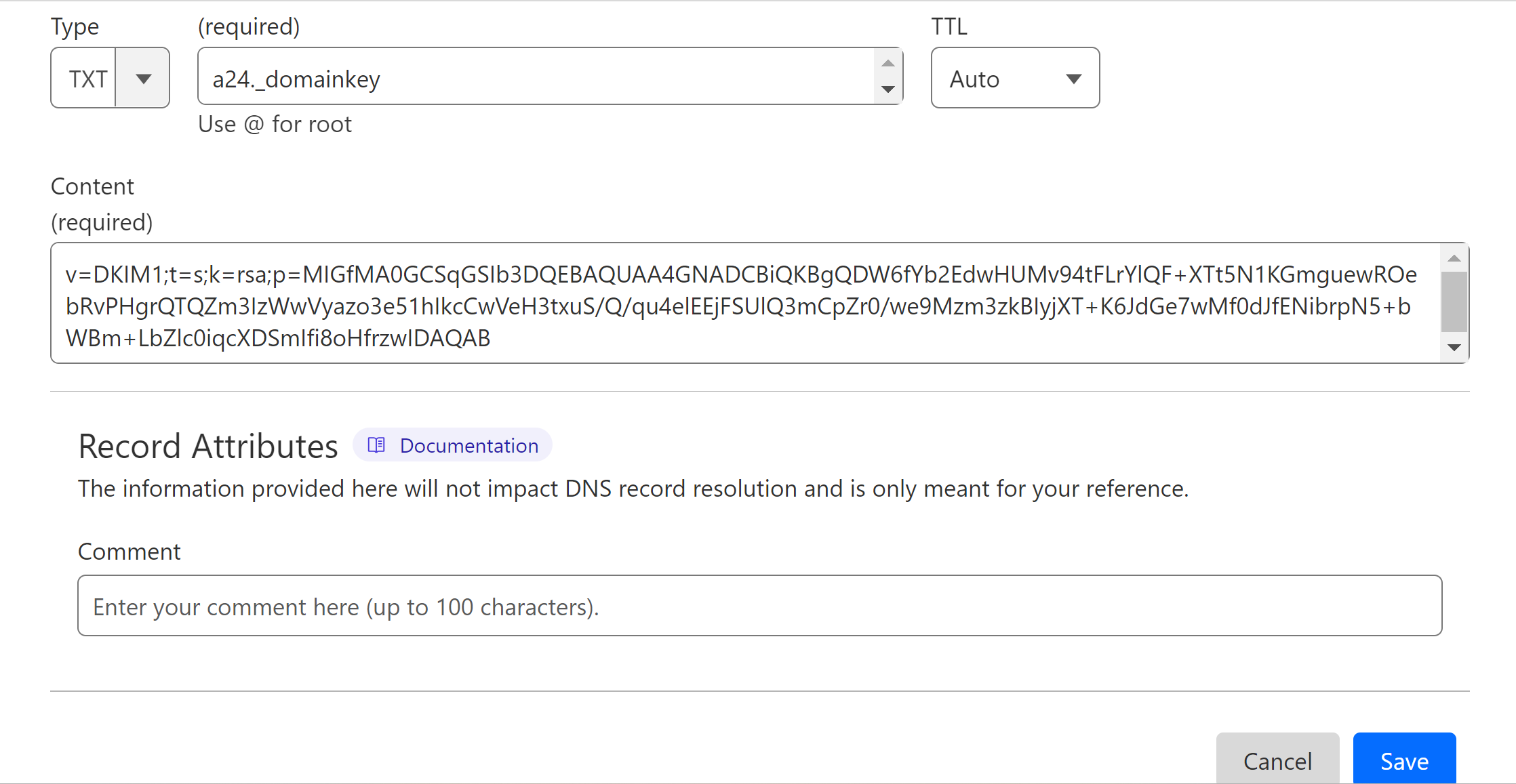
Setup Active24 MX Records:
Setting up the MX records allows the Active24 server to receive emails for your domain. Add the following two MX records to your DNS provider:
| Type | Hostname | MX Value | Priority | TTL |
|---|---|---|---|---|
MX |
@ |
mx1.active24.com |
10 |
3600 |
MX |
@ |
mx2.active24.com |
20 |
3600 |
You can leave the TTL as Auto if there is no option to select the mentioned TTL.
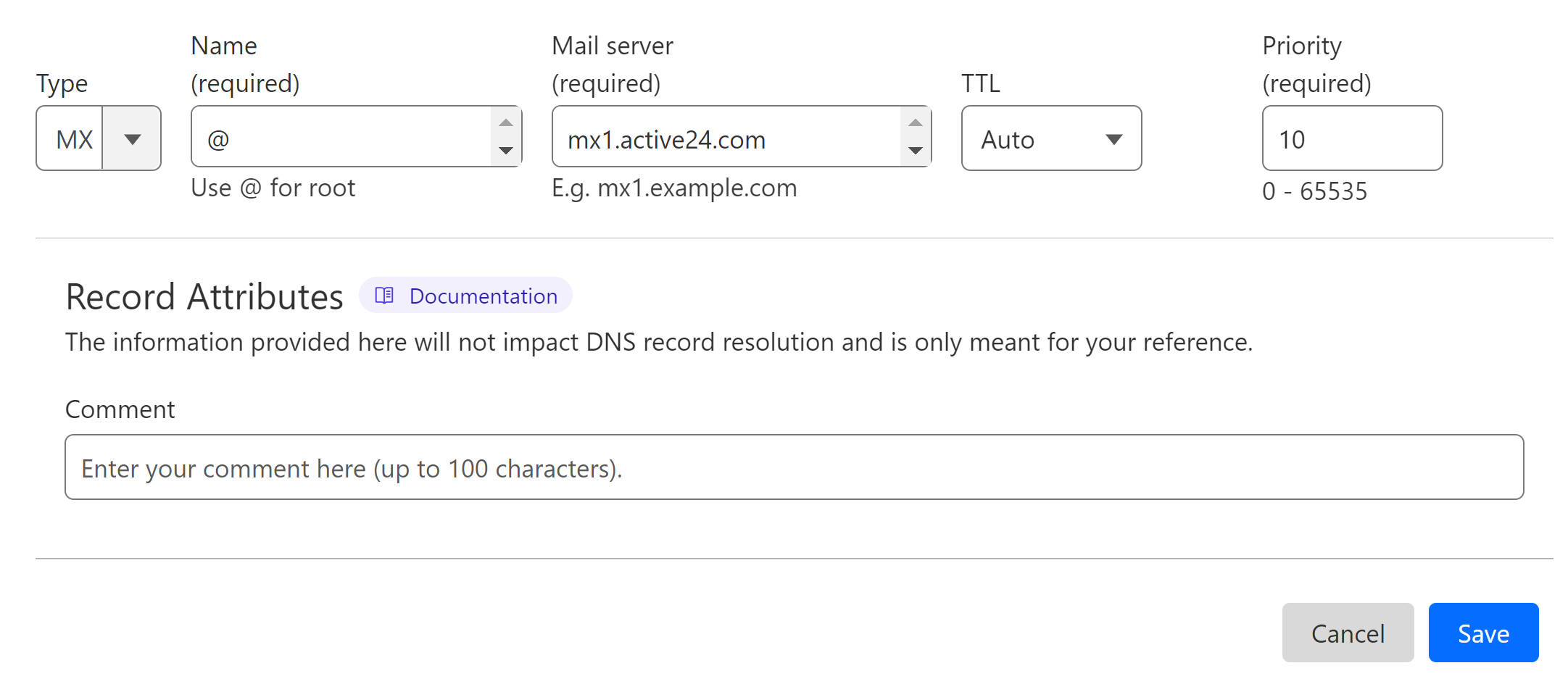
Setup DMARC for Active24:
To generate an effective DMARC policy, you can use the DmarcDkim.com tool. It guides you through every step of setting up a strict policy and gives you actionable insights into DMARC reports.
Open the DMARC check tool.
-
Add your domain name and click Check.

-
The tool gives you a suggested value. Add it to your DNS provider.
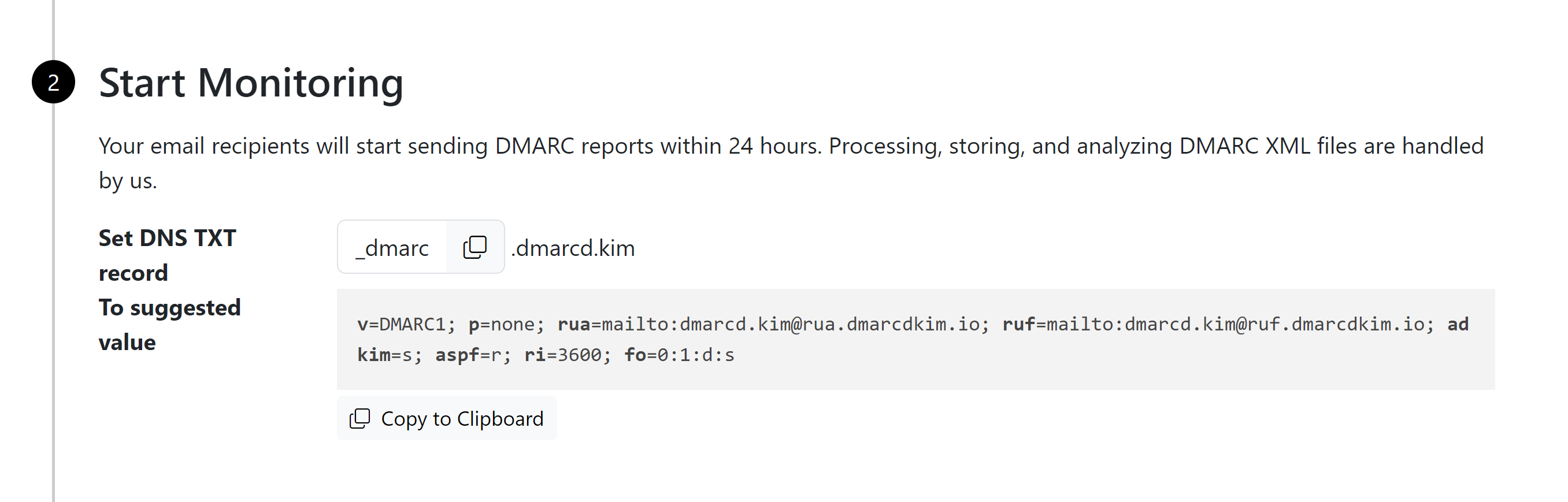
-
Click Sign up now to get access to the DMARC reports dashboard.
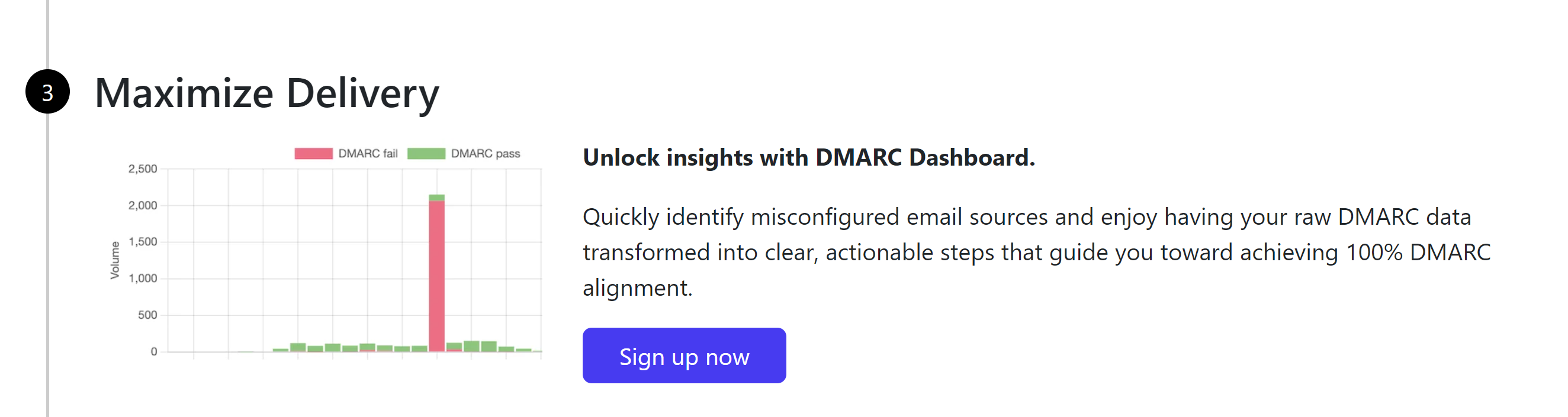
After adding the records, wait 24 hours for the servers to update DNS records. For support and assistance, contact the DmarcDkim.com team.
Check domain and follow the instructions to nail down your DMARC configuration.
No expert knowledge needed!